iMovie is basic video editing software developed by Apple and was first launched to the public in the year 1999. iMovie provides the basic editing tools you need. When you want to use iMovie to organize and edit your AVI video clips, you might find that AVI file format is not acceptable.
As we all know, AVI file is well compatible with Windows programs like Windows Media Player. However, things get tough when you play or edit AVI on Mac iMovie, QuickTime, etc. Based on Apple's website, only AVI files encoded in the specified codec, a less-commonly-used type of codec for AVI files, are supported by iMovie. In this case, we need to think about converting AVI to iMovie supported formats like MP4 or MOV for playing or editing. In this post, we are going to show you the best way to assist you to convert AVI to iMovie with high quality.
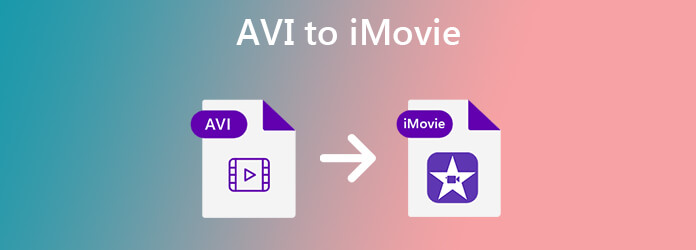
To turn AVI files into iMovie supported format, such as MP4, MOV, etc., you're highly recommended to use AnyMP4 Video Converter Ultimate to convert AVI to iMovie without losing quality. It enables you to transcode AVI files to iMovie in a few clicks. It works well on both Mac and Windows. You can feel free to make a video conversion from AVI to iMovie on your computer.
Secure Download
Secure Download
Step 1: Free download Video Converter Ultimate to install and run this AVI to iMovie converter on your Mac or Windows computer. It offers both Mac and Windows versions. You can choose one based on your need.
Step 2: When you enter into the main window, choose the Converter feature. Click Add Files to import the AVI video(s) you want to convert to iMovie. Here you can directly drag the AVI file(s) to it.

Step 3: Click the format icon on the right side of the imported AVI video. Now you can see a list of commonly-used formats. You can easily find MP4, MOV, and other formats you need. Moreover, you are allowed to adjust specific video resolution, encoder, and quality.

Step 4: Click the Convert All button to start converting all your AVI files to iMovie supported formats. Wait for a while, and you can easily convert AVI to MOV, MP4, or the other formats you need.

Here you may like: How to Import MOV to iMovie with Top 5 Methods
1. Why AVI file cannot be imported to iMovie?
Generally, an AVI file would only play properly in the iMovie when both the video and audio format of the file are supported and read by the iMovie itself. So if there is any different codec in the subtitle or the audio of the video, there will be a problem in importing the AVI file to iMovie.
2. Can IMovie export my video project to MP4?
Yes. Just launch iMovie and click "File" in the top menu > Select "Share" > "File…". Then, you will see a new window pop up, which allows you to select the quality, resolution, compression of the movie that you are going to export. If you want to export iMovie projects to MP4, Click Quality, select Low, Medium or High; If you select Best (ProRes), the video will be saved as MOV. Click here to check more ways to export iMovie to MP4.
3. How do I convert MOV to AVI?
To convert MOV to AVI, you can take advantage of the above-mentioned AnyMP4 Video Converter Ultimate to help you change MOV to AVI in a hassle-free way.
In this post, you know about the best way to change AVI files to iMovie. AnyMP4 Video Converter Ultimate aims to help you make the video conversion without losing quality. For getting a high video quality, you should try this AVI to iMovie converter. Leave us a comment if you still have any questions.