GIF is used by more and more people. People use it to show their expression more vividly. The content of it is a clip of videos, but GIF files can not be played on media players or devices. So, it is impossible to play GIF files on players or other devices.
From this point, you would need to convert GIF to AVI. That is why you come here. In the following, you will get top 5 Free GIF to AVI Online Converters and details of how to use them. Now, let’s have a look at them.

Convertio is the most popular converting software, which can transform files online from one format to another. Users can convert GIF to AVI easily by it. Apart from converting GIF to AVI, you also can convert GIF to MP4, WAV and other formats. It also allows you to upload files to various platforms such as Google Drive and Dropbox.
Step 1: Open Convertio on the browser and click Choose Files to add GIF files.
Step 2: Select AVI as the output format on the right.
Step 3: Click Convert to start converting.
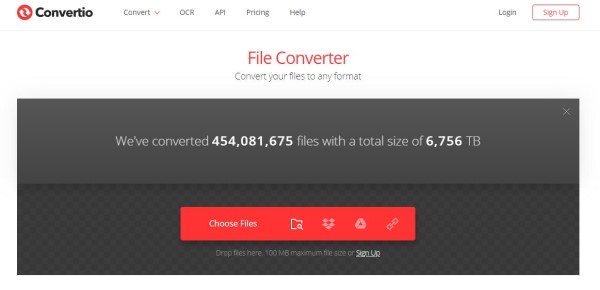
CloudConvert is a Free online files-converting application that can convert 140 different file types. Most conversion types can be adjusted to your needs, such as adjusting the quality and many other options. It has a simple to use layout.
Step 1: Open Cloudconvert on the browser and click Select File to add GIF files.
Step 2: Choose the AVI format as the target format.
Step 3: Click the Start Conversion button to begin the conversion.
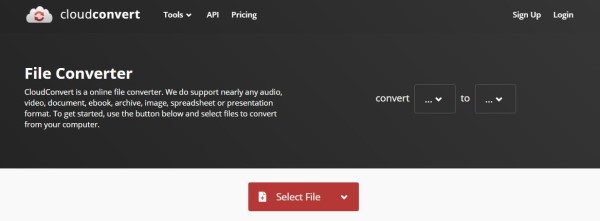
Online-convert.com can convert media easily and fast from one format to another. You can add files from hard disk, cloud services or websites. It supports AVI, FLV, M4V and other popular formats. By the way, it also provides extensive custom options.
Step 1: Open Online-convert.com on the browser and click Choose Files to add GIF files.
Step 2: Click Start Conversion to begin the conversion and download the target file.
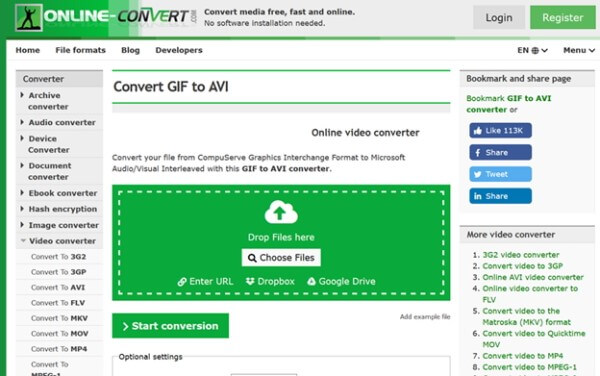
Users can convert any files documents, images, audio and video formats for free with usage of OnlineConvertFree. To convert GIF to AVI, it can do this for you just in three clicks. Here are details.
Step 1: Open Online-convert.com and click Choose Files to add GIF files.
Step 2: Select AVI as the output format for your files.
Step 3: Click Convert to start converting GIF to AVI.

AnyConv is a fantastic online converter that can convert GIF to AVI. It supports more than 300 file formats. With this web services, you can also convert documents, images, audio and video files, ebooks and archives.
Step 1: Open AnyConv on your browser and click Choose Files to add GIF files.
Step 2: Select AVI as the output format in the drop-down menu.
Step 3: Click Convert to begin converting GIF to AVI.
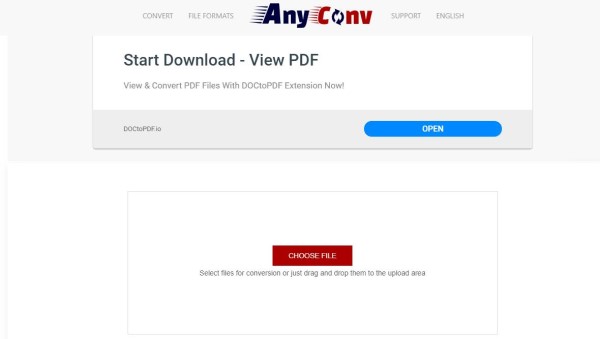
AnyMP4 Video Converter Ultimate is a professional video/audio converter that can convert abundant formats such as GIF, AVI, MP4, MKV, MOV, FLV, M4V, MPEG, VOB, etc. apart from converting GIF to AVI, it can convert any downloaded online video to general videos and lossless audio, like AVI to MP3. What's more, you are provided with powerful editing functions like merging, trimming, cropping, adding watermark and others. Or, if you want to convert AVI to GIF, you can also use this full-featured converter. Here we will show you the detailed steps.
Secure Download
Secure Download
Step 1: After downloading this program, install and launch it on your PC. On the main interface, choose the Converter function.
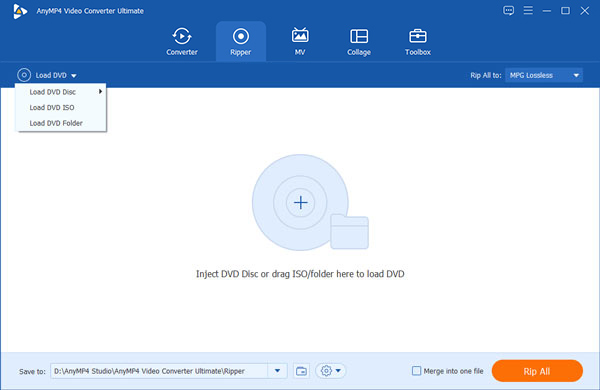
Step 2: Click Add File and select the Add File or Add Folders. You can also directly drag multiple video and audio files to this program.

Step 3: Click on the format icon on the right side of the video file. Choose AVI from the drop-down list.

Step 4: Select a path for the converted files on the bottom. And then click Convert All on the main interface to start converting GIF to AVI.

Note: If you don’t want to convert GIF to AVI, you can choose MP4. Click here to see details. And if you want to know the differences between AVI and MP4, click here.
1. Is a GIF a video?
GIF is a clip of videos, but GIF files cannot be played on media players or devices.
2. Is GIF smaller than AVI?
Generally speaking, the comparison between GIF and AVI is affected by many variables, such as constant or variable bitrate streaming, buffer size, audio sample rate and render quality etc. However, we took a trial on them. when keeping the dimension same, GIF is bigger than AVI.
3. Are GIFs smaller than videos?
For a given scene, it has found that animated GIFs are usually 5 to 10 times larger than a properly encoded MP4 video. MP4 or other video formats give a much smaller file while the image quality is better than animated GIF, when both GIF and videos keep the same resolution, length, and other parameters.
This article has shared top 5 Free GIF Converters to convert GIF to AVI videos. If you only need converting, just choose one of Free Converters. But if you have more needs, AnyMP4 Video Converter Ultimate is the best choice. It is the most professional GIF to AVI converting application to convert GIF to AVI videos. Have a nice day!