
In our daily life, all kinds of funny GIF images on the Internet are made from video. Everyone should have the habit of collection, when chatting, if one sends some funny GIF images, we will collect it after laughing, then send it to others, and share the fun with each other, which is an interesting thing. But if you need to convert GIF to MP4 in emergency, how can you solve the problems you meet? Don't worry, the following article will teach you to use the best 5 converters, with step-by-step and detailed tutorials that make it easy to turn GIF into MP4 online for free, without installing any software on your phones or computers.
CloudConvert supports the conversion for more than 218 different formats, such as video, document, image and etc. What's more, you just need to upload your files to this website and it will automatically turn GIF to MP4 immediately, which only you can access. If you use CloudConvert, you will get high-quality files, which is good for you to easily convert GIF to MP4, with powerful API and advanced features. Hence, here are steps for you in detail.
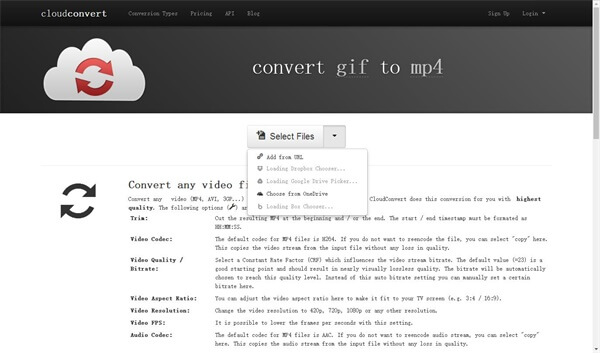
Step 1: Log in the website: https://cloudconvert.com/gif-to-mp4
Step 2: Click the button "Select files".
There are several ways to upload your files, you just need to choose the one suits you.
Step 3: Click the button "Create archive".
You just need to choose the one you want to convert.
Step 4: Click the button " Start conversion" to turn GIF to MP4 format.
Tips: There are two choices for you, which is really convenient for any users:
Notify me when it is finished;
Save file to my Dropbox/Google Drive/OneDrive/Box( if you need ).
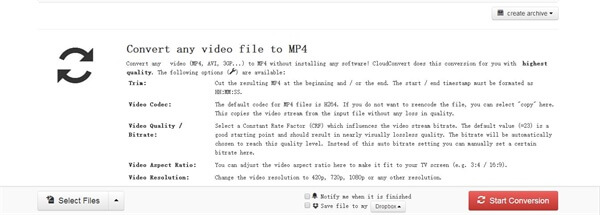
EZGIF.com( Animated GIFS Made Easy ) also is a good converter for you to turn GIF to MP4 format. It is a free, fast tool for converting without watermarks. You just need to single click and then it will output a silent MP4 file with high quality. And following is step-by-step guide for you.
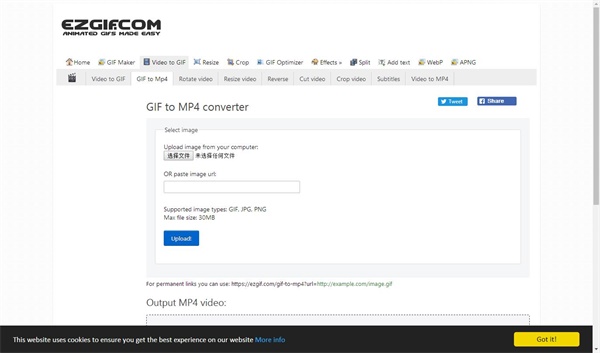
Step 1: Log in the website: https://ezgif.com/gif-to-mp4
Step 2: Click "Upload image from your computer" button or "OR paste image url".
These two ways are available for you to choose files you like to convert GIF to MP4.
Step 3: Click "Upload" button.
Step 4: Click "Convert to MP4" button.
Also, it provides you other links to you for more choices, you can click if you need. Last, it will output your MP4 video for a while.
Cautions:
Supported image types: GIF, JPG, PNG
Max file size: 30MB
GIF to MP4 converter online is another website for you to get MP4 files. It is simple and clear for you to easily turn GIF to MP4 format. This website provides 11 languages for users, such as English, Chinese, Japanese and etc. Here are guides for you.
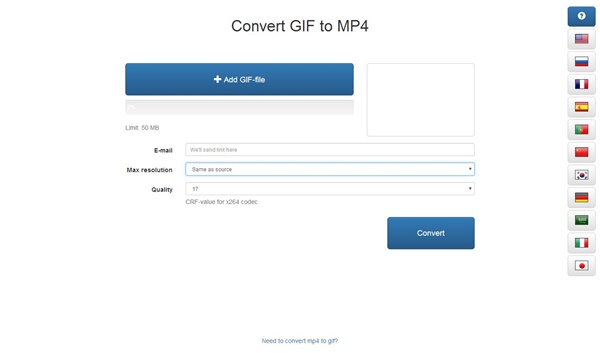
Step 1: Log in the website: http://gif-2-mp4.com/
Step 2: Choose the language you want in the right of screen.
Step 3: Click the button "Add GIF files".
The size of GIF files is limited below 50M.
Step 4: Fill in the blanks.
You should fill in the blanks: Email; Max Resolution; Quality as you like. The maximum quality is 12 and the minimum weight is 25.
Step 5: Click the button "Convert".
It will send you link to your email, if conversion is finished.
GIF to MP4, an online free tool enables you to turn GIF animations into MP4 videos. What really matters is that compared to others, it is smaller and easier to watch, edit and publish for users. What's more, it also provides 14 languages for users to use, such Chinese, English and others. Let us teach you how to use it.
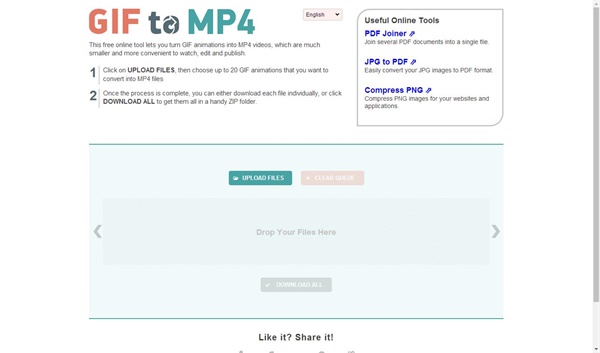
Step 1: Log in the website: http://giftomp4.com/
Step 2: Choose the language you need.
Step 3: Click on the button "Upload files".
You can choose up to 20 GIF animations that you want to convert. If there is something wrong, you can click "Clear queue" button beside upload button.
Step 4: Click "Download all" button.
If the previous process id done already, you only need to download them all in a handy ZIP folders or just store each of them one by one individually.
Convertio, an advanced online tool of converting, is easy to use under Windows and Mac systems. You do not need to fill in information or to download something. You just click and then it will be turned from GIF to MP4. Let us focus on the steps next.
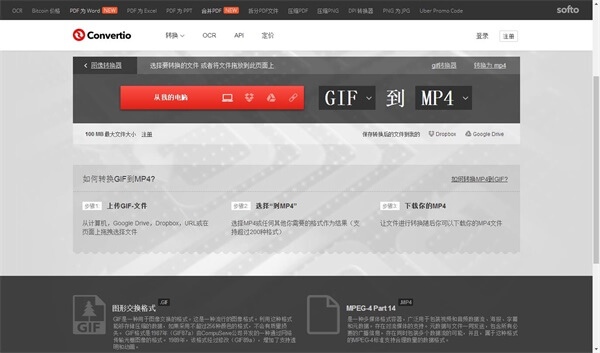
Step 1: Log in the website: https://convertio.co/zh/gif-mp4/
Step 2: Click the red button to upload GIF animations.
Drag and drop files from the computer, GuGe Drive, Dropbox, URL, or just on the page. You can choose anyone you like.
Step 3: Choose the button "from GIF to MP4".
All in all, it provides more than 200 formats for users to choose. You can choose any of them as your final format, like MP4.
Step 4: Click "Download" button.
The biggest size of files is 100MB. And you need to choose the save path: Dropbox or Google Drive.
But what if you want to get an animated GIF file from a video in MP4 format? You should give AnyMP4 Video Converter Ultimate a shot. This converting tool can not only convert videos and DVD to popular video/audio formats but perform as a professional GIF maker. It enables you to convert videos in any formats like MP4, MOV, AVI, MKV, WMV, SWF, FLV, WebM, etc. to GIF with high image quality.
Secure Download
Secure Download
Why are GIFs bigger than MP4?
Because GIFs use a lossless compression algorithm, so no information is lost by compressing the pixel data. That result in the larger size of GIFs than MP4 videos.
Is GIF a video format?
Strictly speaking, GIF is a bitmap image format, not a video format. GIF is stored as an image and animation is tacked on later.
Can I post GIF on Instagram?
Yes. You can post a 15 second looped GIF into a post via Feed or Story.
As we all know, everything is different from person to person, and you can find what you like to use via practice. This article describes how to turn GIF into MP4, with detailed steps. Through these quick and fast methods, you can easily convert GIF into MP4 format. Of course, you can choose any method that suits you. So what are you waiting for? Just start trying and share your experiences with us!