AnyMP4 Video Converter Ultimate
- Convert video, audio, and DVD over 500 formats.
- GPU acceleration to speed up the conversion process at 70X faster.
- More than 16 editor tools in the toolbox (Updating).
- Create videos for TikTok, YouTube, Facebook, etc.
Here, we will offer detailed instructions for converting your files. Follow the steps below to change from OGG to MP3 with the assistance of this tool.
Step 1. Upload Your OGG File
Enter the website of Free OGG to MP3 Converter Online via your browser. Click Add File to Convert on the interface. After finding your OGG file with the File Explorer, press Open. Or you can drag your file to the target area to upload it.
Step 2. Adjust the Output Settings
After seeing your OGG file appear on the timeline, make sure that the output format is set to MP3. You can click the Settings icon to enter a new window. There, you will be able to adjust the encoder, channel, sample rate, and bitrate of your output audio. After finishing all the settings, click Convert to MP3 to start the process of conversion.
Step 3. Convert OGG to MP3
The whole OGG to MP3 conversion will be finished in a very short time. Then, you just need to click Download to get the converted video on your computer.
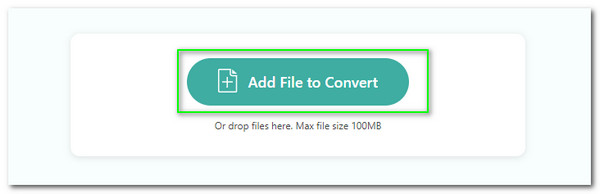
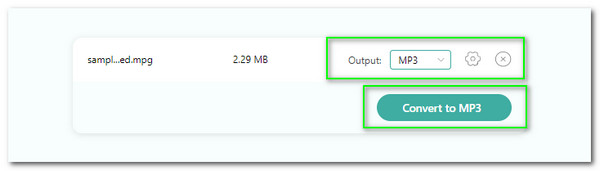
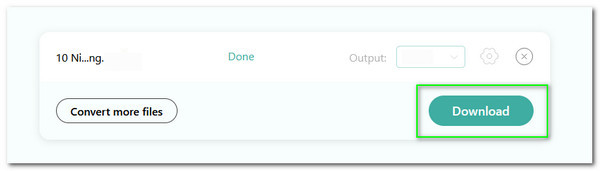
This tool supports conversion between 300+ file formats. Most of the popular media formats on the market are available, and you don't have to worry about compatibility issues. We aim to provide you with an online tool that will greatly simplify the conversion process. With this free converter, you won't have to download any additional software.
This tool does not contain any malware or viruses, so you don't need to worry about threats to your device or system while converting OGG to MP3 online. We will not collect any other personal information about you, and your privacy and security will be highly guaranteed. With a clean interface, no advertisements will appear on our pages to distract you.
This tool is very user-friendly. With a simple interface, it offers features that are very easy to understand. It also supports you in making some personalized settings for adjusting the specific parameters of the exported files, including encoder, sample rate, channel, and bitrate. Even if you are a novice, you can quickly master the steps of using this tool.
If you want to avoid the loss of video quality during the OGG to MP3 conversion process, then this tool is your best choice. It uses hardware technology that not only greatly reduces the time needed to convert formats but also realizes high-quality output. The converted video you get will not face any quality loss.



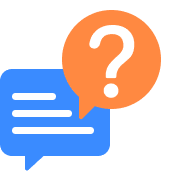
How can I convert OGG to MP3 with VLC Player?
To use VLC Player for converting OGG to MP3, you need to open VLC Media Player on your device. Press Media in the top menu and select Convert/Save from the dropdown menu. In the File tab of the Open Media window, choose Add and locate the OGG file you want to convert. Then select Convert/Save at the bottom of the window. In the Convert window, select Audio - MP3 from the Profile drop-down menu.
How to Transcode OGG to MP3 with FFmpeg?
To transcode OGG to MP3 with FFmpeg, you can use a command written as ffmpeg -i input.ogg -acodec libmp3lame -ab 128k output.mp3. input.ogg represents the path to your OGG file, and output.mp3 represents the desired output path for the MP3 file. The -acodec libmp3lame option specifies the audio codec to be used. The -ab 128k option sets the audio bitrate to 128 kbps.
Can I convert OGG to MP3 on Android?
Yes, you can convert OGG to MP3 on Android. Several apps can help you with this. One popular OGG to MP3 converter is the VLC Player, which is a versatile media player that also supports converting various types of files.
Can I convert OGG to MP3 using iTunes?
Yes, you can convert OGG to MP3 using iTunes. Open iTunes on your computer. You should use the latest version of iTunes. Otherwise, some functions may not be used properly. First, go to the Preferences menu. Choose the General tab > Import Settings. In the Import Using dropdown menu, select MP3 Encoder > OK. Then, go back to your iTunes library. Select the OGG file you need to convert. Finally, right-click on the file and select Create MP3 Version.
How do I convert OGG to MP3 in Audacity?
Yes, here we will show you how to convert OGG to MP3 in Audacity. After opening Audacity on your computer, go to File and select Open to import the OGG file you want to convert. When the file is imported, go to File again and select Export or Export as MP3. Then, you should choose a location to save the converted file. You are allowed to adjust the desired settings, such as the bitrate and quality. Finally, click Save to start the conversion process.
Why do we need to convert OGG files to MP3?
Firstly, MP3 files are more widely supported by various devices and platforms, so converting an OGG file to MP3 can ensure compatibility and allow you to play the file on many types of devices. Also, MP3 files are generally smaller in size compared to OGG files, which can be beneficial if you have limited storage space or if you want to share the file online or via email.
Where are OGG files used?
OGG files are commonly used for audio streaming and storage. They are often used in video games, as well as for web-based audio and streaming services. This format offers high-quality audio compression and is popular for its ability to provide good sound quality with relatively small file sizes.
Why can't I play OGG files?
Some media players, like VLC Player, have built-in support for OGG files, but other players may require additional plugins in order to play OGG files. If you're having trouble playing OGG files, you should try to use a different media player or install the necessary codecs or plugins for your current media player.
What are the disadvantages of OGG?
One disadvantage is that it is not as widely supported as other audio formats, such as MP3 or AAC. This means that some devices or software may not be able to play OGG files without additional plugins or converters. Additionally, OGG files tend to be larger compared to other formats, which can be a drawback if storage space is limited.
Can the iPhone play OGG files?
No, iPhones now do not support playing OGG files directly. However, there are many tools to help you convert OGG to MP3 or other popular audio formats, including AAC, MP3, AIFF, WAV, etc., supported by iPhone.
Convert OGG
Convert to MP3