With multiple WMA audio files and your new iPhone can't play it, what should you do as for the WMA files? As we know, MP3 is the popular lossy compression audio format that supported by most portable devices with high auditory quality. If music means something to you or if you are an audiophile, your best decision should be convert WMA to MP3 and other different kinds of audio formats to others.

If you have any query about how to convert WMA to MP3, you can find the top 4 solutions from article. Also, there are so many online WMA to MP3 converters, which don't need to be downloaded from the Internet. If you are now having trouble in converting WMA to MP3, this tutorial will benefit you a lot. Just check out the detailed solutions from the article now.
AnyMP4 Video Converter Ultimate is also professional WMA to MP3 Converter, which has powerful converting quality to convert any WMA file even including protected WMA file to MP3 format. Thus, you can enjoy this WMA music on your iPhone, iPad, iPod, iPod touch, PSP, PS3, PS4, Zune, HTC, LG, Samsung, Motorola and more.
Secure Download
Secure Download
Step 1: Free download the program
Here you can free download this WMA to MP3 Converter for Windows and Mac version from the official website of AnyMP4, and then install is on your computer under the guidance of its direction. To convert WMA to MP3, you shall launch the program to open the main interface.
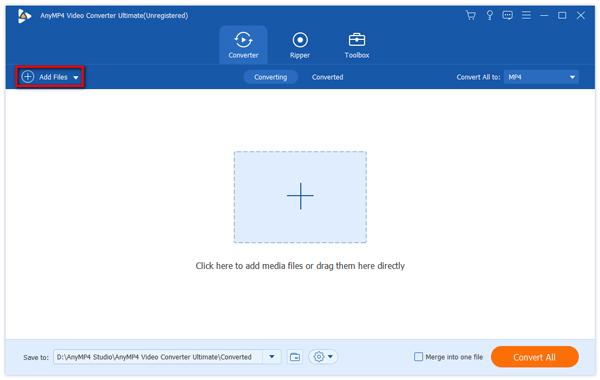
Step 2: Add WMA audio file to the program
There are 3 ways for you to upload the target WMA files onto the program. After opening the main interface of AnyMP4 WMA to MP3 Converter, you can click "Add Files" button to open a new window. Locate the file and start to add WMA file to the program. Also, you are allowed to click "Add Files" drop-down arrow to select the "Add Folder" option to add multiple audio files to the program. Adding multiple files at one time is one of the outstanding features of the AnyMP4 WMA to MP3 Converter. For people who would come across conversion work frequently, the function of adding and converting several audio files together is attractive and time-saving.
Now, let's come to the third way to add files. At the starting interface of the program, there's a saying, "Drag video and audio files here to convert" guiding you to drag the WMA file you want to convert to the program.
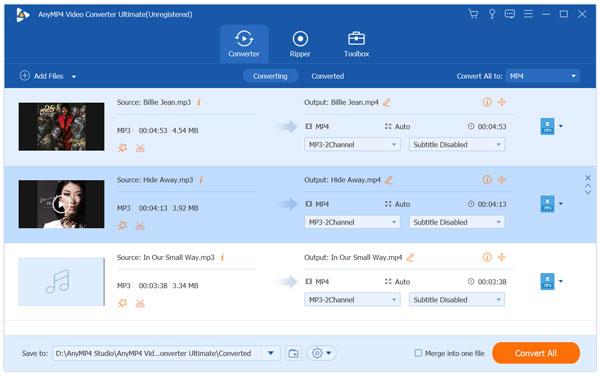
Step 3: Clip the audio file length
Some people may want to extract part of the audio file from a complete video file, or if you just want to cut the unnecessary part of the WMA audio file, you can use "Cut" function for help. Click "Cut" button at task bar of the main interface and then open the "Cut" window, here you can trim the audio length by dragging the slide bar to change the start and end time. Or if you need cut the audio more accurately, set the value of start and end time in the corresponding box in the "Cut" column. And then save all your operation.
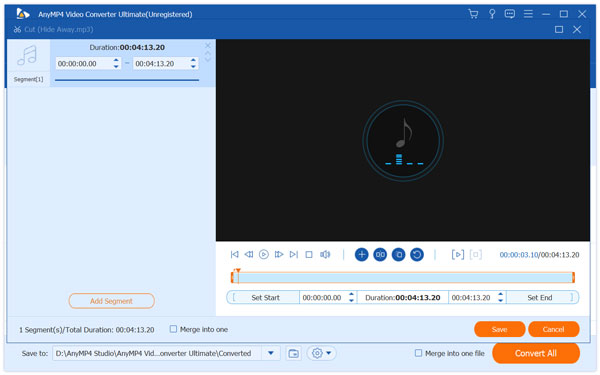
Step 4: Edit your audio file
Want to create a personal and unique audio file? This step will guide you to achieve customization. Click the "Settings" button at the button of the interface. You can set and adjust parameters of the audio file in this Settings window, where presents 3 columns, Video Settings, Audio Settings and 3D Settings. In the Audio Settings, you are free to change the Audio Encoder, Bitrate, Channels and Sample Rate. And you can preview your output to make it perfect as well as you can.
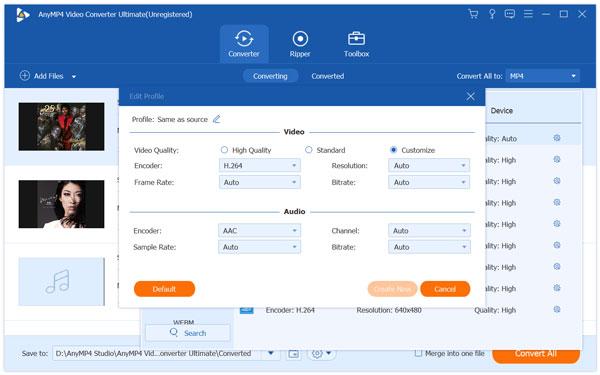
Step 5: Merge all files into one file
If you have uploaded multiple WMA files into the program, then you need to merge all files into one file before you convert WMA to MP3. Tick all audio files you want to merge together, and then click "Merge into one file" button to start merging files.
Step 6: Convert WMA to MP3
After setting all the audio you want to convert, click "Convert All" button and start to convert WMA to MP3, then you can enjoy the WMA music on any portable device like iPod, iPhone, iPad, PSP, and Iriver, etc. Just enjoy the audio files for more other devices now.
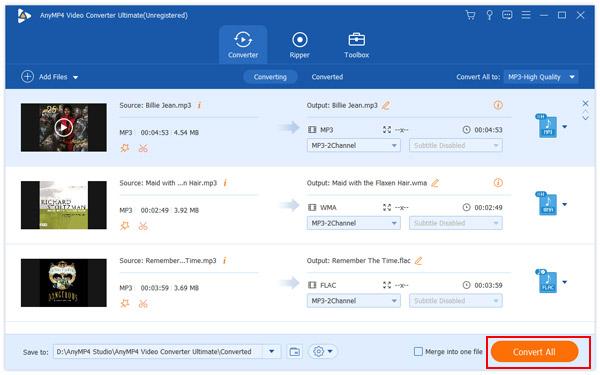
Besides AnyMP4 WMA to MP3 Converter, you can also find some other programs to convert WMA to MP3, RealPlayer is one of the best solutions to transcode WMA files. If you have already installed the program, it should be a plus, or else you can download the program from the official website first. It is more than a video converter, but also a powerful video player to play WMA files on Mac or Windows.
Step 1: Load WMA files into the program
When you have some audio files on your Windows, you can save them to the RealPlayer library. After that you can open RealPlayer to select the Music from the Library. In the music section, you can find all the WMA files you want to convert from RealPlayer library, select the WMA files you want to convert.
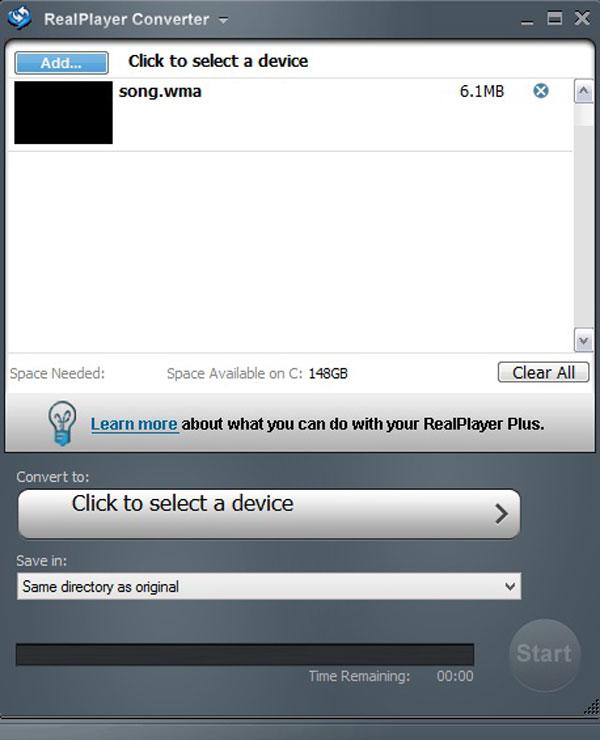
Step 2: Choose the Convert to option
After you select WMA file from the RealPlayer library, you can click on the WMA file to select the "More" button from the popup menu. Select the "Convert To" option to find the following popup conversion box for WMA to MP3 conversion. You can check the WMA files in the conversion box beforehand.
Step 3: Choose the MP3 output
Click on the "Click to select a device" button to select a device for the MP3 format or MP3 Audio Only from the drop down list. Of course, you can also customize the MP3 file by clicking the "Create Custom" button to get the best result for converting WMA to MP3. You can also make that selection by clicking the drop down menu under Save In to choose the destination folder.
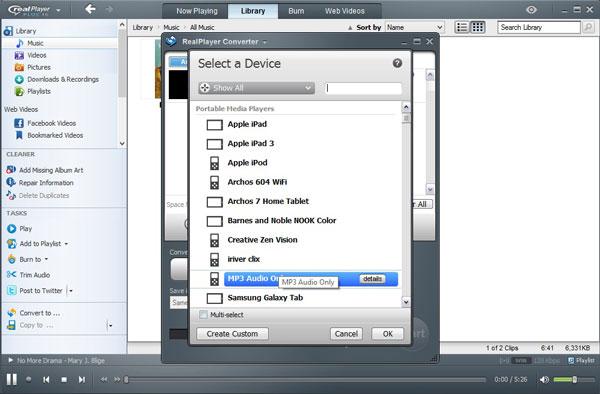
Step 4: Convert WMA to MP3
Once you choose the MP3 format, you can click the big screen "Start" button at the bottom of the interface to convert WMA to MP3. It takes a few seconds to transcode WMA files into the desired audio format. Once it completes, you can see the conversion complete box. Click the "OK" button to finish the process.
Some people may feel troublesome to downloading applications from website, which takes up much space. So, here is the solution – converting WMA to MP3 with online converters. I want to introduce the Convert Files and Zamzar to you.
Convert Files can help you convert WMA to MP3 with the simplest steps, aiming to convert audio files with fast speed and high conversion rate. The quality of output files can be guaranteed even if it is a free one. Within few steps, you can succeed in converting WMA to MP3. It is an online converter providing services of converting different kinds of formats into other formats. Generally, you can look up the information of audio formats in the website of Convert Files, which assists you know more about audio files. Now let's simply explain the process of converting WMA to MP3 with Convert Files.
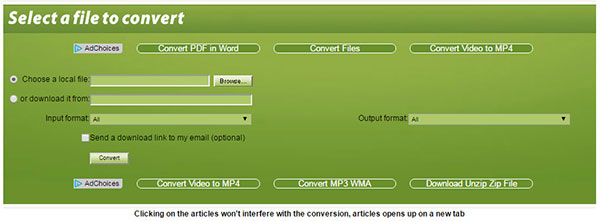
Step 1: Search Convert Files Online Converter in a searching engine. And enter it.
Step 2: Choose a local WMA file after opening the Browse to upload it. Or you can insert the URL of the FLAC if it hasn't been downloaded on your computer.
Step 3: Select MP3 as the output format.
Step 4: If you want to receive the output audio file by sending email, tick the option "Send a download link to my email". And start converting WMA to MP3 by clicking "Convert" button.
Zamzar is a free online conversion, devoting itself to convert audio files with fast speed and high conversion rate. Varieties of audio formats are supported; therefore, you are free to choose the input and the output formats. Process of converting WMA to MP3 through Zamzar is shown below. Follow and start converting.
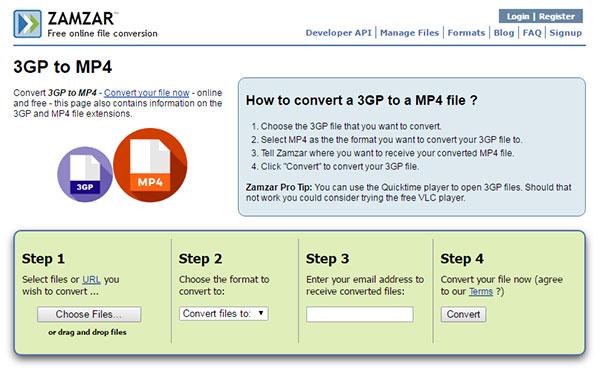
Step 1: Drag the target WMA file to the website. Or you can select the file by clicking "Choose Files" and then locate the file to upload it to the online converter.
Step 2: Choose the output format by clicking the "Convert files to" drop-down list. Here we select MP3 as the output format.
Step 3: Insert the full name of your email address into the blank given to you to receive the output audio file.
Step 4: Begin converting WMA to MP3 and wait for the email. It takes few minutes to get the output MP3 files.
What is WMA
Windows Media Audio (WMA) is an audio data compression technology developed by Microsoft. The name can be used to refer to its audio file format or its audio codecs. It is a proprietary technology that forms part of the Windows Media framework. WMA consists of four distinct codecs. The original WMA codec, known simply as WMA, was conceived as a competitor to the popular MP3 and RealAudio codecs. WMA Pro, a newer and more advanced codec, supports multichannel and high-resolution audio. A lossless codec, WMA Lossless, compresses audio data without loss of audio fidelity (the regular WMA format is lossy). WMA Voice, targeted at voice content, applies compression using a range of low bit rates.
What is MP3
MP3 is an audio-specific format that was designed by the Moving Picture Experts Group (MPEG) as part of its MPEG-1 standard and later extended in MPEG-2 standard. MPEG-1 Audio (MPEG-1 Part 3), which included MPEG-1 Audio Layer I, II and III was approved as a committee draft of ISO/IEC standard in 1991, finalized in 1992 and published in 1993. Compared to WMA files, MP3 is a lossy compressed audio format, which is smaller in size. But there should be some quality loss after conversion. MP3 format is a frequently used audio format because it is small in size, but relatively high in audio quality. When you convert WMA to MP3, you can store more songs with the same space.
When you have some WMA files, you can convert WMA to MP3, whether for a larger space for more songs, or compatibility for the MP3 players, you can get multiple solutions from the above article. As for the two solutions to transcode WMA to MP3 on your Windows and Mac, you can use the conversion in batch with ease. If you do not want to download programs to your computer, you can also use the online WMA to MP3 solutions. But there is a major restrictions, it takes a period of time for the whole conversion. In order to get the best result for the MP3 files, it is still recommended to use AnyMP4 Video Converter Ultimate to turn WMA to MP3 file. More questions about how to convert WMA to MP3, you can inform more detailed information in the comments.