"I have a movie in MKV format and I would like to watch it on my smartphone, but there were black bars on the screen, is there any way to remove the black bars so that it can fit my screen properly?" Video editing is a great skill to pick up, even though those of you who won't pursue a video editing career. But the problem that most computer users run into is that they cannot find the right way to process their videos. In result, it not only wastes your time, but also ruins your video.
In this post, we concentrate on cropping videos, which is an indispensable measure when posting videos on social media or watching videos on portable devices. According to our lab testing and hundreds of users' report, we have identified the best video crop editors for cropping videos on PC, Mac, online, Android or iPhone.
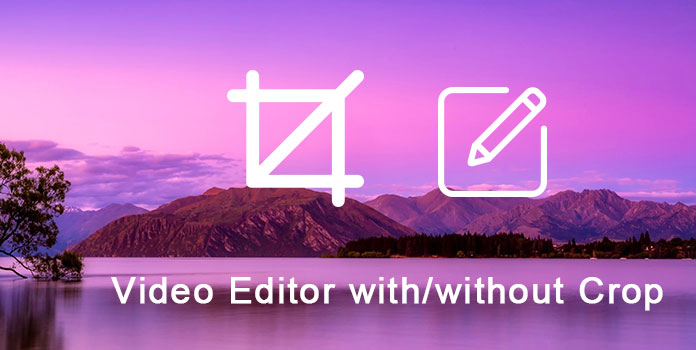
Key features:
Step 1: Import the video to crop
Get AnyMP4 Video Editor installed on your computer and launch it from your desktop. Drag and drop the video that needs to crop into the media library area. Select it and hit the Edit menu to go to the Video Editor window.
Secure Download
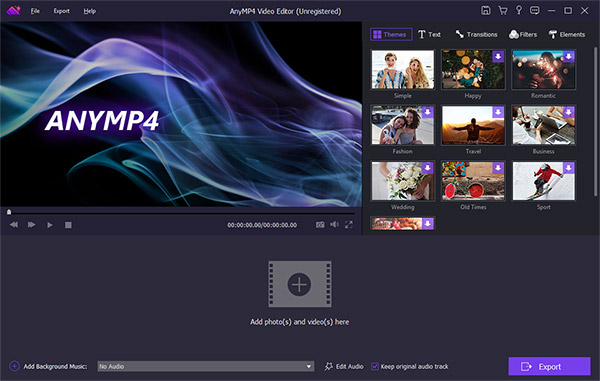
Step 2: Crop the video as you wish
Choose the Crop tool on the right toolbox and then move the control points to enclose all parts that you want to keep. If you are satisfied with the output file on the Preview window, click OK to confirm it.

Step 3: Output the cropped video
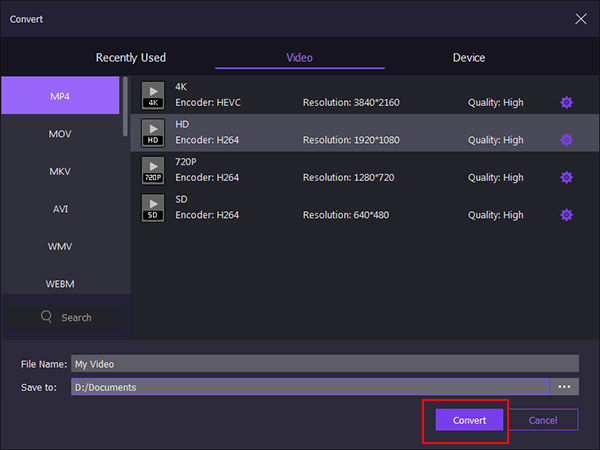
Finally, click the Export button, and then select the proper format or target device, drop the file name and the destination folder to save the output file. Once click on the Convert button, the cropped video will be saved to your computer.
Key features:
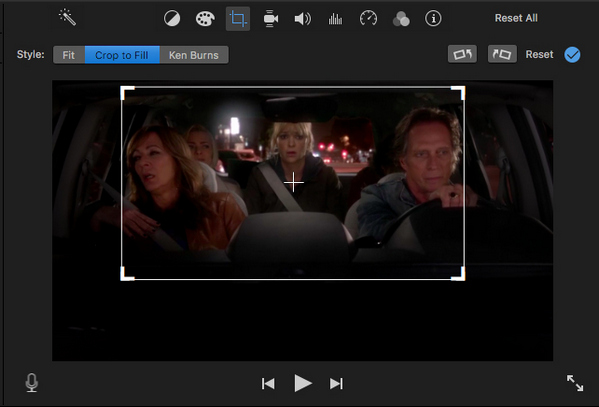 How to crop videos using iMovie
How to crop videos using iMovie
Step 1: Create a new project in your iMovie and import the video that you want to crop.
Step 2: Select the video clip and click the Cropping button. You can find it above the preview window. Then choose Crop to Fill and adjust the border. Fit is used to crop the video while keeping the original aspect ratio and Ken Burns will apply ken burns effect.
Step 3: Press the Apply button when you get the desired effect.
Key features:
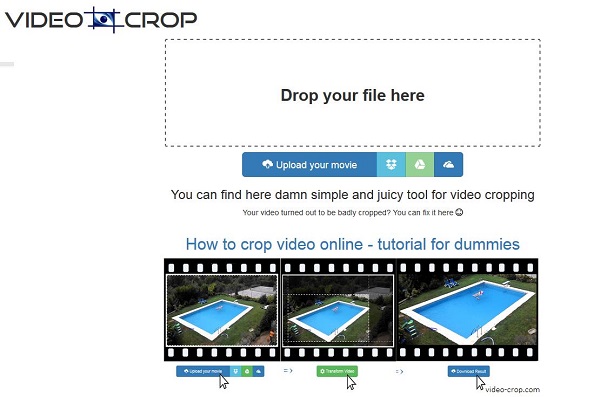 How to crop a video online
How to crop a video online
Step 1: Access https://video-crop.com/ in your web browser and drag and drop the video to the dotted box.
Step 2: After uploading, you will be presented the control border. Modify it to enclose all areas that you want to keep.
Step 3: Click the Transform Video button and when it is done hit the Download Result button to get what you want.
Key features:
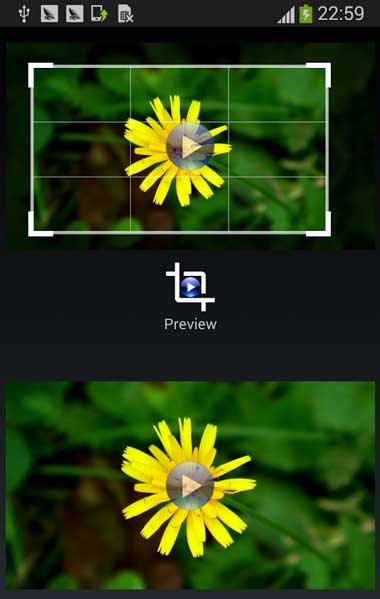 How to crop a video on Android phone
How to crop a video on Android phone
Step 1: Run the free video cropper app and select the video to crop.
Step 2: Adjust the size until you get the wanted video area.
Step 3: Crop video and decide to save it to your photo gallery or share it.
Key features:
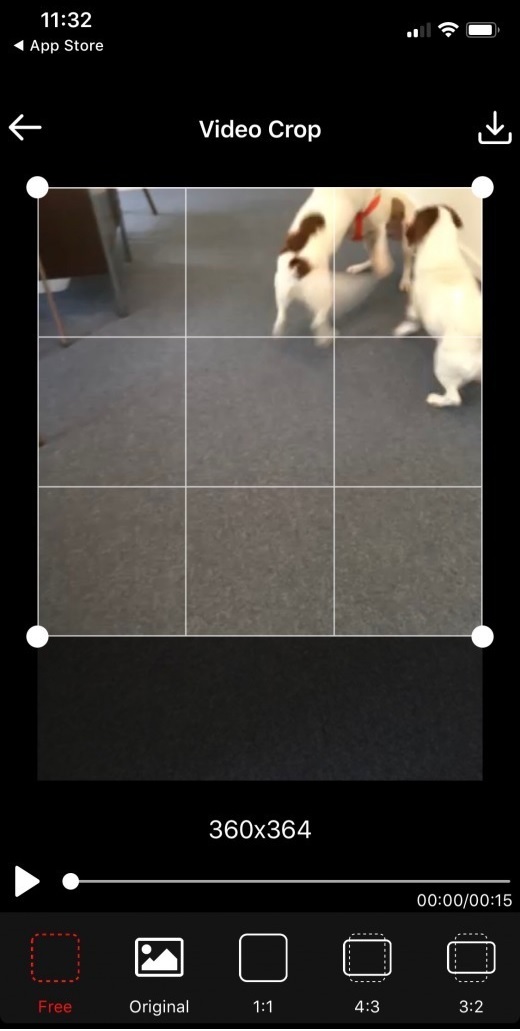 How to crop a video on iPhone
How to crop a video on iPhone
Step 1: Run Video Crop from your home screen, select the video clip that you want to resize, and tap the check icon to go to the editing mode.
Step 2: Touch and move the edges where you want to video to be cropped.
Step 3: Finally, tap the export icon at upper right corner and select the destination.
Sometimes, you may need a no crop video editor, especially posting videos on Instagram. The video editor without cropping has the capacity to blur the background.
Key features:
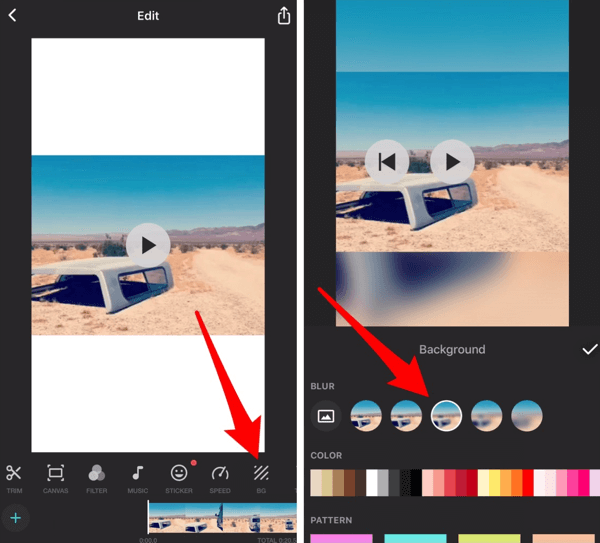 How to use no crop video editor on Android
How to use no crop video editor on Android
Step 1: Open Inshot video editor, select Video and load the video clip to edit.
Step 2: Tap the Crop icon on the bottom ribbon and select the aspect ratio that Instagram supports.
Step 3: Then touch the Blur Background icon and choose the desired strength. Next, export the video to your Gallery or share to Instagram.
Key features:
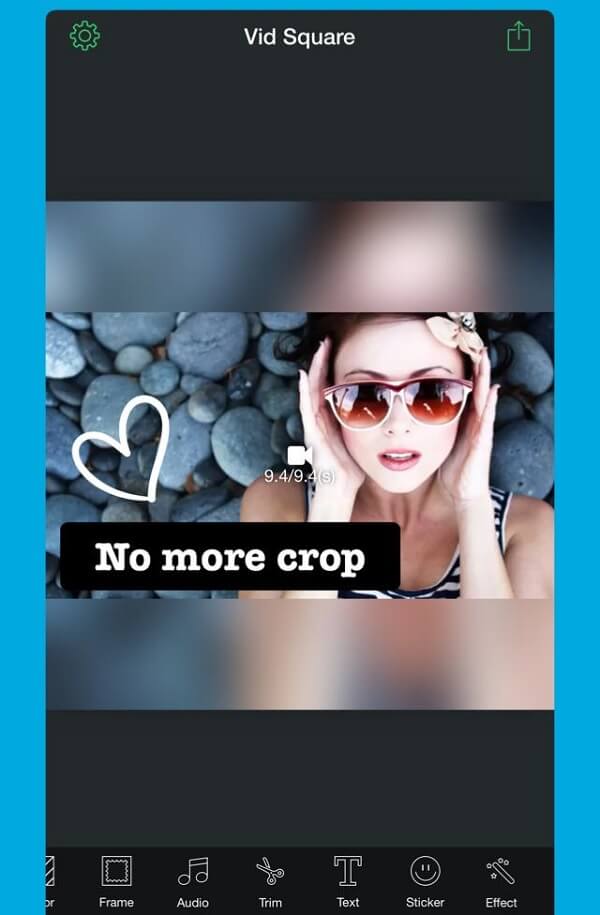
How to resize video without cropping on iPhone
Step 1: Open the video to edit in your Vid Square app.
Step 2: Tap Layout and reset the aspect ratio of your video.
Step 3: Then go to the Background screen and select Blur.
Key features:
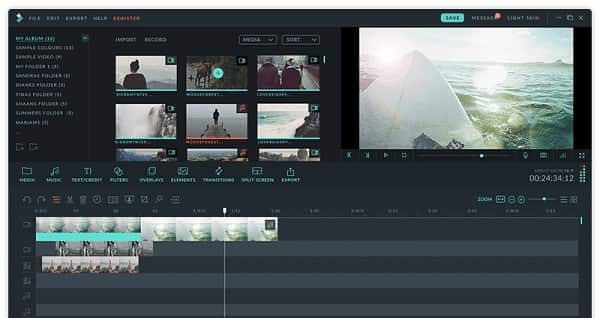 How to share full size videos to Instagram without cropping
How to share full size videos to Instagram without cropping
Step 1: Run the no crop video editor on your PC and import the video into the media library.
Step 2: Edit the video as you wish, like cut off unwanted frames, or decorate it with texts, video effects and more.
Step 3: When video editing finished, click the Export button. Go to the Formats tab, drop the video name, and select a proper video format from the Format menu. Change the value of Resolution according to Instagram's requirement.
Step 4: Click the Create button to export the video to your computer and then share it to Instagram.
Conclusion
Based on the introductions above, you might understand how to crop a video on Windows, Mac, online, Android or iPhone. The best video crop editors are able to meet your demands and produce as high quality output as possible. On the other hand, we also shared some ways to produce videos for Instagram without cropping.