Free Download100% Clear & Secure
Free Download100% Clear & Secure

There are two kinds of video resizer applications. One is to compress the large video file and make the video file size much smaller. This can be done by changing the video resolution, format, frame rate, and other parameters. The other video resizer is to change video footage aspect ratio and crop the video size to suit for your device. In this post, we are going to share top 10 easy-to-use video resizer software, which focus on changing the video aspect ratio and crop video size.
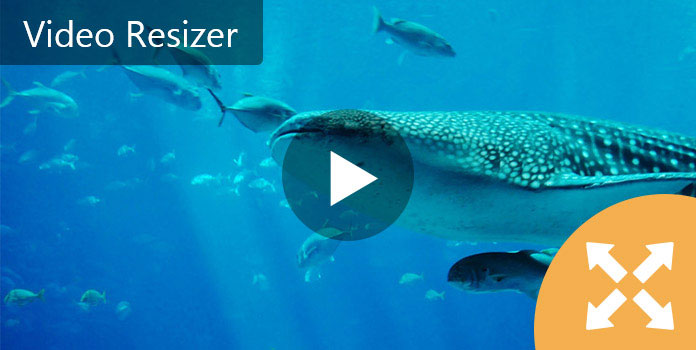
Here are 10 best video resizer tools for Windows, Mac, online, Android and iPhone. The reviews are based on our lab testing and millions of user reports.
AnyMP4 Video Converter Ultimate is one of the best video resizer software on market. Its main features include:
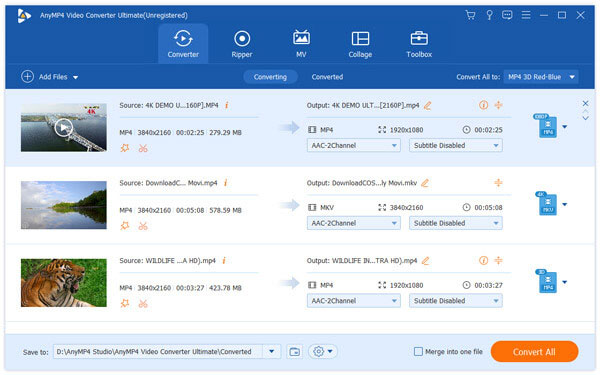
In short, it is the easiest way to resize videos on Windows 11/10/8/7 and Mac OS.
Secure Download
Secure Download
Windows Movie Maker is a basic video resizer tool on Windows PCs. Its basic features include:
PROS
CONS
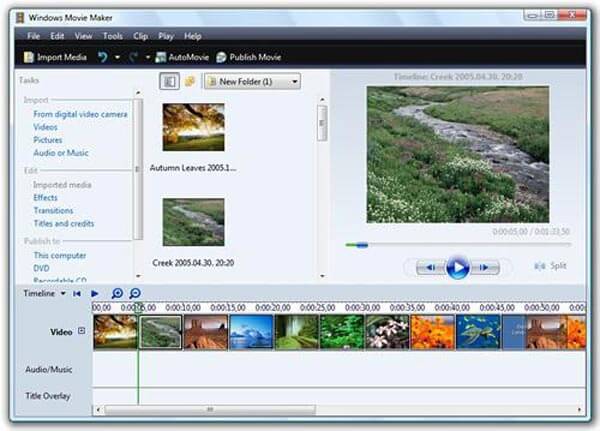
Avidemux is an open-source video resizer program. Its key features include:
PROS
CONS
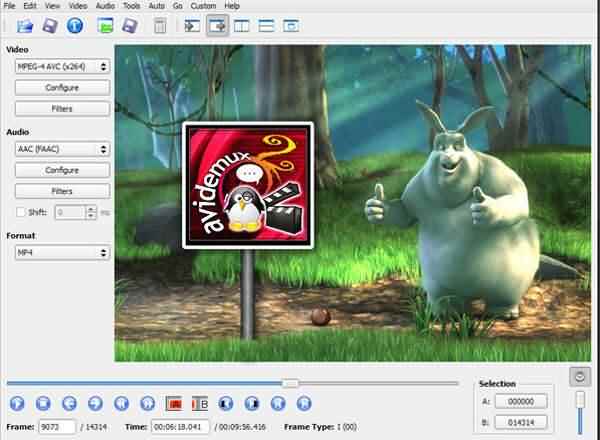
VLC Media Player is not only a multimedia player, but also a video resizer application.Besides, it supports recording videos on a Mac. Its principal features include:
PROS
CONS
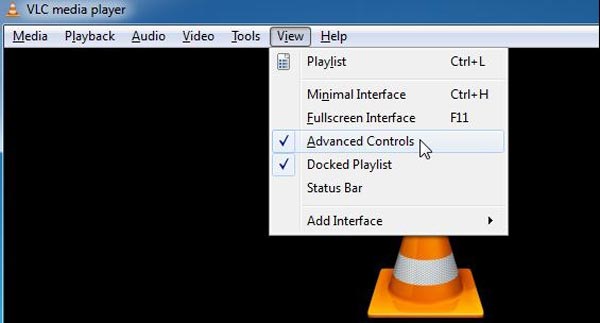
Lightworks is a professional video resizer application. Its features include:
PROS
CONS

Video Toolbox is a powerful online video editor. Its key features include:
PROS
CONS
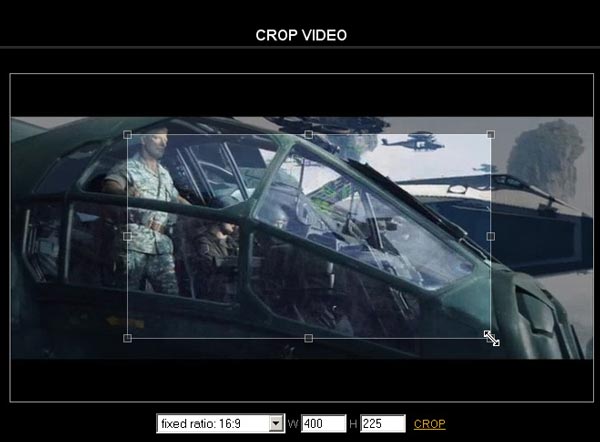
Aconverter is a simple video editor as well as an online video resizer. Its main features include:
PROS
CONS
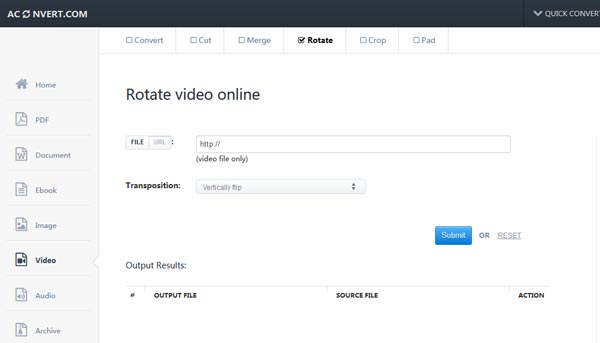
AnyMP4 Video Cropper Online is a dedicated video resizer app online. It is a free video resizer tool online for Android, iOS, Windows and Mac with a browser. Its basic features include:
PROS
CONS
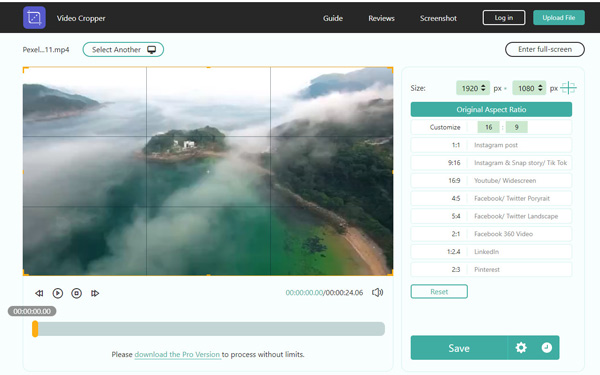
iMovie is a popular video editor available to iPhone and iPad. Its principal features include:
PROS
CONS
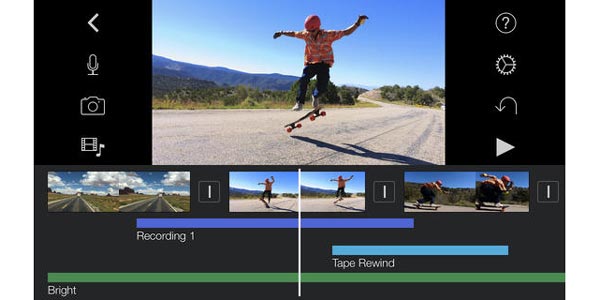
As its name said, Video Slimmer is another video resizer to save up space on iPhone. Its features include:
PROS
CONS
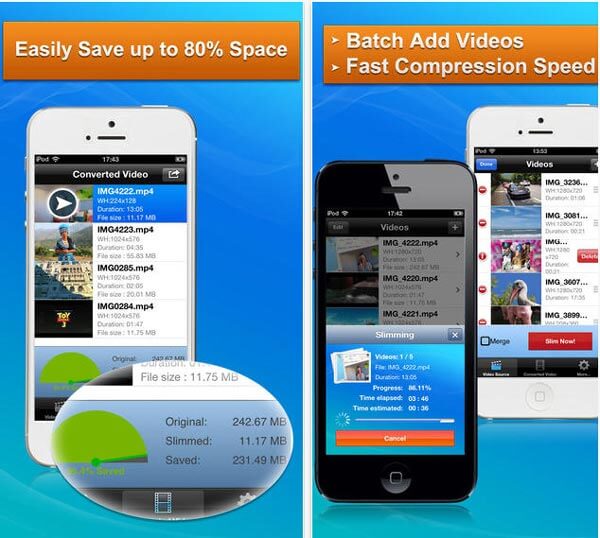
To resize a video, you can download AnyMP4 Video Converter Ultimate, for it offers multiple ways to resize the video.
Secure Download
Secure Download
1.Download best video resizing software
Download and install this all-featured video editor on your computer. Click "Add Files" button to load the video you want to edit.
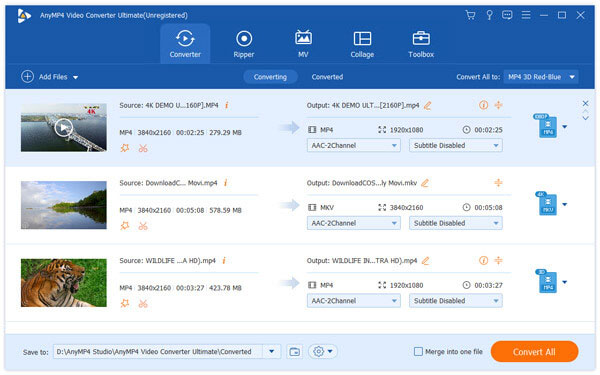
2. Resize video footage first
Click "Edit" (the magic wand icon) and then choose "Rotate & Crop" feature to resize your video. You can use the marquee tool to select a part of the video and remove unwanted parts. You can preview the result at the right side of the window.
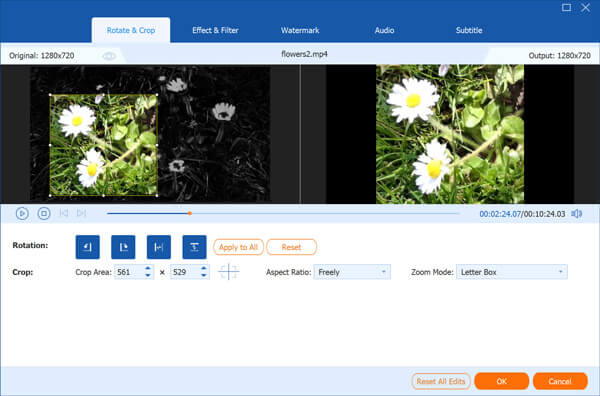
3.More tools to resize the video
As you can see, there are some other frequently-used video editing features for you to better edit your video. You are allowed to trim the video and reduce the video size. Then go to the "Convert All to" area, click the drop-down arrow and select the output format. And you can click the gear icon to change the resolution, encoder, frame rate and bitrate to shrink the video size.
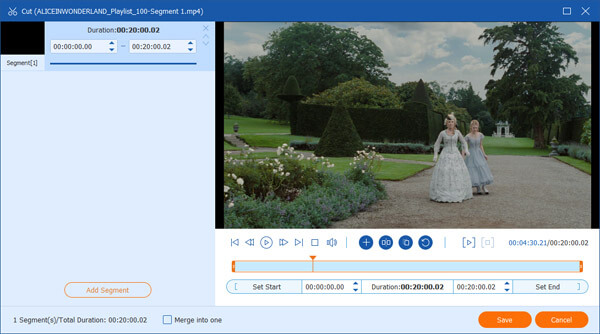
4.Save the resized video
Finally, set the destination folder for the output file, and hit the "Convert All" button to start resizing your video. It will save the smaller video to your computer automatically.
How do I resize a video aspect ratio?
For resizing a video aspect ratio, you just need AnyMP4 Video Converter Ultimate. After adding the file into the program, click Edit button to navigate the Crop tab, where you can change the aspect ratio as original, 16:9 or 4:3 as you wish.
How can I resize a video without losing quality?
For resizing a video without quality loss, you just need to select the Same as source from the drop-down list of the output file in AnyMP4 Video Converter Ultimate, then you will keep up the maximum quality of the original video while resizing a video.
How do I make a video larger in size?
To make a video larger in size, you can change the video and audio codec. For example, when you want to make the MP4 file size larger, you just need to select H.264 video codec and AAC audio codec from H.264 and MP3, which will create a high-quality video in large size.
Unlike photos, video size have the limited usages on different devices. So before sharing videos on social media or watching them on smartphone, you have to resize your videos. It sounds a bit complicated, right? Don't worry! With the best video resizers shared above, you can get what you want easily.