Handbrake is an open-source video editing tool. Its flexible and various features allow you to compress video on desktop devices. But its complex interface and process might be confusing for a beginner. So, you may need a tutorial to reduce your video file size on Handbrake. This article introduces you how to use Handbrake to shrink videos without losing quality. Moreover, you can also get 2 better compression programs to shrink videos as the Handbrake alternatives.
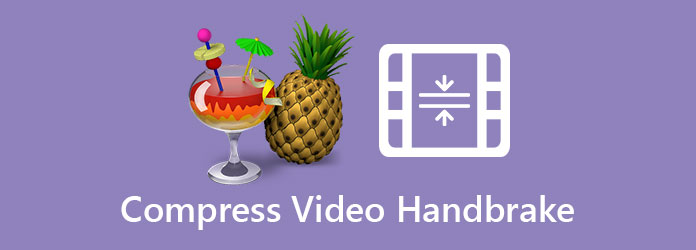
Handbrake has various features and video compression is one of them. Since it's compatible with various systems including Mac, Linux, and Windows, it became a popular tool for reducing the size of the video.
1. After installing Handbrake on your computer, you should add files to it. You can click the Open Source button and you can select videos in the browse window. Then click the Open button to upload the videos. Then go to the interface and select the destination of saved files. Click the Browse button on the bottom of the interface and choose folders.
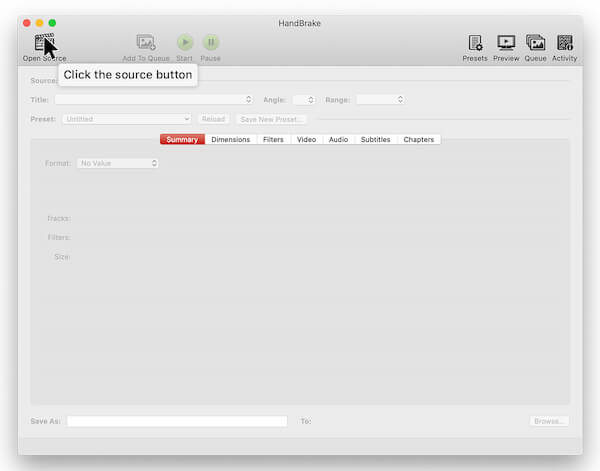
2. Then you can adjust parameters including format, video codec, framerate, and encoder option. Just click the fields and select parameters in the menus. To shrink your video, you should change the quality and bitrate of the video. Choose a lower bitrate and quality.
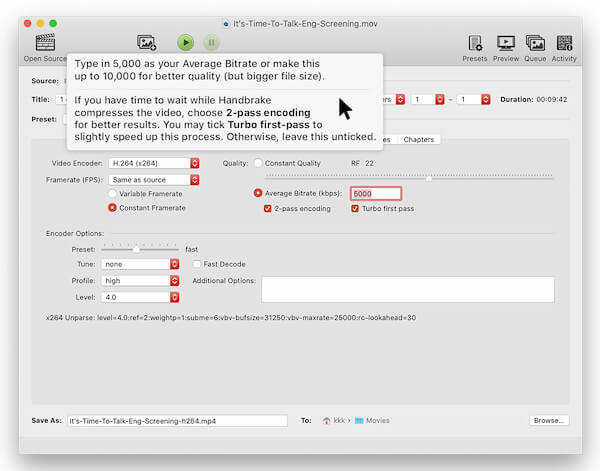
3. Then you can click the Dimensions button to enter another interface. You can change the resolution of your videos. Select a low resolution for your video like 720p to reduce the size. You can also adjust audio information in the Audio interface. Change the sample rate and bitrate of audio to decrease the file size.
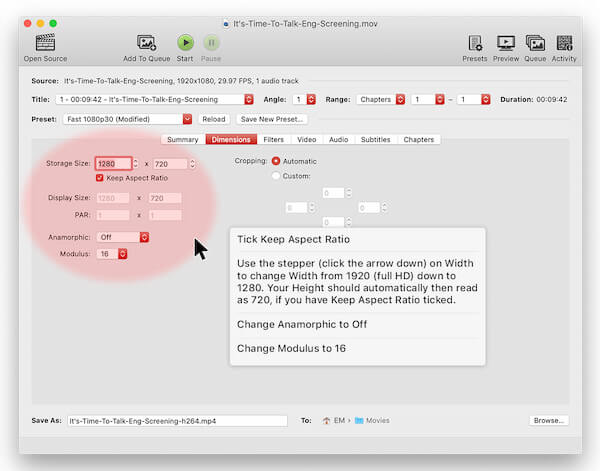
4. If you want to output and save the compressed video, you can click the Start button on the interface. When the process is done, you can receive a confirmation note.
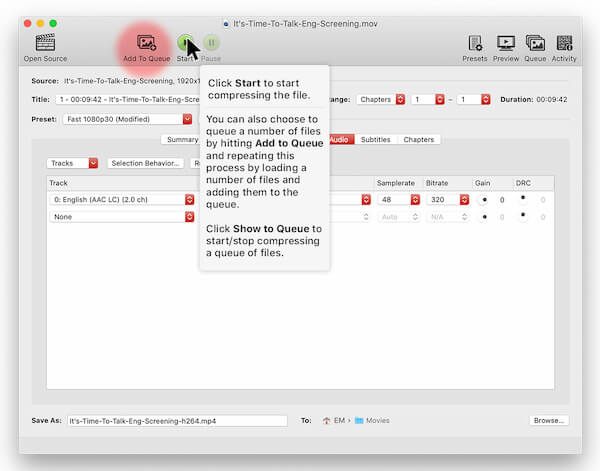
Handbrake is a powerful tool to compress videos, but it's too complex to use. If you want to find an easier tool to finish the compression, you can consider some alternatives to Handbrake.
In this tool, you can easily compress videos for Discord, Email, Facebook, Twitter, and more.
AnyMP4 Video Converter Ultimate is a versatile all-in-one tool with various features. You can use it to shrink and upgrade the video flexibly and easily as the Handbrake alternative.
Recommendations
Secure Download
Secure Download
1. Download and launch AnyMP4 Video Converter Ultimate. Then choose the Toolbox feature on the interface. And click the Video Compressor feature in it. You can add videos by clicking the + on the interface.
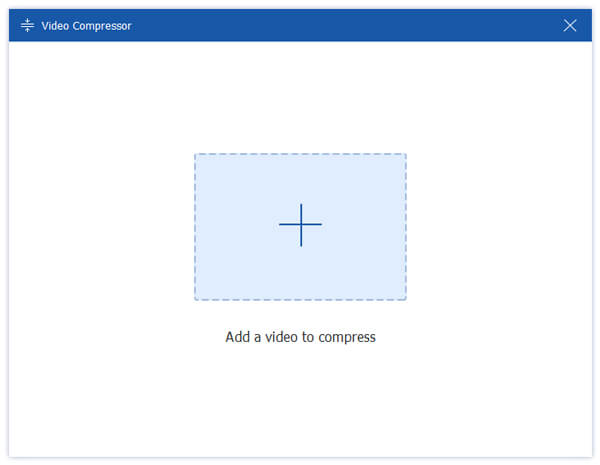
2. Adjust the compression ratio to shrink the video. Just drag the threshold on the interface to change the size or select sizes in the Size field. You can also adjust the format, resolution, and bitrate of the video.

3. Choose the folder to save the compressed video by clicking the Save to the field. Then you can click the Compress button to launch the compression.
If you want to compress multiple files with this Handbrake alternative, you can import multiple video files into this software, then click the Compress Video icon on the right canvas to open the video compressor window.
Here, you can drag the size progressing bar to confirm the video file size. Do it one by one for the multiple video files.
Finally return to the main interface of this software, and click the Convert All button to make the multiple video compression immediately.
This tool enables you to finish the compressing in a few minutes. You can try it and start a free trial on the official website.
As mentioned above, this HandBrake alternative also lets you make a lossess video compression by trimming video length.
If you do not want want download Handbrake to make your video size smaller, you can downsize the video directly online with an online free tool, you should consider AnyMP4 Online Video Compressor.
1. Go to the website of AnyMP4 Online Video Compressor. To add video files, you can click the Upload File button. Then you can choose video in the browse window.
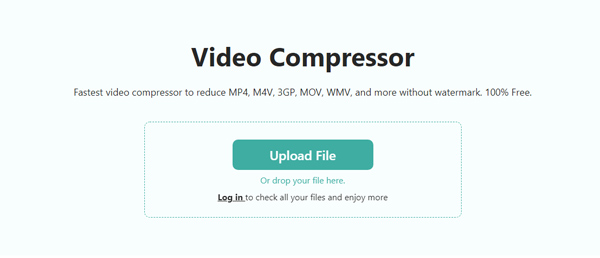
2. Then you should change the compression ratio to reduce the size of the video by dragging the threshold next to the Size field. Also, you can adjust parameters like the format, bitrate, and resolution of the video.
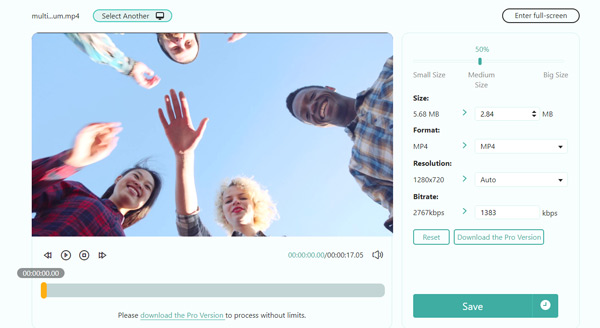
3. If you want to start the compression, click the Save button. You can find this freeware start compressing the video file and you can save video file in the folder after the process.
In this tool, you can easily compress videos for Discord, Email, Facebook, Twitter, and more.
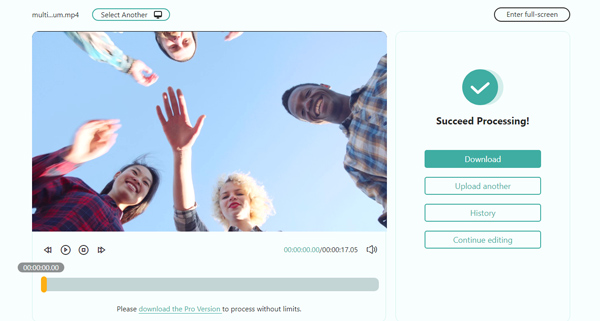
Do I have to register to compress the video with Handbrake?
No, you don't. It's open-source software so you can use it as soon as you install it. And all the features are available without any payments.
Where can I find more supports for Handbrake video compression?
You can go to the official website of Handbrake and find the forum in it. it provides you lots of information like tutorials, development archives, and frequently asked questions about Handbrake.
How can I create a preset in Handbrake?
You should click the Presets option on the top of the interface. You can find various presets in the menu. Click the + button at the bottom of the menu to create a new preset. Then you can set names and other details.
You can learn specific steps of how to reduce video file size with Handbrake from this article. You can also use 2 better compression software than Handbrake to shrink videos. AnyMP4 Online Video Compressor and Video Converter Ultimate are the ideal choices for you to compress videos too. If you want to know more about compressing video with Handbrake or you have any questions, you can feel free to contact us.