Are you facing the situation that QuickTime can't play MOV files on your Mac? MOV is a multimedia container file format which originally designed for QuickTime Player and Apple devices like iPhone, iPad and Mac. QuickTime can be the best MOV player.
However, there are still many users complain about the MOV won't play in QuickTime.
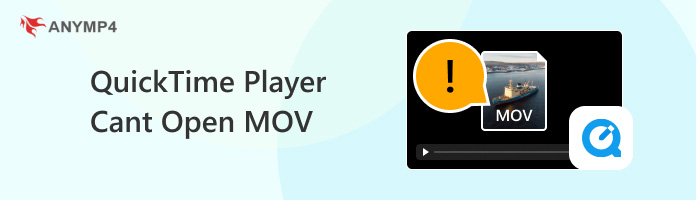
If the MOV file can't be played, QuickTime Player can't open MOV file, or QuickTime won't play its audio or video, you can read this useful guide to solve the problem. We share 3 solutions to help you repair your MOV files and fix the QuickTime MOV not playing issue.
Get a Fail to open prompting message in QuickTime Player when you try playing a MOV file? It can be extremely annoying because MOV file is made for QuickTime and it can't be opened. From this part, we like to offer you some useful solutions to fix the QuickTime Player can't open MOV issue.
Not only convert QuickTime to MP4, but also can you try changing the file extension from the .mov to .mp4, .3gp or .m4v to solve the problem. Some users have reported that they fixed the issue by renaming MOV file.
To change the file extension on Mac, you can double click on the file name beneath the icon. This operation will open a dialog in which you can edit the file name. Now you can type a new file extension for the MOV video. Press Enter to confirm your operation.
You should make a copy of your MOV file and then change its file extension. You should know that, not all QuickTime can't open MOV problems can be solved by changing the file format. You need to try the second method if this method doesn't work for you.
When MOV won't open in QuickTime Player, you can also choose to get another media player for the MOV playing. Here we strongly recommend a popular video and audio playing tool, Blu-ray Player for you to play MOV files on Mac and Windows computer. It has the capability to open media files in all frequently-used video and audio formats like MOV, MP4, MKV, FLV, AVI, WAV, AAC, MP3, M4A, FLAC, and more.
Recommendation
Secure Download
Secure Download
You can double click on the download button above and follow the instructions to free install and launch this MOV player on your computer. Then click Open File button to load your MOV video for playback. Tap here to get helpful M3U8 player you need.

It can play any videos even up to 4K UHD with fantastic visual experience. This MOV player supports surround sound 5.1, Dolby Digital and DTS, you can also get a great sound effect. You can freely pause, stop and restart the playing. Moreover, you can simply click on the Camera icon to capture the current movie sense.
In addition to using VLC Media Player, you can also take advantage of AnyMP4 Video Repair to solve QuickTime Player can't open MOV issue. AnyMP4 Video Repair is a tool that can repair broken, unplayable, and corrupted MOV/MP4/3GP videos. You can download this great tool on Windows and Mac.
Why Choose AnyMP4 Blu-ray Player:
Secure Download
Secure Download
Then, how do you repair the MOV video using AnyMP4 Video Repair? You can refer to the steps below.
1. After downloading and installing the AnyMP4 Video Repair on your computer, you can launch it and click the plus button on the left to add your unplayable MOV video. Then, click the plus button on the right to add a sample video in the right state.
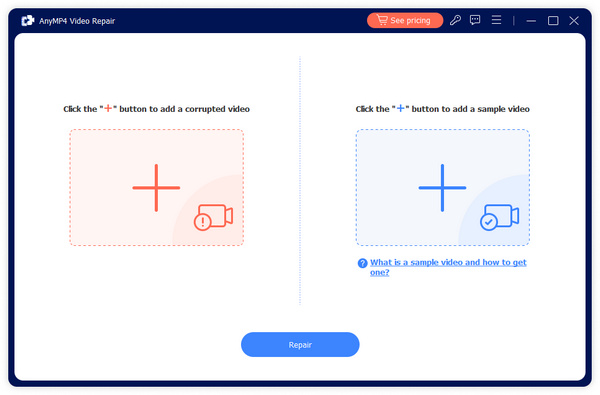
2. Now, you can click Repair to start to fix your unplayable MOV video.

3. After a while, your unplayable video will be fixed. You can click Preview to check its repaired result. Then, you can click Save to get the fixed MOV video.
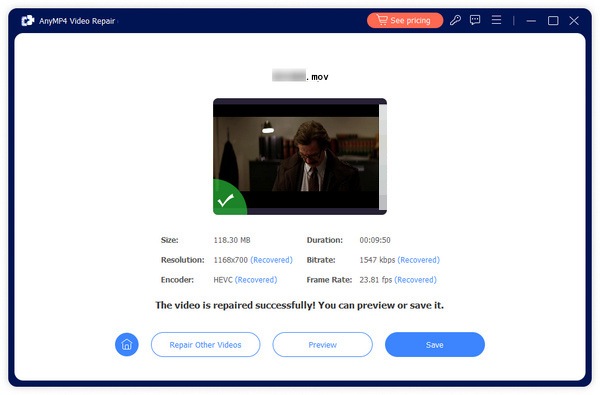
Compared with VLC, AnyMP4 Video Repair enables you to export MOV video directly. You don’t need to convert to AVI to fix the videos. Furthermore, its operation is also easier. And it can handle most unplayable videos effectively.
In some cases, the QuickTime MOV not playing problem is caused by the damaged or corrupted file. You need to repair the damage for the MOV playing. You can rely on VLC media player to help you repair the damaged MOV video.
1. VLC offers the feature to automatically repair damaged AVI video files. So before repairing your MOV file, you need to convert MOV to AVI first.
2. Open VLC and click the Media tab. Then select the Convert/Save option from the drop-down list. When you enter the format conversion tool, you can click Add to import the MOV file you want to convert.
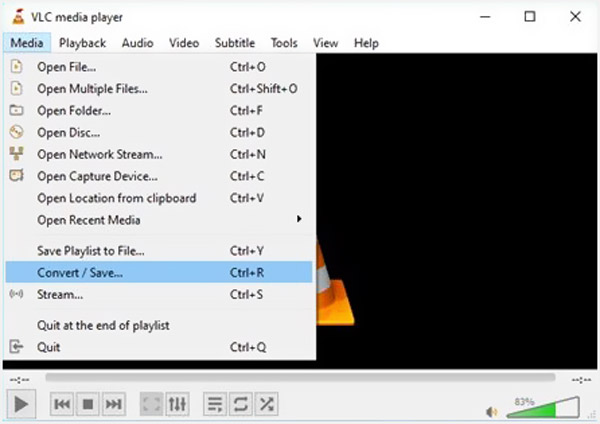
3. Choose AVI as the output format and then click Start to begin the video conversion from MOV to AVI.
4. After converting, you can click Tools, and then choose the Preferences option. Go to the Input/Codecs section, find the damaged or incomplete AVI File, choose Always Fix option and click the Save button to start fixing the damaged file.
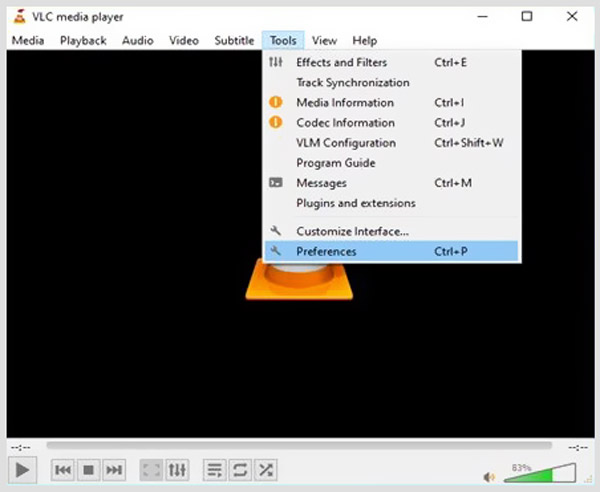
When the repairing is finished, you can play the AVI file with QuickTime player and check if the problem is solved.
What is a MOV file?
MOV is the default video format for QuickTime Player and Apple devices like Mac, iPhone, iPad and iPod touch. A MOV file uses the MPEG-4 codec for compression and can store videos, audio and texts. It is stored in a QuickTime File Format (QTFF) container file.
Why the QuickTime MOV file not playing issue?
QuickTime Player can't play MOV problem can be caused by many reasons. When a MOV file is empty, it can't be opened by QuickTime. Also, a damaged or corrupted MOV file can't be played. In some cases, incorrect audio codecs and viruses' attacks will also lead to this problem.
How to free convert MOV file?
You can rely on the popular online MOV file converter, Free Online Video Converter to make the video conversion from MOV to MP4, AVI, FLV or another video format. You can also rely on VLC to free convert MOV file.
For different reasons, you may encounter the QuickTime can't open MOV situation. You can try the 3 methods above to fix the issue. If you have any better method to deal with the MOV won't play in QuickTime, please share it in the comment with other readers.