Free Download100% Clear & Secure
Free Download100% Clear & Secure
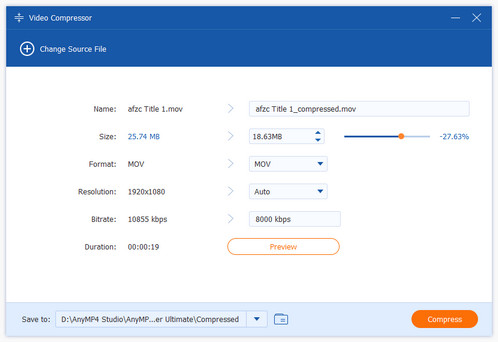
Video compression matters because it makes videos faster to upload, stream, and store while lowering bandwidth and storage costs, but it’s often frustrating to balance smaller file sizes with visible quality loss. The common problems includes how to choose the right codec and bitrate, long encoding times for high-quality settings, confusing technical options, compatibility across devices and platforms, and concerns about privacy when using online tools. Don't worry. This article specially aims to show you how to compress a video on iPhone to fit your upload and other needs.
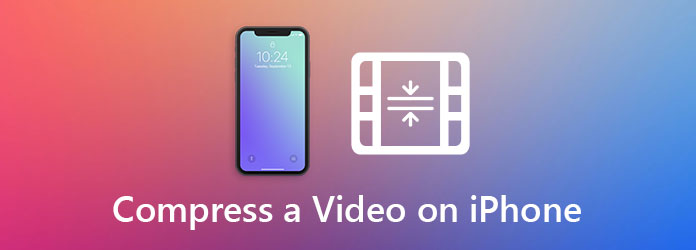
| Platform | Cost | Best for | Compression Type | Quality Retention | Key Limitation |
|---|---|---|---|---|---|
| iPhone | Free | Occasional video compression on iPhone. | Trim video length. | Good | Lacks advanced features to compress videos. |
| Desktop | Free version. Paid versions start from $18.75. |
Power users who want precise control and batch jobs. | Lower bitrate, change codec, and reduce resolution. | High | Take a long time to load and process large video files. |
| Online | Free | Quick one-off compressions without installing software. | Lower bitrate, change codec, and reduce resolution. | Good | Lacks rich features to adjust video compression. |
The most common way to compress videos on an iPhone is to trim the videos, cutting the unwanted parts of the videos. Luckily, this is so easy that anyone can operate this action via the Photos app on the iPhone. With its built-in settings, you can easily make your video files smaller. Read on to learn the detailed steps.
1. Select the Photos app to open it on your iPhone. Locate and open the video file you want to compress.
2. Tap the Edit button at the top right corner to open the editing page. Move the start and end sliders under the video to choose where the clip should begin and finish.
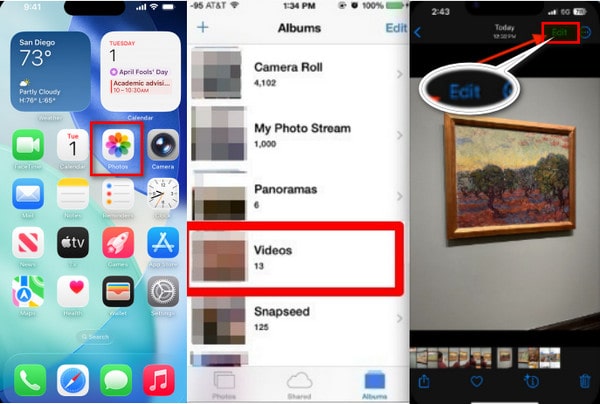
3. Choose Done to complete the trimming. Select Save Video to overwrite the original file or Save Video as New Clip to create a new version, keeping the original.
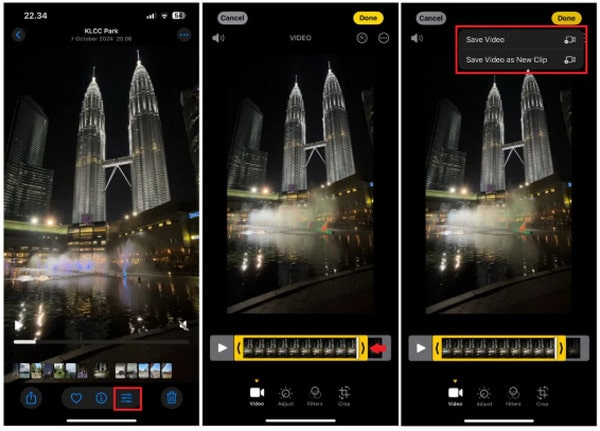
The steps are very easy, right? Even without these steps, we believe you can easily trim the videos to reduce the file sizes. This method is ideal for people who want to compress videos by cutting the unwanted parts of the videos.
AnyMP4 Video Converter Ultimate is a versatile all-in-one video editing tool to compress videos on iPhone and cut the unwanted parts to save more space. Its basic and advanced editing features allow you to reduce the size and upgrade your videos on iPhone flexibly.
Secure Download
Secure Download
1. You need to send the videos you want to compress on your iPhone to the computer. Then download and launch AnyMP4 Video Converter Ultimate. Choose the Toolbox feature on the main interface. Then choose the Video Compressor feature in it. To add video files, you can click the + in the center of the interface. Then you can select videos in the browse window.
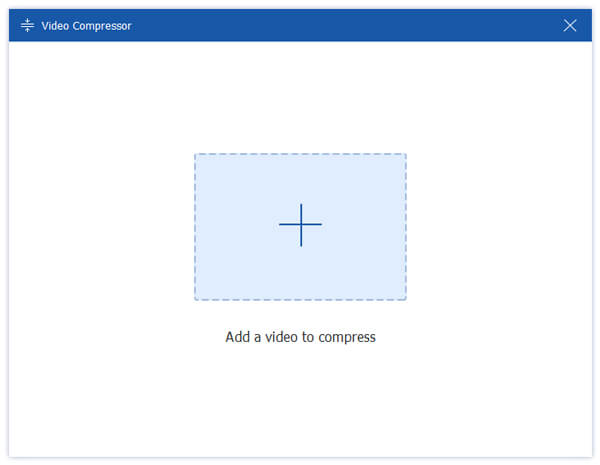
2. To compress iPhone videos, you can drag the dot on the right of the Size field to change the compression ratio. You can also choose parameters like output format, resolution, and bitrate in the interface to keep the quality of the video.

3. Then you need to export the video and save it on your computer. Before the compression, you can change the folder to save the videos. Click the Save to field and you can choose a folder in the browse window. Click the Compress button to start the process. You can find the outputted video in the folder you set a few minutes later.
4. To trim the compressed video, you should click the Converter on the main interface. Then upload the compressed video by clicking the Add Files button. Then you can click the Scissor icon on the video bar to enter the editing interface. Clip the video by setting a start and end point or directly drag the clipper on the timeline.

5. After the trimming, you need to click the Convert All button to output and save your video. Get video trimmer to cut videos.
You can shrink videos on your iPhone and remove the unwanted parts easily with the help of AnyMP4 Video Converter Ultimate. It has a more advanced functionality in the toolbox to upgrade and decorate your videos If you want.
AnyMP4 Online Video Compressor is a professional web-based tool to shrink iPhone videos you should consider. Its well-organized interface and simple processing steps allow you to finish the compression easily on a web browser. Besides, it's a free tool and you don't need any installment to run it.
1. Go to the website of AnyMP4 Online Video Compressor. You can click the Launch Free Compressor button to add video files. A window will pop up and you can select iPhone videos in it. Then click the Open button to upload it to the compressor.

2. Then you can adjust the parameters of the video on the interface including format, length, resolution, and bitrate. To change the size, you can drag the threshold on the right of the Size field. Or you can select a smaller size in the menu of the Size field.

3. To start the compression, you can click the Compress button. When the process is finished, a confirmation notification will pop up. Then you can find the compressed video file in the folder you set.

AnyMP4 Online Video Compressor enables you to shrink iPhone videos easily online for free. But if you want to reduce your video on iPhone and cut the unwanted parts, you have another option.
Can I compress videos on iPhone without a computer?
Yes, you can. There are many useful video compressing apps on iPhone App Store. Compress Videos & Resize Video is a popular video compressor you can use. Its simple and well-designed UI enables you to resize a video easily on your iPhone.
What is the best format to compress videos for iPhone storage?
HEVC (H.265) MP4 or MOV containers are good choices for the best space savings while keeping quality on iPhones.
Can I compress without losing quality?
It is difficult. Visually lossless results are possible only with small tweaks, but large size cuts usually change some detail.
Is online compression safe?
Generally, it is safe for non-sensitive videos, but avoid uploading private content to unknown services.
Does compressing a video on an iPhone reduce quality?
Yes, reducing bitrate or resolution lowers quality, but HEVC keeps the picture noticeably clearer than older codecs.
You can learn how to compress video files on iPhone in 2 verified ways in this article. You can choose Online Video Compressor to compress video files for free online. Or you can choose Video Converter Ultimate to shrink and trim the videos so that you can cut unwanted parts and save more space. If you want to know more about compressing video on iPhone or have any questions, you can feel free to contact us.