Nowadays, sending videos, especially high-quality videos, is very common for people to share their lives with family and friends. But because of the size of contemporary video files, conventional techniques like email are frequently impractical, resulting in an annoying 'attachment too large'. Are you one of those who feel troubled about this problem? Read on to learn how to send large video files in 3 ways.
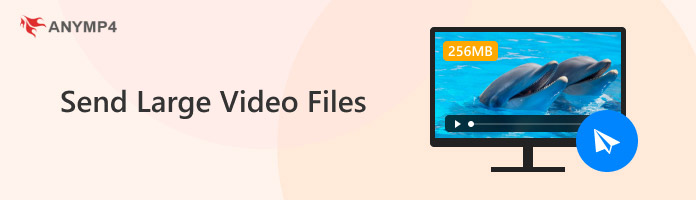
To send large video files, there are many challenges you would encounter:
Email Attachment Size Limits: The most common limit is the email attachment size restriction. Attachments from services like Gmail, Outlook, Yahoo Mail, and others are usually limited to 20 to 25 megabytes (MB). Even a few minutes of SD video can swiftly surpass this limit, not to mention high-definition (HD) or 4K video files.
Messaging App Limitations
Messaging App Limitations: Popular messaging apps like WhatsApp, Telegram, Facebook Messenger, and WeChat have size restrictions on files that can be transferred, much like email does. Even if these limits are frequently more lenient than those of email (for example, Telegram and WhatsApp both permit up to 2 GB for media), they can still be a hindrance for lengthy or highly detailed videos, particularly those that are expertly created.
Slow Download/Upload Speeds: The actual transfer procedure is highly reliant on internet speeds, especially upload speed, even if a platform is capable of handling a large video file. Upload speeds are substantially slower than download speeds on the majority of household internet connections. On a poor connection, uploading a multi-gigabyte video file can take hours or even days, wasting bandwidth and annoying viewers. When handling huge media assets, this bottleneck is a crucial factor to take into account.
Security Concerns for Sensitive Content: Security becomes a top priority when delivering huge video files, particularly those that contain proprietary, sensitive, or private information. Unauthorized access to content can occur when files are directly attached to emails or when insecure public file-sharing platforms are used.
Businesses sharing sensitive projects, individuals sharing intimate family moments, and professionals handling protected content are especially vulnerable to this risk.
Cloud storage services are the most widely adopted and effective solution for sending large video files. In essence, these services give you a digital location to store your data that is available from any internet-connected device. You upload the enormous video file to your cloud storage and then email the recipient a secure link to it, rather than sending the real file directly. After that, the recipient can click the link to watch or download the video whenever it's convenient for them.
As cloud storage is limited in transferred video file size, you can still use it to send video files within the cloud service limitations. Here is the data for different cloud storage services.
• Google Drive: 15 GB free with a Google account.
• Dropbox: 2 GB free, larger with paid plans.
• OneDrive: 5 GB free with a Microsoft account.
• iCloud: 5 GB free with Apple ID.
Further, we will take Google Drive as an example to show you how to send large video/audio files.
1. Search Google Drive on Google browser, and click the official website to access it.
Note: If your Google account is logged in to the browser, Google Drive will automatically log in to this account. Otherwise, you need to log in to Google Drive.
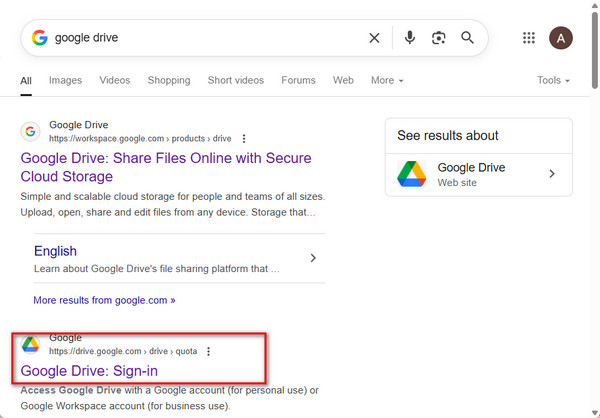
2. In its interface, click the New button > File upload/Folder upload to add your large video files or folders. After the video is successfully imported to the Google Drive, a window will pop up at the bottom right to prompt you.
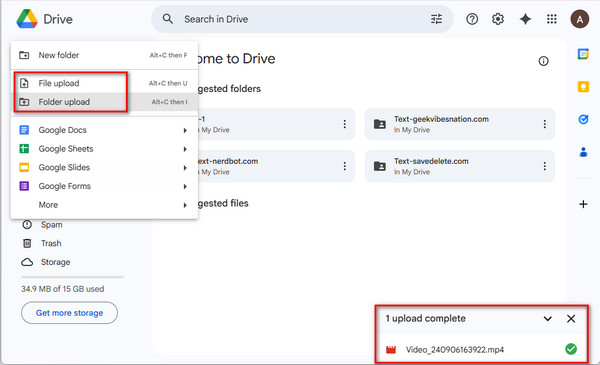
3. You can move your cursor to the pop-up window and click the folder icon to locate the imported video file. Besides, you can choose My Drive on the left menu to find your added video.
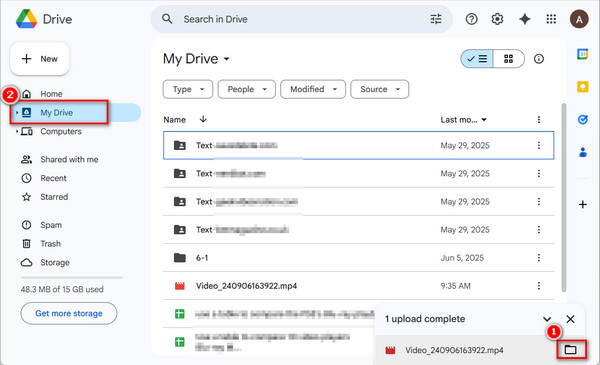
4. Then, right-click on the video file and choose Share > Share. In the new window, set the General access as Anyone with the link, and click Copy link to share it with others.
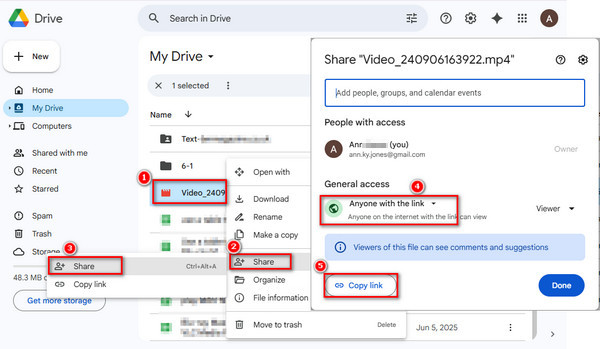
Another way is to use a video compressor to reduce the large video files, and then send them to others. AnyMP4 Video Converter Ultimate is an excellent video editor that enables you to compress large video files with ease. It has a professional Video Compressor that you can customize the video output size, format, resolution, and bitrate to cut file size. With a unique Preview feature, you can see the compression effects before the compression. Keep reading to learn the detailed compression steps.
1. Download and install AnyMP4 Video Converter Ultimate on your computer.
Secure Download
Secure Download
Double-click the software icon to open it and choose More Tools on the top bar.

2. Select Video Compressor under the Video section. Then, click the + icon to import one large video file you want to compress.
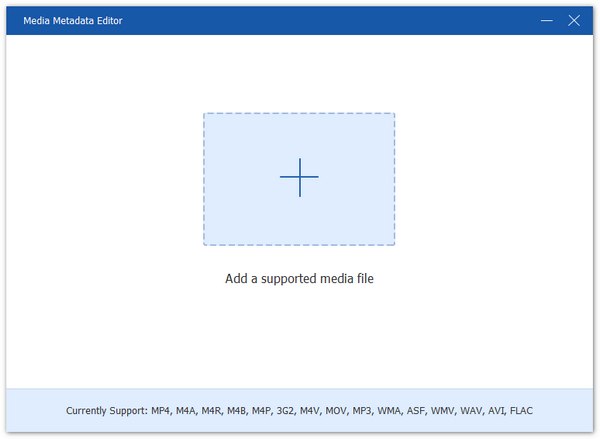
3. In the main interface of Video Compressor, you will see the full information about the loaded file. Then, you can set the video compression parameters to make the file size proper.

4. Choose the Save to option to set the download folder and click Compress to start the process.
This is the best way to send large video files, and you can use this free video compressor to edit videos with various editing features. Have a try!
The last solution to send large video files is to use file transfer services, which are designed to handle large video files. They offer robust solutions for individuals and professionals who need to send significant video files efficiently and securely.
Popular specialized file transfer services for large video files include:
• Smash: Unlimited file size for free.
• WeTransfer: Up to 2 GB free, larger capacity with paid Pro.
• Filemail: Up to 50 GB free.
• Send Anywhere: Up to 30 GB free.
• TransferXL: Up to 5 GB free, larger with paid plans.
• MASV: Designed for media professionals, with very high limits.
We will use Smash as an example to show you how to send large video files for free.
1. Search and access Smash on your browser. Choose the Smash free version to proceed.
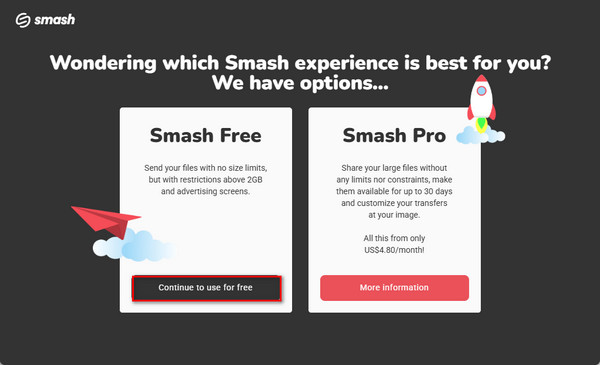
2. Click the icon in its center of the interface to add one or multiple large video files you want to send to others.
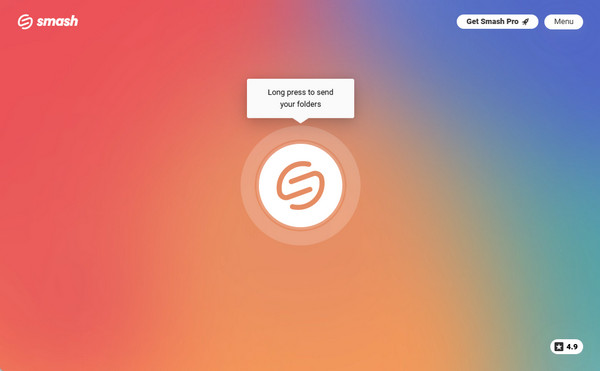
3. Lastly, fill in the relevant information and click Send to complete the process.
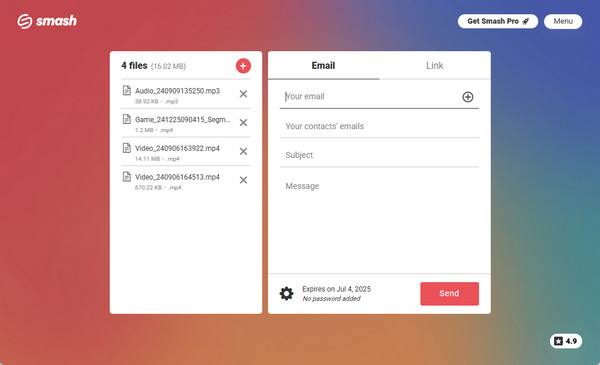
Why is it so difficult to send large video files via email?
The majority of email services, such as Gmail, Outlook, and Yahoo, have strict attachment size restrictions; they are usually between 20 and 25 MB. Video files, particularly those in 4K or high definition (HD), sometimes surpass these limits by hundreds of megabytes or even gigabytes.
What is the easiest and most common way to send large video files?
In general, cloud storage services are the most popular and straightforward approach. After uploading your movie to a service like iCloud, Dropbox, OneDrive, or Google Drive, you send your receiver a link, and they can check the file.
Can I compress a video file to make it smaller for sending?
Yes, video compression can significantly reduce file size. You can use AnyMP4 Video Converter Ultimate to compress large videos, which can well preserve the video quality.
Now, you must have learned the 3 easy ways to send large video files. For different situations, you need to consider choosing the proper method to process. If your video file is within the email limit, the email is the easiest way. If your file size is very large, using AnyMP4 Video Converter Ultimate to reduce the file size is the best choice. If your file size is too large, but you don't want to damage video quality, you can try file transfer services.
If you think this article is helpful, please give us a five-star comment.