Ever since its launch in May 2015, Discord quickly rose in popularity in the online messaging market because of its innovative server and channel system, which made it perfect for online community interaction. However, one problem bugs most of Discord’s users since the platform has a strict size limit when sending files in their messaging channels. This problem is especially limiting when sending videos. In this article, we will discover how to send videos on Discord and learn the requirements and limitations that users need to keep in mind when sending one to their favorite Discord servers.
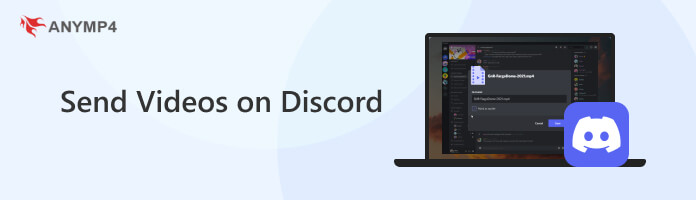
Yes, you can. Apart from Discord’s messaging and online socialization capabilities, the platform also supports file sharing through its text channels and private messaging. The platform supports most kinds of files that users often share, from PDF documents, PNG and JPG digital images, compressed ZIP and RAR files, and even videos, albeit with file size limitations. In this article we will focus on sharing videos on Discord since this file type is the most restricted when it comes to file sharing because they commonly have the largest file size.
| Discord Plan | File Size Limit |
|---|---|
| Discord Free | 25MB |
| Discord Nitro Basic | 50MB |
| Discord Nitro | 500MB |
Although sending videos on Discord has a steep file size limit, it does not have a duration limit, which is a big plus, especially for users with file compression software available in hand. With that in mind, you can theoretically send an entire movie as long as the file size is limited to the sender’s current Discord plan.
Now that we have learned that you can share videos on Discord, we will provide a step-by-step guide on how to send one to the platforms where the software is available.
For Discord Desktop users, sending videos on Discord can be done by following these steps:
1. Open Discord and go to the server where you want to send videos. Join a Text Channel. You can also Message one of your Discord friends directly.
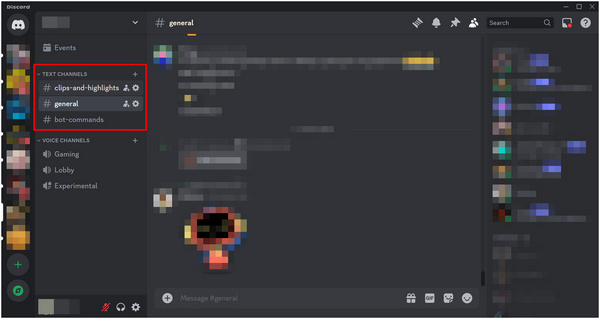
2. Click the Plus icon beside the messaging box and select the Upload a File option that will appear. Navigate your file manager and select the video that you want to share.
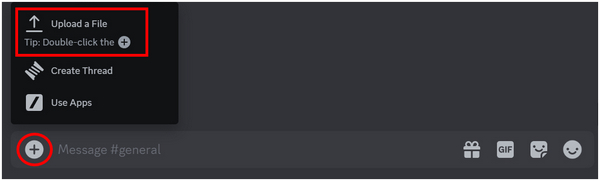
3. Once the video has been added, you can add a message to go along with the video. Otherwise, press Enter to send it in the text channel.
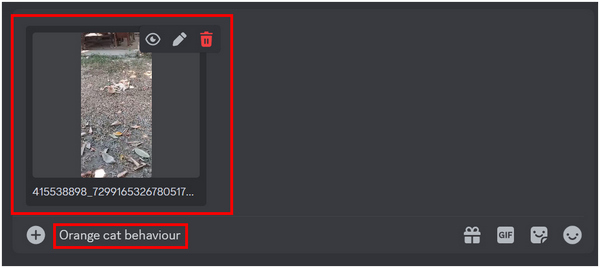
Sending videos in Discord Desktop requires users to be in a channel where they can send a message. Thankfully, these are accessible both in servers or in private chats. Additionally, sending files in Discord is surprisingly easy considering that the program has an advanced looking interface.
For Discord Mobile users, here please refer to this guide if you want to send videos in Discord directly from your mobile device:
1. Open the Discord app on your phone. Go to a Text Channel in one of the servers you joined or send a message to one of your Discord friends by tapping on their profile in the Messages section.
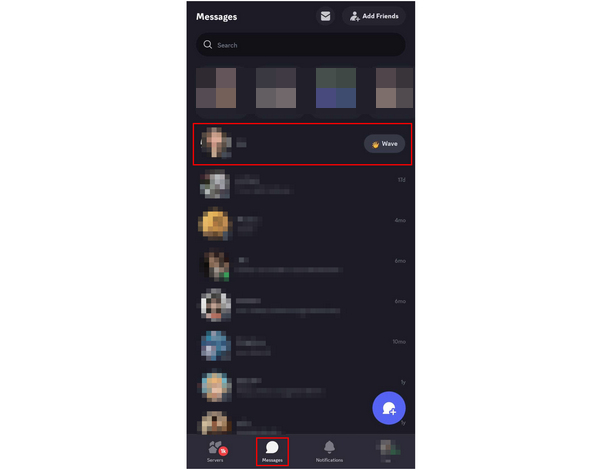
2. In the messaging box, tap on the Plus icon on its left side. Your phone’s gallery will now appear. Scroll through it until you find the video that you want to send.
3. Look for the video that you want to share and then tap the Send on the pop-up that will appear. After tapping on the pop-up, the video will be automatically sent to your friend or the text channel that you messaged.
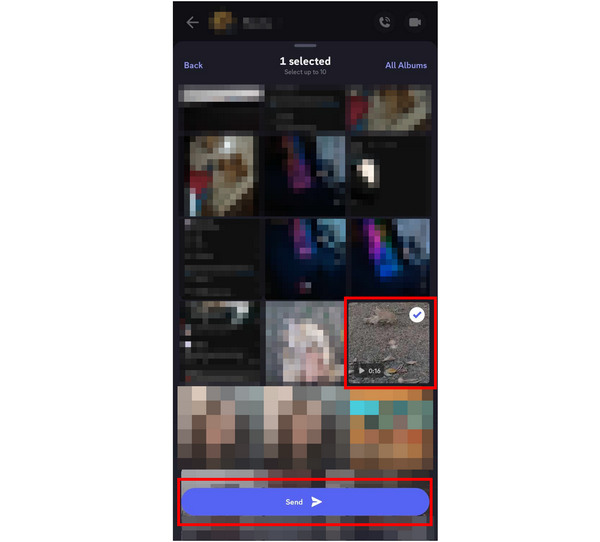
Sending files in Discord Mobile is faster and easier than its desktop counterpart. However, this faster sending time comes in exchange of the option to send messages along with videos which is absent in the mobile platform. Thankfully, that feature being removed is not a big deal for mobile users since it can be easily fixed by sending a message after the video has been sent.
Now that we have learned how to send videos on Discord, we will present the best way to send large videos without subscribing to Discord Nitro by using the best video processing multimedia software available in the market today in AnyMP4 Video Converter Ultimate.
Primarily built as a video format converter tool, this software provides a lot more services than its name suggests. In terms of video file management, the best feature that it can use may be found in the software’s Toolbox section, where its dedicated Video Compressor tool may be found. With this tool, the video compression process may be configured by the users themselves since the size, format, resolution, bitrate, and duration can be manually adjusted.
Download the software now and bypass the file limitations set by Discord by compressing your videos first with AnyMP4 Video Converter Ultimate.
Secure Download
Secure Download
Learn how to compress videos with this software by following these simple steps:
1. Open AnyMP4 Video Converter Ultimate and go to the Toolbox section. Click on the Video Compressor tool and navigate your computer files to add the video that you want to compress.
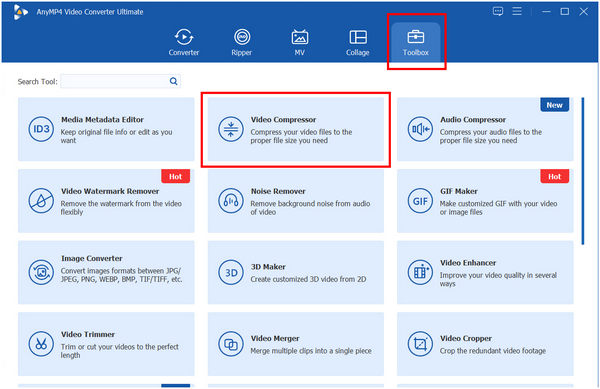
2. Inside the Video Compressor window, you can adjust the File Size by simply sliding the bar beside it. You can also change the Format and Resolution of the video by choosing among the available options.
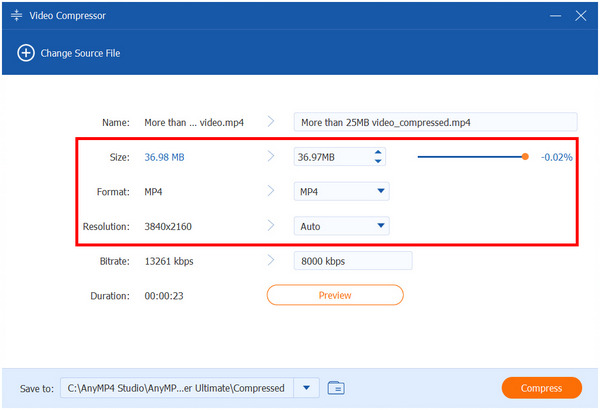
3. Once satisfied with the compression settings, you can click on Preview to check if the compressed video quality is still watchable. Simply click on Compress to start the file size reduction process.
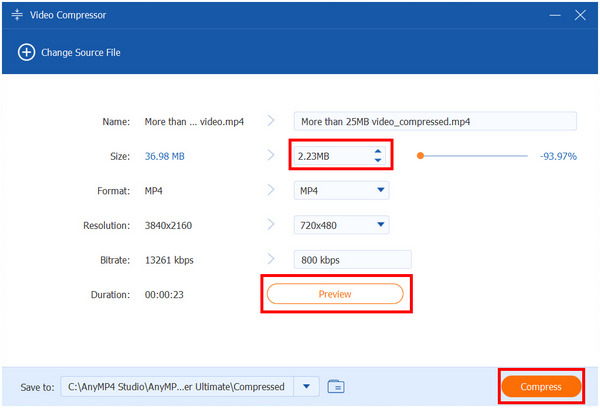
After the compression process, your video is now a lot smaller than its original file size, making it under the 25MB limit of file sharing in Discord’s free plan. This would allow you to send large videos on the platform even if you are not subscribed to their Nitro plans. Thanks to the highly customizable compression options of Video Compressor in AnyMP4 Video Converter Ultimate, even long-form videos can be scaled down to the file size limits of Discord, allowing you to share any videos that you want with your favorite servers and friends online.
How long of a video can you send on Discord?
You can send videos on Discord no matter how long they are. There are no duration limits when sending videos on the platform. Only the file size is limited.
How to send a video as a link in Discord?
Go to the website where the video is available. Search for the copy link tab in it. Paste the link in Discord.
What is the best format to send a video to send to Discord?
M4P format is the safest option. This format is highly compressed and high quality. If you want to use a different format, you can use AnyMP4 Video Converter Ultimate to change it. Please read the guide above to learn how to send MP4 video on Discord.
Can I send videos from my phone directly to Discord?
Yes, you can. You need to allow Discord’s access to your phone’s storage first. Afterward, they send videos in their mobile app, just like on a PC.
How to send big videos in Discord?
Use a file compressor software that supports videos. The best in the market is AnyMP4 Video Converter Ultimate. Additionally, their video compression options are highly customizable.
Now that you have learned the best way to compress video to send on Discord, you can now send any videos that you like, no matter how long they are, as long as it is under the file size limit of your plan. This makes it easier to solve problems such as Discord not sending videos because you are now knowledgeable of their limitations.
Please share this article online to help other Discord users having a problem sending videos on the platform.