Hey, do you have trouble that your video files are too large, which obsolete your transfer and storage. It's a frequent and annoying obstacle, particularly in a time when video files frequently exceed gigabyte limits. Many people are searching for feasible ways to solve this problem. This article aims to give you 3 feasible solutions to send video that is too large to pendrive. Read on to learn more details.
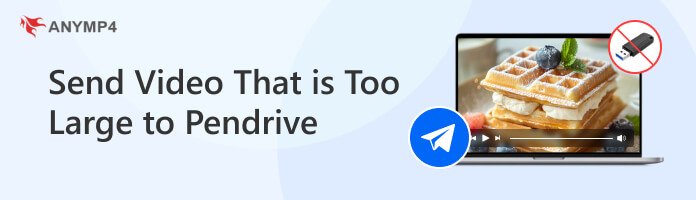
If your video files are too large to fit on your pendrive, there are mainly two reasons, and you can check as follows:
Video File Size Exceeds Pendrive's Total Capacity: One possible reason is that the entire size of your video file may simply exceed the pendrive's available storage capacity. This could be because the drive is nearly full with other content.
The Pendrive's File System Limitation: USB drives are frequently formatted with the FAT32 file system by default, especially if they are older or less expensive. The inability of FAT32 to hold individual files larger than 4 GB is a serious constraint. This is the most frequent reason for file is too large error.
The easiest function is to use another pendrive that has enough storage capacity. Read on to know how to proceed in this situation.
1. Locate your video file and check its size.
For Windows: Right-click on the file, and select Properties.
For Mac: Choose File > Get Info.
2. Figure out your pen drive's available space.
For Windows: Open File Explorer (This PC), right-click on your pen drive, and select 'Properties'. Look for 'Free space' and 'Total size'.
For Mac: Open Finder, select your pen drive in the sidebar, and press Command + I (Get Info). Look for 'Available' and 'Capacity'.
3. If the video file size is larger than the remaining space of the pendrive, you can use another pendrive to store your videos.
You can check whether your drive is FAT32. To figure it out, you can see the following simple guide.
To solve this problem, the pendrive must be reformatted to a more recent file system that can handle larger individual files. There are mainly two choices:
NTFS: It is a proprietary journaling file system developed by Microsoft. Since its creation, NTFS has evolved into the standard file system for Windows 10, 11, and other current Windows operating systems. It supports the large file sizes that are up to 16 TB or even EB.
exFAT: It is a more recent file system that is more compatible with a variety of operating systems, including Windows, macOS, Linux, Android, some smart TVs, and older devices, which can also handle large video files that are up to 16EB. For a portable drive that you may use with a variety of devices, this is frequently the suggested option.
Then, we will show you the detailed steps to reformat the pendrive.
When you format a flash drive, all of its contents are erased and a new file system is created. If you want to save any files, make sure to move them to your computer or a new USB for backup.
For Windows
1. Open File Explorer and then click This PC.
Note: You need to insert your USB drive into your computer in advance.
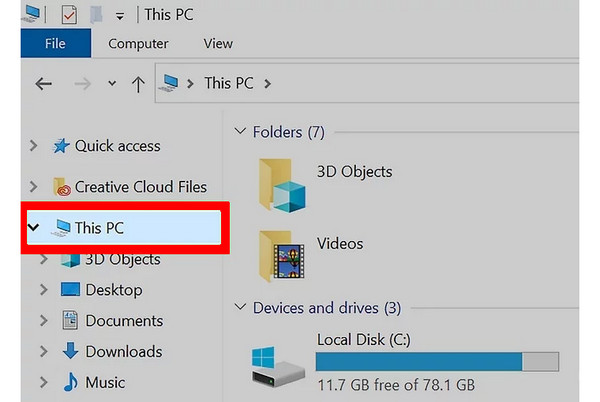
2. Right-click on the pendrive and select 'Format…' in the drop-down options.
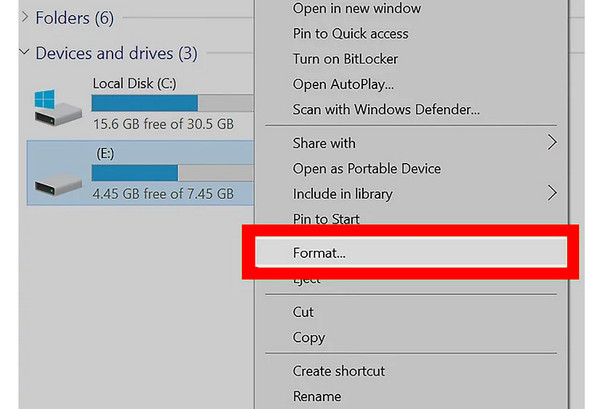
3. In the pop-up window, choose NTFS or exFAT under the File system section. Then, click Start at the bottom, and Windows will begin formatting the pendrive.
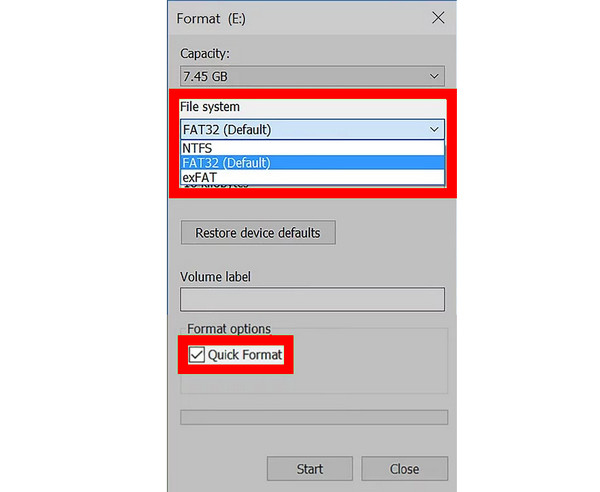
For Mac
1. Insert a flash drive into the Mac computer. Locate and click Go on the top menu bar. Then, choose Utilities from its drop-down options.
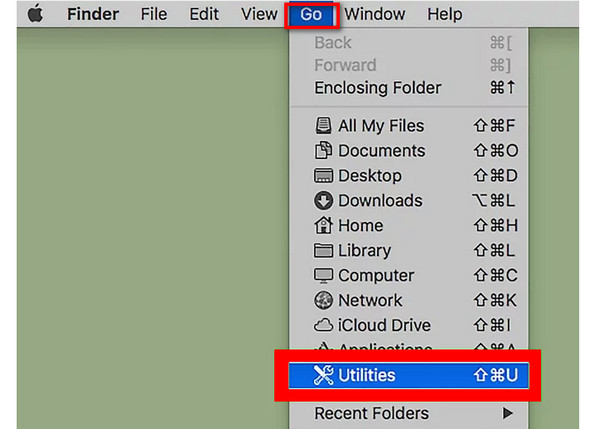
2. Then, choose the Disk Utility option in the Utilities page.
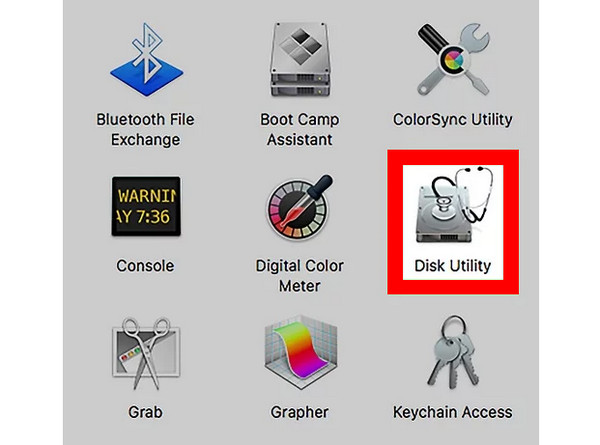
3. Next, choose and click the drive name to proceed.
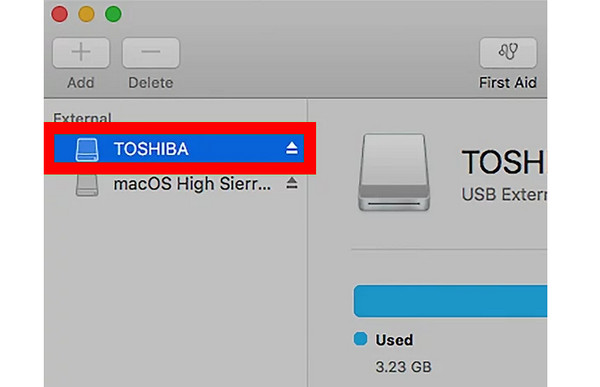
4. Click the Erase tab on the top, and then choose the Format box. There are many choices: Mac OS Extended (Journaled), Mac OS Extended (Journaled, Encrypted), Mac OS Extended (Case-sensitive, Journaled), Mac OS Extended (Case-sensitive, Journaled, Encrypted), MS-DOS (FAT), and ExFAT. Here, we choose ExFAT.
Finally, click Erase to reformat your drive.
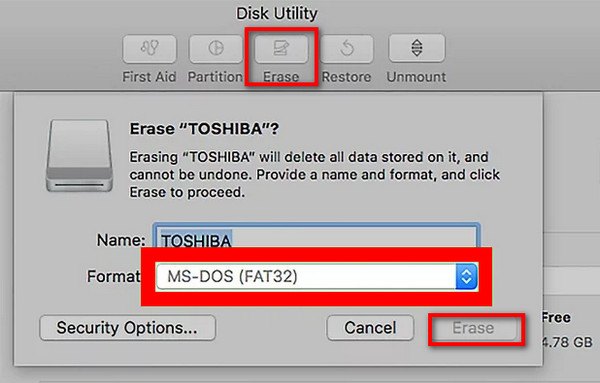
The third solution is to compress the video file size. You can use AnyMP4 Video Converter Ultimate, which has an intuitive interface. It is a professional video editing tool that you can use to compress videos while maintaining a balance between video size and quality. With its full features, you can cut down video file size according to adjust video parameters, like resolution, bitrate, and even file size. Moreover, it has a Preview function that enables you to see the video effects after reducing the file size. You can only compress one video at a time.
1. Click the download buttons below to download and install the AnyMP4 Video Converter Ultimate on your Windows or Mac computer.
Secure Download
Secure Download
2. Open the software, and select the More Tools section in the top menu bar. There are many types of editing tools, including video editing tools, audio editing tools, and photo editing tools. Here, we click Video Compressor to open this tool.
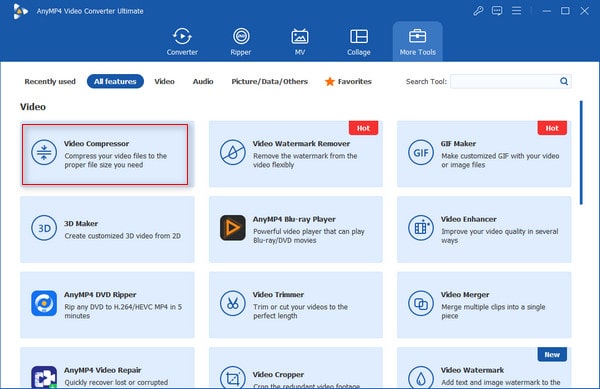
3. Click the big plus icon to add the video file you want to compress, and you will see the editing interface.
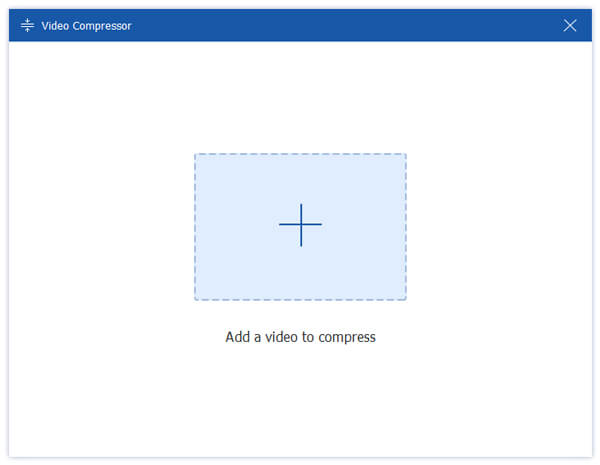
4. You can set the size, resolution, format, and bitrate to reduce file size. After the adjustment, click the Preview button to see the video effects. If you are not satisfied with the video, you can further edit the video parameters.
Finally, click the Compress button in the bottom right corner to start the compression.

Comparatively, we think compressing video is the best choice for you to solve the problem that sending videos that are too large to a pendrive. If you are still hesitant to use it or not, download it to have a try.
Now, you have learned the 3 solutions to solve your problem of sending video that is too large to pen drive. Each solution is easy to operate, and you can work according to your situation. AnyMP4 Video Converter Ultimate is quite a powerful tool to provide good compression performance. If you have any problems, you can comment on us!