Compressing large file size videos is a common demand for people to save space, which allows people to store more data on their computer or other devices. To compress large files, especially 1-hour videos, you may need professional tools to maintain the balance between video size and video quality. Read this article carefully to learn the 3 feasible ways to compress 1-hour videos within several clicks.
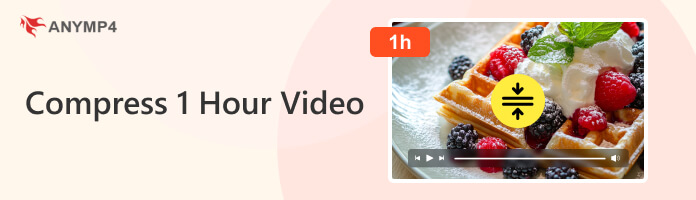
Before compressing a 1-hour video, you must consider the following factors:
Compression Purpose: You must be clear about your compression purpose. If you just want to reduce the file size to save your storage space, you need to choose a higher compression ratio. If you want to make the video easier to share with your friends, a balance between file size and acceptable quality is needed.
File Size vs Quality: The basic balance between file size and visual quality is the main factor to be taken into account while compressing a one-hour video. Severe artifacts, blurriness, or a loss of detail are frequently introduced when file sizes are drastically reduced. Achieving the ideal balance that satisfies the particular requirements of the video's intended use is crucial. For instance, web streaming may favor smaller file sizes in order to speed up loading, whereas preservation purposes may favor greater quality in order to retain detail.
Proper Compression Software: A proper video compression software is also very important for successful video compression. The software's support for contemporary, effective codecs like H.265 for maximum compression, its ease of use in modifying parameters like bitrate, resolution, and frame rate, and its processing speed are important factors to take into account. In addition, features like editing tools, pre-set profiles for different platforms, and batch processing for many videos are also included.
How to compress a 1-hour video? The first way is to use AnyMP4 Video Converter Ultimate, which has a powerful video compression ability and a clear interface. It provides a professional Video Compressor for you to reduce the file size. You can set the file size, decide on the output format, and adjust the resolution and bitrate to achieve optimal video compression. These settings help you maintain a balance between file size and video quality. Additionally, it offers a Preview feature, allowing you to view the video effects.
Now, follow us to see the detailed compression steps.
1. Download and install AnyMP4 Video Converter Ultimate on your computer via the download buttons. Double-click the software icon to launch the software.
Secure Download
Secure Download

2. Choose More Tools from the top menu bar. Then, load and click Video Compressor to open this tool.
Note: There are different types of tools in this section, like Video, Audio, Picture, etc., and you can choose according to your needs.
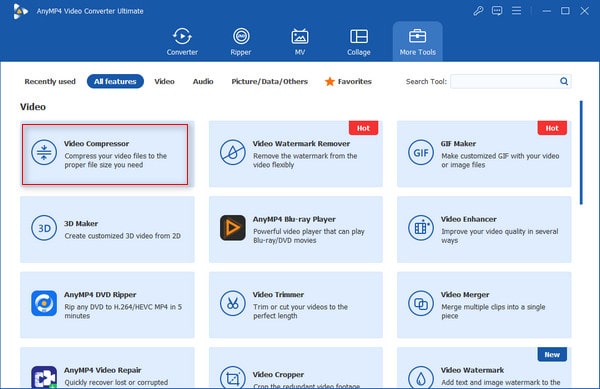
3. Click the + icon to import the 1-hour video you want to compress. The information of this file will be shown in the interface.
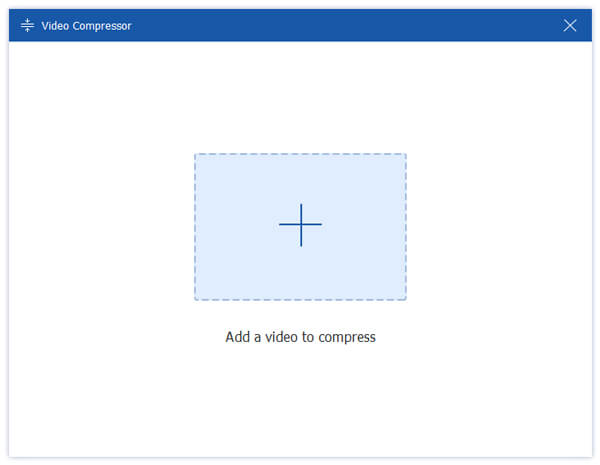
4. You can set the output size, resolution, and bitrate, which would affect the file size. You can also output the profile to MP4, MKV, MOV, AVI, etc. Finally, click the Compress button to save the compressed video files.

Here is the complete guide to compressing 1-hour videos using AnyMP4 Video Converter Ultimate. This powerful tool provides straightforward steps that you can follow to have a try!
VLC Media Player is a well-known video player that can play various video files. At the same time, it also serves as a video compressor that enables you to use it to compress 1-hour videos. It enables you to change important encoding parameters to drastically cut down on the file size of video files. Because of this, VLC is a useful tool for anyone who needs to optimize films for storage, sharing, or quicker playback without using extra software.
Now, follow us to see the quick guide on compressing 1-hour videos with VLC.
1. Download and install VLC Media Player on your computer. Open this tool. Choose Media in the menu bar and select Convert/Save in its drop-down options to enter the editing window.
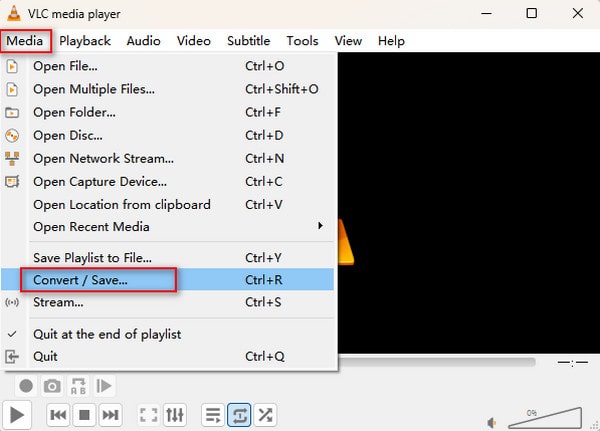
2. Under the File section, click the Add button to import one or several 1-hour MP4 video files you want to compress. Then, click the Convert/Save button at the bottom to proceed.
Note: You can also select one file and click Remove to delete it.
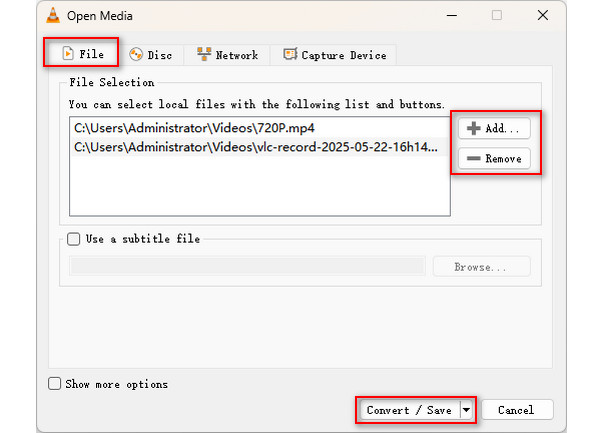
3. In Settings, select a profile, such as HD (720p) or SD (480p). Click the Browse button to set the download folder. Finally, click the Start button to begin to compress MP4 files.
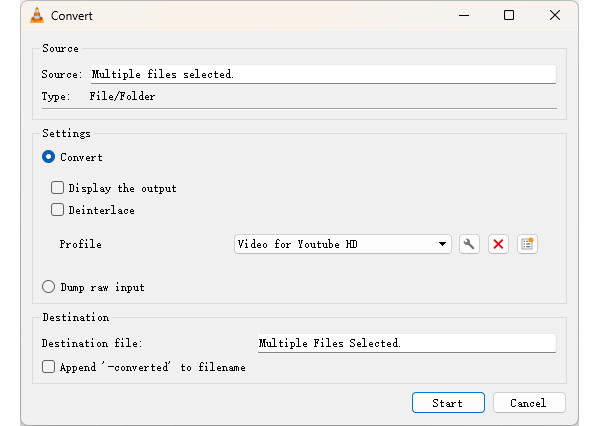
VEED. IO Video Compressor is a free online video compressor that can compress 1-hour videos easily. It has a clear interface that you can easily locate and compress videos, eliminating the need for software downloads or complex installations. The platform seeks to achieve a compromise between preserving a respectable level of video quality and drastically reducing file sizes. Resolution, quality settings, and even more complex settings like bitrate and frame rate are all under your control. It supports a wide range of video formats, like MP4, MOV, MKV, AVI, WMV, and FLV, which enables you to reduce your files' size without limitations.
1. Search VEED. IO to your browser to access this online compression tool. Then, click the Compress a Video option to go ahead.
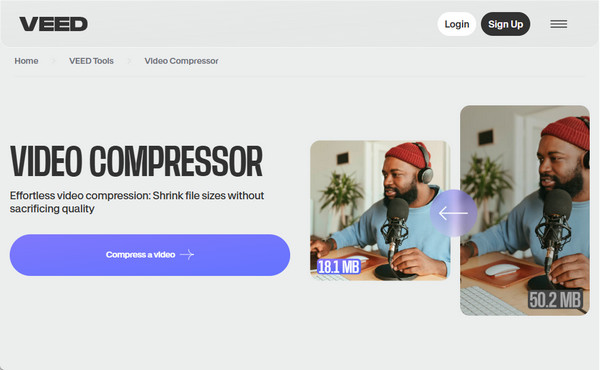
2. Enter the editing interface, click Upload a File in the pop-up window to import a 1-hour video you want to convert.
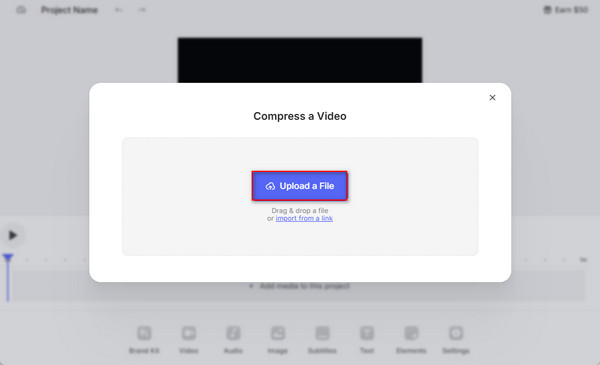
3. After loading the video files, you can customize the video using the provided settings, like quality and resolution. Besides, you can choose Advanced to set the CRF and Frame rate. Then, click the Compress Video button to start the compression.
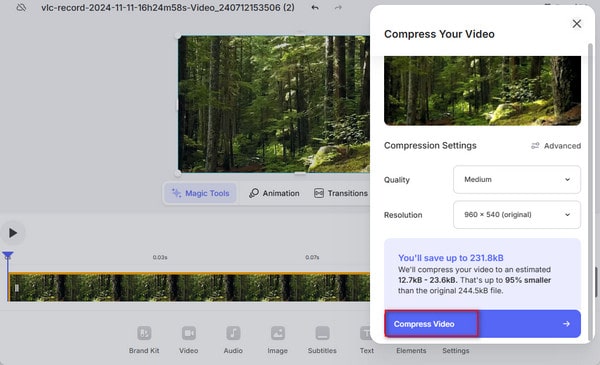
4. The compression will take some time, and wait patiently. After the compression is done, it will pop up a window, which will show you the current file size. You can click the Download file option to save the compressed file to your computer.
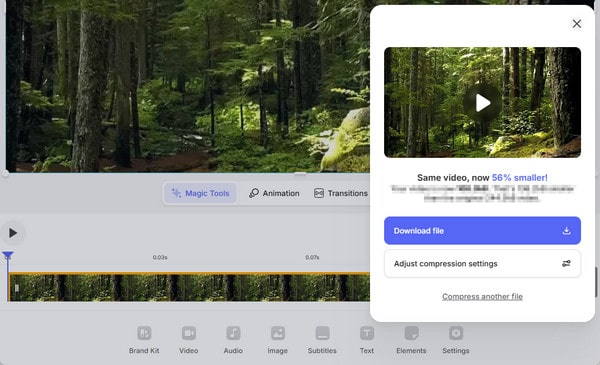
Now, you must be clear about the detailed steps of compressing 1-hour videos with 3 powerful tools. All three tools provide easy and intuitive steps, and you can choose one of them. AnyMP4 Video Converter Ultimate provides you with full customization features to compress videos. VEED. IO allows you to reduce file size online.
You are welcome to share your user experience with us!