We often need to share video files with others, whether for entertainment or work. When we are reminded that the file is too large, or notice that the transfer is slow, have you ever been curious about how large videos will be warned? How large should an HD 5-minute video be? This article will give you an answer to this question.
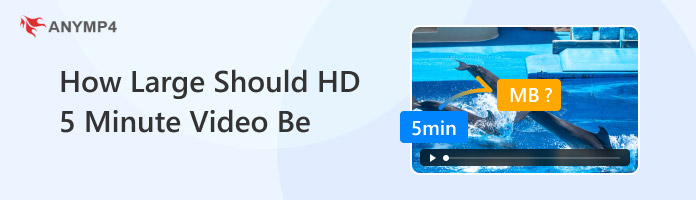
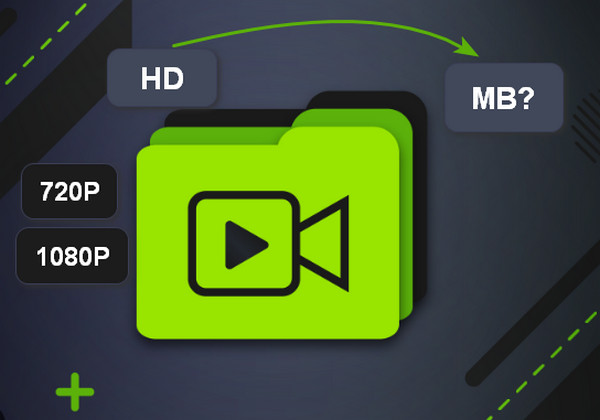
How large should an HD 5-minute video be? There is no accurate answer. The file size of an HD 5-minute video may vary from around 200MB to over 1GB, depending on the encoding settings. For instance:
1080p HD (30fps) with a moderate bitrate (e.g., 8-12 Mbps): Expect around 300-450MB for a 5-minute video.
1080p HD (60fps) or higher bitrates: This could push the file size well over 500MB to 1GB or more.
720p HD with lower bitrates: Could be closer to 100-200MB.
There are many factors that would influence the 5-minute HD video file size. Keep reading to know more.
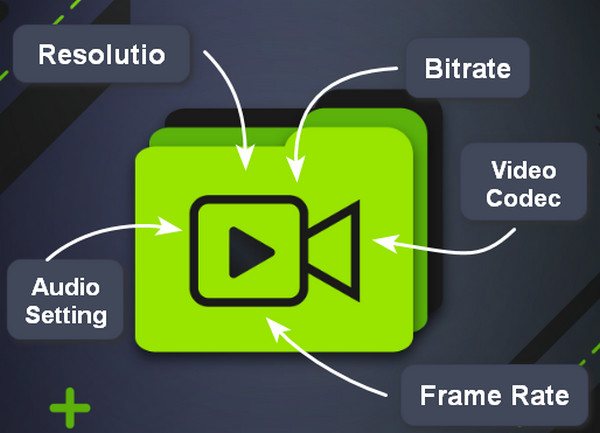
Resolution: Resolution is the number of pixels in the video frame, which is a primary determinant of an HD video's file size. More pixels mean more data per frame, which means a greater total file size for the same amount of time. For example, Full HD has 1920x1080 pixels, while ordinary HD has 1280x720 pixels. File size management becomes much more difficult when resolutions continue to rise into 2K, 4K, and even 8K due to the exponential increase in pixel data.
Bitrate: Bitrate is undoubtedly the most direct and important factor influencing the size of a video clip. It measures the amount of data processed per second of video. In general, a higher bitrate results in a video with a higher quality and fewer compression artifacts because it can store more data per second. This comes at the direct cost of a larger file size, which is simply the product of the bitrate and the duration of the video.
Frame Rate: The number of distinct images displayed per second to give the impression of motion is known as frame rate, and it has a big influence on the size of video files. 24 fps and 30 fps are the traditional standards. If using greater frame rates, such as 60 frames per second or more, it will result in a larger file size for a film with the same length and quality, as well as smoother action, particularly for slow-motion effects or fast-paced content.
Video Codec: Resolution is the number of pixels in the video frame, which is a primary determinant of an HD video's file size. More pixels mean more data per frame, which means a greater total file size for the same amount of time. For examplThe ultimate file size and quality trade-off is greatly influenced by the video codec, a crucial technique that compresses and decompresses video data. Higher processing demands for encoding and decoding, like H.265 (HEVC), which can achieve comparable quality with much smaller file sizes, thanks to superior compression algorithms.
Audio Settings: Audio options nevertheless add to the overall data footprint of an HD video, albeit typically having less of an effect on overall file size than video parameters. The choice of audio codec (such as AAC or MP3) and bitrate has a direct impact on the size and quality of the audio track in the video file. It is important to optimize the balance between fidelity and acceptable file dimensions because choosing higher quality audio with a higher bitrate would unavoidably increase the overall file size, even if the video settings stay the same.
If you think your HD 5-minute video file is large, you can try to use a video compressor to reduce the file size. AnyMP4 Video Converter Ultimate is a decent choice that is easy to use for even beginners. You can use it to load your HD 5-minute video and compress it to the proper size by adjusting the size, resolution, and bitrate. After the adjustment, you can choose the Preview feature to see if the video effect is acceptable. This powerful tool is available for Windows and Mac, and you can try it.
Now, let's see how to use this tool to compress your HD 5-minute videos.
1. Click the download button below to get it on your computer. Then, launch the software.
Secure Download
Secure Download

2. Select More Tools on the top menu bar and click Video Compressor to use this tool to reduce your file size.

3. Click the big + button in the new window to load an HD 5-minute video.
Note: You can compress one video each time.
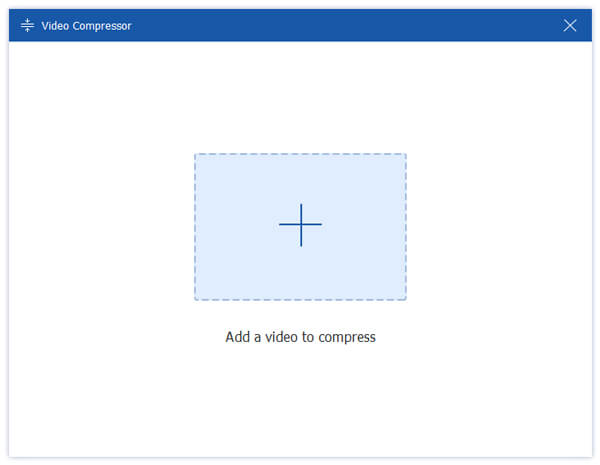
4. Set the Resolution, Bitrate, and Size to compress the video. Finally, click Compress to cut the video size and save it to the default download folder.
Note: You can also change the output format to MP4, MKV, MOV, AVI, FLV, etc.

Choose a bitrate that achieves the minimum acceptable quality for your intended usage (such as local playback or web streaming) without needless excess.
If compatibility with your target systems and devices is not a concern, choose more recent and effective codecs such as H.265 and H.264.
A lot of websites (including YouTube, Vimeo, and social media) re-encode films that are uploaded. To make sure your video is ready for their processing and delivery, check their suggested upload requirements.
Now, you must know the answer to how large should HD 5-minute video be. We give a detailed explanation about the factors that influence video file size. You can adjust your video parameters to fit some requirements. Moreover, you can also use AnyMP4 Video Converter Ultimate to compress video size fitly. We hope this article can help you!