Taking screenshots and screen recordings is essential for today's internet generation. However, Windows and Mac computers, screenshot and screen recording features are very limited compared to those on mobile platforms. To bridge this gap, computer software is developed to improve the capabilities of recording your computer screens. One of the most preferred software is Monosnap, a screen recording software for Windows and Mac users. In this review, we will discuss the main features of free-to-download Monosnap and why most people use it as their primary tool for capturing their screens. Additionally, we will also present Monosnap alternative software to be used for screen recording purposes and beyond.
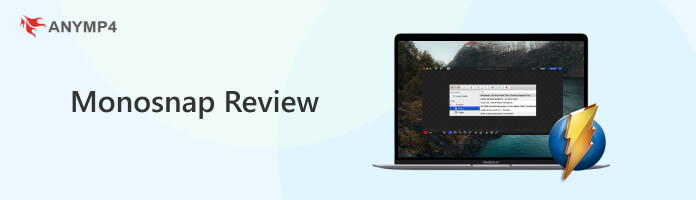
Monosnap is free-to-download screen capturing software for personal computers available on multiple platforms. Besides the Windows and Mac operating systems, Monosnap Chrome is also available to download as an extension for the Google browser. Apart from being free, it is also highlighted by its ease of use, especially when editing the image you captured. Adding shapes, texts, and other elements is easy to do and follow, making it a perfect tool for users invested in providing tutorials while using their computer screens or by students to help them customize their notes by adding visual cues in university presentations.
Key features:
AnyMP4 Provides Verified Info by Doing the Following

Features: 8.5
Performance: 8
Practicality: 9
Overall Rating: 8.5
To further evaluate Monosnap, we will look into their main features and review if these functions are capable enough to consider Monosnap as your screenshot software of choice. This section will explain the capabilities of the software and provide insightful analysis to assess the features, performance, and practicality of the software.
Once installed, Monosnap will add a screen overlay called Dropzone on the bottom right corner of your
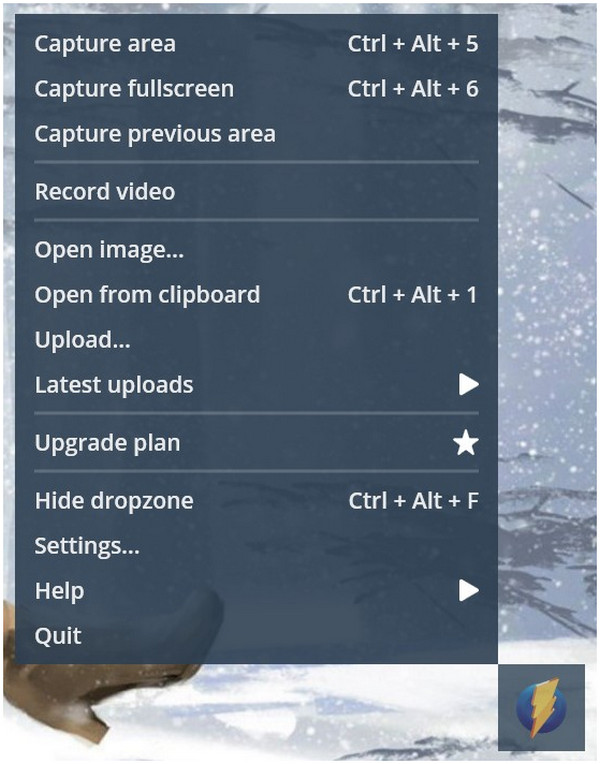
After selecting the type of screen capture option, the captured image will be directly copied on the clipboard, and a built-in editing interface where the user can instantly add elements to their image will pop up. Otherwise, users may also click Save or Upload to finish their session. This
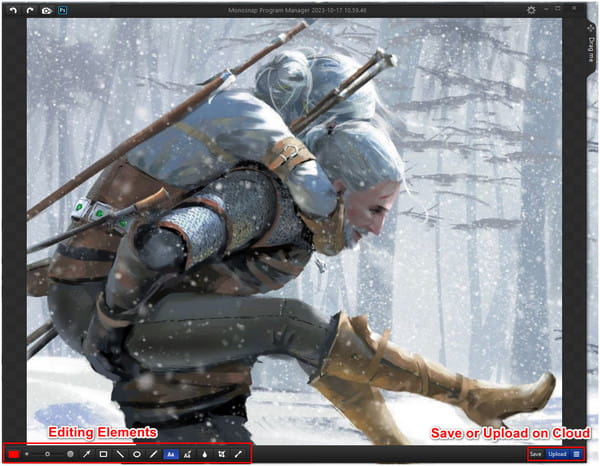
If the upload option is selected, the user can directly upload their files in multiple cloud storages supported by Monosnap. This function greatly benefits users who use the software for professional work since they can directly upload edited screen captures to their company's cloud storage.
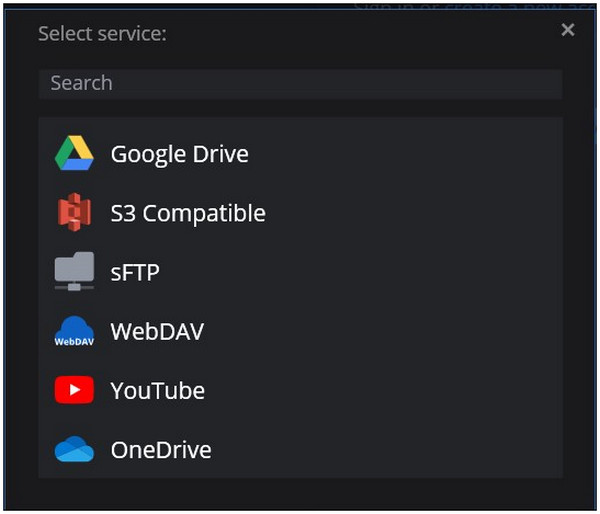
To go along with Monosnap's easy-to-use interface, they also supported their accessibility by making the software available to multiple platforms. Apart from being available for Windows and Mac operating systems, a Chrome version of Monosnap may also be downloaded as an extension from the Chrome Web Store.
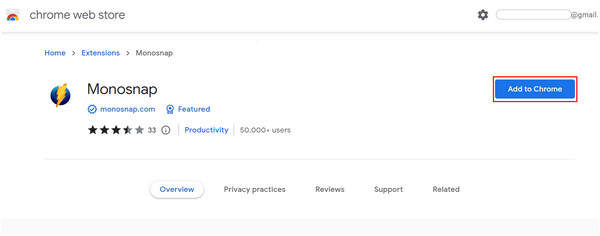
For users needing the full package, Monosnap also offers two upgrade options for their paying subscribers. They may opt for Non-Commercial or Commercial versions of Monosnap. These options provide larger storage, faster and unlimited monthly uploads, and unlimited video recording length. For the Commercial version, they will also gain access for Monosnap licensed commercial use. Non-commercial Upgrade costs $30.00 Annually or $3.00/Month if paid Monthly. Commercial Upgrade costs $60.00 Annually or $10.00/Month if paid Monthly.
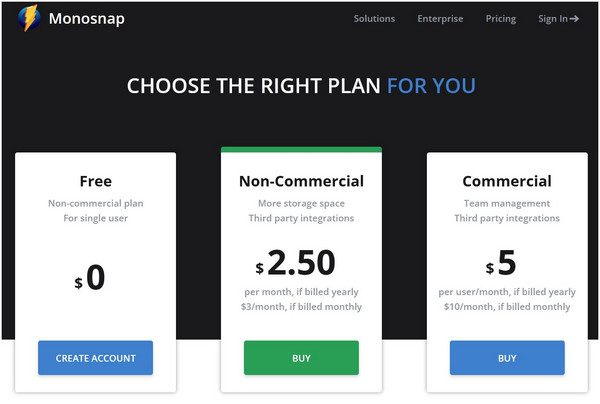
Monosnap offers services comparable to premium options while being free to use. It has easy-to-understand interface, perfect for multiple purposes, built-in cloud save feature, and two upgrade options flexible for their user's needs.
PROS
CONS
Perhaps the best alternative to Monosnap, AnyMP4 Screen Recorder, is a convenient program capable of taking high quality screenshots with their Snapshot feature. Moreover, the software has several convenient tools absent in Monosnap with their image screen pinning feature and scrolling screenshots that helps their users to be more efficient and productive at work. Screenshots taken by AnyMP4 Screen Recorder may also be edited immediately after capture using their intuitive photo editor.
Secure Download
Secure Download
Additionally, the software can also be used as a standard screen recorder to be utilized for professional purposes like recording video conferences, compiling promotional videos, and saving online courses.
Key features:
PROS
CONS
Snagit is a paid screen capture software as an alternative to Monosnap, that also positions itself as an easy-to-use product full of advanced features.
Snagit’s simple aesthetics make the software premium-looking while also delivering its promise as an easy-to-use screen capture application. Most of its features lean on their ease of use and convenience by accomplishing tasks with just one click.
Snagit's free trial for 30 days is free to download on their website while their lifetime license with one-year maintenance costs $62.99.
PROS
CONS
ShareX is an open-source screen capture program offering everything a basic screenshot tool needs. It also comes for free and without ads in the program, making it perfect for users needing straightforward software that gets the job done. The primary advantage of ShareX among its fellow screen capture software competitors is its open-source nature backed by 15 years of active support from its developers.
Unfortunately, ShareX is not available for Mac computers. So their users need to download Monosnap for Mac or browse other Monosnap alternatives such as AnyMP4 Screen Recorder.
PROS
CONS
What is Monosnap used for?
Monosnap Windows and Mac is free to download screen capture software available to Google browsers through Monosnap Chrome. It can be used as a screenshot tool and screen recorder for computers and browsers.
Is Monosnap free?
Monosnap is free to download and easy to install, but it also offers a paid version for Non-Commercial and Commercial purposes.
What is the shortcut for Monosnap Mac?
To open a file in Monosnap Mac, press Command + O.
To open a new file in Monosnap Mac, press Command + N.
To add a screenshot in Monosnap Mac, press Arrow Up + Command + Plus (+)
For more shortcut keys on Monosnap Mac, visit their Mac Hotkeys Support.
Is Monosnap safe?
Yes, Monosnap is safe and secure to use. According to their support team, their software is a secure collaborative service that saves time recording data during meetings.
How big is the Monosnap file size?
The Monosnap setup file downloaded from their website is only 65MB, and the installed version is 399 MB. The installed version is considered medium file size compared to its purpose as a screen capture tool capable of recording videos on screen.
Monosnap’s status as the primary pick of Windows and Mac users may be warranted by its features. The software was developed to be intuitive and easy for everyone, even for users untrained in photo editing. Thanks to its features catered for all kinds of users, from students using it to capture university notes to corporations utilizing it for commercial purposes, Monosnap will continue to stand as the number one screenshot tool across multiple platforms.
If this article helped you decide which software to use, share it with your friends and social media followers to help them solve their screen recording problems.