YouTube content has rapidly evolved over recent years to have flashy editing effects, appealing cinematography styles, and even animation-centered visuals. However, there are still videos where slideshows and presentations are the more trusted editing option, such as academic tutorial videos and informative content for specific interests or hobbies. In this case, the skill to learn how to make a slideshow on YouTube still has its own niche due to its simplicity and intended purpose. In this article, we will provide a guide on using three of the most reliable slideshow video makers for YouTube.
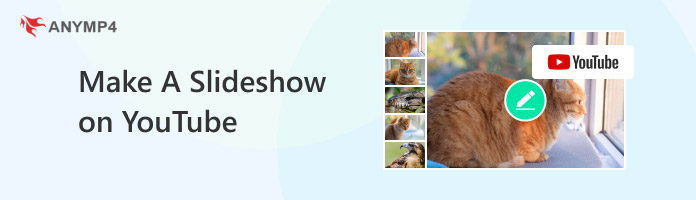
Before learning about the best tools for creating a YouTube slideshow, we will first determine whether these types of videos can be produced using YouTube’s built-in video editor. Unfortunately, the answer is no. Although YouTube Studio has a built-in video editor, it only offers basic video options, such as a duration trimmer. You need to use a third-party slideshow video maker to create slideshow videos for YouTube.
When you are ready to create your own slideshows, make sure to remember that YouTube’s algorithm highly promotes originality and the value of information in your content. For more technical requirements, also remember that the video sharing site is sensitive towards copyright, aspect ratio, resolution, and video codec.
Now that you have learned the standards of YouTube videos, we can move forward to the editing tools that you may use. All of these options are selected due to their performance, reliability, ease of use, and flexibility in supported platforms.
The first option we will highlight in this article is AnyMP4 Video Converter Ultimate, a multimedia editing software equipped with a dedicated MV Maker feature optimized for creating video slideshows with adjustable effects, background audio, filters, and more.
Compatible with both Windows and Mac desktops, the MV Maker of AnyMP4 Video Converter Ultimate was optimized to be beginner-friendly and designed for convenience. This was made possible by the pre-designed templates, filters, and effects that can be applied to files being edited within it with just a few clicks. In addition to these video effect options, the software also offers the ability to add background audio to its media files. Moreover, the slideshow project’s format, frame rate, resolution, and general quality may also be adjusted before confirming export.
The presence of these file editing options is highly practical, considering that the program can read over 500 formats, including popular ones such as MP4, MKV, MOV, JPEG, PNG, and GIF. For increased practicality, projects edited in the software can also be saved in these formats.
To learn more about the practicality and ease of use of AnyMP4 Video Converter Ultimate as a slideshow maker, please continue reading the program’s pros and cons below. Do not forget to download the software as well for an easier time following the provided tutorial.
Secure Download
Secure Download
PROS
CONS
1. Open AnyMP4 Video Converter Ultimate and then proceed to the MV Maker tab. Then, select the Add file button to import the media you want to add to the slideshow.
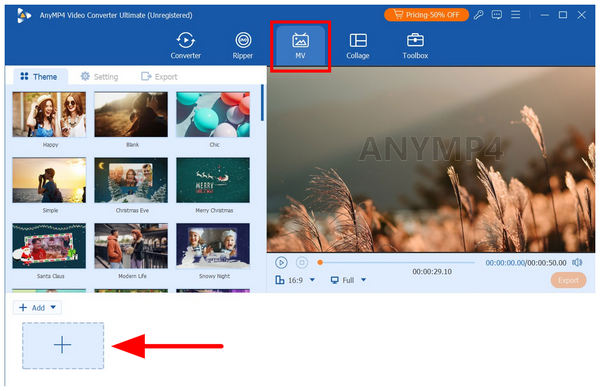
2. With the image files you want to edit now imported into the MV Maker editor, you can use the editing tools to apply adjustments to each image. You may use the Edit, Trim, or Order Adjustment tools for each imported file. If you wish to add Effects, Texts, or Subtitles to each image, select the Edit tool.
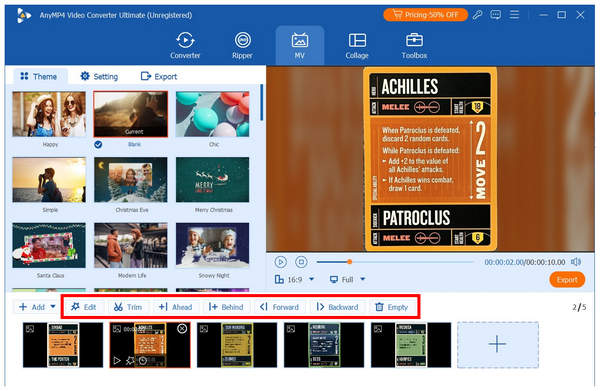
3. After applying the desired editing adjustments to each media, proceed to the Export tab. There, you can adjust the output parameters of your slideshow, including Format, Frame Rate, Resolution, and Quality. Once done, select Start Export to begin producing the slideshow video.
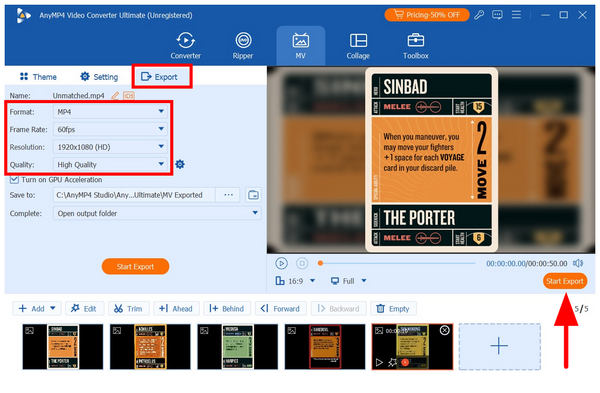
By simply following these steps, you have now learned how to make a slideshow on YouTube using the most popular multimedia editor software available for Windows and Mac computers. Among the options on this list, AnyMP4 Video Converter Ultimate is our top recommendation due to its excellent balance of accessibility and performance.
If you are limited to a smartphone as your primary editor, learning how you make a slideshow on YouTube might be intimidating. However, there is no need to worry about YouTube video production, as numerous photo slideshow makers are available for mobile devices, such as FilmoraGo (formerly Filmora Mobile).
Well-known as one of the most popular tools for both mobile and desktop users, Wondershare Filmora is well-suited for those who plan to use it primarily for slideshow production. This is because the app was designed to be highly intuitive even for beginners.
Unfortunately, the app suffers from an extremely limited free version and excessive ad presence, as well as an overwhelming number of premium offerings. This significantly affects the workflow efficiency of its users.
If you are curious about why this is the case, please read the application’s pros, cons, and detailed guide below.
PROS
CONS
1. Open Filmora Mobile and then select the New Project option in its main menu.
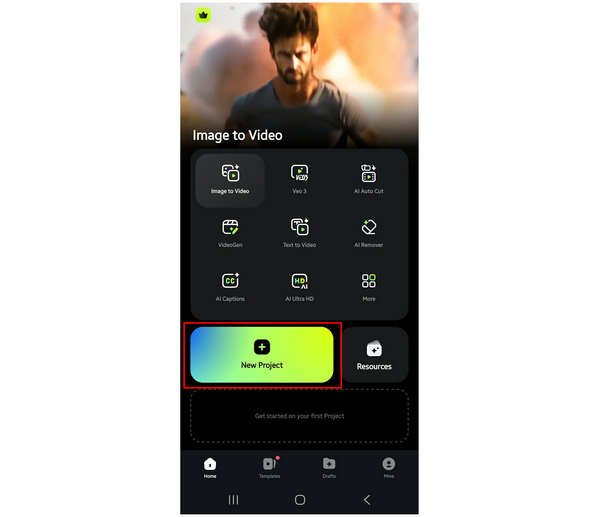
2. In the media selection menu, select the files you want to add to the slideshow. Then, click on Import to upload the image to Filmora’s video editing window.
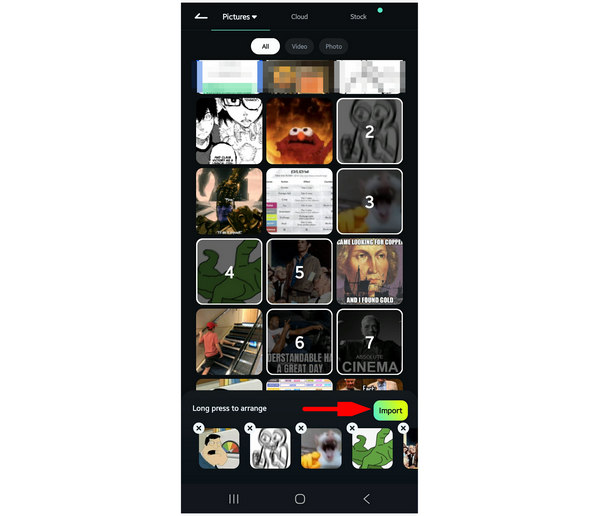
3. If you add multiple images in Filmora, the video editor will automatically place them in a slideshow. In the editing window, you can now use the editing tools available in Filmora Editor. Once complete, simply tap Export to proceed with the video production process.
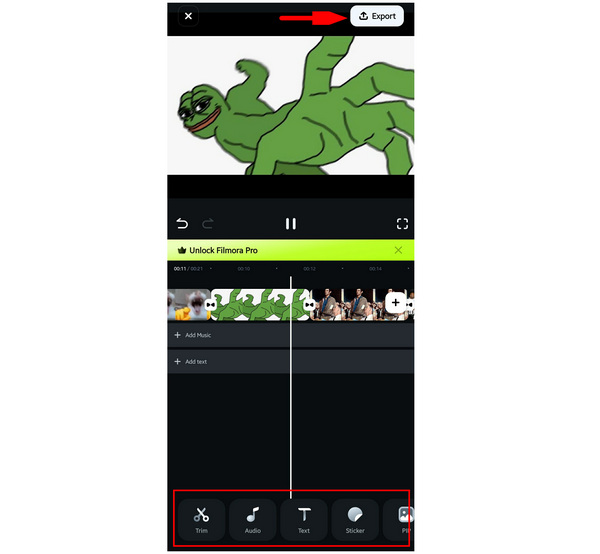
Among the options available for mobile devices, Filmora Video Editor has a significant edge in terms of ease of use and technical requirements. However, always remember that the app suffers from workflow interruptions due to pop-up ads and annoying invitations to the paid version.
Finally, the last option on our list comes from the modern market of free online video editor tools with none other than VEED.IO. Primarily designed for web-based editing, this software is equipped with high-quality video editing tools that rival those of traditional editors.
Unfortunately, the program suffers from hyper-reliance on the internet stability of its users. Moreover, export options for the free version of the software have also noticeable limits in terms of video quality, watermark presence, and limited editing tools.
With that overview in mind, we hope that the pros, cons, and tutorial guide below will help you decide whether VEED.IO is worth using.
PROS
CONS
1. Search for VEED Video Editor Online. On the online tool's website, select the Get Started option.
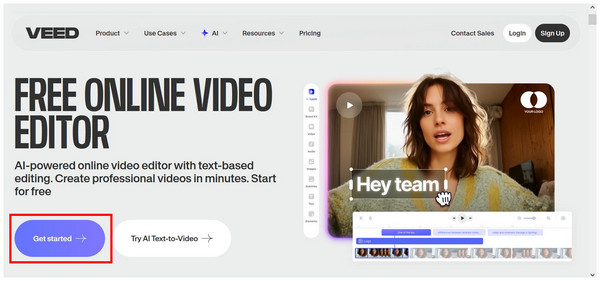
Next, click Upload Files in the editor window of the online tool. You may also click and drag the files into the upload box or import an image link.
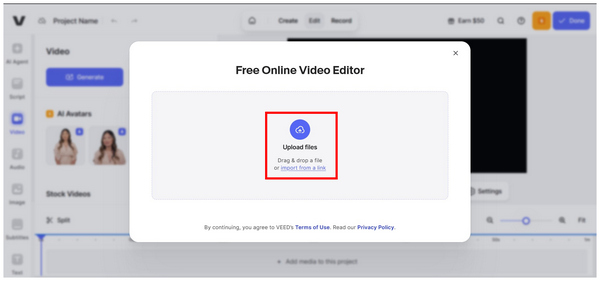
2. Once the images have been upload in the primary video editing window, you may now use the editing tools available in VEED Video Editor. These include Video, Audio, Image, Subtitle, Texts, Elements, Brand Kit, and more.
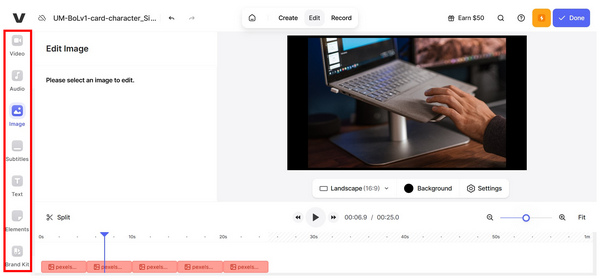
3. When you are done editing your slideshow, click Done from the upper-right corner of the online tool. Then, select the Export Video option from the drop-down menu that appears.
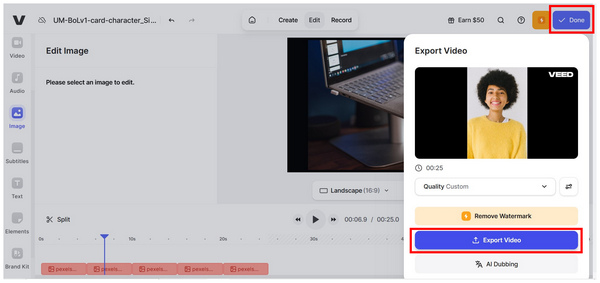
Due to the presence of a watermark and lower video quality in VEED.IO’s free version, it is not recommended as an editor for producing slideshow videos for YouTube. We recommended using other options, such as AnyMP4 Video Converter Ultimate or other traditional video editors, instead.
1. Open YouTube’s website and select the Create button. Then, click on Upload Video.
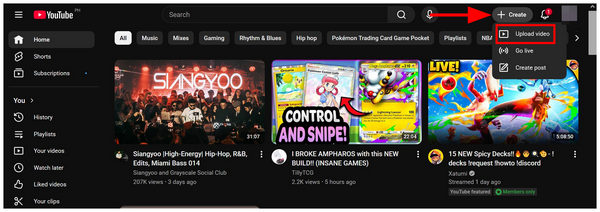
2. Next, click Select Files on the upload page, where YouTube will redirect you. Browse your file manager for the slideshow you want to share on YouTube.
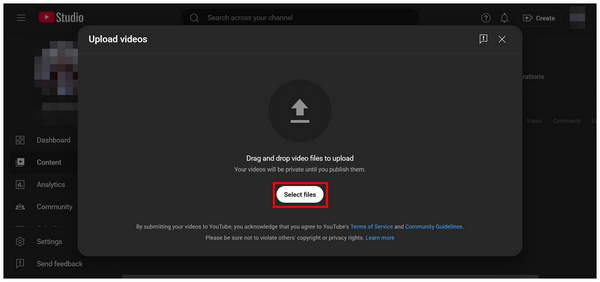
3. After uploading the video, fill in the required content details on YouTube. Once done, click on Publish to finally upload the video.
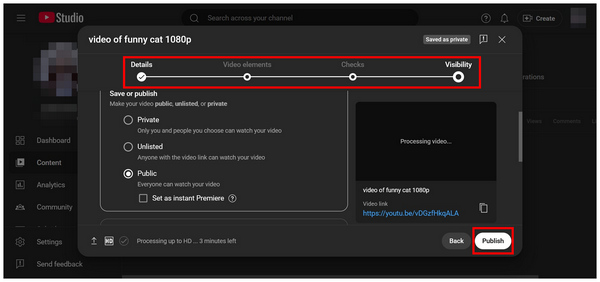
By following this three-step guide, we hope you will be able to easily upload slideshows to YouTube. However, be sure to wisely choose the video editor you will use, as it dictates whether your video will look good or subpar.
What format should I use to upload a slideshow to YouTube?
We recommend using the MP4 format. Not only is it supported by YouTube, but this file type is also smaller in file size. In terms of quality, it is also good enough for online uploads.
How long should a YouTube slideshow video be?
Keep slideshow videos around 5-10 minutes in length. If you are uploading a video with only text, you may even keep it shorter than 5 minutes. However, if you plan on uploading informative slideshows, 10 minutes or more should be okay.
Can I monetize a slideshow video on YouTube?
Yes, you can. YouTube usually does not review video editing formats. If your video captures viewers, you will be compensated by the site.
Does YouTube still promote slideshow-style videos?
Yes, they do. Slideshows are actually popular for informative style videos. Some examples of which are academic tutorials.
Are slideshow videos outdated when it comes to YouTube content?
It depends on the type of content you will upload. Generally, slideshows have lower popularity than other editing styles. However, it works well in specific formats, usually informative videos.
Now that we have discussed and provided a tutorial on some of the best slideshow maker tools for YouTube, we hope you will be able to learn how to effectively produce content that appeals to both the YouTube algorithm and your target audience. For a perfect balance of technicality and performance, make sure to check out and download AnyMP4 Video Converter Ultimate.
Secure Download
Secure Download