When it comes to professional and office-related use, Mac computers are the top choice for most high-end companies, as these modern machines are highly optimized to provide work efficiency and practicality at an office level. In this case, learning how to create a slideshow on a Mac with photos is an essential skill required in professional or academic settings. In this article, we provide a detailed guide on using three of the best options for creating slideshows. For a quick overview of the software we will feature, please proceed to the table provided below, which features each slideshow editor tool and its best uses.
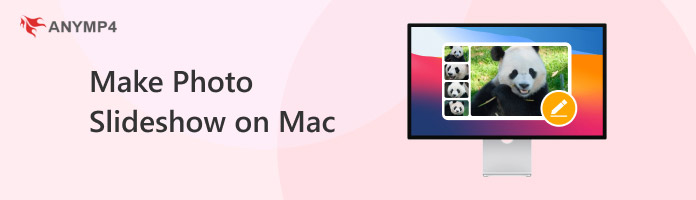
| Slideshow Creator Tools | Best Used For: |
|---|---|
| Photos App on Mac | Creating slideshows directly from your Mac computer’s gallery or from your local storage. |
| AnyMP4 Video Converter Ultimate | Users seeking a third-party option that offers more editing options without being overly complex or difficult to use. |
| iMovie | Experienced video editors who are used to a traditional video editing interface. |
We will begin this tutorial on learning how to make a slideshow of pictures on a Mac with none other than the easiest option for the operating system. This is none other than using the Apple Photos App.
Primarily designed as a gallery and image management app for macOS, the Photos App has added practical features for its users that make it easy to use, including a built-in photo slideshow maker for selected images from local files.
In fact, creating a slideshow using the software can be done in three simple steps. Read our guide below to learn how.
1. Open the Photos App and locate the images you want to add to the slideshow. You can select one image at a time or select all images in a folder using your cursor.
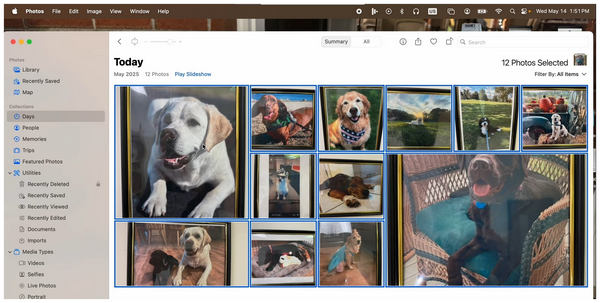
2. Once you have selected the images for the slideshow, click on the File tab in the taskbar menu, hover on Create, then Slideshow, and then click on Photos.
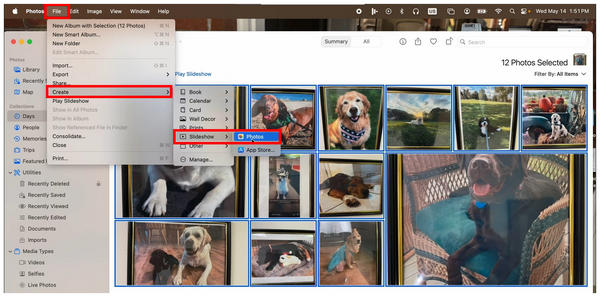
3. In the slideshow video editor, you may adjust the order of the images using the order editor below. You may also add Themes, Music, and edit the Duration of each image using the editing menus. When you are satisfied with these settings, simply click on Export.
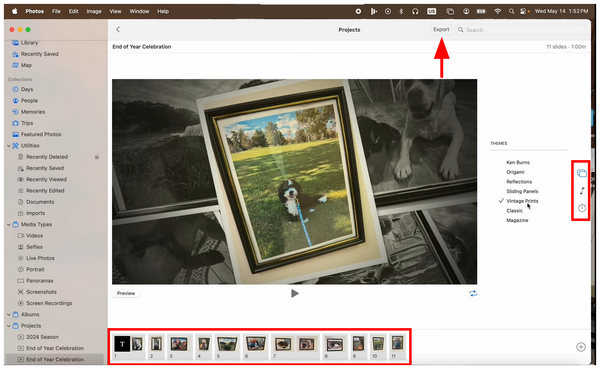
Among the options in this article, the Photos app is the easiest to use. However, it also has the most limited editing options. This makes the program only suitable for basic presentations.
Moving forward to third-party options, let us now proceed to AnyMP4 Video Converter Ultimate for Mac. Equipped with an exclusive MV Maker feature, this cross-platform multimedia software, available for both Windows and Mac, is a perfect tool for creating professional-quality edited slideshows.
This was made possible by the pre-made templates, editing options, themes, and filters that may be added to your presentation for improved aesthetic value. Additionally, practical adjustments such as image rotator, watermark, transition editor, background audio plug-in, and subtitle editor may also be used in the program.
These features are designed to ensure that your slideshow has high quality, especially since the program can edit and produce output files saved from over 500 formats, including popular options such as MP4, MOV, WMV, AVI, MKV, and GIF.
To learn more about what makes AnyMP4 Video Converter Ultimate a solid choice for slideshow production, please read our three-step guide below for an easier time learning how to use the MV Maker feature of the tool.
Ensure you download the software first for a smoother experience following our tutorial.
Secure Download
Secure Download
1. Open AnyMP4 Video Converter Ultimate for Mac. Next, proceed to the MV Maker tab from the mode selection menu. Then, select the Add button to import the photos you want to use for the slideshow.
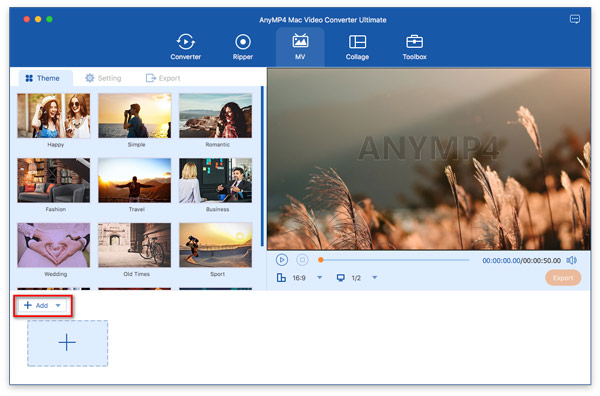
2. Once the images for the slideshow are imported, you may now use the editing tools available in MV Maker, including the Edit, Trim, and Image Order editor options. To use the Edit or Trim options, select a single image and then click the desired tool.
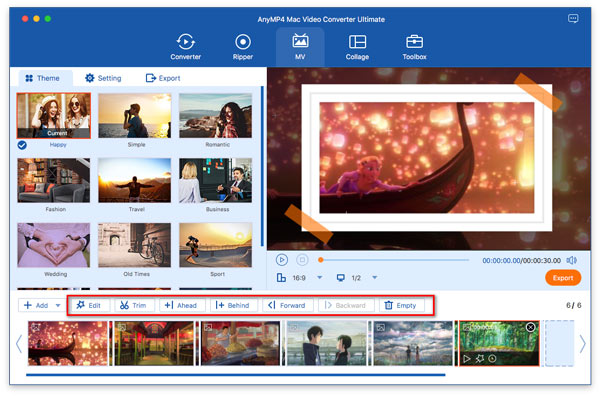
3. After applying the desired adjustments to each image or the entire slideshow, proceed to the Export tab. Here, you can edit the output file’s Format, Frame Rate, Resolution, and Quality. Afterwards, click on Start Export to begin producing the presentation video.
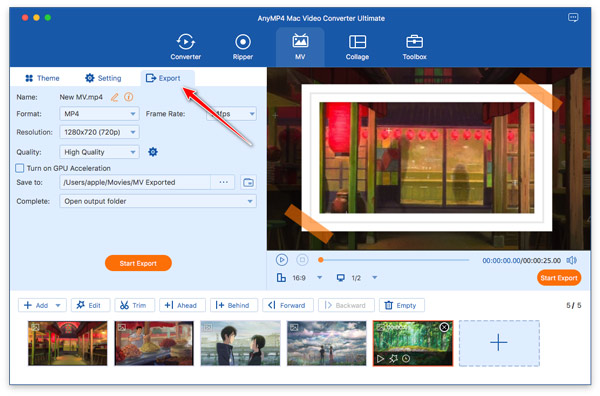
By simply following three intuitive options, you can now ensure that the slideshow created on your Mac computer has high-quality, appealing effects, and is highly suitable for the environment in which you will present it. These are all made possible by AnyMP4 Video Converter Ultimate.
Finally, the third option we will present for users who want to learn how to create a slideshow of pictures on a Mac is the built-in video editor of the operating system, iMovie Video Editor. Although it is freeware software designed for beginners, iMovie is still the most advanced among the software featured in this article guide.
However, its increased complexity has provided it with more editing options compared to both tools above. Unfortunately, this is what made the software intimidating for beginner video editors.
1. Open iMovie and then select the Import button to open your local files. Then, select the images you want to use, and click on Import Selected to add them to the video editor.
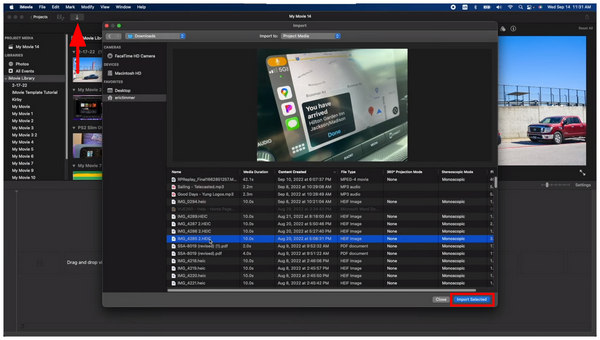
2. Once you have added the images for the slideshow, select one and edit it using the available Editing Tools for each file, located in the preview section of the media. Be sure to experiment with these settings to achieve your desired look and editing style.
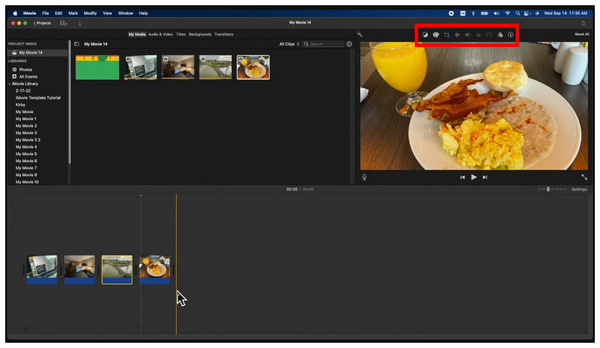
3. Now that you have edited each imported media and added transitions between photos, you can click the Export button to produce the edited slideshow.
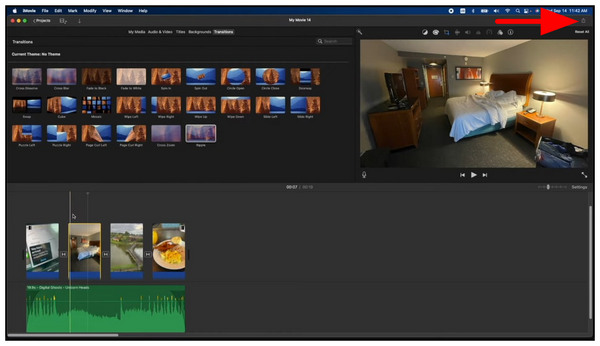
When compared to Photos App and AnyMP4 Video Converter Ultimate, iMovie may be challenging to use. However, it is still one of the most beginner-friendly software options for users looking for an alternative to traditional video editing tools.
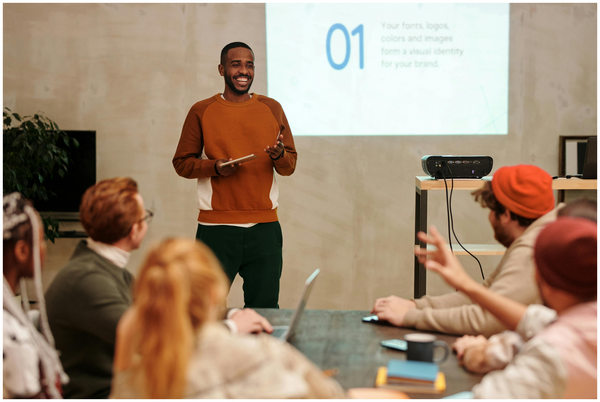
To simplify format saving, ensure that your slideshow video is saved in commonly used formats. The safest option is to save in MP4 format. This is because it is the most widely supported video file type across different devices and platforms.
Although online storage is optimized for reliability, saving an offline copy of your photo slideshow will provide you with an offline backup that is immune to data corruption or loss of login credentials.
Ensure you utilize the practicality of Apple’s AirDrop and iCloud features. These options are very practical for file sharing, making slideshow sharing a seamless process.
When designing your slideshow, ensure that you minimize text use and reserve it only for key captions. Using excessive text defeats the purpose of the visual aid. Keep this in mind when learning how to use the best ways to make a photo slideshow on a Mac.
Since video slideshows are meant to supplement your presentations, you must ensure that your video lasts between the midrange duration of 3-5 minutes. Exceeding these recommended limits could affect the engagement properties of your presentation.
What is the easiest way to make a photo slideshow on a Mac?
The easiest way to create a slideshow on a Mac is the Photos App. The software has a built-in slideshow maker. It also has basic themes, audio, and duration adjustment for proper slideshow production.
Can I add music to a slideshow using Photos on my Mac or iMovie?
Yes, you can. Photos App’s slideshow maker has an add audio option. These are sync with the Apple Music library and your local storage.
Is there a free slideshow maker for Mac?
Yes, there are. You have two options for a built-in slideshow maker with the Photos App and iMovie. However, most third-party options offer more practicality and features, such as AnyMP4 Video Converter Ultimate.
Is making a photo slideshow on a Mac difficult?
No, it is not. Mac offers different easy-to-use slideshow makers for its users. Some examples of which are Photos App and iMovie.
Can you create a slideshow on the default apps on a Mac?
Yes, you can. You actually have two options if you want to create slideshows on a Mac. You may choose between Photos App and iMovie.
Now that we have introduced and provided a tutorial for three of the best options for creating slideshows on Mac, we hope that you will be able to ensure that your next video presentation looks good and works best in your environment. If you are looking for an upgraded third-party option, make sure to consider downloading AnyMP4 Video Converter Ultimate for Mac using the link below.
Secure Download
Secure Download