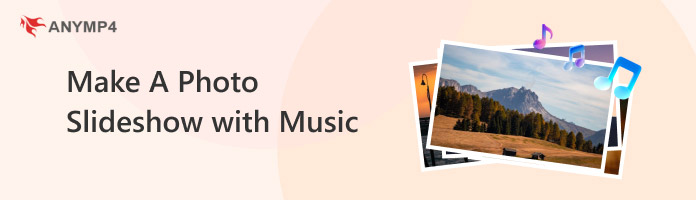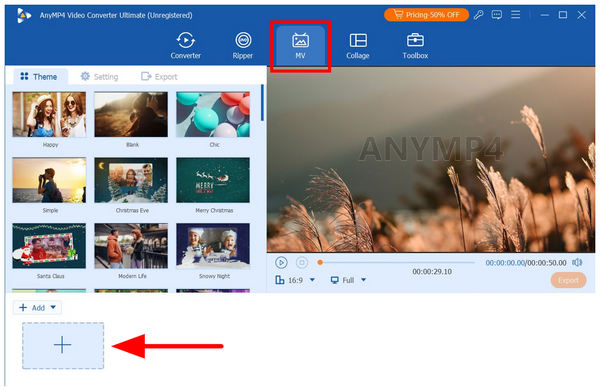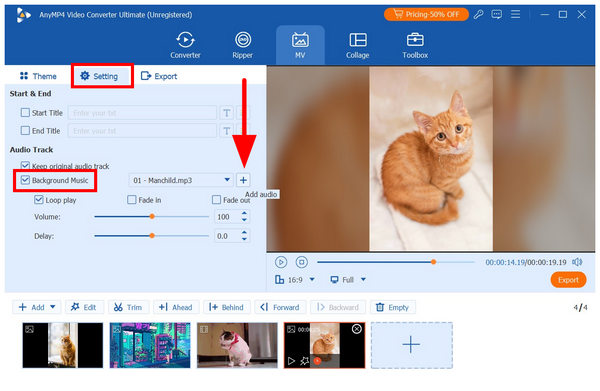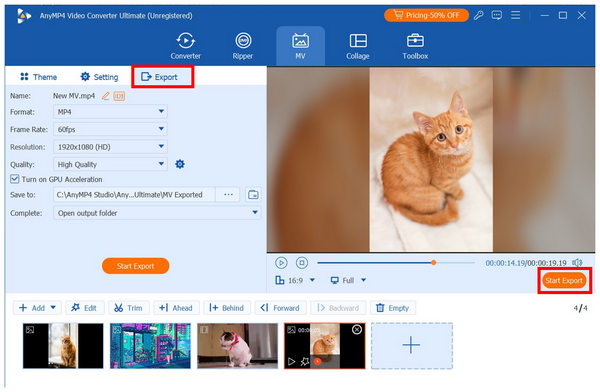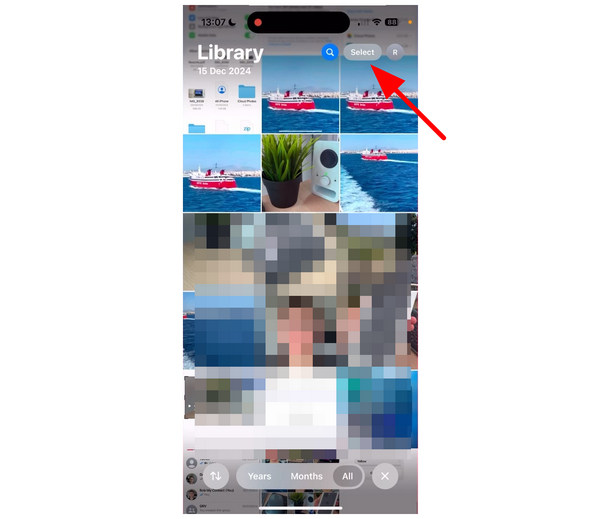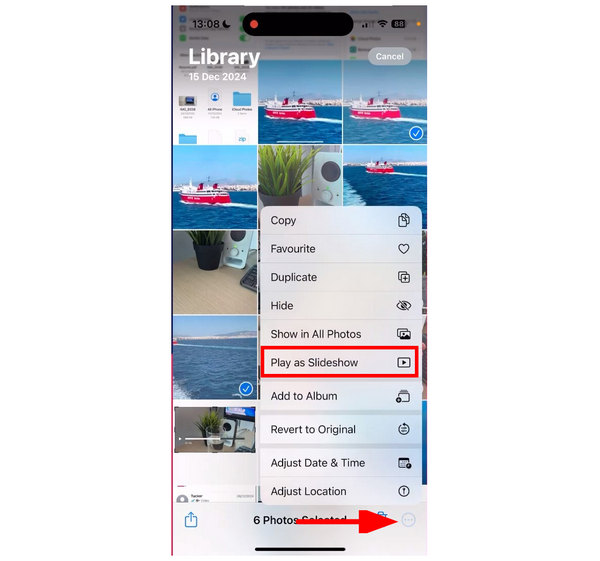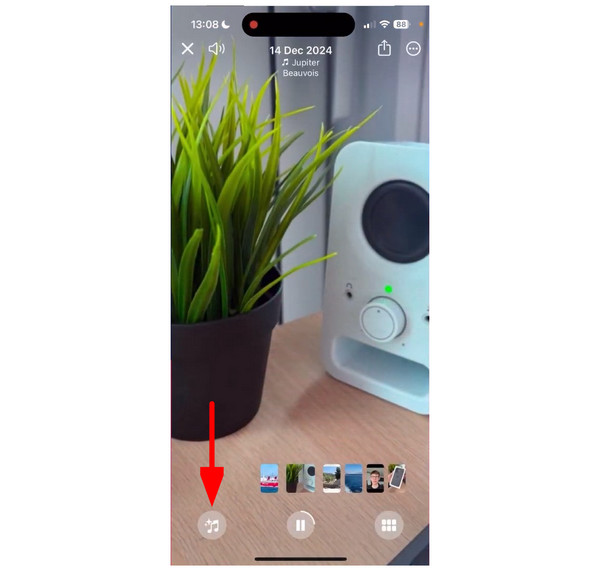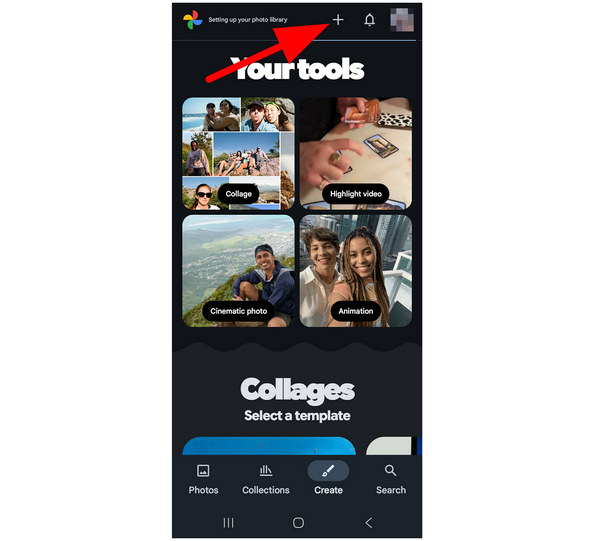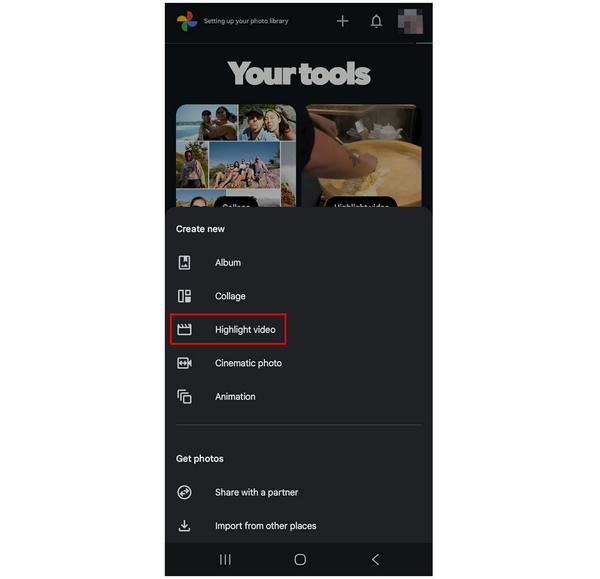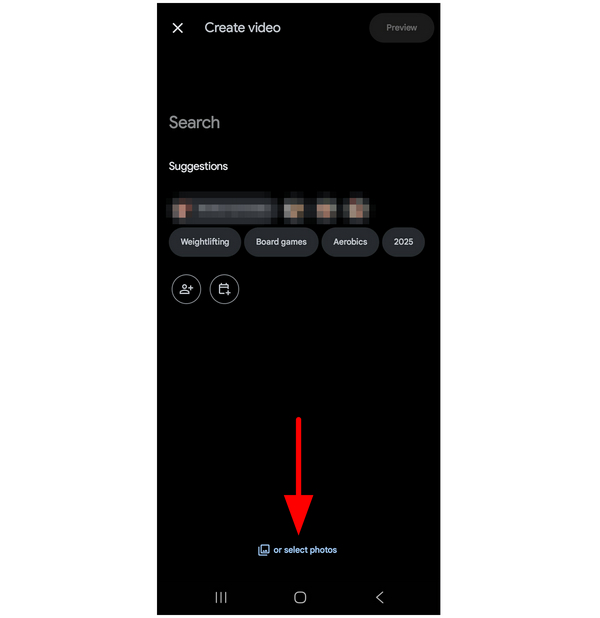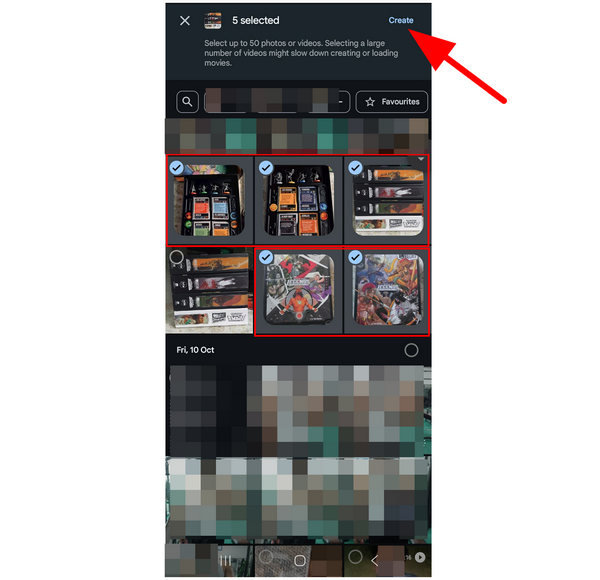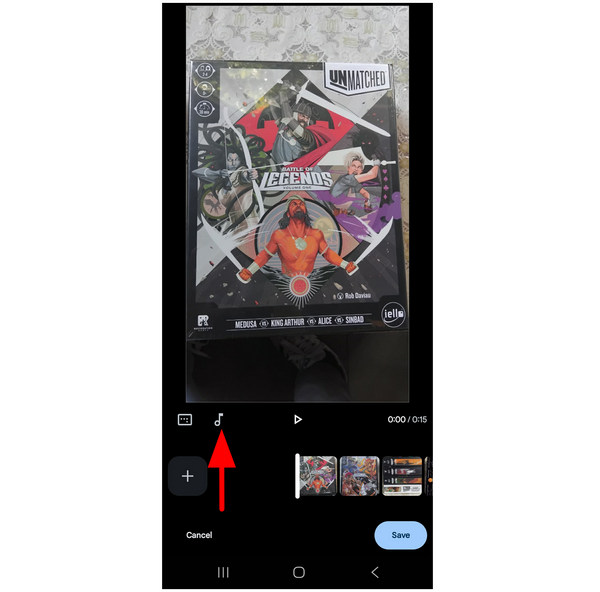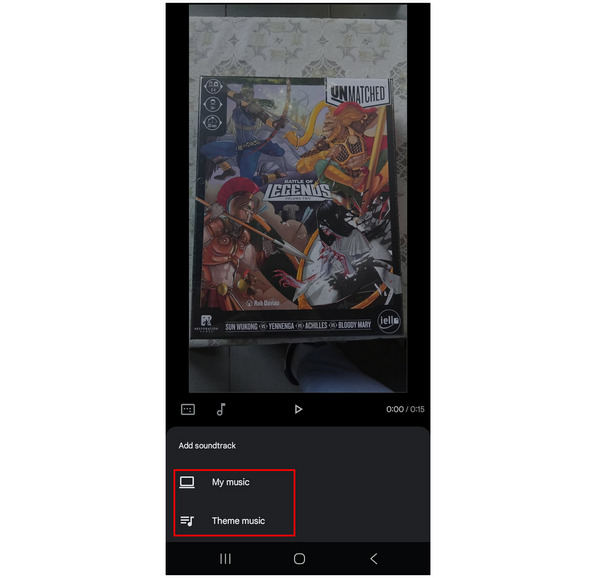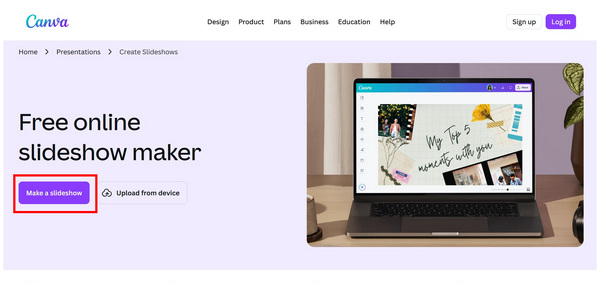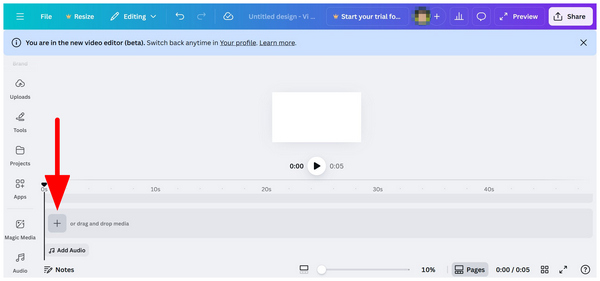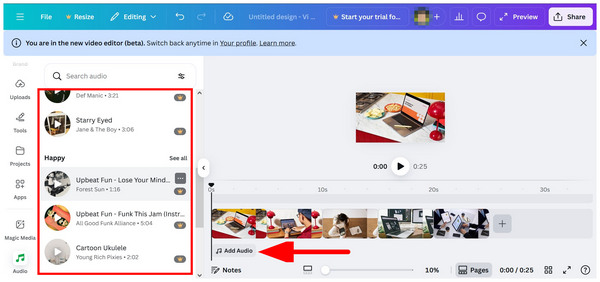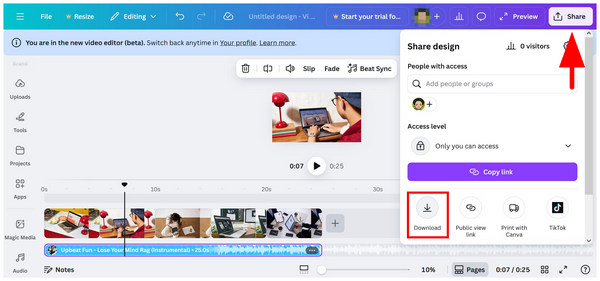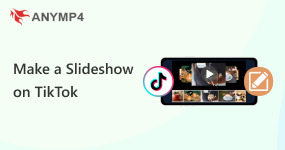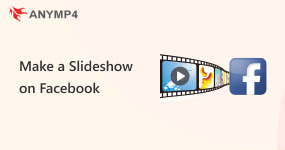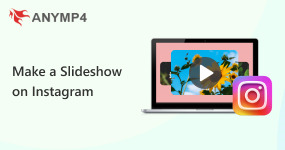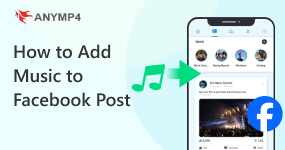How to Make a Photo Slideshow with Music: PC, Mobile, Online
Making slideshows will always be a part of presentations, whether in academic, professional, or even personal events. In most cases, these presentations work well even without music or background; however, adding audible elements significantly improves the quality of your presentations. As such, learning how to make a photo slideshow with music is an essential skill to ensure that the quality of your presentations is good and that they are engaging enough for their intended audience. In this article, we will explore everything you need to learn to make slideshows with audio on desktop computers, mobile devices, and even on online tools. We will discuss the best uses of each option and provide a step-by-step guide on how to utilize them.
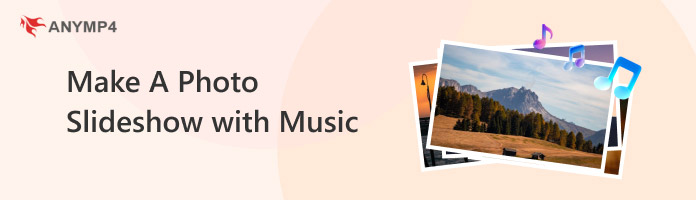
Part 1. Preparation to Make A Photo Slideshow with Music

Organize Your Photos in Order
To improve the efficiency of slideshow creation, ensure that the images you use are well-organized in a single folder. This makes adding these files much simpler and easy to do.
Choose High-Resolution Images
Since audio presentations are often created using a slideshow video maker, the resolution of the image you will use will practically dictate the quality of your slideshow. With that, ensure that the images you use are of high quality.
Select Background Music
Ensure that both the image and the audio you use are in sync and compatible with each other. For example, a compilation of images featuring cute animals should have bubbly and cute background music. Make sure that these two elements complement each other.
Select a Suitable Tool
To ensure that your slideshows are of high quality, it is essential to know the best way to create a photo slideshow with music. This can be achieved by selecting the right tool based on the device you are using. With that in mind, make sure to continue reading the article to discover the best photo slideshow makers on desktop, mobile, and online browsers.
Part 2. Make A Photo Slideshow with Music on Windows & Mac
Best Used For: Easy slideshow creation, which can be enhanced with audio for improved presentation quality.
Since desktop computers are the most popular option for creating slideshows, we will highlight the best slideshow creation tool you can use for both Windows and Mac computers, with none other than AnyMP4 Video Converter Ultimate’s MV Maker feature.
Using the MV Maker feature of the program, you can import various photo formats, including JPG, PNG, BMP, and GIF files, to make them useful for creating photo slideshows with optional pre-designed templates. Once the images are added, you have the option to use themes, filters, and editing tools on the individual images and files. These editing tools range from basic to advanced options, including effects, a rotator tool, watermarks, subtitles, transitions, and themes.
Aside from the MV Maker feature, you can also use AnyMP4 Video Converter Ultimate for other practical and niche multimedia editing works, such as video compression, format conversion, adding watermarks, and more. These can all be used within the program’s main features and Toolbox tab.
With the strengths of AnyMP4 Video Converter Ultimate discussed, let us now proceed to the step-by-step guide on making a slideshow with background music using the MV Maker feature of the software.
Before proceeding, ensure that you have downloaded the software using the link below for a smoother experience following our guide.
1. Open AnyMP4 Video Converter Ultimate and then proceed to their MV Maker tab. Next, click on the Add button to import the images, GIFs, or videos you want to add to the slideshow.
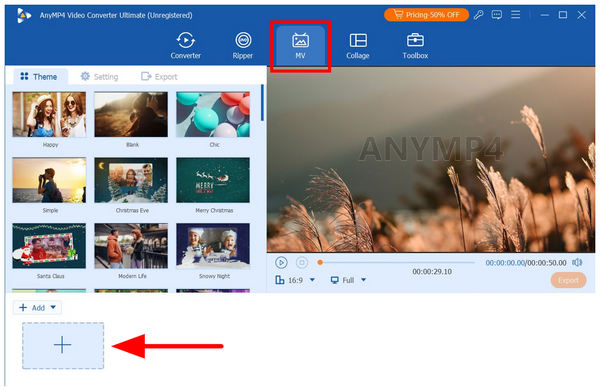
2. Once the slideshow content has been added, click on the Setting menu and then select the Add button for the Background Music option. In the file manager menu that will appear, navigate through your files to find the music file you want to add. You may add only one audio or multiple files.
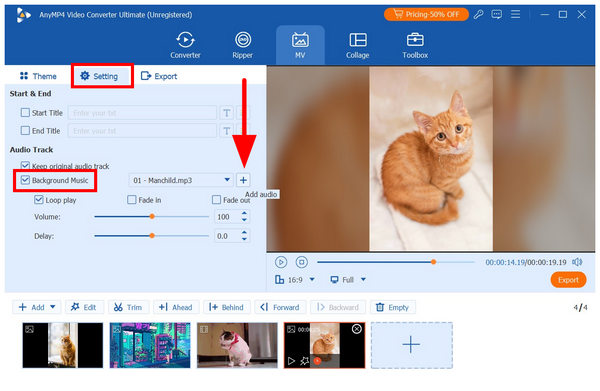
3. To ensure the quality of the slideshow, play the Preview of the slideshow. Then, proceed to the Export tab where you can adjust the slideshow’s Format, Frame Rate, Resolution, and Quality. With these options adjusted to your liking, select Start Export to begin producing the slideshow with music.
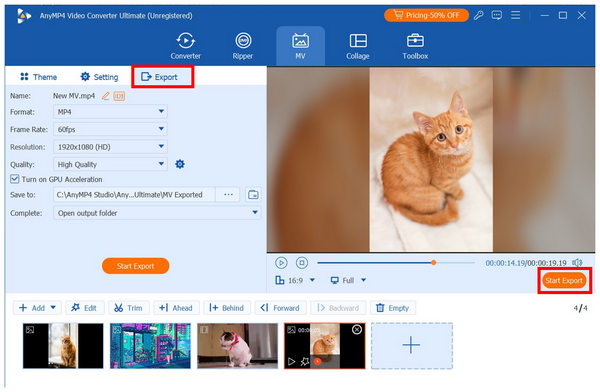
Since creating slideshows with engaging audio was designed to be as seamless as possible in AnyMP4 Video Converter Ultimate, using the tool as an alternative to popular slideshow creators will significantly improve your experience in creating high-quality presentations in a more accessible video format.
Part 3. Make A Photo Slideshow with Music on iPhone & Android
Photos App to Make A Photo Slideshow with Music on iPhone
Best Used For: Creating slideshows of specific photos in the iPhone Photos app.
When creating slideshows on iPhone, you have the convenience of accessing the music library of Apple Music. This makes creating presentations with audio on the smart device much simpler and streamlined.
Additionally, having a built-in photo slideshow maker within the phone’s gallery app itself makes creating such media much more accessible and way easier to set up.
For an easier time learning how to use the easiest way to make a photo slideshow with music on iOS devices, make sure to read our guide below.
1. Open your iPhone’s Photos app and then tap on the Select button. Then, choose the images you want to add to the slideshow by tapping on them among the available files in your gallery.
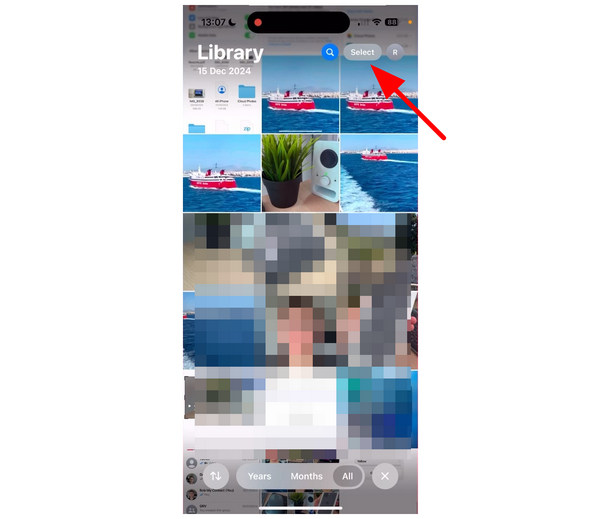
2. After selecting the images for the slideshow, tap the Three Dots in the lower-right corner of the Photos app menu. Then, select the Play as Slideshow option from the menu that opens.
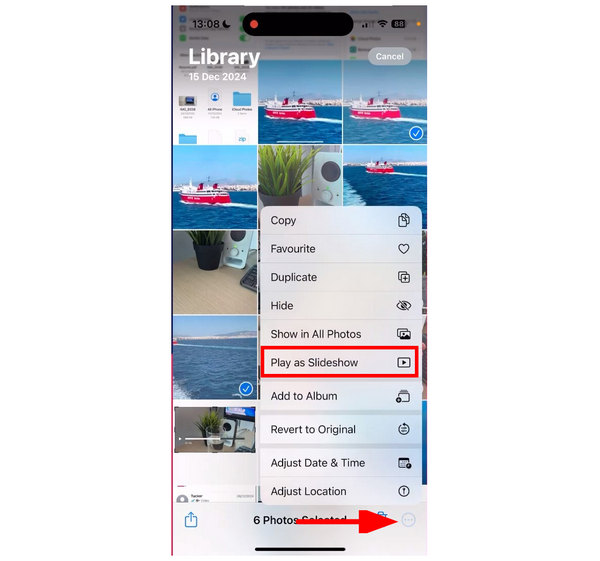
3. Once the slideshow begins playing, select the Add Music button located in the lower-left corner of the slideshow player. Selecting it will open Apple Music’s library of songs, from which you can choose the audio file to be played.
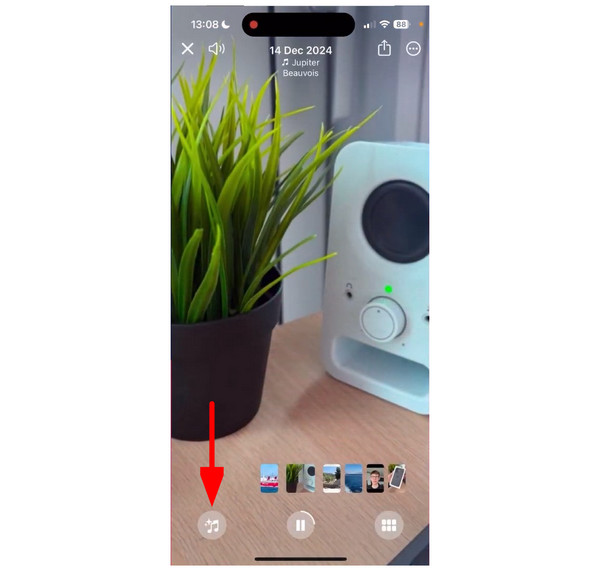
These steps make learning how to use slideshows on an iPhone quite easy, as it was designed to be automated. Unfortunately, these slideshows are more challenging to use in presentations since they are vertically oriented and can only be created within the app.
Google Photos App to Make A Photo Slideshow with Music on Android
Best Used For: Creating highlight videos for specific themes, months, pets, people, or other similar subjects.
When it comes to Android devices, one of the best options for creating slideshows is to use the Google Photos app, a third-party gallery app. Similar to the iOS app of the same name, Google’s app also works by compiling your images into Highlight Videos.
However, this option for Google Photos is more complicated and less intuitive to use compared to the previous options for iOS and desktop computers. This is because the Photos app requires that you sync your device’s images for it to function correctly.
Fortunately, once the syncing process is finished, creating photo slideshows on Google Photos will now function seamlessly. If you want to learn how to create a slideshow with music on Google Photos, please read the guide provided below.
1. Open Google Photos and select the Create New button in the upper section of the app.
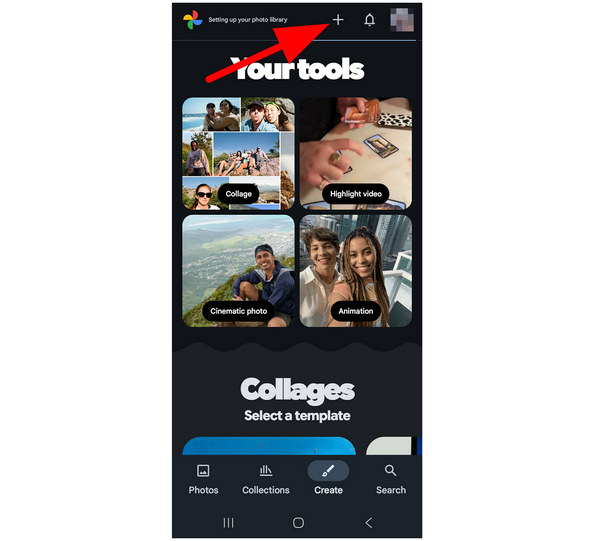
Then, select the Highlight Video option from the menu that opens.
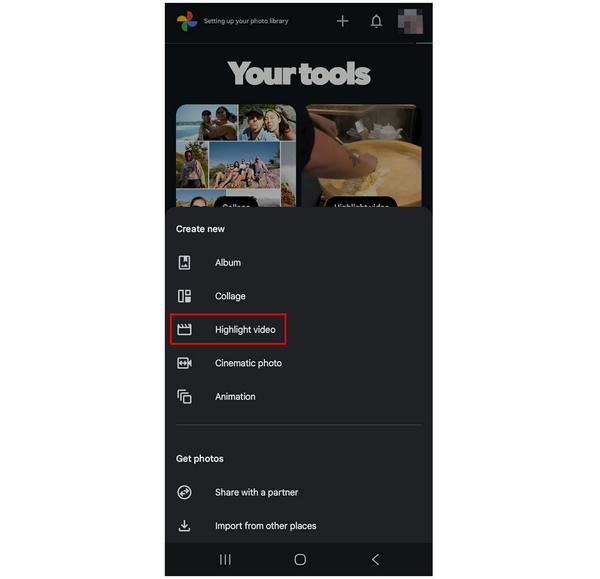
2. In the Create Video menu, tap on the Select Photos option.
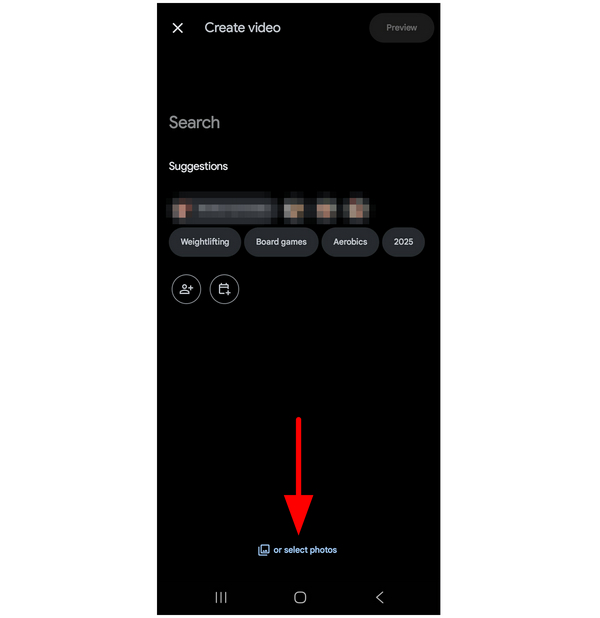
Then, browse the images on your app and select the photos you want to add to the slideshow. Select Create to proceed once the images have been selected.
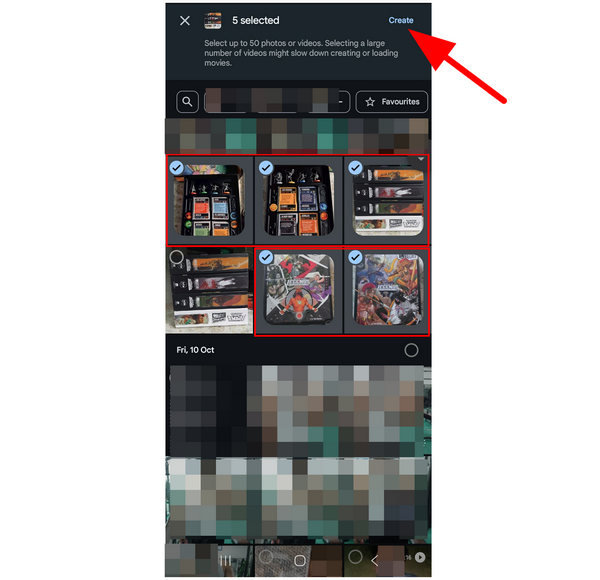
3. In the Highlight Video editor, tap the Music button.
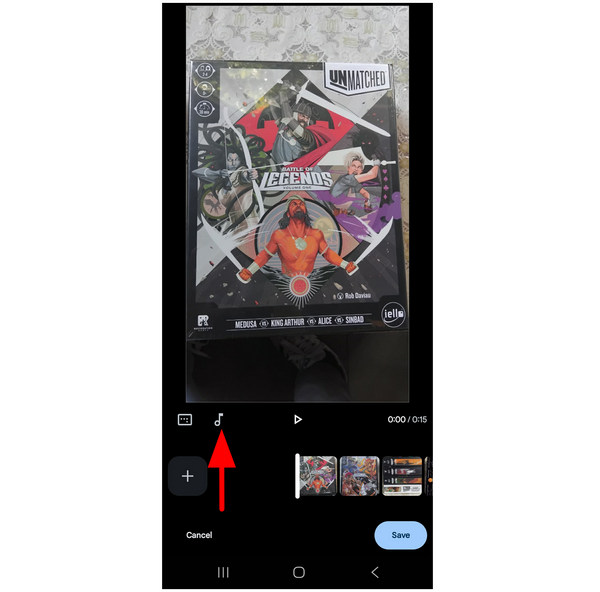
Then, select either My Music or Theme Music from the Add Soundtrack menu. You may now select the music you want to add to the slideshow from your local files or through Google’s built-in themes.
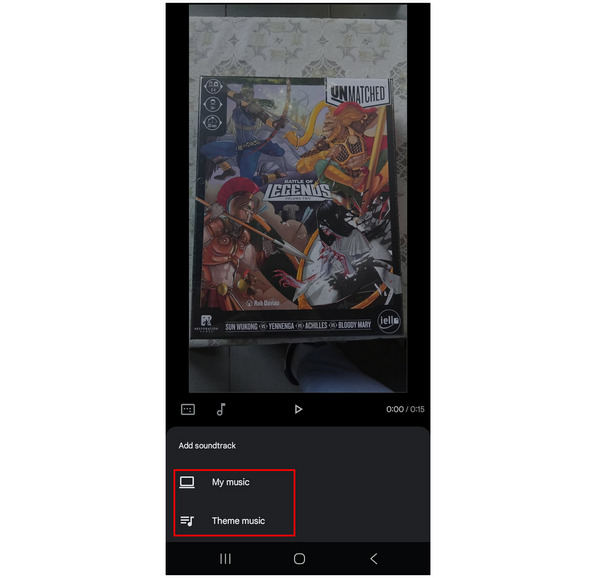
Unlike the previous slideshow creators, the Google Photos editor and highlight video maker are more advanced and complicated to operate. This is because Google Photos itself is only a third-party app for most Android devices. Despite that, it can still get the job done if you are only looking to create a basic-looking slideshow with audio.
Part 4. Make A Photo Slideshow with Music Online
Best Used For: Creating image slideshows with stock audio from the online asset library of Canva.
Aside from desktop and mobile devices, online tools have also emerged as a good option for users who want to learn how to make a photo slideshow in PowerPoint with music. Due to their online program background, these options are designed to be as simple as possible. Among the options available today, Canva might be considered both the most popular and reliable.
With a low barrier to entry, requiring only a login, Canva provides its users with easy-to-use editing options, including a built-in library of assets suitable for various uses. Among the available assets in the program are audio files that may be added to the slideshow creator.
Unfortunately, most assets in the Canva video editor are only accessible when using their paid plans. This includes the audio files in the online tool.
To learn how to use it for creating slideshows with music files, please read our three-step guide below.
1. Search for Canva Online’s Slideshow Maker and select the link for the online tool. In the website’s main menu, select the Make a Slideshow option.
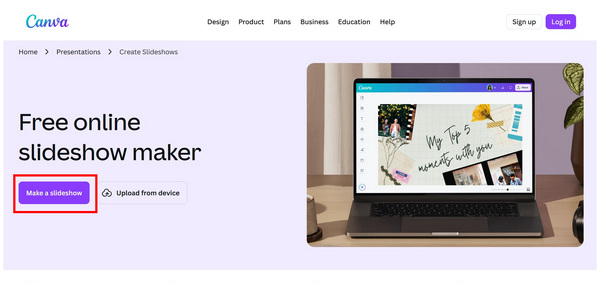
In the Slideshow Maker menu, select the Add Button to add the images you want to insert in the presentation.
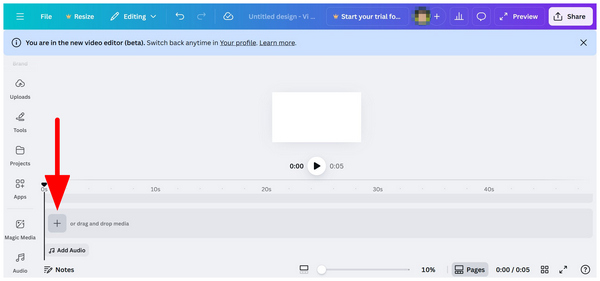
2. Once you have added the images in Canva’s slideshow maker, select the Add Audio button and then choose among the available options in Canva. Unfortunately, most of the audio may only be used with its premium plan.
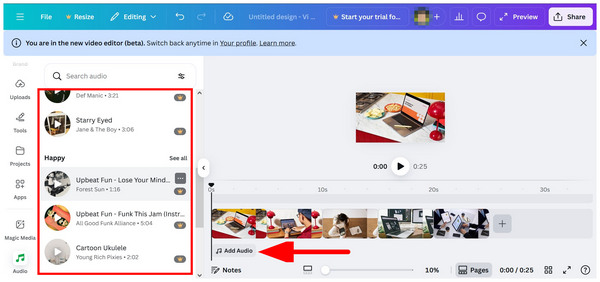
3. With the audio now added in the slideshow maker, click on Share and then select Download from the dropdown menu to import the slideshow with audio back to your computer.
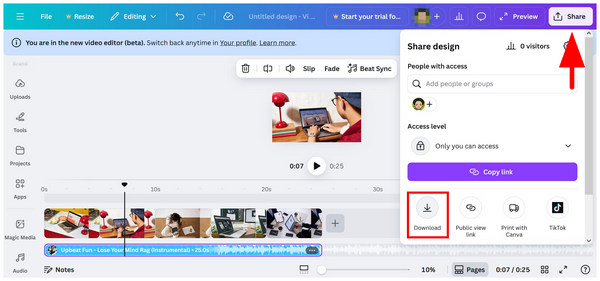
Although Canva works well for creating quick and easy slideshows, the audio assets from its library, which are locked behind its premium plans, offer a significant barrier to entry. This made Canva a suboptimal choice if you are not subscribed to their premium subscriptions.
Part 5. More Tips about Slideshow Creation with Photos and Music
Choose the Right Format (MP4, MOV)
Ensure that you save the slideshow in a file format that is widely used. Among the popular file types today, the MP4 format is the most reliable and widely supported. You will never go wrong by saving any type of video in MP4 format.
Optimize Resolution for Each Platform (E.g., YouTube, Instagram)
Once you have learned how to use the step-by-step guide to making a slideshow with background music, you also need to optimize the resolution of your slideshow based on where you plan to upload or share it. Check each platform’s recommended resolution and set your slideshow to a similar value.
Keep it Under 3–5 Minutes
Adjusting your slideshow’s duration to last between 3-5 minutes is the sweet spot, as it is neither too long nor too short, allowing the content to be presented without feeling rushed.
Use Consistent Transitions
When highlighting multiple images in the slideshow, ensure that you use the same transition for every slide. Playing around with too many transition effects can be an eyesore for viewers and lose its intended effect.
Match Music to Photo Theme
To ensure that the music complements the photo well, you need to match the themes of both elements. If you are presenting a slideshow of a wedding event, ensure that the music involves romantic and wholesome themes.
Avoid Cluttered Text Overlays
Although it is more on the editing side, text overlays could hinder the information on your slideshow. Ensure they are not cluttered and placed well in the smart sections of the video. The text should guide the viewers and not block them.
Part 6. FAQs About Slideshow Creators with Music
How to make a photo slideshow with music on Windows?
You can use the basic PowerPoint app on Windows Office to create musical slideshows. However, a more reliable option is AnyMP4 Video Converter Ultimate. This is because the tool saves slideshows in video format, which is way more accessible.
Is it hard to create a birthday slideshow with music?
No, it is not. There are multiple options for creating a slideshow with audio that are easy to use. If you are using a desktop, consider AnyMP4 Video Converter Ultimate as one of your top choices.
What is the best software to make a photo slideshow with music?
Choosing which one is the best highly depends on various factors. Some of which are platform, ease of use, and pricing. Among these common considerations, AnyMP4 Video Converter Ultimate provides quality performance.
Can I add music to a photo slideshow for free?
Yes, you can. If a photo slideshow is already imported into a video, all you have to do is add the audio in a multimedia editor program. You may use popular options such as Adobe Premiere Pro, CapCut, AnyMP4 Video Editor, and more.
What file format should I use to export my slideshow?
Ensure that you use a widely supported format when creating your slideshows. The most recommended file type is MP4. This format works best due to its high quality, compact file size, and extremely wide compatibility.
Conclusion
Now that we have provided our readers with some of the best options for creating slideshows with music on various platforms, the information in this guide should be sufficient to help you choose the best option according to your needs, devices, and editing skills. However, if you need help choosing among the provided software, we highly recommend using AnyMP4 Video Converter Ultimate due to its practicality, ease of use, and accessibility to desktop devices. Make sure to download the software for an easier time learning how to use it.