In an era dominated by short-form video content, TikTok has emerged as a global powerhouse, offering users a dynamic platform to share their stories and creativity. While TikTok is synonymous with short videos, it is also an ideal canvas for crafting engaging slideshows that combine the power of visuals and music to convey your narrative. Whether you’re a certified TikToker or content creator looking to amplify your creativity, this Make a Slideshow on TikTok guide will walk you through the process of creating captivating slideshows on TikTok, utilizing a blend of TikTok’s innovative features and AnyMP4 Video Editor’s capabilities.
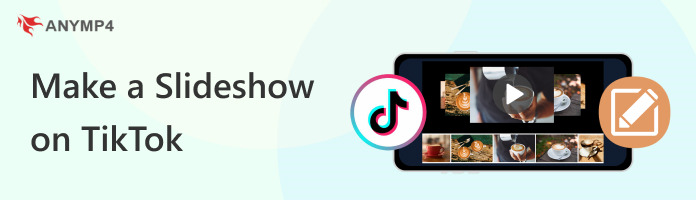
TikTok is one of the commonly-used social media platforms known for its short and engaging videos. While it may not have a traditional slideshow feature, you can create a TikTok-style slideshow. With it, you have the creative freedom to combine various photos, apply templates, and experiment with music to make your slideshow unique.
Here’s how to do slideshow on TikTok:
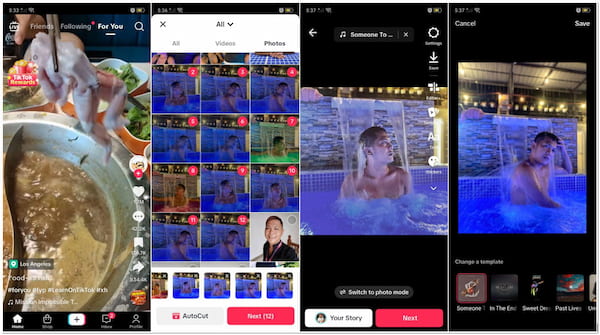
1. Launch the TikTok on your mobile device and log in your account.
2. Tap Plus at the bottom center of the display to start creating a TikTok-style slideshow.
3. Capture or upload the photos that you want to include in your slideshow.
4. Tap the Templates option and choose your desired template with the transition.
5. Optionally, you can also add text overlays, stickers, effects, and apply filters.
6. Once you’re satisfied with your TikTok-style slideshow, tap the Save option.
If you would like, you can add your music to TikTok for the slideshow presentation.
TikTok is a convenient solution for creating TikTok-style slideshows on the go. It lets you create highly engaging slideshows that quickly capture your viewers’ attention. However, TikTok’s format is designed for short videos, so if you need to create longer or more detailed slideshows, it is not the ideal platform for you.
AnyMP4 Video Editor is a versatile and full-packed video editing software that lets you create captivating slideshows from your photos and videos as a TikTok slideshow maker alternative. With numerous editing tools and features, it lets you craft professional-quality slideshows that can be customized to suit your various purposes, from personal memories to professional presentations.
Recommendation
Here’s how to make a slideshow on TikTok alternative:
1. First, click the Free Download below to obtain AnyMP4 Video Editor. After installation, launch the program on your computer.
Secure Download
2. Click Add photo(s) and video(s) here to import the photos from your local drive. Select multiple images by holding the Ctrl key while clicking.
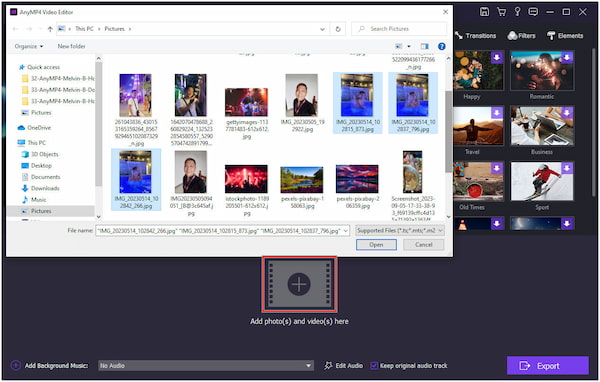
Note: Once you have imported your photos, organize them in the sequence you desire for the slideshow. Feel free to rearrange them by simply dragging and dropping them.
3. Click the Transition tab to add transition effects between your photos. Please choose your preferred transition effect and drag it in the + icon between the photos.
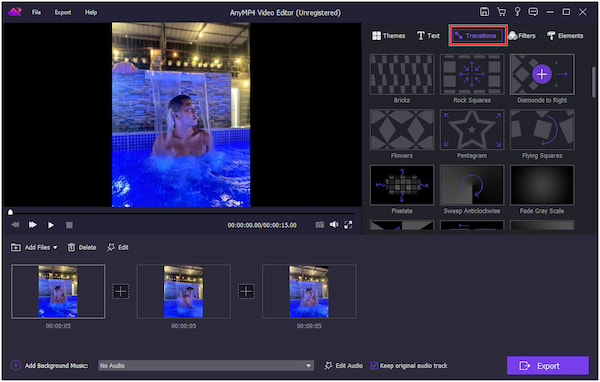
Include text, filters, and additional effects to enhance your slideshow. Delve into the numerous tabs and options offered within the tool to personalize your presentation even more.
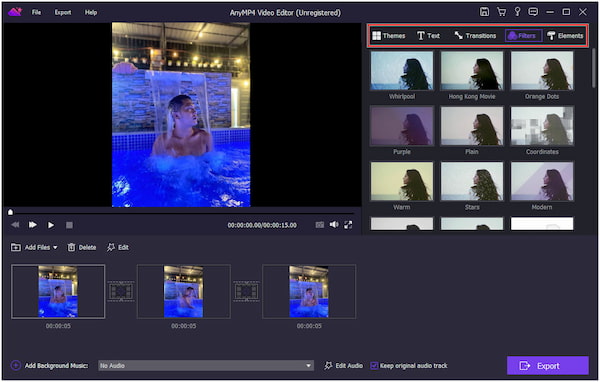
4. Optionally, you can enhance your photos by adjusting Basic and Advanced Effects, like Temperature, Tint, Exposure, and more.
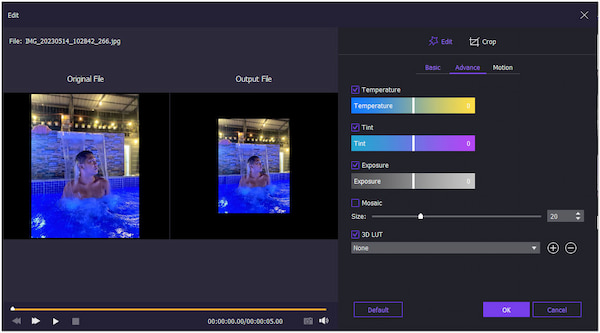
5. Click Add Background Music to incorporate music into your slideshow’s background. After adding the music, click the Edit Audio option to adjust the volume and duration.
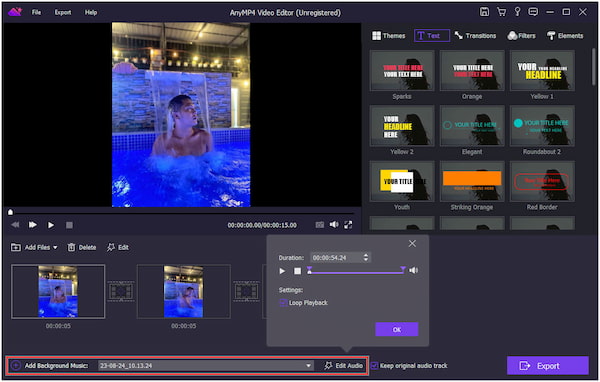
6. After customizing your slideshow, click the Export button to save it. Choose an appropriate video format and configure the output settings.
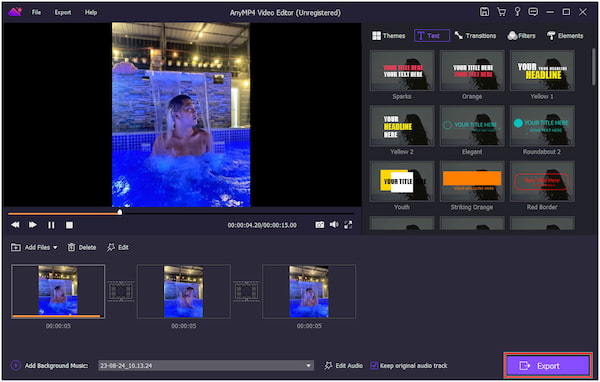
AnyMP4 Video Editor is a noteworthy tool for creating slideshows, offering various customization options and professional features. Its ability to produce high-quality and customized slideshows makes it a valuable option for users seeking to create engaging visual presentations.
How to post a slideshow on TikTok?
Once satisfied with your TikTok-style slideshow, tap the Next button to proceed. In the next display, write a catchy caption and add relevant hashtags to increase your slideshow’s visibility. Next, choose who can see your slideshow and tap Post to share it.
How long do TikTok slides last?
The duration of each slide in a TikTok slideshow can vary based on your settings. TikTok allows you to adjust the timing for each clip individually, so you have control over how long each slide appears in your slideshow. Typically, TikTok videos are short, with slide durations ranging from a minute or more, depending on your creative preferences. (Check more details about how long TikTok videos last.)
How to make a fast slideshow on TikTok?
To make a fast slideshow on TikTok, you can shorten the duration of each clip or image in your video. Use TikTok’s editing tools to adjust the timing for each slide to create a fast-paced slideshow with quick transitions between slides.
What is the slideshow on TikTok called?
TikTok slideshows are often referred to as Photo Mode. In September 2022, TikTok introduced a slideshow feature, enabling users to share a carousel of up to 35 photos. Users create these slideshows by combining multiple video clips, photos, or images to convey a story or message.
How to make a swipe slideshow on TikTok?
TikTok does not have a special feature called swipe slideshow. However, you can create a slideshow with a swipe effect by using multiple photos and adding templates to simulate a swipe or slide between photos or clips. Experiment with TikTok transition effects to achieve that desired swipe effect between slides in your slideshow.
To wrap up this Make a Slideshow on TikTok guide, you’ve unlocked the potential of merging visuals, music, and creativity on a platform designed for dynamic storytelling. TikTok’s fusion of brevity and engagement, coupled with the comprehensive editing features of AnyMP4 Video Editor, empowers you to craft impactful visual narratives.
With the newfound knowledge of leveraging these tools, you can transform ordinary photos and video clips into extraordinary slideshows that resonate with your audience. Embrace the world of TikTok slideshows, experiment with various effects, and add your unique touch to each story you share. In this dynamic landscape of digital expression, your storytelling possibilities are limitless, and the journey has just begun!