Producing high-quality slideshows significantly enhances your performance as a presenter and host, whether you plan to use them for academic, professional, or personal events. With that in mind, learning how to make your slideshow look better should be an essential skill for multimedia practitioners and professionals. In this article, we will provide useful tips to help you significantly improve the quality of your presentations. We will also provide two practical tools that you can start with if you plan to upgrade your visual presentation skills.
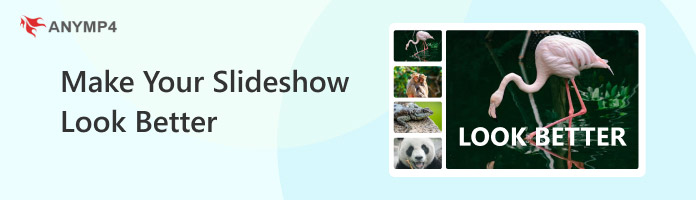

To ensure the quality of your slideshow, ensure that the assets you use are also high quality, particularly their visual elements, such as resolution and color balance. Utilizing the right assets will yield visually appealing results from your slideshow video maker.
When applying background music, make sure that both the visuals and the music you select follow the same theme. Applying these principles properly will significantly enhance the engagement value of your media.
When moving between slides, transitions and effects are the only elements that take over the screen. With that, you have to ensure that what you have chosen for the effects is pleasing to watch
Do not include too many text elements in your visual aid and slideshow. Ensure that the texts serve only to guide the viewer, while the information is conveyed within the images themselves.
Experimenting with themes and image filters can make your images appear harmonious and uniform. Make sure to use this technique to ensure that your slideshow looks good together.
The duration of each image in the slideshow should be sufficient to convey its intended message. This will be made possible if your work has great timing and optimized information flow.
With some of the most useful tips for enhancing the look of your slideshow now discussed, let's proceed to the best software for creating high-quality video montages in both Windows and macOS with AnyMP4 Video Converter Ultimate.
Using the MV Maker feature of the program, you may enhance the look of your slideshow by editing the images you will use to create it. This will be made possible by the Edit tab in the software, which provides users with high-quality video effects, templates, color adjustments, and a creative text tool.
If the image itself is the one being enhanced creatively, the entire slideshow will be more engaging, the information will be easier to understand, and it will look pleasant to watch. Furthermore, adding background sound to the slideshow is also possible, which will greatly improve the theme of your presentation.
To ensure the accessibility of the program, AnyMP4 Video Converter Ultimate’s MV Maker supports over 500 formats, including popular file types such as JPEG, PNG, and GIF for easier slideshow production. Once you are ready to export the video, you can save the project in various formats, including MP4, MOV, WMV, AVI, MKV, and GIF.
Main Features:
To learn how to use the program, please read our three-step guide on using the tool below.
Do not forget to download it as well for an easier time following our guide.
Secure Download
Secure Download
1. Open AnyMP4 Video Converter Ultimate and select the MV Maker tab from its upper menu. Then, select the Add button to import the images you want to add to the slideshow.
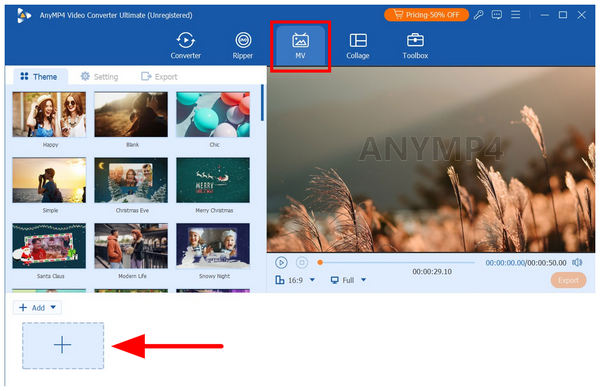
2. After adding the images for the slideshow, click on one of the files to select it. Then, click on Edit.
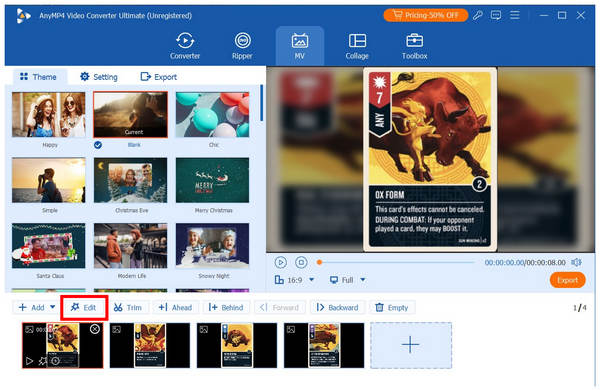
Inside the Edit menu, you can apply adjustments to the images added using the available options, including Effects & Filters for color adjustments and Watermark for adding text. Click on OK to confirm the applied edits.
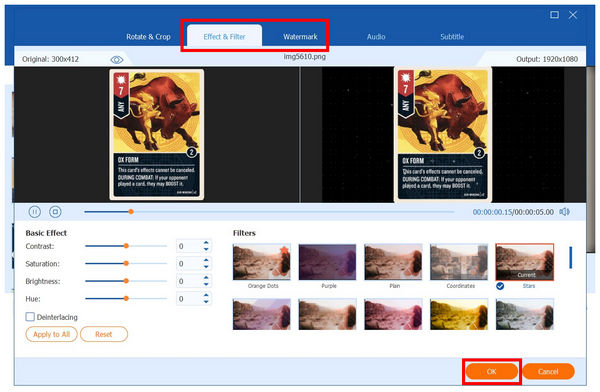
3. Once you are satisfied with the editing elements and transition effects applied to each image, you can proceed to the Export tab. There, you can apply further adjustments to your slideshow, such as the Format, Frame Rate, Resolution, and Quality. With these output settings edited, click on Start Export to begin producing the enhanced slideshow.
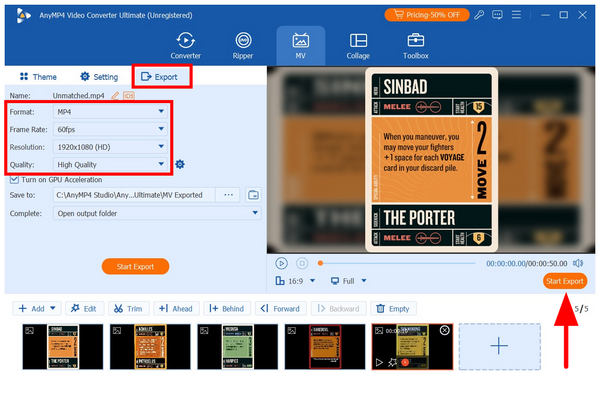
Since the editing tools of AnyMP4 Video Converter Ultimate are simpler to use and apply compared to traditional video editors, it is a highly recommended option for beginners. It also helps that it is equipped with technical editing options, making it suitable for experienced editors.
User Reviews:
Aside from the beginner-friendly editing options of AnyMP4 Video Converter Ultimate, another factor that is highly commendable by its users is the tool’s superb practicality. This was made possible by the highly versatile tools in the program’s Toolbox, including Video Compressor, Video Watermark Remover, Video Volume Booster, and more.
Aside from desktop-based options, another software that you can use for creating visually pleasing slideshow transitions and effects is online tools like Canva. Among online tools, Canva is one of the most popular and widely used by amateurs. This is because the software supports very adjustable design templates.
To learn more about what makes Canva a popular pick for beginner designers, make sure to read the tool’s most notable design features below. Then, read our detailed guide for an easier time starting your editing journey with Canva.
Main Features:
1. Search for Canva Slideshow Maker online to easily find the website. In the online tool’s main page, select the Make a Slideshow option.
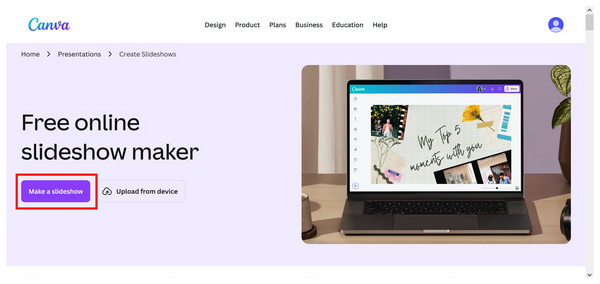
In the Canva Video Editor menu, select the Add button and choose the source from where you will get your editing assets.
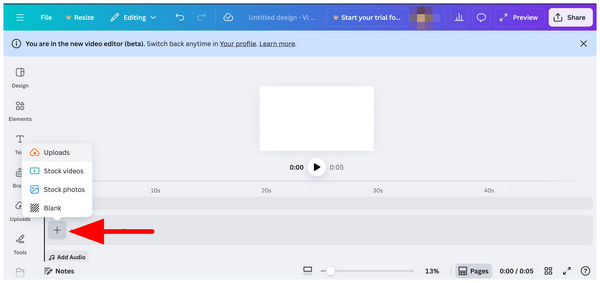
2. Once the slideshow images are added, you can now explore Canva’s editing tools, such as the Design Tools, Elements, Text Tool, Brand Kit, and more. Learning how to use these creative options takes time to learn and practice.
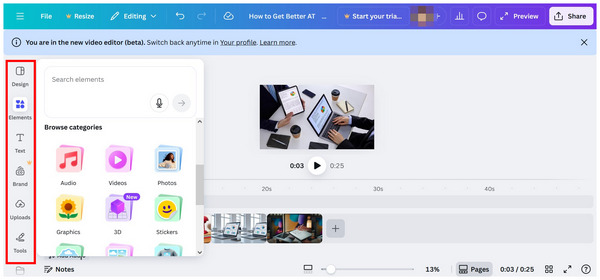
3. Once you are satisfied with the editing adjustments, click on Share and select Download from the drop-down menu.
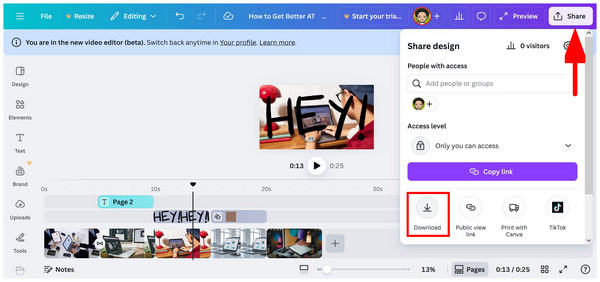
Since Canva offers slideshow templates, you can alternatively use these pre-built options if you are still unfamiliar with editing. However, learning the assets available in Canva will superbly enhance the visual appeal of your slideshows.
User Reviews:
Canva is widely praised for its superb accessibility in basic graphic design and simple video editing. Fortunately, these two aspects are the primary drivers of slideshow creation. This made Canva a highly effective tool for creating visually appealing presentations.
What are the best transitions to use in a slideshow?
It widely depends on your target audience. In a professional setting, keep your transitions simple with simple swipes and fades. If you are experienced enough, you will be able to play around with more advanced transitions.
What’s the ideal length for a slideshow?
If you are running a video slideshow, keep the duration on the shorter side. A good baseline is between 2 - 5 minutes. This is not too long but still long enough to provide the message effectively. You may also add music to your Canva video slideshows for better engagement.
Should I use text in my slideshow?
Yes, you can. Adding texts to your slideshows will provide useful information, such as the title and the purpose of your presentation. However, avoid going overboard with excessive text.
How to make your slideshow more engaging?
Play around with effects, filters, and transitions. However, always keep in mind the environment where it will be displayed. Once you have learned your audience’s preference, design your slide with this information in mind.
How to improve slideshow transitions and timing?
When it comes to transitions, the simpler options are generally the better choice. This is true in professional and academic settings. In terms of timing, you have to set it based on the information currently available in your slide.
Now that we have provided some of the most practical and easy-to-follow tips for slideshow visual enhancement, we hope that this article has helped you improve your visual aid designing skills. With that, make sure to use AnyMP4 Video Converter Ultimate for an easier time creating high-quality slideshows. Be sure to download the software with the link below to learn more about it.
Secure Download
Secure Download