Instagram Slideshows are a unique and entertaining way to showcase numerous images or videos simultaneously. You can bundle your photographs or videos into one post rather than uploading them one at a time, allowing your followers to scroll through them like a slideshow. The best thing about Instagram Slideshows is how great it is to share memories or events in an interesting and aesthetically attractive way. Do you want to have fun on Instagram too? Good! In this article, you will learn how to create a slideshow on Instagram with music as conveniently as possible.
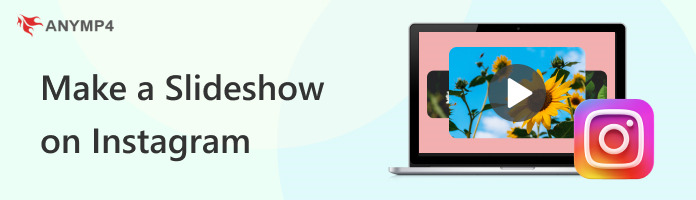
Yes, you can make a slideshow on Instagram. Instagram users can upload numerous images or videos in a single post, which can then be organized in a certain order to produce a slideshow effect. Simply choose the images or videos you want to include, organize them in the correct order, add any required filters or captions, and then upload the entire thing as a single post to accomplish this. Your followers can swipe through the pictures or videos to see the slideshow. Take advantage of Instagram to create interesting and beautiful content! Read more to know how to do a slideshow on instagram.
1. The + symbol is on your profile photo in the top left corner of the Instagram app.
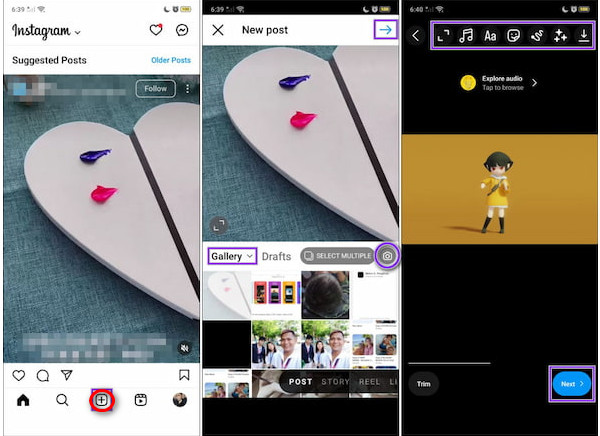
2. To select up to 10 pictures or videos, tap the Select button. It's an icon with two squares that cross each other. And even better, you can take brand-new photos using the Instagram camera. Done? In the bottom right corner, click the Arrow.
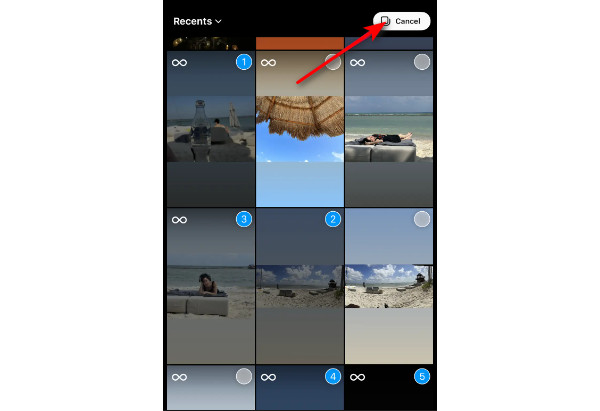
3. Once you've chosen your images or videos, press on each one to modify it. Each photo or video can have stickers, text, mentions, or doodles added to it. When finished, click or tap the Arrow in the bottom right corner.
4. You may share your slideshow with your followers by selecting Your Story or using the Direct Message feature.
As you can see, creating a slideshow on Instagram is the basic and usual method. You can follow the next step below if you want a more quality one.
1. Tap the + icon in the bottom center of the Instagram app after it is open. By doing so, the camera screen will appear, where you can select Reel.
2. Next, use the Instagram Camera to capture your image or video. Alternatively, you may visit your gallery by tapping the Square icon in the bottom left corner of your screen.
3. Tap the Overlapping Squares icon to choose up to 10 images or videos for your Instagram Story slideshow. Choose them in the Reel in the order you wish to see them. In the bottom right corner, click the Arrow.
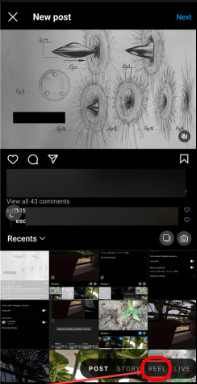
4. Include audio, text, stickers, voiceovers, filters, sound effects, and special effects. To rearrange the sequence of your photographs or videos and change or replace the music, tap the Edit button at the bottom of the screen.
5. When happy with your Instagram Slideshow, tap the bottom Right Arrow button. You can tag other people, add a caption and hashtags. After that, press Share to make your Reel public. If your slideshow includes branded clips, remove watermark from Instagram videos for a cleaner presentation.
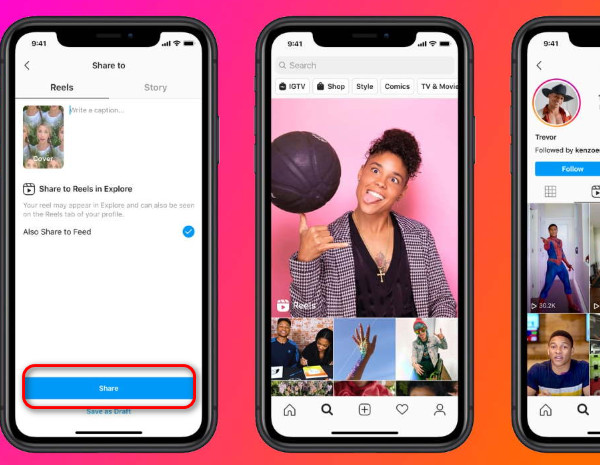
You’ve read the basic tutorial on how to make the reel slideshow on Instagram. But if you want the most quality and convenient output, follow the next method instead.
The AnyMP4 Video Converter Ultimate is a versatile video editing program with many strong features and functionalities. Specifically, MV is a feature that can be used with Video Converter Ultimate. With the feature, you can create shareable videos from photos and videos by using trending themes, animated texts, upbeat music, and simple editing tools. Continue reading to discover how to make a fast slideshow for instagram.
Recommendation
1. Download and Install AnyMP4 Video Converter Ultimate. Start by downloading AnyMP4 Video Converter Ultimate by clicking on the Free Download option provided below. This software is versatile and available for both macOS and Windows PCs. Once the download is complete, proceed to install it on your computer. After installation, launch the software to begin the video editing process.
Secure Download
Secure Download
2. Add Your Video Files Once inside the AnyMP4 Video Converter Ultimate interface, navigate your cursor to the MV tab. Here, you'll find the option to add your video files. Click the + Add option to select and import the video files you wish to edit. This step is essential as it lays the foundation for your editing project.
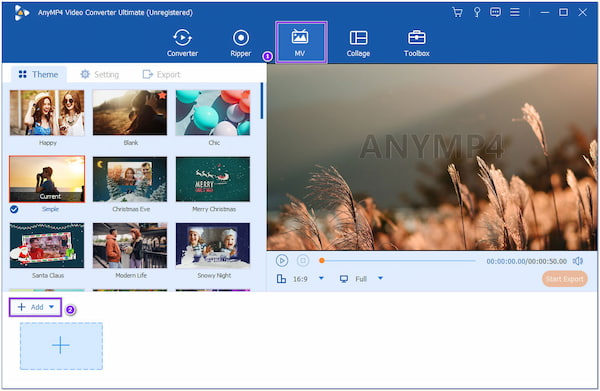
3. Select the video to edit. With your video files successfully added to the application, you can choose the specific video file you want to edit. To do this, click on the Edit button, which allows you to access a wide range of editing tools and options to enhance your video.
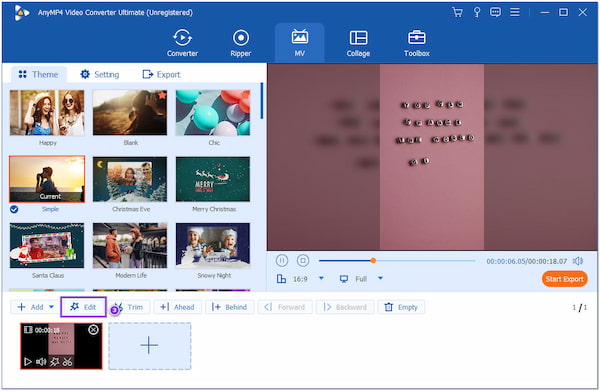
4. Add Background Music (Optional). If you want background music in your Instagram video, proceed to the Settings page within the software. Ensure that the checkbox labeled Keep Original Audio Track is unchecked.
This step is crucial for substituting or complementing the existing audio with your chosen background music, giving your video a personalized touch.
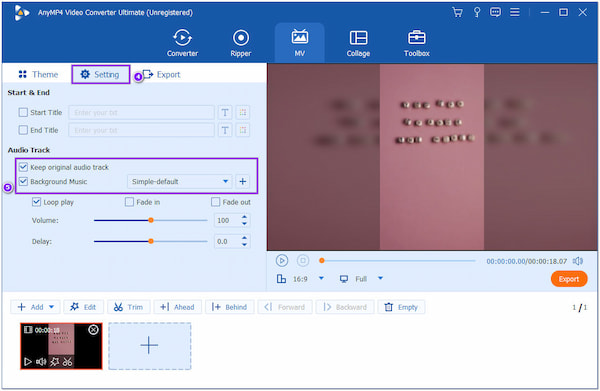
5. Customize Video Export Settings. Navigate to the Export tab within AnyMP4 Video Converter Ultimate.
Here, you can fine-tune the video settings to match your preferences. Adjust parameters such as video resolution, quality, output format, and frame rate to achieve the desired visual quality and compatibility with Instagram's requirements.
Finally, when satisfied with your video edits and export settings, click Start Export to initiate the saving process. Your edited Instagram video will be generated according to your specified settings, ready for sharing and showcasing your creativity on the platform.
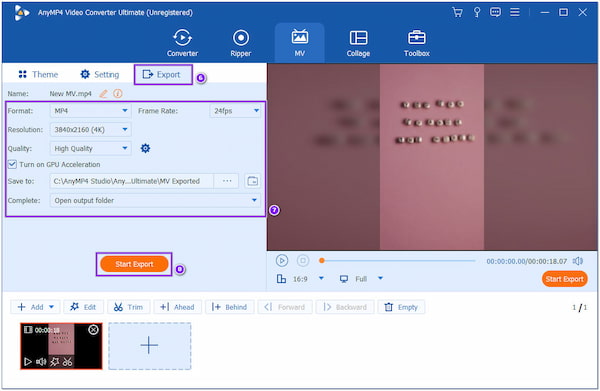
As we told you a while ago, this method is worth more than the first one. Remember, if you want a quality output to share online, you must choose a quality editor, the AnyMP4 Video Converter Ultimate.
Can I make a slideshow on Instagram?
Yes. Open Instagram and post the saved slideshow there. Click the Camera icon, then choose the video option to upload the slideshow. On the screen's bottom left, click the gallery icon. Go to your folder and choose the saved slideshow. Select the beginning and end of your video. If you want to refine your slideshow post, you can use a slideshow video editor to polish it.
How long can a slideshow contain an Instagram video?
Per carousel, a maximum of 10 slides may be posted. The length of each movie in the carousel is limited to 60 seconds. This means you can upload ten videos of 60 seconds each for a 10-minute video.
What is the ideal number of images for a slideshow?
The normal guideline is 10-15 minutes for occasions like anniversaries, birthdays, wedding receptions, etc. 10 to 12 images are typically used per minute. Consequently, 100 images would result in a 10 to 12-minute video. Use that general rule of thumb to choose the appropriate number of photos.
How many slides should I post on Instagram?
Only 18% of the material on Instagram is in carousels. Your engagement rate can increase to over 2% if you use all ten slides in the carousel. A carousel combining photos and videos has an average engagement rate of 2.33%, higher than just using one.
Can you download the Instagram slideshow?
Clicking the arrow button to the right of a post will allow desktop users to download an Instagram slide and view a slideshow post. It's as simple as 1, 2, and 3 to download Instagram slides using iGram.
You’ve seen the difference between editing an Instagram slideshow on Instagram and AnyMP4 Video Converter Ultimate. But if you are looking for an app for instagram slideshow, we would recommend AnyMP4 Video Converter Ultimate for you to use instead of any Instagram slideshow app. After choosing one, you can create and share a quality and engaging slideshow with your Instagram followers. If you know someone fond of editing slideshows on Instagram, be generous to share this.