When it comes to video editing, learning how to make a slideshow of pictures and videos is one of the first skills that you should know. Once this basic editing skill is out of the way, you will be able to transition smoothly into more advanced video editing techniques that will further improve your skills. With that in mind, learning how to make appealing slide shows from static images should be a foundation skill that you should practice. In this article, we will present three of the best options for creating engaging image slideshows from various devices and platforms, including desktops, mobile devices, and online browsers.
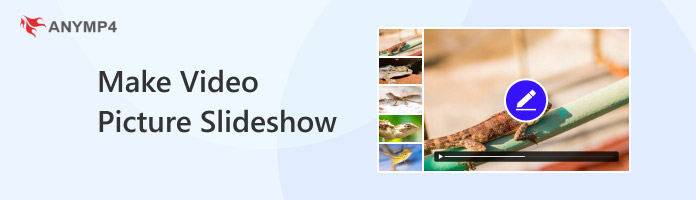
Best Used For: Creating video picture slideshows with customizable music and effects.
When it comes to video production and editing, desktop-based software remains the go-to option for multimedia practitioners and editors. In this case, AnyMP4 Video Converter Ultimate should be one of your top considerations regardless of whether you are using a Windows or macOS desktop.
Using the MV Maker feature of the software, producing slideshows was made easy due to the built-in themes and filters that may be applied to each image. Additionally, editing tools such as video effects, background audio, and transitions are all available to greatly enhance the overall quality of the slideshow video.
When it comes to supported formats, you can use widely popular file types such as MP4, MKV, MOV, JPEG, PNG, and GIF as the content of the slideshow. On the other end, you can import your edited project into highly supported video formats, including MP4, MOV, WMV, AVI, MKV, and GIF.
To learn how to use AnyMP4 Video Converter Ultimate’s MV Maker for creating video picture slide shows, make sure to read our three-step guide below.
Don't forget to download the software for free to enjoy a smoother learning experience, following our guide.
Secure Download
Secure Download
1. Open AnyMP4 Video Converter Ultimate, then proceed to the MV Maker tab. In the editor's main menu, select the Add button to import the images you want to use for the image slideshow.
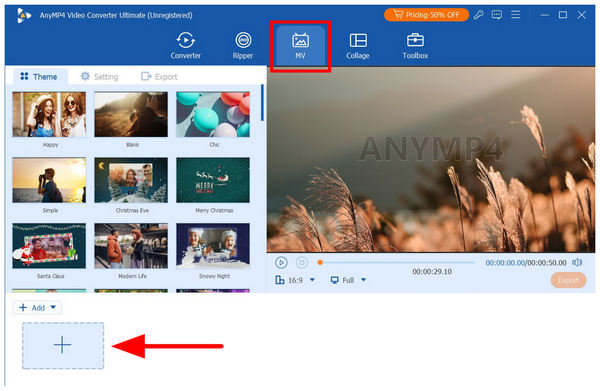
2. Once the images have been added, you can click on each file’s Duration button to adjust the time for which it will appear in the slideshow. For more advanced editing, you may select the Edit option to adjust the selected image.
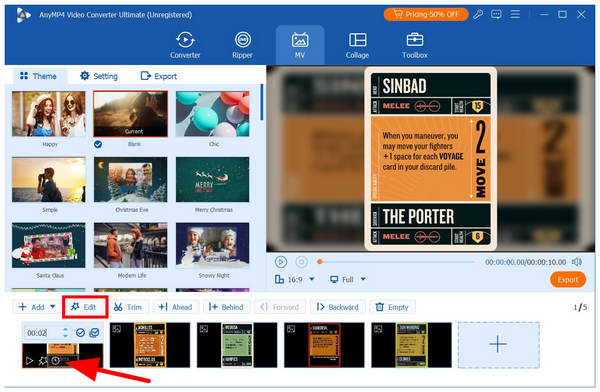
To add background music to your slideshow, move to the Setting tab. Then check the box beside Background Music. Finally, click on the Add Audio button to import the audio file you want to insert into the slideshow.
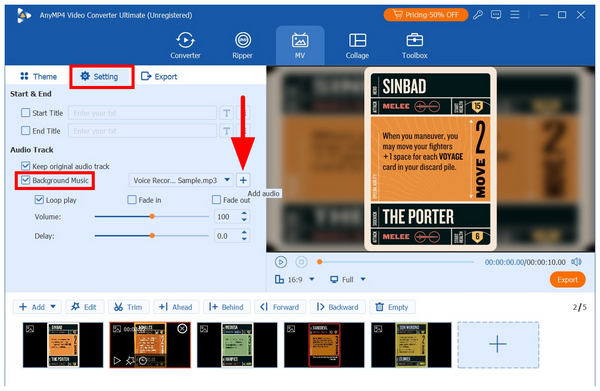
3. After setting the video editing adjustments, proceed to the Export tab. Here, you can edit the output file’s Format, Frame Rate, Resolution, and Quality. Once you have completed these output adjustments, select Start Export to begin producing the video picture slideshow.
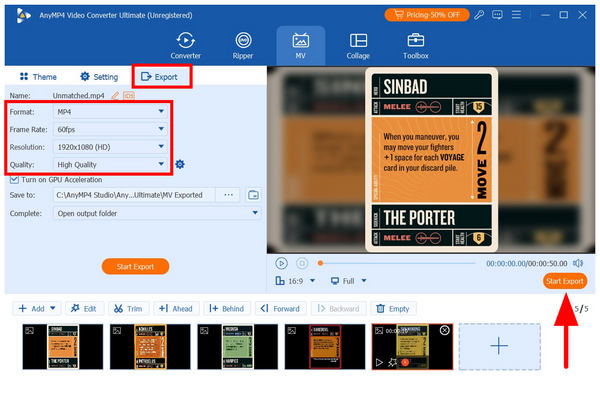
Among the options in this article, the MV Feature of AnyMP4 Video Converter Ultimate is both the easiest to use and the high-performing photo slideshow video maker. This makes the software not only an alternative tool to traditional video editors but a better option, especially for beginners.
What Users Say
Due to the availability of AnyMP4 Video Converter Ultimate for both Windows and Mac computers, users of both operating systems highly appreciate the tool's practicality and flexibility. Most user reviews view the program as an all-in-one multimedia editor.
Best Used For: Creating basic picture slideshows on mobile devices.
In the competitive mobile-based editing market, InShot Mobile is gaining significant popularity due to its simple editing features. In fact, using it as a slideshow video maker may be done within three simple steps. Among the options in this article, InShot is the most straightforward.
Unfortunately, InShot may still not be the most efficient tool for smooth slideshow production, as the presence of ads in the app significantly derails work efficiency. Videos produced in the app are also embedded with watermarks from InShot, making them unsuitable for professional use.
Despite these hindrances, Inshot Mobile still manages to make a picture and video slideshow effectively. To learn how to use it, please read our guide below.
1. Open the InShot Mobile app, then select the Video option from its main menu.
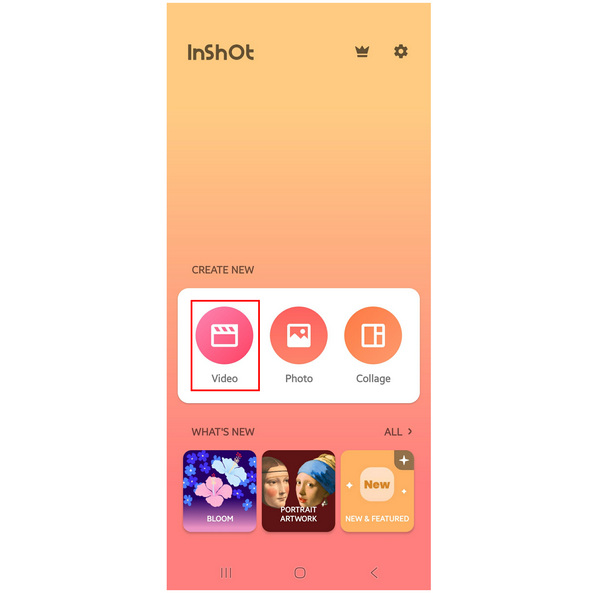
2. Next, select Photos on the file selection tab to add the images you want to insert in the slideshow. Once they are selected, select the Check button to confirm.
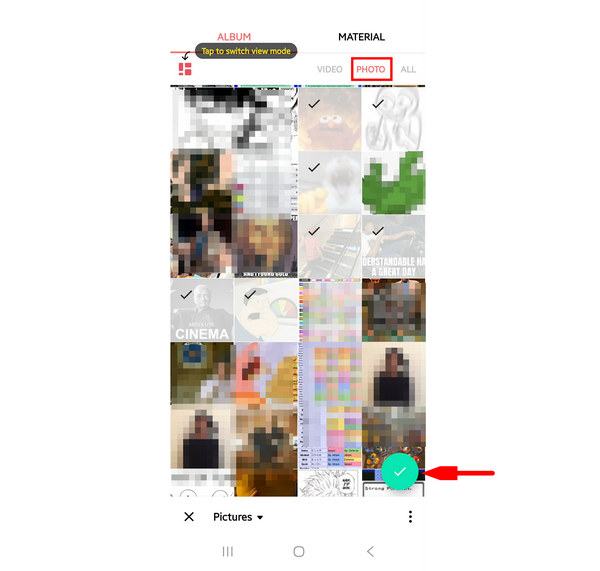
3. Finally, you will proceed to the video editor menu of the software, where the selected images are not set into a slideshow. Here, you can use the editing tools to apply adjustments to your video. Otherwise, simply tap on Export to start producing the video picture slideshow.
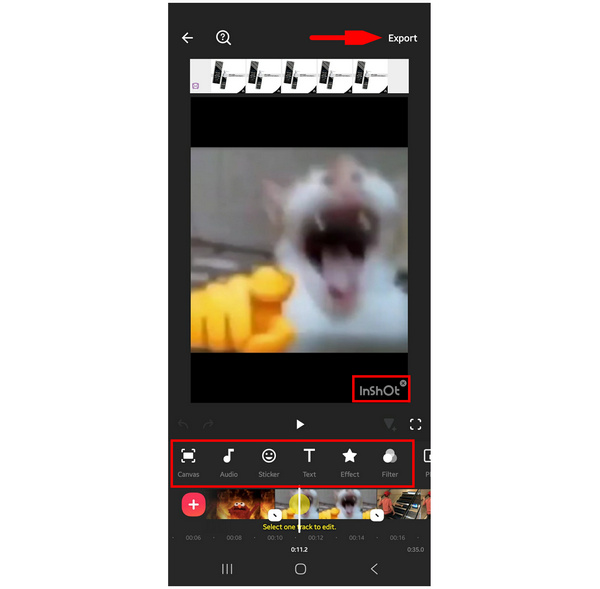
What Users Say
When it comes to mobile-based video editors, InShot is one of the most trusted among video editing practitioners. It is both easy to use and very accessible. Unfortunately, it suffers from common problems in mobile apps, such as heavy ad presence and video watermark. However, PC users of InShot Video Editor will not struggle with these shortcomings, as their free desktop version is more forgiving in terms of features.
Best Used For: Fast and easy slideshow creation due to its design as a browser-based tool.
Since Clideo is designed as an online tool, most of its options are inspired by traditional video editors. This made the software more advisable for intermediate editors. Despite its difficulty, creating slide shows was simple in itself, making Clideo still a good option.
To learn how to make a slideshow of videos and pictures in this browser-based software, please read our guide to the Clideo Online Tool below.
1. Search for Clideo Online Tool Video Editor and select the first link in your search results. On the website of the Online Video Editor, select Get Started.
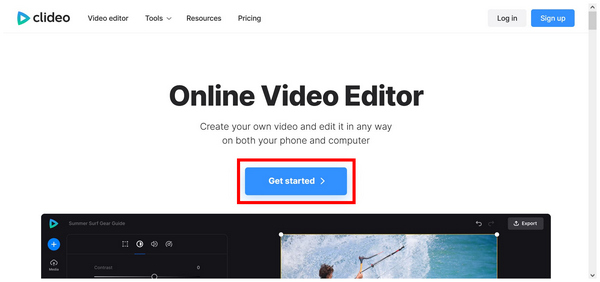
2. In Clideo Online Video Editor’s main menu, select the Click to Upload option to choose the images you want to add to the slideshow.
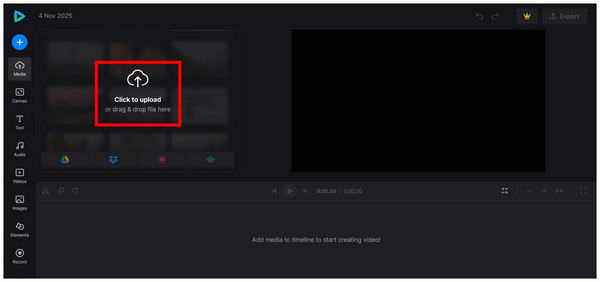
3. Once the images are imported into the video editor, you can now utilize the numerous video editing options available in the Clideo Online Tool, including Text Tool, Media Duration Editor, Audio Tool, and more. Otherwise, you may directly produce the slideshow video by clicking on Export.
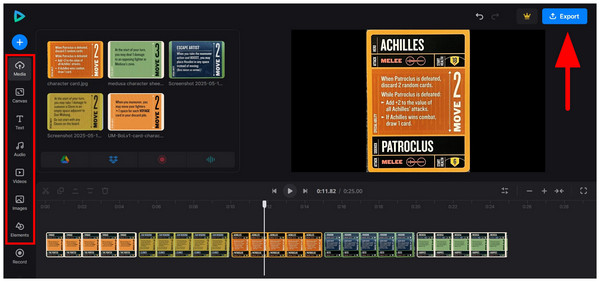
Although Clideo is designed to be accessible, it is not the most beginner-friendly option, even among its peers in the online tool market. It was optimized this way since Clideo offers more advanced video editing tools compared to other options.
What Users Say
Since Clideo Online Tool is a flexible multimedia editor, its video editor software offers higher-quality performance compared to other browser options. Unfortunately, it led to a higher barrier of entry, making it more complicated than other tools in the program, such as the Clideo Video Compressor tool.

To ensure that your slideshow plays smoothly, save the file in a widely used output format. For video files, MP4 and MOV players are the most advisable. Be sure to avoid more advanced formats, such as MKV and AVI.
When adding background music, ensure it complements the theme of the images in your slideshow. This is crucial to ensure that the intended mood is clear and consistent.
When adding more details to the slideshow, such as image transitions and text, ensure that the effects and fonts you use are consistent throughout the video. This ensures that your slideshow will be visually appealing and clean-looking.
Since slideshows are meant to be engaging and bite-sized, ensure that your video will not be too long. As a general rule, a good range of duration is 2 - 5 minutes. However, you still need to apply editing to your work to keep them engaged within that timeframe.
When adding background audio, ensure that you use royalty-free music, especially if you intend to upload the video online. Using copyrighted music may result in your video being deleted or shut down.
Be sure not to be overboard with editing effects and text overlays. When creating image slideshow videos, ensure that the pictures themselves convey the intended message to the viewers.
Since the images will be the highlight of your slideshow, you need to ensure that they have good resolution. No matter how good your video editing skills are, the images in the slideshow are the most important part of your video.
Perhaps the most common mistake among beginners is not previewing your work and directly hitting Export, which can lead to mistakes that should not have occurred if you had taken the time to fully review your work. Preview your slideshow to spot noticeable mistakes.
What’s the ideal length for a slideshow video?
Keep your slideshows short and engaging. The ideal should be around 2 - 5 minutes. Learn to compress the important details within this time limit.
Can I use copyrighted music in my slideshow?
No, you cannot. This is especially true if you plan on posting your slideshow online. Stick to royalty-free music or only use your work privately if you used copyrighted music.
Are there free tools to make a slideshow of photos and videos?
Yes, there are. Traditional editing tools work great in slideshow creation. However, multimedia tools like AnyMP4 Video Converter Ultimate are a more accessible option.
How to make a video slideshow with pictures and music?
You need to use video editor software or multimedia tools with dedicate editing tools. Most of this software supports adding audio to videos. Among the programs featured in this article, AnyMP4 Video Converter Ultimate strikes the perfect balance between performance and ease of use.
What are the best free tools to create a photo video slideshow?
AnyMP4 Video Converter Ultimate should be one of your top considerations for a free-to-use tool for slideshow production. The program offers a reliable free version, and its MV Maker feature is very easy to use. Its cross-platform availability for Windows and Mac is also commendable.
With the best tools for creating video picture slideshows now discussed, we hope that the information and user reviews provided in this article are sufficient to help you determine which slideshow maker is the best option for you. If you value a balance between performance and accessibility, be sure to download and use AnyMP4 Video Converter Ultimate.
Secure Download
Secure Download