OBS stands for Open Broadcaster Software, often referred to as OBS Studio. It is a free and open-source software widely used for video recording and live streaming, and is used more among groups such as gamers and content creators. However, OBS game recording files are usually large, especially if you are looking for high quality. After all, games are generally graphically rich and contain a lot of dynamic content with ever-changing scenes and actions, which requires more data to be accurately encoded. So, how can we make OBS recordings take up less space? This article will introduce three of the best ways to help you reduce it.
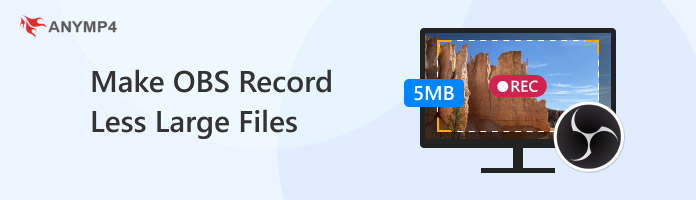
OBS serves as a tool for various content creation needs and can be used to record the screen and capture video and audio. The size of its recording files can vary greatly depending on settings such as resolution, frame rate, video bitrate, and the specific content being recorded. For example, a high-quality motion recording file will naturally be much larger than a low-quality static recording file. So, by adjusting these settings in OBS, you can reduce the size of OBS recording files. The following section will introduce you in detail.
The size of OBS recording files will vary greatly depending on your settings and what you are recording. High-quality motion recording files will be much larger than low-quality static recording files. One method to make OBS recorded files smaller is to adjust some of the following OBS settings.
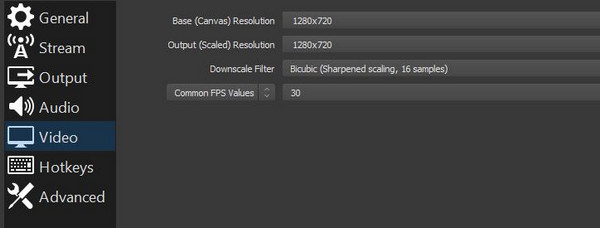
The resolution is the final dimensions of your recorded video. Higher resolution means more pixels, which leads to larger file sizes. And vice versa. So, you can go to Settings > Video > Output (Scaled) Resolution and choose a lower resolution, e.g., 1280x720 (720p).
The frame rate is the number of frames captured per second (fps). A lower fps means fewer frames per second and a smaller file size, resulting in smoother video. Go to Settings > Video > Common FPS Values and set it lower.
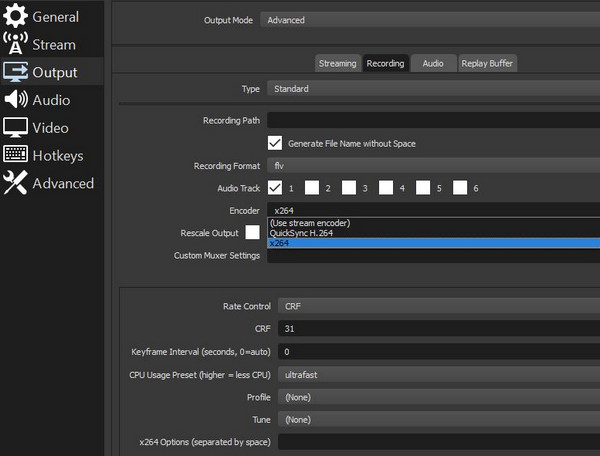
The bitrate is the amount of data used by the video per second. Adjusting the bitrate is the most direct way to control the size of your OBS recording file. In Settings > Output > Recording, set the Output Mode to Advanced, and then you can adjust the video bitrate.
The encoder is the method to compress the video. In Settings > Output, set Output Mode to Advanced, go to the Recording tab, and then select the hardware encoder as QuickSync H.264 to minimize the file size.
In Settings>Output>Recording, you can select a smaller recording format, such as MP4, to make the OBS recording files take up less space.
AnyMP4 Video Converter Ultimate is a multifunctional video converter compatible with Windows 11/10/8/7, Mac OS X 10.12 or above that integrates video compression, conversion, editing, and playback functions. It supports inputting multiple video formats, such as MP4, MKV, MOV, FLV, etc. It also has a convenient built-in video compressor that utilizes AI technology to compress videos, thus reducing the OBC recording file size. In addition, the built-in video compressor allows you to control the compression rate precisely, enter the exact output video file size, select the preferred resolution and format, and change the video bitrate. All changes are applied with one click, and you can see the compressed video with the preview function.
The following are the detailed steps for it:
1. Click the download button below and follow the instructions to install it on your Windows/Mac computer. After installing, launch it.
Secure Download
Secure Download
2. Navigate to the More Tools tab and find the Video Compressor tool, which can help you compress the OBS recording files to the proper file size you need.
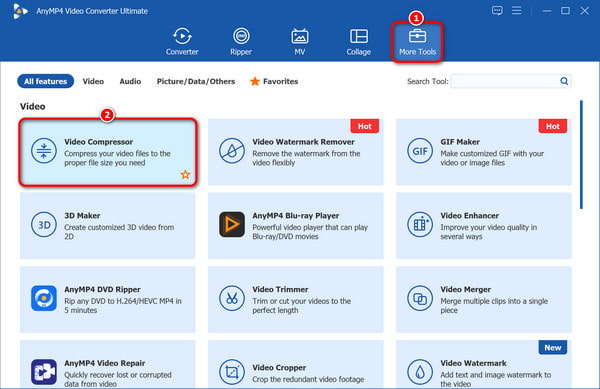
3. Click the plus button in the middle of the screen to add the video to compress.
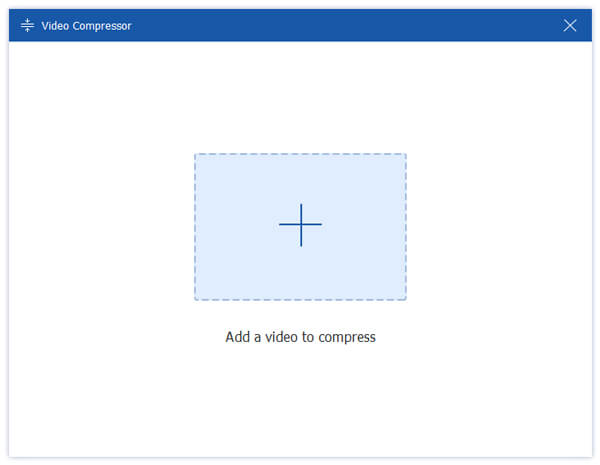
4. After the successful upload, you can change the size, format, resolution, and bitrate to compress your video file. Then, set the download folder of compressed videos in the lower left corner and click the Compress button.

FreeConvert is an online video compressor that compresses video files in MP4, AVI, MKV, or many other formats. It works on Windows, Mac, Linux, or any mobile device and supports all major browsers. Simply upload the files and reduce the video file size with a few simple operations. It should be noted that it has a file size limit of 1GB and a maximum of 5 minutes per video file in the unregistered state. Here are the steps to reduce OBS recordings with FreeConvert.
1. Open your web browser and navigate to FreeConvert Video Compressor. Click the Choose Files button to select your OBS recording file. You can also upload from Google Drive, Dropbox, OneDrive, or via a URL.
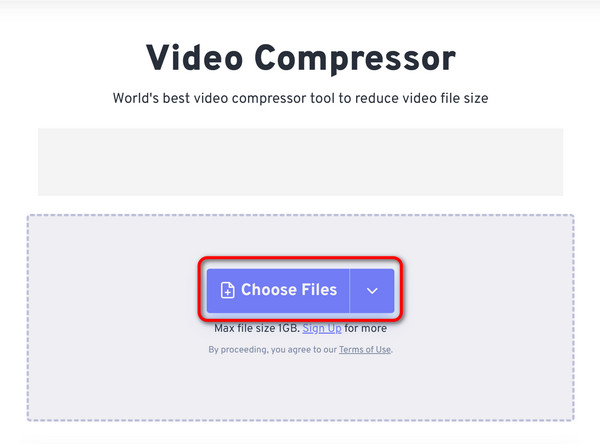
2. Once the video is uploaded, you can keep the default options or specify advanced options by clicking the gear button. The optional advanced options include setting the video format, quality, size, subtitles, and more, according to your needs.
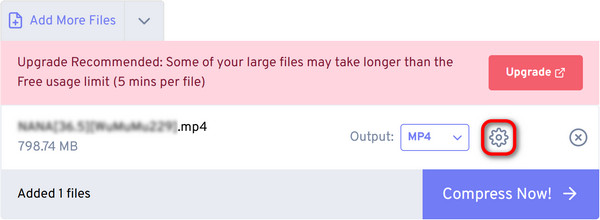
3. Once you have configured your settings, click Compress Now in the lower right corner to start compression. Then, FreeConvert will process it for download, which can take some time depending on the file size.
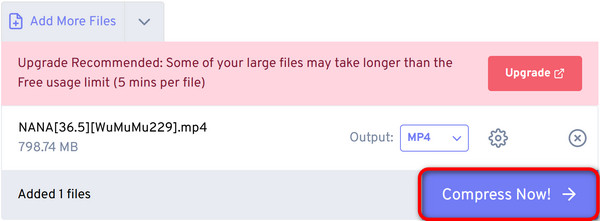
4. When the compression is complete, click the Download Video button to save the smaller file to your computer.
For some reason, you may sometimes need to reduce the size of your OBS recording file. This article shows how to make OBS records take up less space with the three best ways. The first way is to adjust some settings that directly affect the file size in OBS, but some adjustments may also affect the video quality. The last method is to use FreeConvert Video Compressor, an online tool that is convenient but has some limitations on the size and duration of the uploaded files. Using the professional built-in video compressor in AnyMP4 Video Converter Ultimate allows you to control various video settings accurately and compress OBS recording files to an ideal size. Generally speaking, it is a good choice, and you are welcome to download and try it for free!
Secure Download
Secure Download