OBS recording latency is a common problem, and it can occur in many different situations, so you need to adopt different solutions that correspond to your particular situation. This article will list some common reasons and teach you how to fix laggy recording in OBS for these reasons. In addition, we will also provide you with one of the best third-party software solutions to help you record smoothly. If you are interested in it, read on!
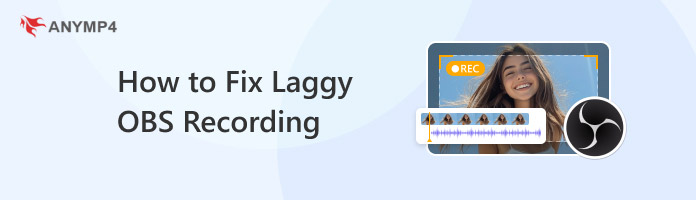
OBS recording may be delayed for various reasons, which will be listed in the following. You can check it and find out the reasons for the OBS recording delay that suit your situation, and then solve them.
• CPU overload: Video encoding is highly dependent on your CPU. Suppose your CPU is not powerful enough or is already overburdened by other demanding applications, such as high-end games. In that case, it will not be able to process the video fast enough, resulting in lag.
• GPU overload: The graphics card (GPU) is responsible for rendering the visuals. OBS uses the GPU to render previews and composite scenes. So, if the GPU is over-utilized, OBS will not have enough resources to run smoothly, resulting in recording lag.
• Insufficient RAM: If your system does not have enough RAM, it may have difficulty saving the data needed by OBS and other programs, resulting in slowdowns and delays.
• High bitrate: The bitrate determines the quality and file size of the recording. However, higher bit rates require more encoding power. So, if you set a bit rate that is too high for your system or storage drive, it may cause lag.
• Inefficient/wrong encoder: Using an incorrect encoder, such as x264, may affect performance and cause delays. x264 is a software encoder that produces excellent quality but uses your CPU and causes OBS encoding overload.
• Insufficient recording format: Using inefficient recording formats may cause lag. For example, the .flv format is generally not recommended as it tends to cause dropped frames and performance issues, especially when recording large files.
Security software, such as firewalls/antivirus software, may interfere with OBS and restrict its access to resources. Moreover, some Windows features can sometimes conflict with OBS and cause performance problems.
Old or corrupt graphics drivers can also severely affect OBS performance.
Weak or unstable network connections may also cause frame loss and delays during recording.
In this section, we will provide you with the corresponding solutions according to the reasons listed above for your reference.
• Make sure your CPU, GPU, and RAM meet or exceed the recommended specifications for OBS and the content you're recording.
• Close all unneeded applications and background processes before recording to free up CPU, GPU and RAM space for OBS.
• Balance between quality and performance by trying as low a bit rate as possible without compromising quality.
• Using a hardware encoder, e.g., NVENC for NVIDIA, AMF for AMD, QSV for Intel, and other specialized chips that can reduce the workload of the CPU, is more efficient.
• Use recording formats such as MKV, which is less easily damaged and can be recovered, or MP4, which is convenient to use immediately.
Temporarily turn off security software such as firewalls and antivirus programs, and settings such as the Windows Game Bar and Game Mode, to determine if they will cause OBS recording laggy.
Make sure that your graphics card drivers, OBS Studio, and operating system are all up to date.
Try the wired network, which is usually more stable than Wi-Fi. Also, check your internet speed to make sure it meets your requirements for smooth recording in OBS.
AnyMP4 Screen Recorder is an all-in-one screen recorder and editor compatible with Windows 11/10/8/7, macOS 10.12 and above to capture any activity from video and audio without lag. It has 7 different modes to record video, audio, gameplay, a specific window, and more to meet your different recording needs. This screen recorder allows you to freely choose which part of the screen you want to record or the whole screen, and it can also record programs such as OBS from your computer screen/webcam, or both. Likewise, you can choose to record with/without system sound/microphone. Besides, it comes with a real-time editing tool that lets you add text, images, notes, etc., to the recorded file.
Here are the steps to use it:
1. Click the download button below to download and install it on your Windows/Mac computer. After installation, launch it.
Secure Download
Secure Download
2. Open OBS and select the area to record the screen in it. You can choose to record full screen or a special region/window.

3. To record the screen with audio, you need to turn on System Sound, Microphone or both. You can also open the inside camera to record its pictures and take photos.

4. After setting the recording area and audio settings, click the REC button to start. And it will show you the hotkeys for using it more easily, including taking snapshots, drawing, adding annotations, text, etc.
5. If you want to stop recording, click the Stop button in the top left corner. It will show the video you have recorded, and you can preview and edit the recorded OBS video. Then, you can save it to your computer.
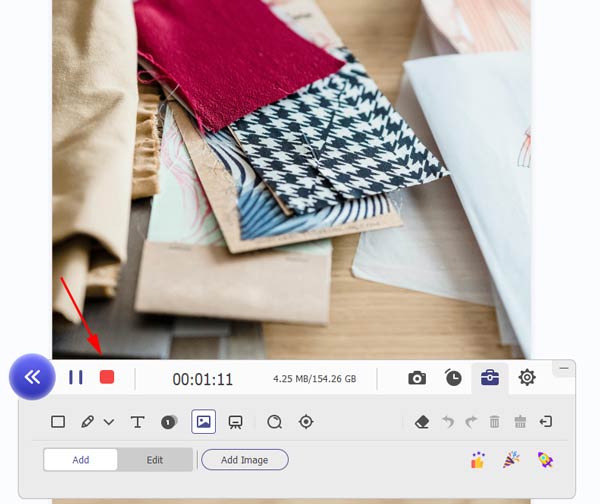
This article mainly introduces you to some possible reasons for OBS recording being choppy and provides you with corresponding solutions according to different reasons. Last but not least, we also provide the best solution for those who want to record in OBS more easily and smoothly: use AnyMP4 Screen Recorder, a good third-party recording software. You can click the download button below to have a free trial. We believe you have a clear understanding of how to fix laggy recording in OBS, and we sincerely hope this article can help you!
Secure Download
Secure Download