Music gives an extra spice to making eye-catching and stunning videos. Besides making improvements like adding effects, filters, transitions, overlaying texts, etc., music is greatly in demand. It makes the video more interesting to watch and look more professional.
Though the procedure is challenging, many video editing tools are available over the internet that enables you to add music. Later in this post, you will discover a program that can make a music video effortlessly. You won't need to cope with the complicatedness of the tool. Furthermore, it will not require technical skills to perform it. Thus, to discover a straightforward and efficient video editing program that can make music videos. Continue reading this post.
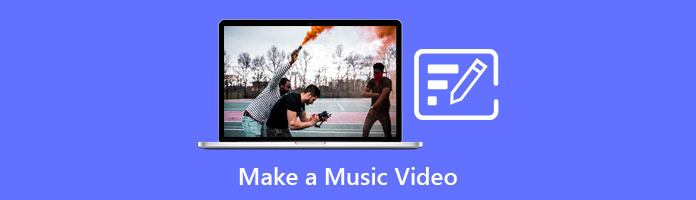
AnyMP4 Video Converter Ultimate is a complete package video converter and video editor available on Windows and macOS. The program enables you to make a music video, convert videos and audio to over 500 digital formats, rip DVDs, collage pictures and videos, etc. In addition, with AnyMP4 Video Converter Ultimate, you can easily add music to your recorded or downloaded videos. Yes! You read that right; whether the video is recorded or downloaded, the program enables you to change the background music besides reducing or increasing the audio volume.
Recommendation
Secure Download
Secure Download
In this part, we will show you how to make a music video in different ways. So what are you waiting for? Come and let's begin!
Suppose you are a music video producer just starting in this field and have no idea how to make a music video. You can follow the steps that we will provide below.
1. Launch the AnyMP4 Video Converter Ultimate on your computer.
Secure Download
Secure Download
Navigate your cursor to the MV tab and click the + sign button to import the video. Select the video from a local file that will pop up on your screen. Click the Open button to import the video.
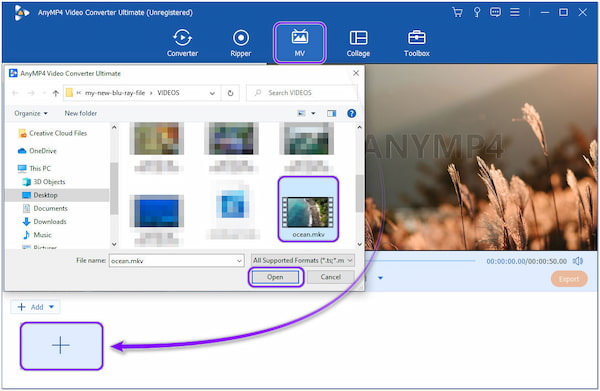
2. After importing the video, modify the video as you desire. You can crop, rotate, flip, and click the Magic Wand icon.
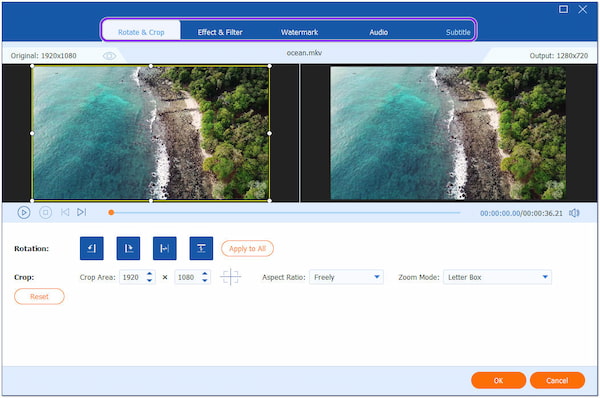
3. To add background music to the video, go to the Setting tab and tick the Background Music box. By clicking the + sign button, a local file will appear on your screen, allowing you to select the music you want to use. Choose the music and click the Open button to import the music.
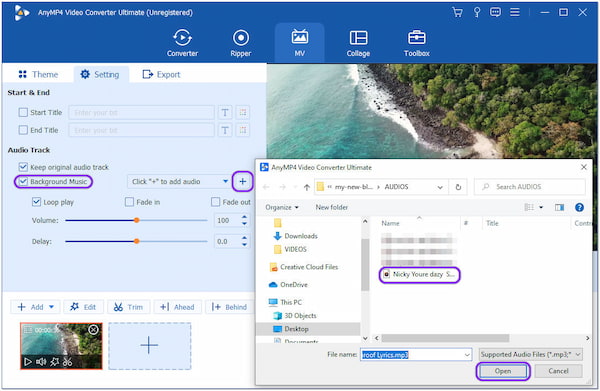
Note: Don't forget to untick the Keep Original Audio Track box to remove the original soundtrack.
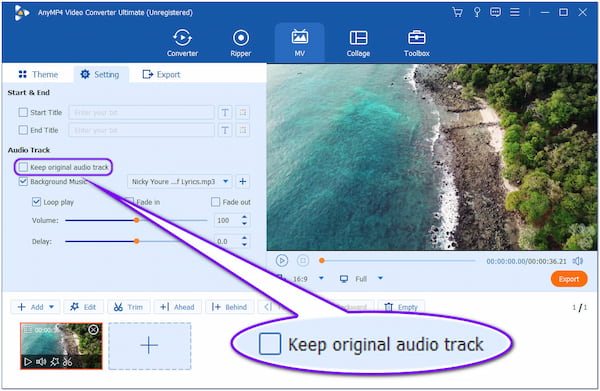
4. If you are done modifying the video and music, click the Export tab. You can change the output's name, video format, frame rate, resolution, and quality here. Also, don't forget to choose the destination of your file by clicking the meatballs button. Finally, click the Start Export to begin the exportation of your output.
Let's assume that making creative music videos is your passion. You can follow this method. For example, if you are an event organizer for a wedding, birthday, etc., and want to create a slideshow video and picture presentation as part of the program, this method is ideal.
1. Run the AnyMP4 Video Converter Ultimate on your computer.
Secure Download
Secure Download
Go to the MV tab and click the Dropdown Arrow icon. Select Add Files if you want to load a specific video and picture. Otherwise, choose Add Folder if you want to import the whole file of the folder.
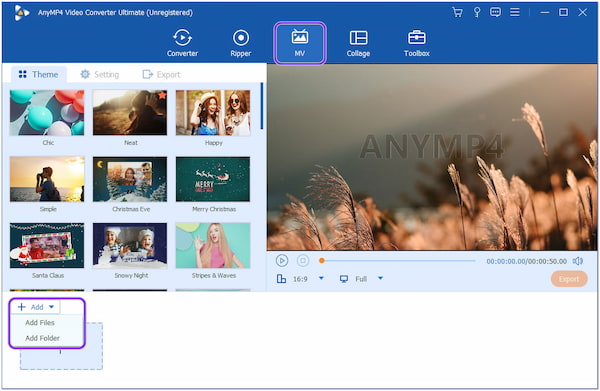
2. After loading the video and pictures, modify each file as you wish. Click the video or image file, then click the Edit tab to adjust basic effects (Contrast, Saturation, Brightness, and Hue), add a filter, etc.
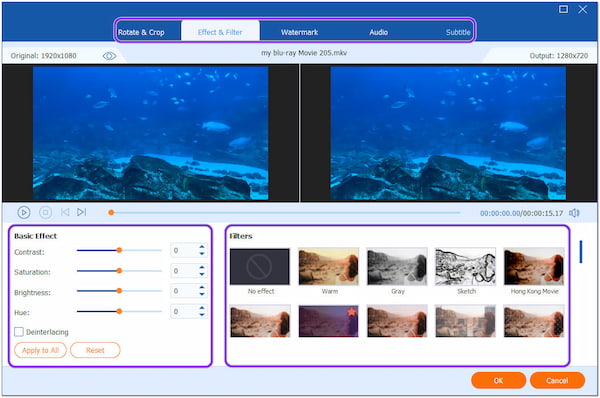
3. Following that, click the Settings tab. To add the music, tick the Background Music box and click the + sign button. Pick the music you wish to add from a local file that will display on your screen.
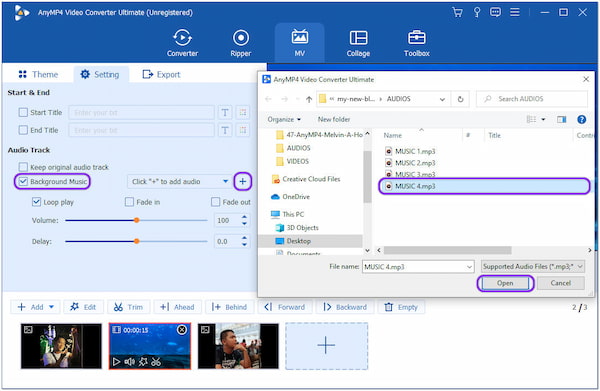
Note: Depending on your preference, you can choose the music's effect if Loop Play, Fade In, or Fade Out. On the other hand, you can adjust the Volume and the Delay of the music.
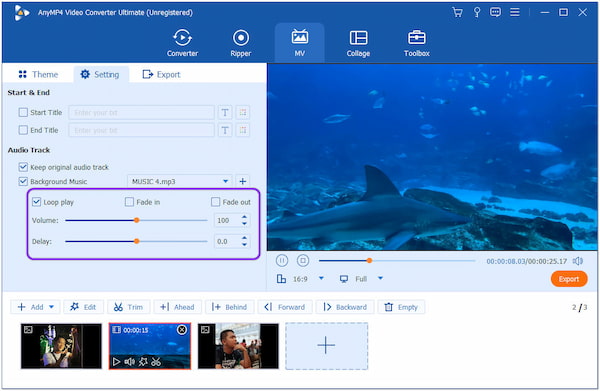
4. If you are done modifying the video, picture, and music, click the Export tab. Modify the output's name and change the output format, frame rate, resolution, etc. Click the Save to and select the destination of your output. Afterward, click Start Export.
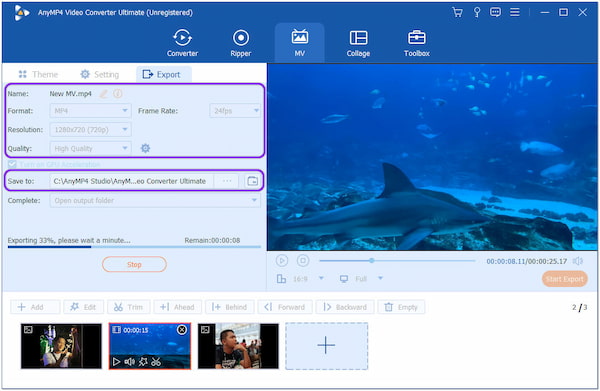
This method is intended for those fanatics of an artist or singer. For example, you will create a lyric video to use a photo, music, and text (song lyrics) you want. This way, your picture video won't look dull as you gave it a new life.
1. Open the AnyMP4 Video Converter Ultimate on your computer.
Secure Download
Secure Download
Choose the MV tab and click the + sign button or Dropdown Arrow icon to add the picture.
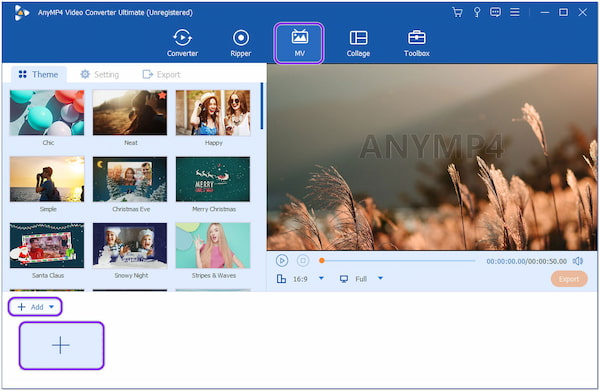
2. After importing the image, click the Edit tab to modify it. Next, click the Watermark tab to add text to your picture video. Change the font style, size, color, etc., as you desire.
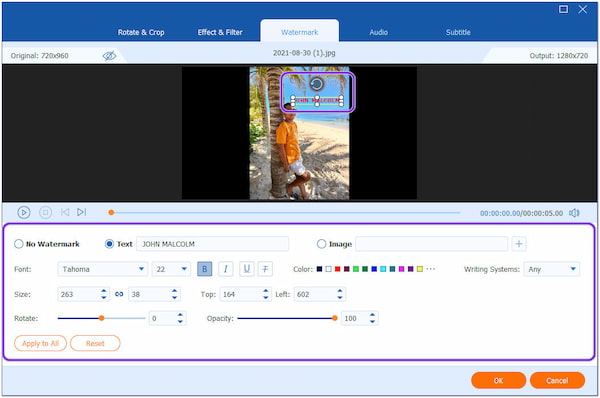
3. Afterward, go to the Settings tab to add background music. Click the Background Music box and the + sign button to import the music. Also, this section enables you to add Start Title and End Title for your picture video with music.
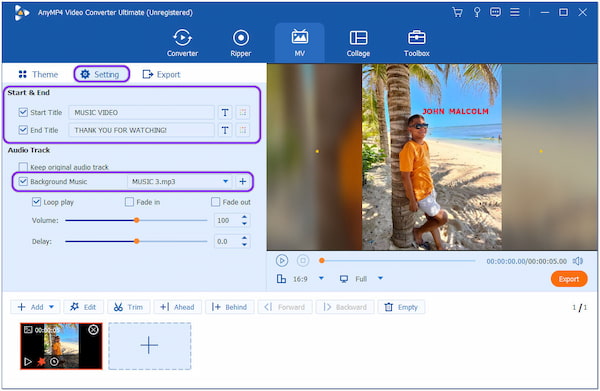
Note: You can also modify the aspect ratio of your picture video.
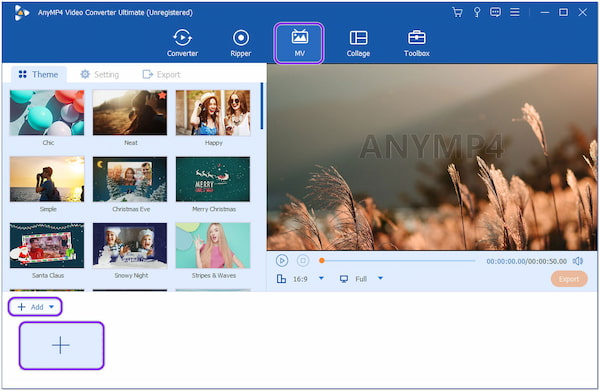
4. Once you're satisfied, click the Export tab. Rename the output to find the output easily. Also, choose your desired format, frame rate, resolution, and quality. Before clicking the Start Export button, choose the destination of your file.

Before starting to create a music video, you should prepare and consider a few important factors. If you want to produce a music video for pleasure or professionally for your events, you shouldn't skip knowing the essential tips for making a great music video. Here's a guide on how to make a good music video.
Using expensive Full HD video cameras can produce a great music video. Yet, affordable HD video cameras will work if you don't have enough budget. The camera will capture all the videos and pictures you will take for your music video. That is why a video camera is essential in making a music video. Besides, once you get a blur video with the camera in the poor recording skills, you can make the video quality higher with other third-party software.
You'll need good lighting to record a music video that looks professional. If you use a high-quality camera that captures outstanding video, you will still want a suitable light to produce an excellent outcome.
Since you are filming your creative music videos outside, there is no need for additional lighting because the natural light from the sun is sufficient to provide visually appealing results.
The ideal place to record the music video is not at your home. The music video won't appear professional if your location isn't big enough. It would be best if you focused more on scouting possible venues. Consider potential filming locations, such as cafes, restaurants, clubs, etc.
You can also consider shooting in parks or other places in your town. However, check local laws to determine whether you need clearance to shoot. Your video concept will decide where you film, which is important for making a great music video.
1. How will I add background music in iMovie?
You can drag and drop the music onto the timeline of your video project in iMovie to add background music to it. You may also move the video clips in the timeline if you slide the background music correctly. For editing your video background, you can use the video background editor apps.
2. What are the other types of music videos?
Music videos we commonly see have five main types; Animated, Concept, Lyrics, Narrative, and Performance.
3. How do music videos affect us?
People's perceptions of music videos and the music itself can alter. They will be brought back to those moments in the music video each time they hear the song in the future.
Learning how to make a music video is quite easy with the help of the above ideas. To create a stunning music video, use AnyMP4 Video Converter Ultimate and experience its extensive features. We hope we have helped you with the guides above!