Video invitations are a creative digital invitation format suitable for weddings, birthdays, corporate events, or online gatherings. By incorporating visuals, music, and voiceovers, they create a distinctive atmosphere that proves more engaging and impactful than traditional paper or text invitations. A thoughtfully crafted video invitation not only conveys event details but also showcases personality and emotion, enhancing guests' sense of involvement and anticipation.
So, how to make an invitation video that's both visually appealing and practical? This article will walk you through the entire production process step by step.
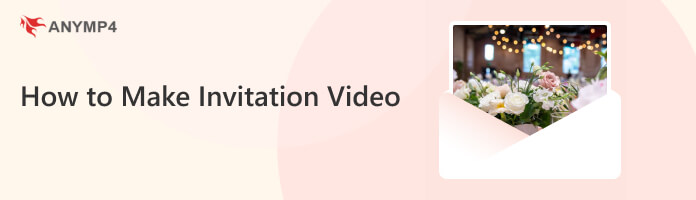
Before formally making your invitation video, thorough preparation is key to success. This not only makes your video more engaging but also ensures clear communication and consistent style. Here are four essential preparatory steps:
Begin by asking yourself: Why are you making this video? Is it to invite friends and family to a wedding? Or to promote a corporate event? The purpose of the video will determine its tone and focus.
Equally important is understanding your audience. Are they young people, older adults, clients, or colleagues? Their preferences, habits, and expectations will influence the video’s tone, visual style, and how the information is presented.
A great invitation video relies on high-quality content. Be sure to gather the following:
Templates can significantly reduce time and enhance the professional look of your videos. Most tools offer a wide variety of themed templates, such as weddings, birthdays, holidays, corporate events, and more. After selecting a template that matches your event's style, you can customize it with your own content, including replacing images, modifying text, adding animations, etc.
Once completed your preparations, we can start creating an invitation video. If you prefer working offline or need more advanced editing capabilities, desktop software is the way to go. One of the most versatile tools available is AnyMP4 Video Converter Ultimate, a powerful all-in-one solution for video creation, editing, and conversion.
In terms of creating an invitation video, it has the following advantages:
Its detailed operating steps are as follows:
1.Download and Installation
Click the Free Download button to download and install AnyMP4 Video Converter Ultimate on your Windows or Mac. Then, launch it.
Secure Download
Secure Download
2.Upload Materials
Proceed to the MV feature and click the plus button to add your videos and photos. You can drag and drop to rearrange the order of your materials.
Note: The left theme panel offers you a variety of themes, and you can choose a suitable theme for your invitation video according to your needs.
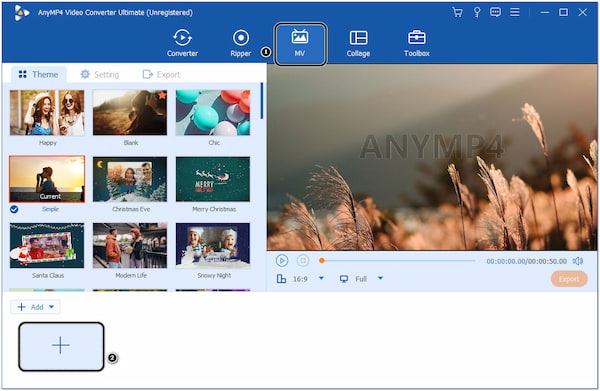
3.Edit Invitation Content
After that, click the Edit button to start editing your footage. Under the Rotate & Crop tab, you can crop, rotate, and flip your video depending on your desired video presentation. On the Effect & Filter tab, you can adjust the basic effects of your recorded video file and add filters if needed. While on the Watermark tab, you can add text to your footage or an image and personalized sticker to make it more stunning. In addition, you can also edit the audio and subtitles.
Note: If you want to trim the video, click the Trim button to cut your video.
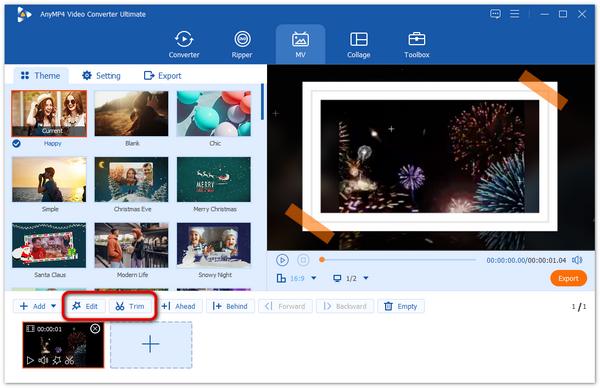
4.Add Background Music
Go to the Settings section, where you can add a start title and an end title. Also, you can adjust the audio track by changing the background music, adjusting the volume, and the delay.
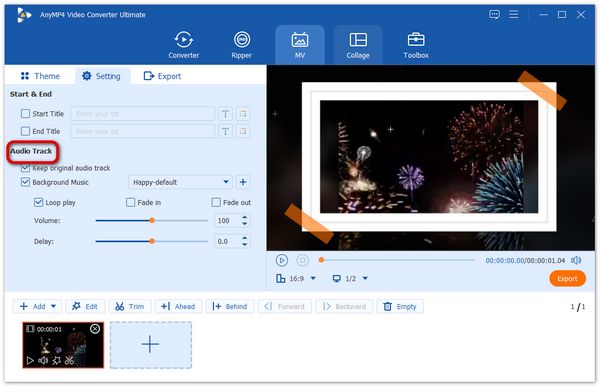
5.Export the Invitation Video
Once you are done with the necessary edits, go to the Export tab from the main interface. Then, modify the video settings accordingly, including format, frame rate, resolution, and quality. Finally, click the Start Export button to save the final output of your invitational video.
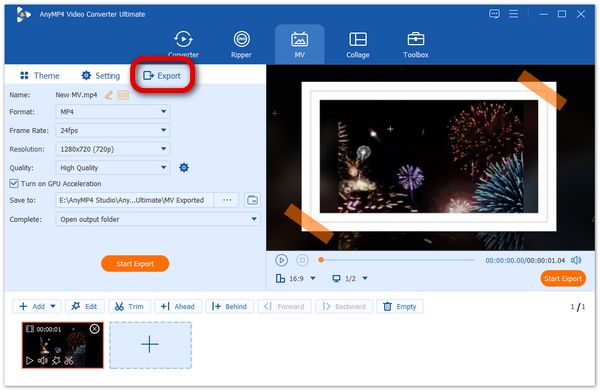
All the above are the steps to make an invitation video with AnyMP4 Video Converter Ultimate. The process of creating invitation videos with this software is straightforward and feature-rich, making it particularly well-suited for users who want to quickly produce high-quality videos. During the editing phase, I particularly love its text filter effects, which effortlessly set the mood. Background music can be added with great flexibility, because you can use the default theme music or upload your own custom tracks. It is perfect for creating personalized invitation styles.
While offline tools offer greater advantages in terms of feature completeness and output quality, if you find installing software too cumbersome or simply want to quickly create a visually appealing invitation video, online tools like Canva might be a better fit for you. Let's explore how to make an invitation video online with Canva.
1.Start with a Template
Go to the official website of Canva, and search for ‘Video Invitation’ in the search bar. Then, pick a template that suits your event theme and click it to enter the editing interface.
Note: Not all templates are free, and you can choose them according to your needs.

2.Customize Your Design
After entering the editing interface, you can modify the text information in the template, such as the event name, time, location, contact person, and so on. Then click the Upload button to import your own photos or choose graphics, illustrations, and stock images from Canva's media library to personalize your invitation.
Note: Easily move, resize, and rearrange elements on your design by dragging and dropping them into place.
3.Add Animation & Music
To make your invitation video more engaging, you can add animation effects to text or images, such as fade-in and fade-out. Then, click the Add Audio button to add music to your video.
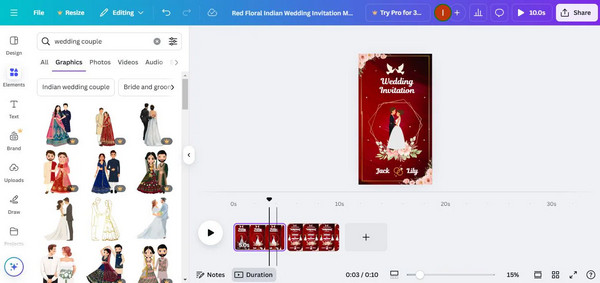
4.Preview and Export
After completing your design, click the Play button in the upper-right corner to preview the video effect, ensuring all content and animations appear as intended. Once confirmed, click the Download button and select the MP4 format to export your video.
Note: Canva's free version supports standard-definition exports. To access high-definition or watermark-free versions, you'll need to upgrade to Canva Pro.
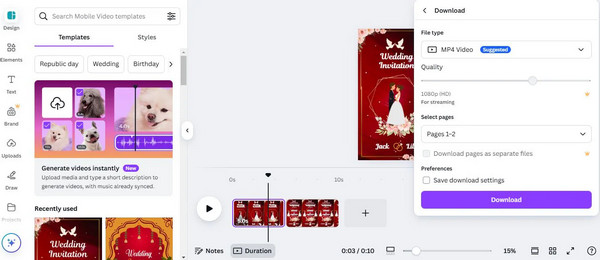
Canva's invitation video creation process is straightforward with a wide range of templates, making it easy to get started quickly. When I used it to create a birthday video, the overall experience was smooth, but the animation and audio controls were somewhat limited, and the export resolution was also restricted. In comparison, AnyMP4 Video Converter Ultimate offers more comprehensive features: it supports importing multiple formats, precise editing, subtitle and audio track editing, and effortlessly exports high-quality videos. When creating invitation videos, its timeline control and video quality significantly outperform Canva, making it ideal for more professional needs.
To make your invitation video truly compelling, it's essential to pay attention to some detailed optimizations. Below are several key techniques I've summarized from practical experience that can effectively enhance the video's impact and professionalism:
• Highlight the Theme: Clearly state the event type (e.g., birthday, wedding, graduation) within the first few seconds using keywords or visual elements.
• Control Duration Keep invitation videos between 30–60 seconds to avoid excessive length.
• Incorporate Personal Elements Use authentic photos, voice recordings, or video clips to enhance warmth and exclusivity.
• Select Appropriate Music Choose background music that complements the event atmosphere to heighten emotional engagement.
What’s the best format for sharing?
MP4 is the most widely supported format across devices, social media platforms, and email. It offers a good balance between video quality and file size, making it ideal for invitations.
How do I add RSVP links or QR codes?
You can insert RSVP links as text at the end of the video or overlay a QR code image that directs viewers to a response form. Make sure it's placed clearly and stays on screen long enough to be scanned.
Can I edit the video after exporting?
Once exported, the video file itself can’t be changed unless you re-import it into an editing tool. To keep things flexible, it’s a good idea to save your project file or draft version so you can make updates later if needed.
This article provides a comprehensive overview of how to make invitation videos. Whether you're a first-time creator or looking to elevate your work, mastering these steps will make your invitation videos more compelling and professional. If you're seeking a creative experience with higher video quality, more flexible editing, and broader format support, download AnyMP4 Video Converter Ultimate. It will empower your video creation, making every invitation more brilliant and unforgettable!