Study With Me videos are a popular way to connect with viewers, share study experiences, and inspire motivation during study sessions. These videos act as virtual study companions, fostering community and accountability as viewers work towards their academic goals. If you want to learn how to make Study With Me videos to help others in their study journeys, this guide will walk you through the process step-by-step. From planning your study sessions to engaging with viewers, you’ll learn how to make captivating and valuable study videos that resonate with your audience. Keep reading to discover more details!
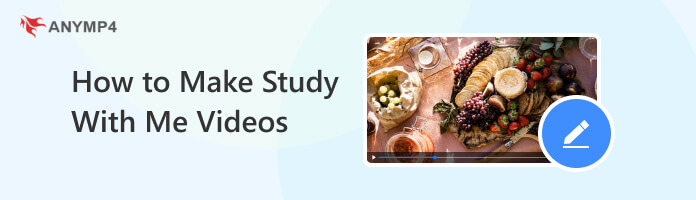
Study With Me videos typically feature a person studying while a camera records their study session. The content is often presented in real-time or with minimal editing, allowing viewers to feel as if they are studying alongside the person in the video.
Are Study With Me videos helpful? Absolutely! Study With Me videos have gained popularity for several reasons due to the benefits they offer to viewers. Here are some of the advantages of watching Study With Me videos:
Study With Me videos can motivate viewers who might lack focus or struggle with procrastination. Watching someone else study diligently can inspire them to stay on track and remain accountable for their sessions.
Why are Study With Me videos popular? For individuals who study alone or in remote learning environments, Study With Me videos can provide a sense of companionship and reduce feelings of isolation. It’s like having virtual study partners or study buddies.
The study spaces featured in these videos are often aesthetically pleasing and well-organized. Viewers may draw inspiration from these study environments to create conducive and productive study spaces.
What are the other benefits of Study With Me videos? Some Study With Me creators focus on specific subjects or academic areas. It can benefit viewers studying the same topics, as they may gain insights or learn from others’ approaches.
Viewers of Study With Me videos often engage in the comments section, fostering a sense of community and interaction. They can share study tips, support one another, and even form study groups.
Making a Study With Me video involves recording your study session while providing valuable content for viewers. Here’s a step-by-step guide on how to record Study With Me videos:
Decide on the topic or subject you want to study during the video. Plan your study session, including the materials needed, such as textbooks and notebooks, and the specific tasks or topics you want to cover. Having a clear plan will help you stay organized during the recording.
Create an inviting and conducive study space. Ensure that your study area is clean, organized, and visually appealing. Good lighting is essential, allowing viewers to see what you’re studying. Also, minimize distractions in your study environment to maintain focus during the session.
Select a recording device that suits your needs and preferences. You can use screen recording software on your computer to capture your study activities on the screen. One noteworthy software you can use is AnyMP4 Screen Recorder.
AnyMP4 Screen Recorder lets you capture your computer screen with optional audio from the system or microphone. It is designed to help you create high-quality recordings of your on-screen activities, making it suitable for various purposes, including creating Study With Me videos.
Here’s how to film Study With Me videos with AnyMP4 Screen Recorder:
1Begin by clicking the Free Download button to acquire AnyMP4 Screen Recorder. Launch it after downloading and installing it on your computer.
Secure Download
Secure Download
2You can record the entire screen (Video Recorder), a specific application window (Window Recorder), and more. This tutorial will use the Webcam Recorder to demonstrate the process.
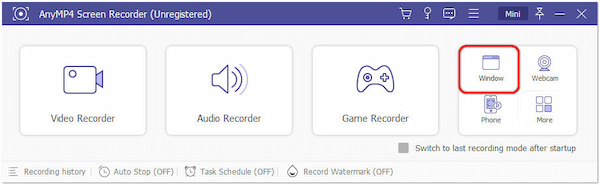
3Under the Window tab, choose a specific window to record, then click OK to proceed.
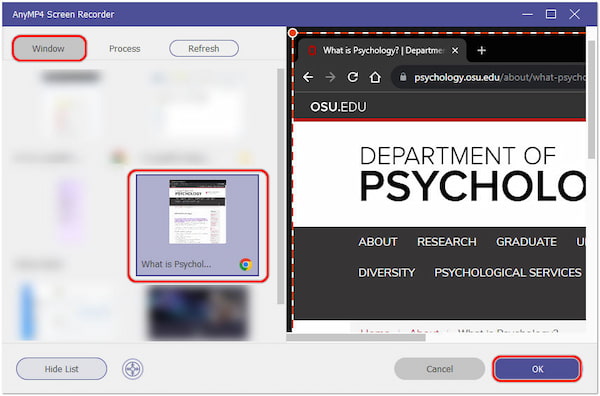
4From the next display, click the REC button to start recording your Study With Me video. Share study tips, insights, or helpful strategies for effective studying throughout the recording.
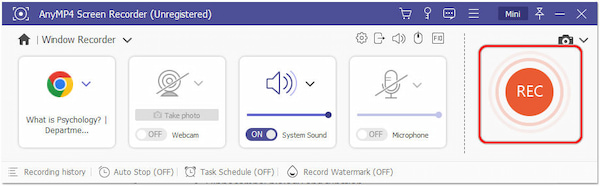
5Once you’ve completed your study session, stop the recording using the Stop button represented by the red box icon. Afterward, it will prompt you to save the recorded video file to your desired location on your computer.
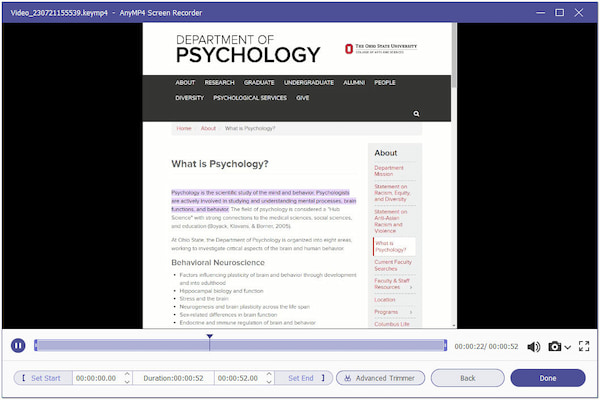
AnyMP4 Screen Recorder is a versatile program enabling you to record various activities on your screen on Mac and Windows, including Study With Me videos. In addition, it allows you to choose between recording system audio, microphone audio, or both, enabling you to provide voiceover explanations or include background music in your videos.
At the end of your study session, summarize what you’ve accomplished during the video. Reflect on your progress and any new insights you’ve gained. Encourage viewers to review their progress and set study goals for themselves.
Review the recorded footage and edit the video. Trim any unnecessary parts, enhance audio quality, add text overlays, or merge multiple recordings to emphasize important points or study tips. The best video editing solution you can use is AnyMP4 Video Editor.
AnyMP4 Video Editor is a complete video editor allowing you to edit and enhance your recorded Study With Me video. It provides easy-to-use video editing tools and features, which will help you turn your plain Study With Me video into an engaging one. With it, you can trim unnecessary video clips, crop unwanted footage, merge multiple videos into one, add transitions between clips, add text to emphasize your topics, and more.
Here’s how to make Study With Me videos more engaging with AnyMP4 Video Editor:
1Obtain AnyMP4 Video Editor by clicking the Free Download button below. Please install the program and install it on your computer afterward.
Secure Download
2On the main interface, click the + button to import the Study With Me video recordings. After loading the footage, arrange them into your desired sequence using the drag-and-drop feature.
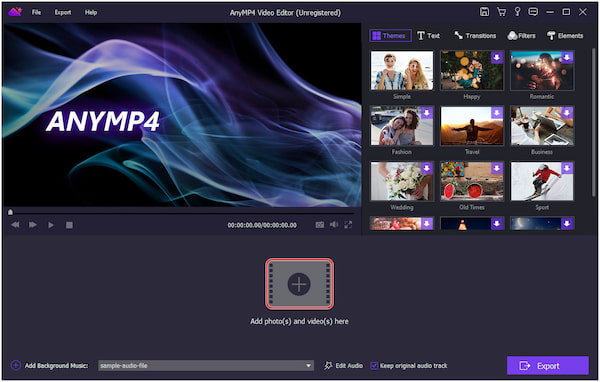
3To clip the recordings, right-click the footage and select the Edit button. Under the Clip tab, adjust the left and right sliders to remove unwanted parts, such as breaks or distractions, to keep the content focused and concise.
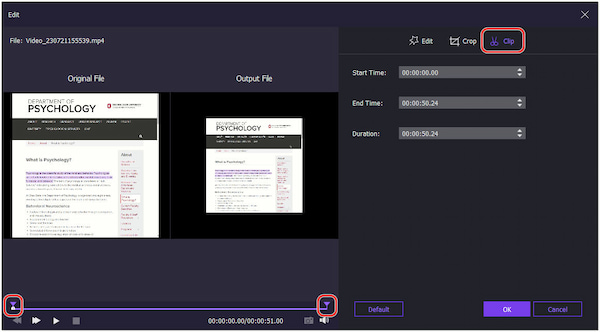
4Head to the Text tab and select a text overlay to enhance the video. You can use text to provide study tips, explanations, or titles to video sections. Optionally, you can also add a Filter to enhance the visual appeal of your Study With Me video.
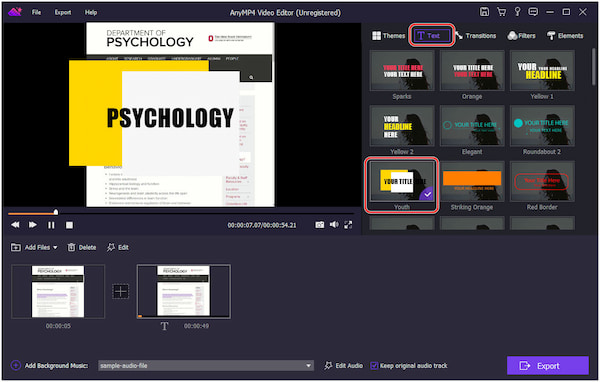
5Navigate to the Transitions tab to add transitions to your clips. Please choose your desired transition and drag them into the + sign between the clips. This step allows you to create transitions between different segments of your Study With Me video.
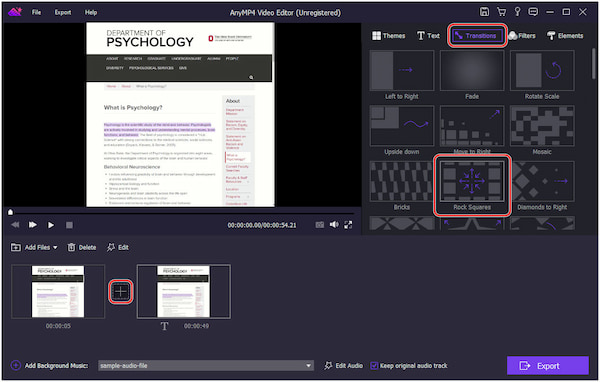
6Once done with the edits, click the Export button to export the edited Study With Me video in your desired format and resolution.

AnyMP4 Video Editor is a great video editing tool allowing you to edit videos on Windows and Mac. Aside from editing Study With Me videos, it allows you to add background music to create a more immersive experience for viewers.
After editing:
Do Study With Me videos help?
Study With Me videos can be helpful for many individuals, especially those who find it challenging to study alone or stay motivated. These videos can provide a sense of companionship, reduce feelings of isolation, and offer study strategies and tips.
How much do Study With Me videos make?
The income generated by Study With Me videos depends on the creator’s popularity, the number of views and engagement on the videos, and the platform they use for monetization.
Why are Study With Me videos popular?
Study With Me videos have gained popularity because they often incorporate time management techniques like the Pomodoro Technique, which viewers can adopt for their study routines. The aesthetically pleasing study spaces featured in these videos also inspire the creation of productive study environments.
Is it good to self-study?
Self-study can be highly beneficial for individuals who are self-motivated and disciplined. It allows learners to set their own pace, explore topics of personal interest, and take ownership of their education. Self-study can also foster critical thinking, problem-solving skills, and a sense of independence.
Creating Study With Me videos is a powerful way to foster motivation, share study techniques, and build a supportive online community. Following the steps outlined in this How to Make Study With Me videos guide, you can produce engaging and informative videos that inspire viewers to study alongside you. Remember to stay authentic, provide valuable insights, and interact with your audience to create a genuine and positive study environment. So what are you waiting for? Start recording your Study With Me videos with AnyMP4 Screen Recorder and enhance them in AnyMP4 Video Editor. Happy studying!