How to make a boomerang video? Sharing your stories and adventures with your Instagram followers can be done in various ways. One of the best ways to make Instagram videos fun and unique is to use its Boomerang feature. Instagram created the Boomerang app to help you in making engaging video loops. You can record incredibly short videos using the Boomerang feature. It swiftly captures several still images, which are then combined into a video. Your Instagram friends may receive your Boomerang videos by sending it to them, and you can then post them to your Stories.
Instagram lets you make a Boomerang with a live photo, and we will walk you through every step of creating a Boomerang on Instagram. Besides that, you can use several dedicated video editors to create Boomerangs from already-existing videos. This article will use a third-party app to show you how to make a Boomerang video from a camera roll. So, if you want to learn how it works, continue reading this!
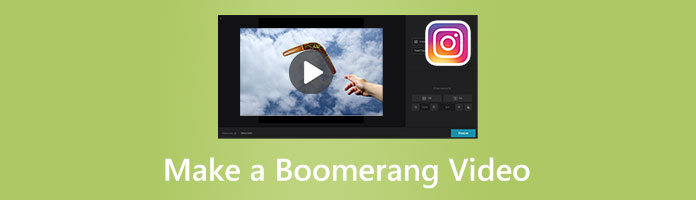
Boomerang, GIF, and Meme are commonly used terms. Meanwhile, most people cannot define these terms. On the other hand, it's not a novel concept for Gen Z and Millenials. Often when people are asked, there are things that they can't figure out like this. To clarify the meanings of the terminologies, we will start this comprehensive article by giving their definitions.
A Boomerang video is a looping video without music containing many videos and photos. If you may see a GIF or meme-like video on your stories or reels, it's the Boomerang. These days, Instagram and IG stories are flooded with Boomerang videos.
Boomerang has a lot of options that you can use to tailor your experience. Nonetheless, Instagram does not provide access to the settings. You must first open the Boomerang app to accomplish it. Unfortunately, only iPhone users can presently access these functions. To do so, open the Boomerang app, then use all four fingers to tap the screen four times to reach the settings.
Any looping video, often without audio, is called GIF. To put it another way, a GIF contains moving images or video. GIFs are a popular online trend; they are commonly used on various social media sites, like IG, Facebook, Twitter, etc. GIF looping times can be set via a GIF looper maker.
A static picture, video, template, or quiz containing hilarious content is typically referred to as a Meme. Memes are reproduced and shared online frequently with little modifications. Like GIFs, Memes can be seen on social media sites, including IG.
To create a Boomerang with existing videos, you can only rely on some excellent Boomerang video makers like AnyMP4 Video Converter Ultimate. With it, you can make a Boomerang video in a few easy steps. Upload the video clips, copy and clip the videos several times, then export. That's how it easily works!
Moreover, AnyMP4 Video Converter Ultimate gives you access to powerful editing features like video trimming, transitions, and special effects to help you make better Boomerang videos. Not to mention, AnyMP4 Video Converter Ultimate exports Boomerang videos 70x faster than any other video editor, saving you from waiting forever.
1. First, download the AnyMP4 Video Converter Ultimate. After that, please install the program and run it on your Windows or Mac operating system.
Secure Download
Secure Download
From the program's top menu, go through the MV tab, then click the + button to import the video you wish to turn into Boomerang.
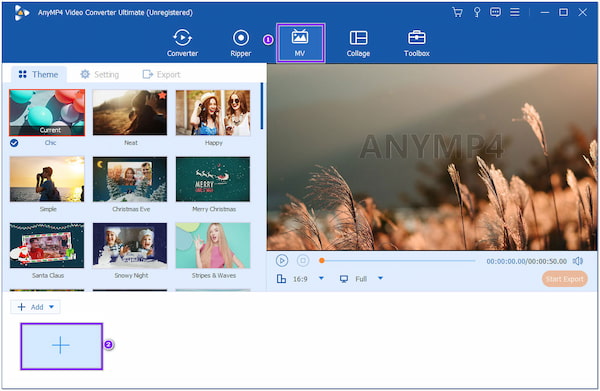
2. Next, click the Trim button and make a selection on the video. You can drag the videos to the other side to order the desired video. Otherwise, use the Forward or Backward buttons to change their order.
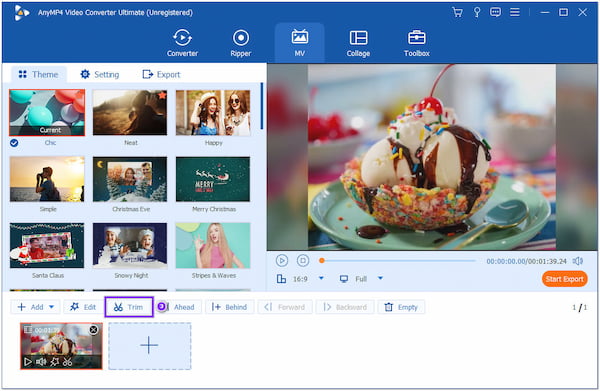
3. Alternatively, select the Edit button if you wish to add effects to your Boomerang. After that, head to the Effect & Filter tab, choose your desired filter or adjust the parameter of the basic effects.

4. Afterward, proceed to the Export tab and change the necessary video settings. Change the output format, frame rate, resolution, and quality. Then, click the Start Export button to save the Boomerang-like video.
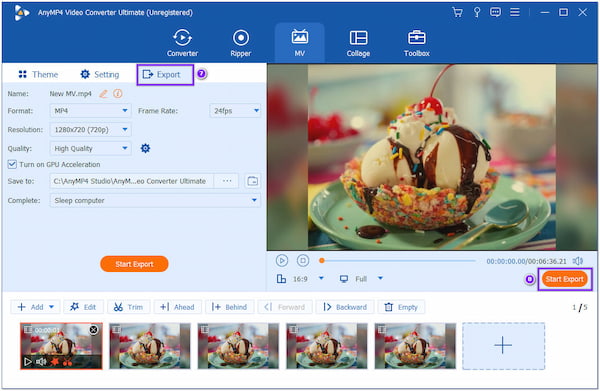
To achieve the Boomerang video effect, change the file format from MP4 to GIF. In addition to that, don't forget to tick the Loop Animation box to ensure it has a looping effect. And for closer results, change Frame Rate from 10 to 24 fps.
One second of muted video can be recorded using the Instagram and Boomerang apps, and after three times of looping, the short Instagram video will have a 6-second Boomerang effect. But how can you Boomerang an existing video on the Boomerang app and IG? The illustrations listed below can be used as a guide.
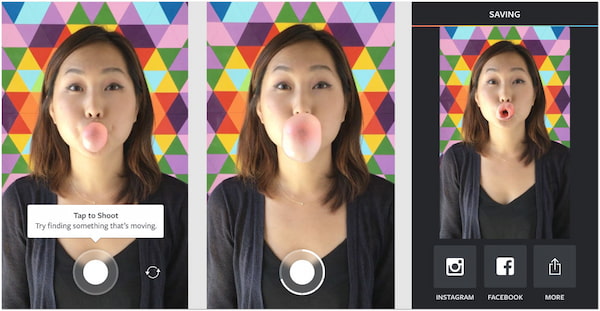
1. Go through the App Store and download the Boomerang app. Afterward, open the app on your iPhone.
2. Press and hold the Concentric Circle button to record, and tap the Instagram button.
3. Choose Feed or Stories to post your Boomerang. In addition, you can add text, tags, and locations as you desire before posting it.
Before you create the Boomerang video in IG, you can use Instagram video editor to refine it.
You should know a few Boomerang app tips to achieve the best video effect. Activate the Boomerang app, then tap the iPhone screen with four fingers to display the settings page. Here, you can choose the frame rate, Boomerang mode, and video resolution. It is advised to save the video in 1080p and use the forward and backward with pause mode. Obtain a frame count of 10. Remember, this feature is only available to iPhone users.
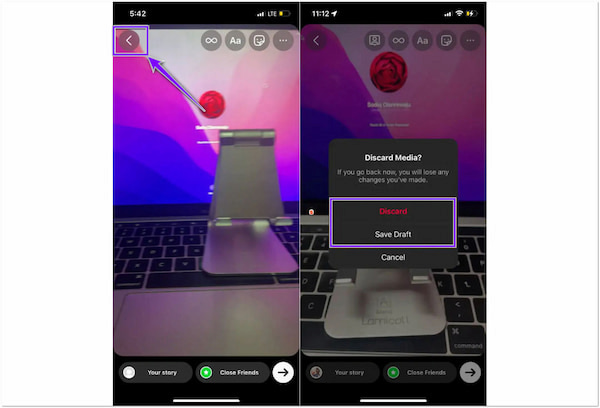
1. On your device, open the Instagram app. Choose Stories by tapping the + sign in the top-right corner, and tap the Camera to proceed. Next, tap the Infinity icon on the screen's left-hand side.
2. After that, press and hold the Concentric Circle button to take a picture of the scene you wish to turn into a Boomerang.
Discard or save the clip as a draft and create a new one if you don't like the outcome. When you tap the left-pointing arrow symbol in the top-left area of the screen, it will give you the Discard or Save draft options.
3. To view more customization options exclusive to Boomerang, tap the Infinity loop symbol next to the text tool. By then, you can enhance the Boomerang video with filters and stickers.
4. At the bottom of the mode selection page is a Trim tool. Move the tool from the left or right edge to crop off particular movie sections. After modifying the loop or length of the movie, click Done in the top-right corner.
5. Before uploading the Boomerang video to your story, please save it to the camera roll on your device. Choose Save by tapping the Meatballs icon in the top-right corner. Tap Your Story or Close Friends to post the Boomerang on your story or feed.
There are four Boomerang story modes on IG: Classic, Slowmo, Echo, and Duo. Boomerang's default mode is Classic, while Slowmo gives the recorded clip a slow-motion appearance. Your Boomerang will appear to be moving when Echo is present. The Boomerang is periodically sped up and slowed down by Duo.
1. Can I flip the Boomerang on Instagram?
Unfortunately, Instagram cannot flip a Boomerang video. It doesn't offer this type of feature. To flip videos, you have to use a third-party app.
2. Can I make the Boomerang Story permanent?
Definitely YES! You must highlight your Story if you want it to remain. Once your Story has been shared, you can include it in your highlights, which will stay on your profile until you delete it.
3. How long does Boomerang last on Story?
There is a 24-hour time limit on Instagram Stories. It implies that your followers will only get to enjoy them briefly.
How to turn a video into Boomerang? We have shown the three ways to do it earlier: using a third-party app, which you can use other features like trimming, flipping, transition, etc. The other is by using an existing video on the Boomerang app, and lastly, by making a Boomerang video through the Instagram app. We hope this post has helped you with your concerns!