Ever scrolled through TikTok and heard that distinct, automated voice narrating the on-screen action? That's Text-to-Speech (TTS), and it’s one of the most powerful and easiest tools you can use to boost your content's engagement. TTS instantly converts your typed text into a synthesized voice, adding clarity, humor, or a professional narrative layer to your video without you ever having to speak. Whether you want to jump on a trend, make your tutorials easier to follow, or ensure your audience can read your punchline even with the sound off, TTS is essential. This tutorial will explain how to do text-to-speech on TikTok in a variety of situations.
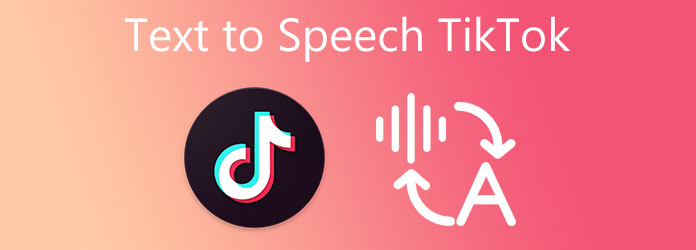
Before learning how to make a faceless video, we should master the advantages of faceless videos and why they are becoming more and more popular.
It’s one of the most compelling reasons to make faceless videos. Whether you're camera-shy, working in a sensitive profession, or simply prefer to keep your online presence anonymous, faceless content allows you to build a brand without revealing your face. This is especially valuable for creators who want to separate their public persona from their private life.
Faceless videos dramatically reduce the stress and complexity of video production. You don’t need to worry about lighting setups, wardrobe choices, or retakes due to facial expressions. Instead, you can focus on scripting, editing, and delivering value. This streamlined workflow is ideal for solo creators, batch production, or those who want to scale content efficiently across platforms like YouTube and TikTok.
Faceless content opens doors to niche areas that don't rely on personal image, such as finance, tech tutorials, product reviews, storytelling, and even making ASMR videos. It also allows creators to outsource parts of their workflow, use AI voices, or collaborate anonymously. Whether you're building a monetized channel, releasing digital products, or creating educational content, faceless videos offer a flexible format that adapts to your goals.
Faceless videos demonstrate high adaptability across multiple platforms. A single video can be easily adjusted for YouTube, TikTok, Instagram Reels, or even podcasts. Since the content doesn't rely on specific faces or personalities, it's easier to localize, translate, or repackage for different audiences.
In the realm of content creating where creators remain anonymous, AI tools are increasingly becoming indispensable assistants. With AI video creation platforms like Picwand, making videos without showing your face has never been easier. Whether you want to make a YouTube channel without appearing on camera or create TikTok content without showing yourself, it provides a complete solution.
Picwand is an AI video tool specifically designed for creating content without showing faces. It automatically generates scenes, characters, and voiceovers based on scripts. With its clean interface and automated features, it's ideal for creators who want to quickly produce high-quality videos without complex technical operations.
The following are the steps to make a faceless video using the Picwand AI tool:
1. Write Scripts
Prepare a concise, logically structured piece of script. The content can be a tutorial, story, review, or opinion piece. You can write it manually or use AI writing tools to generate it.
2. Upload Scripts
Go to the official website of Picwand, and navigate to the Text to Video tab. Then, import your text to the prompt section.
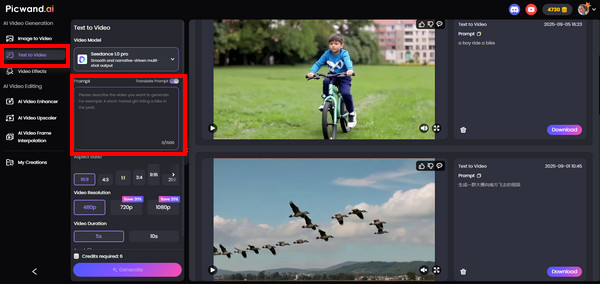
3. Generate a Video
After that, in the left panel, you can choose the resolution, duration, and aspect ratio according to different platforms, such as 9:16 for the vertical screen of TikTok. Then, click the Generate button to start generating a video.
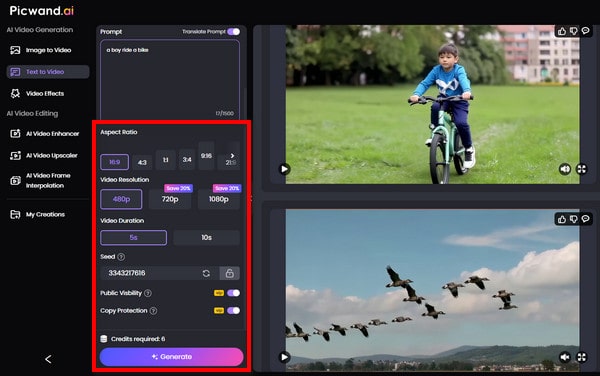
4. Download the Video
After a few seconds, the video will be generated in the right panel. You can click the play button to preview the video. Finally, click the Download button on the right side of the video to download it to your device.
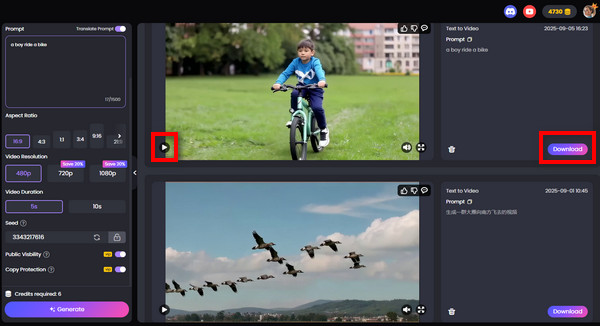
That's the entire process. Overall, it was very smooth. Picwand's interface is clean and intuitive, making it particularly well-suited for creators like me who prioritize efficiency and content structure. After uploading the script, the system automatically recognizes the text content and quickly generates the video. However, it does not support video editing functionality, which brings much inconvenience to me.
While AI tools excel at automating creation, creators may prefer traditional editors in certain scenarios to achieve greater editing freedom and visual control. This advantage becomes particularly evident when you already possess source footage.
Next, we'll introduce a comprehensive yet easy-to-use video editing software, AnyMP4 Video Converter Ultimate. It's ideal for creating tutorial, review, or material-explanation faceless videos. It will help you remove your face by blurring or overlaying a picture or embedding a watermark. On top of that, if you want to make a reaction video, it offers a Collage maker where you can input two videos in one collage.
Therefore, check the steps below to learn how to make faceless videos in several ways. But before starting, click the Free Download button to download and install this software on your Mac or Windows first.
Secure Download
Secure Download
1. Launch the software, then go to the More Tools tab and choose Video Watermark from the selection of tools.
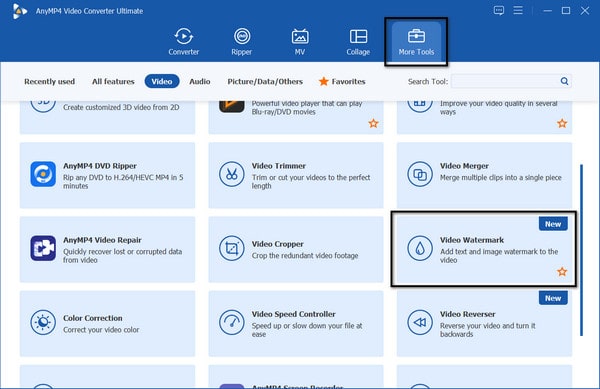
2. Click the + icon to add the face video you wish to cover. Then, on the following interface, click the + Image Watermark button and import the image file from your local folder.
Note: Aside from the image, you can add text to your video to cover your face as an alternative. Just click the + Text Watermark and type your desired text. You can also modify the font style, size, and color.
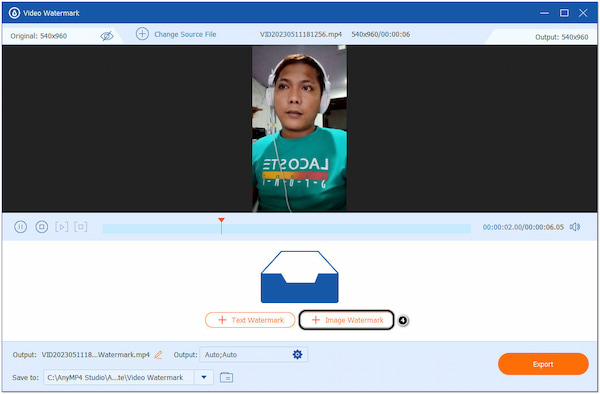
3. Once done, click the Export button to save your faceless video. If needed, you can trim the video, adjust the output format, resolution, encoder, frame rate, and video quality before exporting.
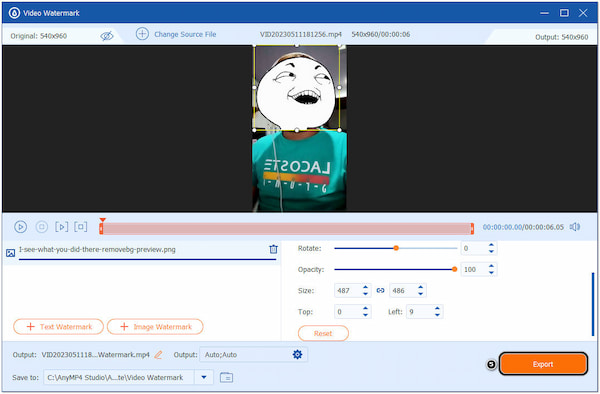
In summary, using its Video Watermark feature to obscure faces is remarkably straightforward, requiring almost no complex editing skills. During my hands-on testing, I selected a logo image as the masking layer and could precisely cover the facial area by simply dragging it into position. The entire process takes just a few steps, and the interface responds smoothly throughout.
1. For the same drill, go to the More Tools tab. But this time, select the Video Watermark Remover tool.
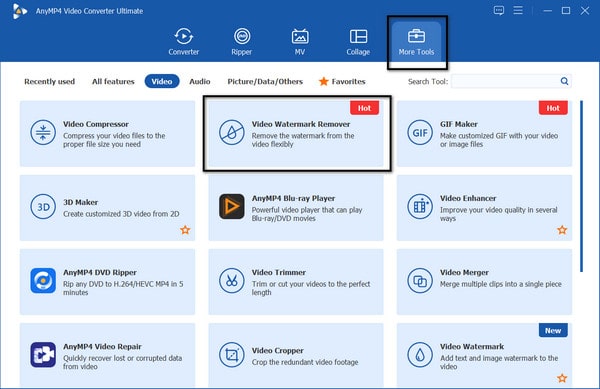
2. Click the + icon to add the video you want to blur the face. Then, click the + Add Watermark removing area button and place the Blur box on your face.
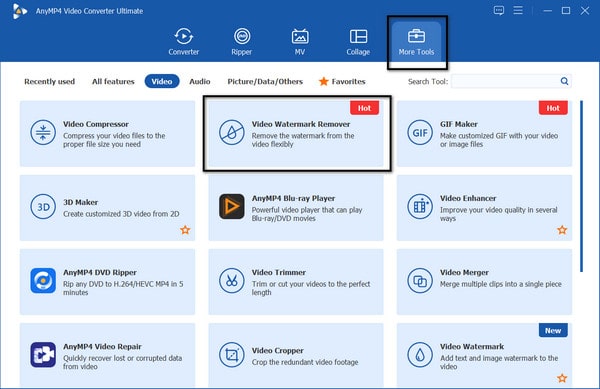
3. Adjust the output settings before exporting the video, including format, resolution, frame rate, encoder, Zoom code, video quality, as well as audio encoder, sample rate, and bitrate. After that, click the Export button to keep the faceless video.
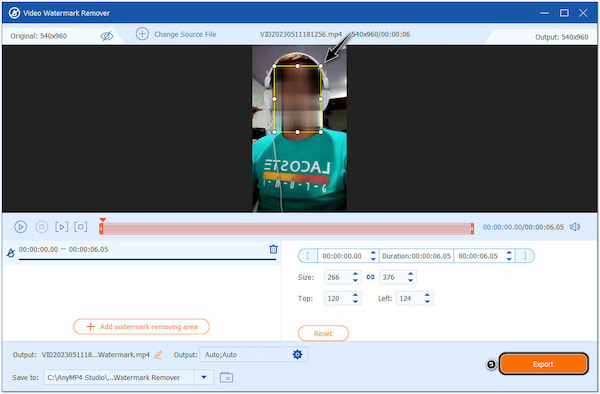
This face-blurring feature is one of the most practical tools for quickly creating faceless videos. When I tested it myself, after importing the video, I simply dragged the blur box to the facial area and adjusted its size to achieve precise coverage. Compared to image watermarks, this method looks more natural, making it especially suitable for dynamic footage.
1. Go to the Collage tab and choose a suitable template.
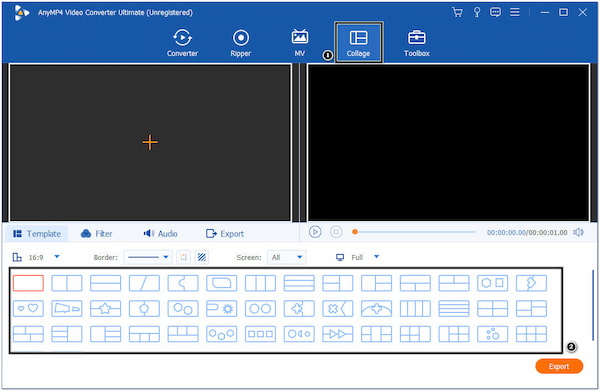
2. Click the + icon to import the video clips into the program, including the video you have reacted and the face video.
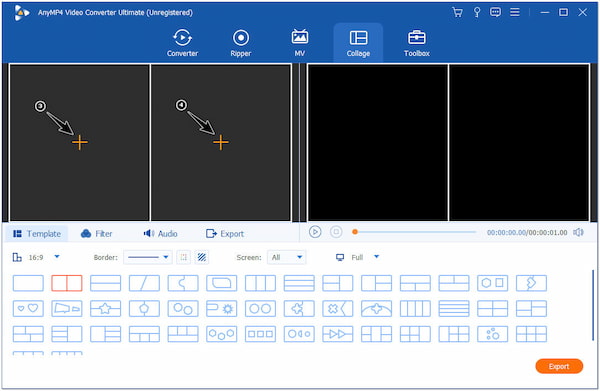
3. Click your video reaction to display the editing tools. Here, you can blur or cover your face with an image directly.
Note: Suppose your video comes with unnecessary portions. You can click the Scissor icon to trim your video.

4. After editing, click the Export button to save your reaction video.
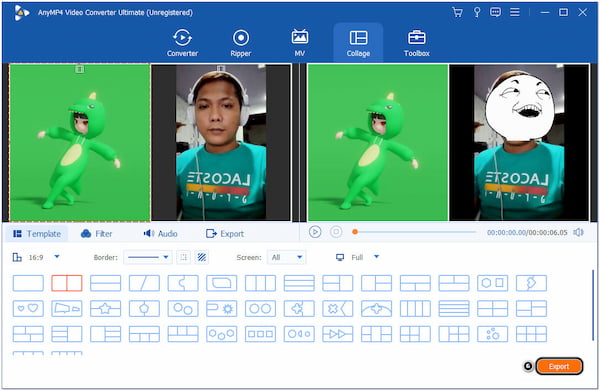
Using AnyMP4 Video Converter Ultimate's collage feature to create reaction videos is incredibly intuitive. During the process, I selected a dual-screen template. After importing two videos, I simply clicked on the reaction frame to access blur or mask tools, quickly concealing faces. The editing tools are also highly practical, allowing you to effortlessly trim away unwanted footage. The entire workflow is seamless, enabling you to export videos optimized for various platforms without complex setup. For creators seeking to balance creative expression with privacy concerns, this approach offers both flexibility and efficiency.
Creating faceless videos can be powerful, but it’s easy to stumble into pitfalls that affect quality, engagement, or workflow. Here’s a breakdown of common mistakes and how to fix them:
Solution: Use a high-quality microphone or AI voice tools. Bad audio is more likely to drive viewers away than poor visuals.
Solution: Incorporate screen recordings, animations, or personalized text overlays to boost originality.
Solution: Start with a question or bold statement, especially effective for TikTok and YouTube Shorts.
Solution: Optimize dimensions and duration for each platform. TikTok favors vertical short videos, while YouTube supports horizontal long-form content.
Solution: Incorporate consistent colors, fonts, and opening/closing sequences to build brand recognition. This ensures memorability even without showing your face.
Can I post faceless videos on TikTok?
Absolutely. TikTok thrives on storytelling, voiceovers, and meme-style content. Faceless formats like narrated slideshows, animated explainers, and text-based skits perform well, especially if they’re optimized for vertical viewing and quick engagement.
Does making faceless videos make money?
Yes. Many creators monetize faceless YouTube and TikTok channels through ad revenue, affiliate marketing, digital products, and brand deals. The key is delivering consistent value and building trust—even without showing your face.
Can I run a faceless channel even if I don't know how to edit?
Definitely. With video editing software for Windows or Mac, like Picwand and AnyMP4 Video Converter Ultimate, you can create professional videos without advanced editing skills. You can also outsource editing or use templates to streamline your workflow.
Throughout this guide, we have learned how to make faceless videos with both an AI tool and a traditional editor, as well as some tips for common mistakes of creating faceless videos. Although the AI tool is fast, AnyMP4 Video Converter Ultimate offers several effective solutions, which perform well in terms of editing freedom and visual control. Download and try it now!