Nowadays, video content has become the cornerstone of engagement within the Facebook ecosystem, driven by its superior reach and interaction metrics compared to other formats. From feed videos and Reels to Stories, Live broadcasts, and ads, each type serves a unique purpose in capturing audience attention and fostering connection. As user behavior increasingly favors dynamic, mobile-friendly experiences, leveraging diverse video formats is essential for maximizing visibility and impact on the platform. So, read this article to learn how to make a Facebook video in 2 easy ways.
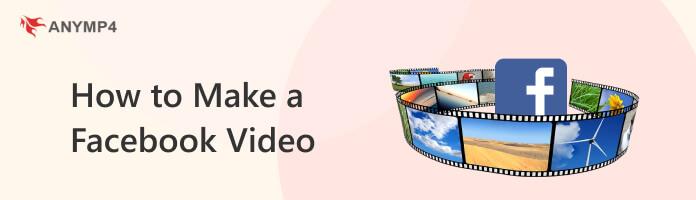
| Best For | |
|---|---|
| Facebook Slideshow | Quickly turning photos into lightweight, engaging stories that boost interaction on the platform. |
| AnyMP4 Video Converter Ultimate | Preparing polished, properly formatted videos that meet Facebook’s technical requirements and upload smoothly. |
First, learn some information about the specs and requirements of different types of videos.
A. Optimal Facebook Video Dimensions and Aspect Ratios
• Feed Videos:
1:1 (Square): Best for balanced visibility across devices.
4:5 (Vertical): Maximizes screen real estate on mobile.
• Reels:
9:16 (Full Vertical) → Optimized for immersive, mobile-first viewing.
B. File Requirements
• Format: MP4 or MOV recommended.
• Max Length:
Feed: Up to 240 minutes.
Reels: Up to 90 seconds.
Stories: 15 seconds per segment.
Live: Up to 8 hours.
• Resolution: Minimum 1080 × 1080 pixels for square; 1080 × 1920 pixels for vertical.
• Frame Rate: 30 fps is standard; avoid exceeding 60 fps.
• File Size: Maximum 4 GB.
C. Audio Best Practices and Licensing
• Clear Sound: Make sure voices are easy to hear, and the background music doesn’t overpower them.
• Captions: Add text on screen so people can follow along, even if the video plays silently.
• Music Rights: Only use songs that are free to use or properly licensed to avoid problems.
• Where to Find Music: Try platforms like Facebook’s own Sound Collection, YouTube’s free library, Epidemic Sound, or Artlist.
• Match the Mood: Pick music that fits the video’s goal—fun and energetic for Reels, more polished and professional for ads.
The simplest way to make a picture video on Facebook is through the Facebook Slideshow. It is Facebook’s built-in tool enabling you to make videos from pictures trouble-free. The steps to create a video on FB are as below:
1.Making picture videos on Facebook is relatively easy; you don’t need professional editing skills. First and foremost, log in to your Facebook account and go straight to your page. Next, click on the Caption Status section and choose to Share a photo or video tab that will turn dull pictures into dynamic ones.
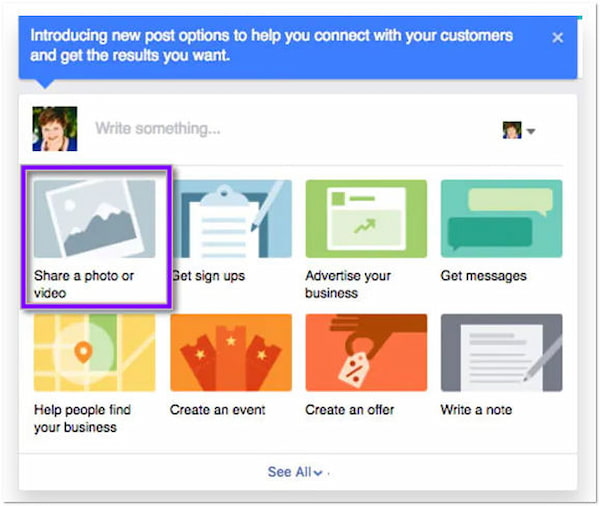
2.After clicking the Share a photo or video tab, select the Create a slideshow option from the dropdown menu. After selecting it, the next tab will allow you to make appropriate settings, such as video aspect ratio, transitions, image duration, and other related settings, before creating a picture video. Remember that you can modify the settings and refine it with Facebook video editor before publishing your creation.

3.This step is essential to creating a picture video on Facebook. Please note that you must import at least three pictures and a maximum of ten. To do so, click the Upload Photo or Take Photo button, load your pictures from your desktop or timeline, or snap a picture using your webcam.
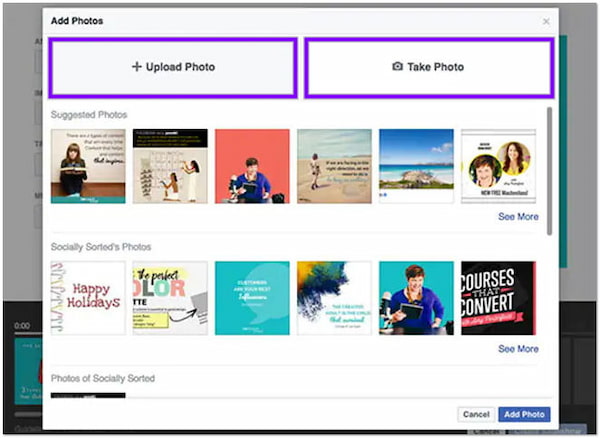
4.After uploading all the pictures with the proper sequence and video settings, you must preview your creation before posting it. Please note that you can modify the video settings in this section if needed. So, spend time unleashing your creativity and bringing out the best version of your creation.
5.After completing creating, editing, and foreseeing, you can post your picture video by hitting the Create Slideshow button.
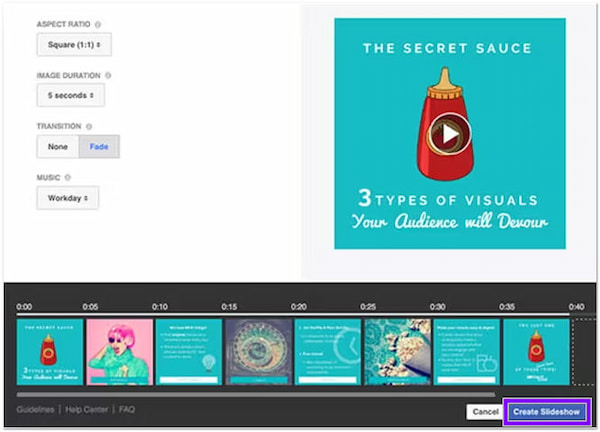
To spice up your picture video, don’t forget to add music to it. The best thing about adding music to a picture video on Facebook is royalty-free music, which allows you to add music. It offers several genres that fit your needs, such as energetic, trustworthy, fun, inspirational, and modern.
The best way to make a video from pictures for your Facebook is by using AnyMP4 Video Converter Ultimate. It is a Facebook video creator that offers multiple features, enabling you to turn your pictures into a video easily. This tool has beginner-friendly video editing tools like split, rotate, crop, flip, merge, and more. Besides, it also allows you to optimize your picture video by adjusting the video effects and adding filters to it. On top of that, you can also overlay text and images on your picture video to give it a new life.
Recommendation
Here’s how to make a picture video on Facebook using the powerful program AnyMP4 Video Converter Ultimate.
1.To begin with, hit the Free Download button to download AnyMP4 Video Converter Ultimate on your available OS. After downloading it, install and set up the program, and it will launch automatically on your computer.
Secure Download
Secure Download
2.Once you are in the main interface, hover your cursor over the MV tab, then click the + Add button or + icon to import your pictures into the program. Select the pictures from a local folder that will display on your screen, then click the Open button to import them into the program.
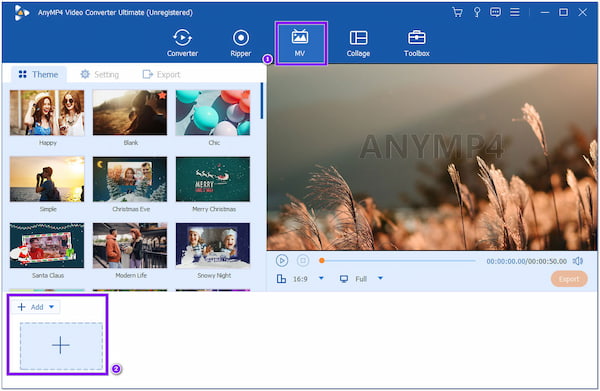
3.Once the pictures are uploaded, you can place them according to your preferred order if they are not in the proper sequence. To do so, click the Forward and Backward buttons. Alternatively, you can drag the pictures and drop them into your desired order.
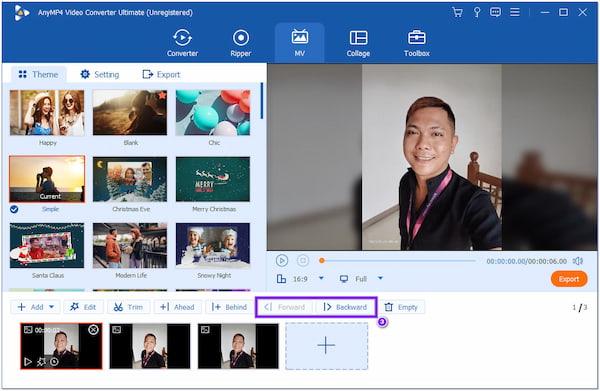
4.The most crucial part of engaging your audience with your videos is to edit them. Click the Edit button to edit your pictures by adding effects, filters, overlay text, images, etc., for your Facebook video. You can crop and rotate your pictures for your ideal size and angle. Besides you can also choose from the selection of Themes from the main interface of the MV tab.
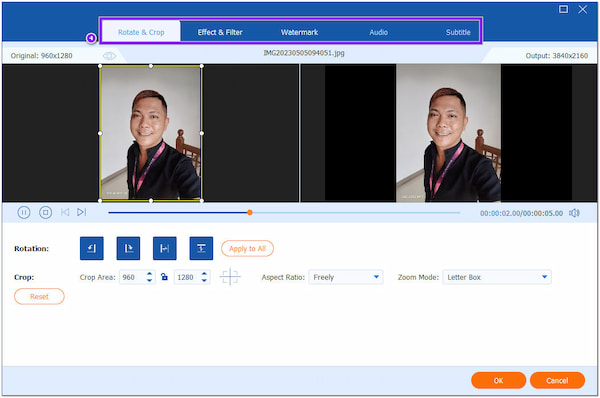
5.After creating and editing your picture video for Facebook, preview it before saving it on your computer.
If you think your picture video is appealing enough, save it now. Go to the Export tab and modify the video settings, like the output Format, Resolution, Quality, and Frame Rate, to improve your Facebook video quality.
Next, click the Save to field and choose your file destination to locate the output easily. To proceed, hit the Start Export button to save the picture video on your computer.
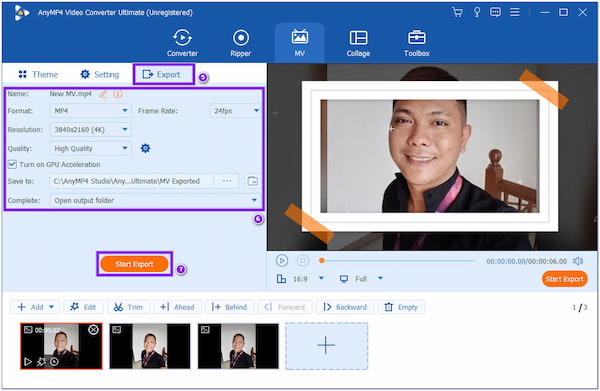
Besides rotating, flipping, and cropping the picture video, this Facebook video creator allows you to split the screen to cut certain parts of a picture video that are unnecessary. This way, you can personalize your Facebook picture video how you want it. You have full command of what you want to add and what to remove.
How much money can you make from Facebook videos?
If your uploaded video receives 2,000 ad views and an ad CPM of $3.00, you might earn $6.00. However, some portions of the video view might count toward the ad revenue due to ad restrictions.
How to make a profile video on Facebook?
Open the Facebook app and locate the Profile tab, then tap the Camera icon and Select Profile Picture or Video. Afterward, please choose your desired video profile and upload it.
How do I make a Facebook live video?
Open the Facebook app, tap the What’s on your Mind section, and select the Live video from the menu. To proceed and start your Live video, set your camera to your target subject and tap Go Live.
What are the optimal Facebook video specs?
MP4/MOV format, 1080p resolution, 1:1 or 4:5 for Feed, 9:16 for Reels, and max 4GB, 30 fps.
What kind of music can I use on my Facebook videos without copyright issues?
You can use royalty-free or licensed tracks from sources like Facebook Sound Collection, YouTube Audio Library, Epidemic Sound, or Artlist.
This post mainly discusses how to make a Facebook video with the help of Facebook video makers. Compared to the two ways presented above, we highly recommend AnyMP4 Video Converter Ultimate. With it, you cannot only combine pictures and add music, but also you can add effects, filters, themes, and more.