Podcast recording software has revolutionized the way content creators produce engaging audio content. From beginners to seasoned podcasters, these tools offer various features that enable seamless audio production. This post explores some of the top recording software options available, highlighting their unique strengths and how they cater to different user needs. Keep reading to learn more details!
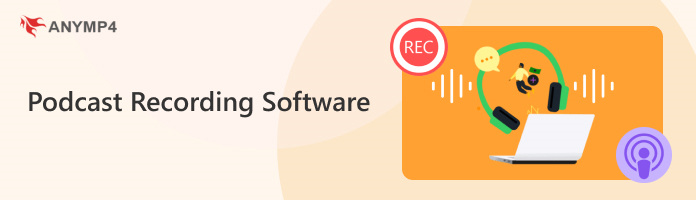
Platform: Windows, Mac
Best for: Recording podcast interviews, discussions, informational, and more.
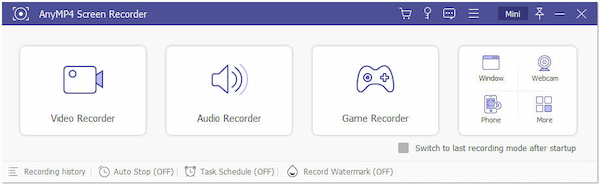
AnyMP4 Screen Recorder is a high-end recording software designed to capture various types of screen activity, including recording podcasts. This podcast recorder lets you capture both your screen and the system audio and microphone input simultaneously, making it suitable for recording podcast discussions, interviews, and solo sessions. On top of that, it supports recording in high quality, preserving the video and audio clarity essential for podcasts.
Secure Download
Secure Download
PROS
CONS
Platform: Online
Best for: Recording narrative and storytelling podcasts.
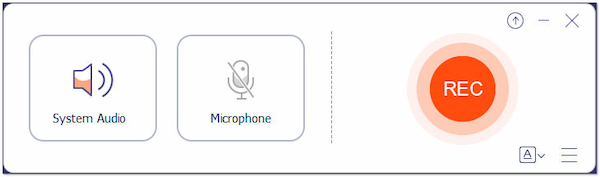
AnyMP4 Audio Recorder Online is a web-based program allowing you to record various audio, including podcast recordings. This free podcast recording lets you use your device’s built-in microphone or external microphone to capture audio, making it convenient for podcasters. It ensures that the quality of the recorded audio is retained and saved in a universal audio format, MP3.
PROS
CONS
Platform: Windows, Mac, Linux
Best for: Recording personal journal podcasts.
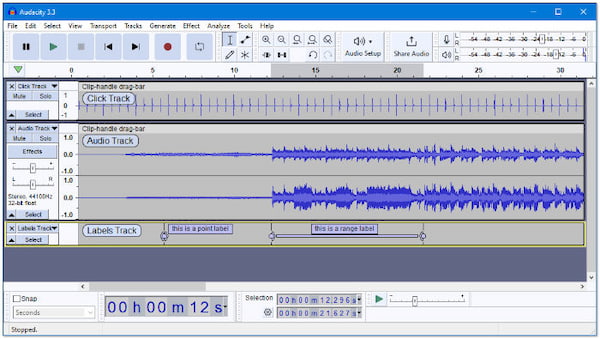
Audacity is a cross-platform podcast recording tool that lets you record podcasts by capturing audio from your microphone or other external input sources. You can create multiple tracks to accommodate different audio elements. It offers essential recording features, like pausing, stopping, and monitoring audio levels to ensure high-quality recordings.
PROS
CONS
Platform: Windows, Mac
Best for: Recording entertainment podcasts.
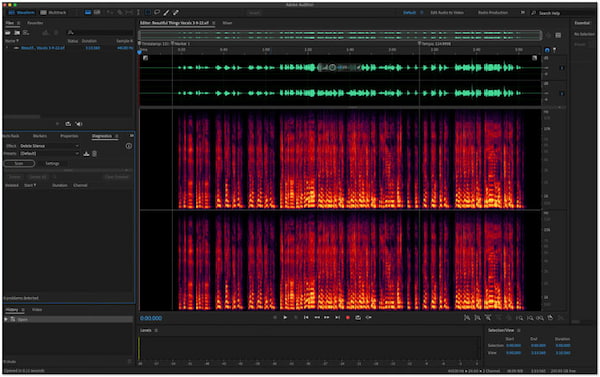
Adobe Audition is a professional recording software for podcasts developed by Adobe Systems. It is a versatile tool podcasters use for recording, editing, and producing high-quality audio content. It allows you to record multiple audio tracks simultaneously, making it suitable for multi-host podcasts or interviews.
PROS
CONS
Platform: Mac
Best for: Recording music podcasts.
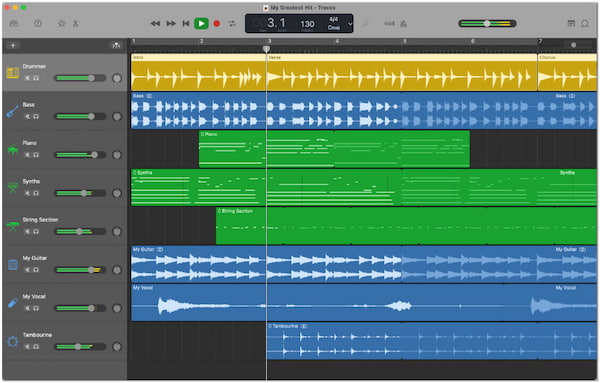
GarageBand is the best podcast recording software available exclusively for macOS. It provides a straightforward interface for recording podcasts. It offers built-in templates specifically designed for podcasting. GarageBand’s drag-and-drop functionality simplifies the process of arranging and editing podcast segments.
PROS
CONS
You’ll need basic equipment to record your podcast to ensure good audio quality. Here’s a list of essential equipment for podcast recording:
A microphone is the heart of podcast recording. Investing in a good-quality microphone is crucial for capturing clear and professional audio. USB microphones are an excellent option for beginners as they are easy to set up and use. On the other hand, XLR microphones provide more advanced features and flexibility, allowing you to connect them to audio interfaces for improved audio quality and control. Moreover, do not forget to remove background audio from your microphone to get a clear circumstance.
A sturdy microphone stand or boom arm holds your microphone in place during recording. It prevents handling noise and ensures consistent microphone placement. Having the microphone at the right height and distance from your mouth is essential for optimal sound capture.
Closed-back headphones are used to monitor your audio while recording. They prevent the microphone from picking up playback sound, ensuring your recording remains clean. Headphones also allow you to listen to your recording in real time, enabling you to catch any issues like background noise, distortion, or inconsistent levels during recording.
A pop filter or windscreen is placed before the microphone to reduce plosive sounds and wind noise. This accessory helps maintain a smooth and consistent audio quality, enhancing the clarity of your recording.
You may need an audio interface if you’re using an XLR microphone. An audio interface converts the microphone’s analog signal into a digital signal. It can provide better audio quality and more control over recording settings.
Choose a podcast audio recording software or a digital audio workstation to capture and edit your podcast audio. Both free and paid options are available, such as AnyMP4 Audio Recorder Online or AnyMP4 Screen Recorder.
A computer is required to run the recording software and edit your podcast episodes. Ensure your computer meets the requirements of your chosen software/DAW and has sufficient processing power for audio editing tasks.
Choose a quiet recording environment to minimize background noise and echo. A room with good acoustics and minimal distractions will help you achieve high-quality audio recordings.
Planning your podcast content by creating a script or outline helps you stay organized during recording. It ensures you cover all necessary points and helps you maintain a smooth and engaging flow in your episodes.
Once you’ve recorded and edited your podcast episodes, you’ll need a podcast hosting platform to upload and distribute your content to various podcast directories. Platforms like Libsyn, Podbean, or Anchor facilitate podcast distribution and help you reach your audience.
How to record a podcast on an iPhone?
The simplest way is to use the AnyMP4 Audio Recorder Online on your iPhone. It is a web-based audio recording tool that works on various devices, including iPhones. It can capture audio, and you can later transfer the recording to your computer for editing.
What is the best way to record a podcast?
The best way to record a podcast depends on your specific needs and budget. A dedicated microphone and AnyMP4 Screen Recorder are preferred for higher audio quality and flexibility. However, if you’re on the go or have budget constraints, using a quality podcast recording tool like AnyMP4 Audio Recorder Online on your phone can still produce professional-grade results.
What audio export is best for podcasts?
For podcasts, it’s best to export audio in a compressed format like MP3 with a bit rate of 128 kbps or higher. It balances audio quality and file size well, ensuring a smooth listening experience for your audience.
Can you record a podcast with just your phone?
YES! You can record a podcast with your mobile phone. Modern smartphones have built-in microphones and recording apps that can produce satisfactory results. However, an external microphone and a recording tool like AnyMP4 Audio Recorder Online can significantly improve audio quality.
How do I record a podcast without a studio?
You don’t necessarily need a professional studio to record a podcast. You can create a quiet recording environment in your home or office by choosing a quiet room, using soft materials like blankets or pillows to dampen sound reflections, and minimizing background noise. Additionally, using a microphone and headphones will help maintain audio quality.
How to record a podcast remotely?
To record a podcast remotely, you can follow these simple steps:
• Choose a communication platform like Zoom or Skype.
• Use the platform's built-in recording feature.
• Have participants use good-quality microphones and headphones.
• Conduct the podcast conversation as usual.
• Stop recording when finished.
• Collect any additional audio from participants, if needed.
• Edit and mix the audio using recording software.
• Export the final podcast episode.
• Upload and distribute the episode to podcast platforms.
Podcast recording software has become an indispensable asset for content creators worldwide. With the many options available, podcasters can easily find software that matches their recording style and production requirements. Online tools like AnyMP4 Audio Recorder Online are best for quick recordings. On the other hand, sophisticated recording software like AnyMP4 Screen Recorder is ideal for professional-grade recording; these software solutions offer the means to create captivating podcast content. Whether you’re an aspiring podcaster or an established one, investing in the right tool will undoubtedly elevate the quality and appeal of your podcast, leaving a lasting impact on your audience.