Free Download100% Clear & Secure
Free Download100% Clear & Secure

It is well known that MP3 is a lossy audio format, but sometimes you still need a MP3 compressor for your device. MP3 compression means creating extra space and storing more files. Today, we have become comfortable to listen to music and audio files on mobile device, such as iPhone, Android phone or tablet. Even though manufacturers continuously expand the storage capacity, it cannot catch up the users' demand. Alternatively, we have to reduce the size of the MP3 files. This article identifies and shares the best 8 MP3 size reducer for Windows 11/10/8/7 and macOS. Free download the file minimizer or compress the MP3 file size online directly.
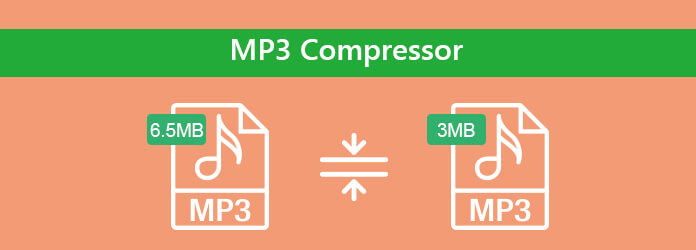
When compressing MP3 files, you may focus on several things, like output quality, ease to use, and more. AnyMP4 Video Converter Ultimate is a powerful MP3 compressor for both Windows and Mac. It offers multiple ways to compress media files.
PROS
CONS
All in all, Video Converter Ultimate is the easiest way to compress MP3 on PC and Mac computer.
To compress MP3 files, you can compress the bitrate and cut down the audio length to make the size smaller. AnyMP4 Video Converter Ultimate can help you minimize the file size in these 2 ways.
1.Free download the best MP3 compressor
Download this MP3 compression software on your Windows and Mac computer.
Secure Download
Secure Download
Navigate the Toolbox tab, and select Audio Compressor.
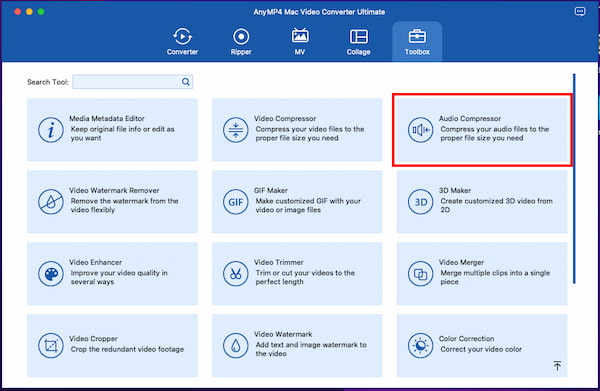
2.Select the MP3 compression rate
Drag and drop the MP3 file into this software, and then you can now see the editing interface. Here you can change the file Size by moving the compression rate processing bar. Or just click the file size value to downsize the MP3 file.
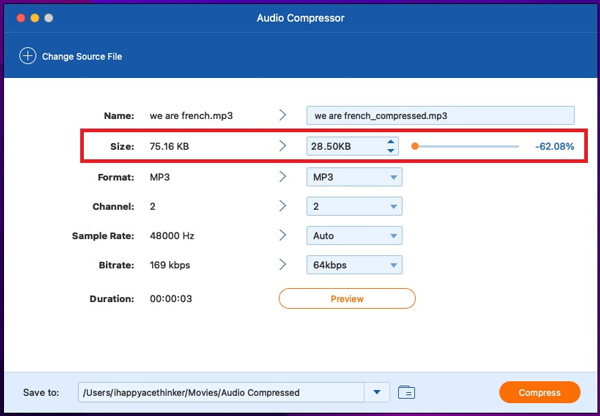
3.Export the compressed MP3 file
Click Preview to listen to the MP3 audio quality to meet your demands. Optionally select the outpout format if you want to convert, and finally, click on Compress to start reducing MP3 size and saving the compressed file on your computer.
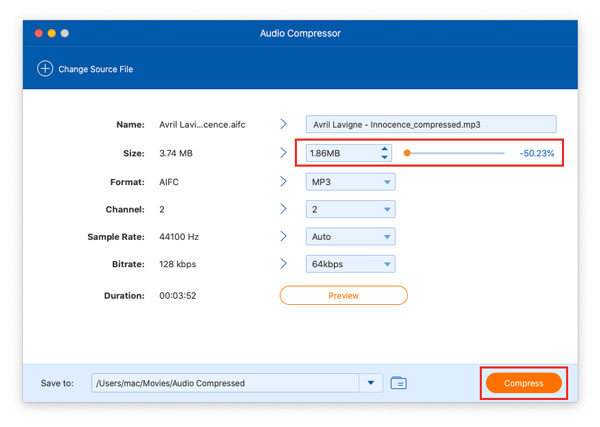
1.Install the best MP3 compressor
Download and install the best MP3 compressor on your PC. There is a dedicated version for Mac.
Secure Download
Secure Download
Then launch it and click the Add Files button to import the MP3 files you want to shrink.
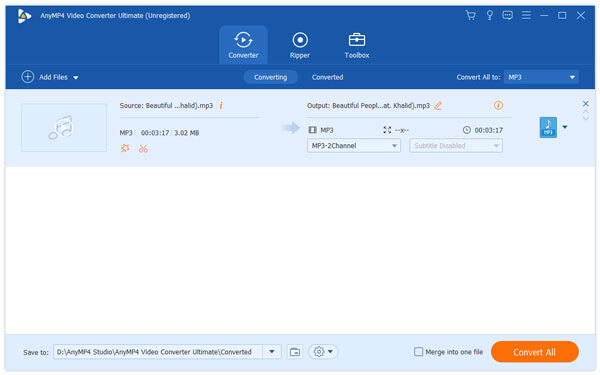
2.Split large MP3 files
If the MP3 file is very long, you'd better to split it into several clips. That can speed up the process of transferring and sharing. Click the Cut menu on the top ribbon to open the Clip window. Then click on the timeline and hit the Split icon to divide it into two clips. Hit OK to confirm it and go back to the home interface.
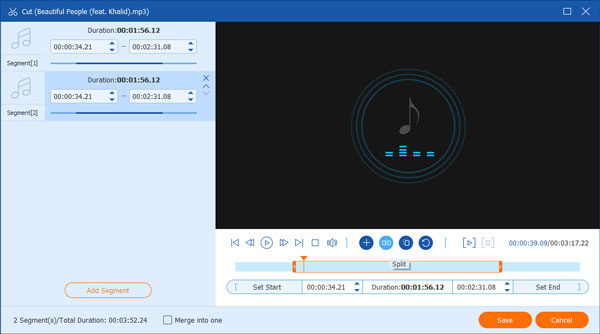
3.Compress MP3 by adjusting bitrate
Click the drop-down button of Convert All to and select MP3 as the output format. Click Custom Profile icon next to MP3 format to open the Profile Settings dialog. Then adjust the Bitrate and Sample Rate to compress MP3 further. Finally, hit Create New and then Convert All button to compress MP3 files.

Not only MP3 audio files, it also supports compress the MP4 files on your computer.
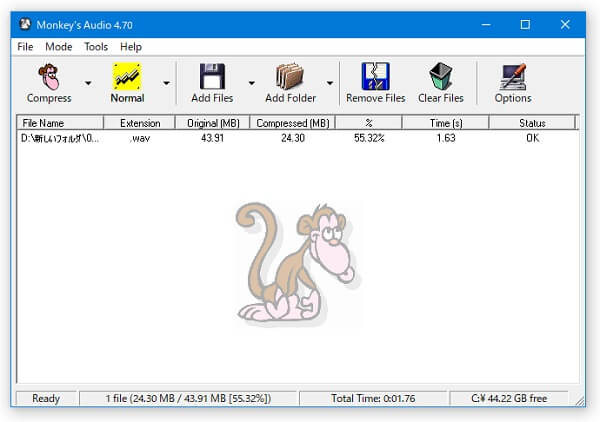
Monkey's Audio is a fast audio compressor for Windows 10/8/7/XP/Vista. It is completely free of charge and easy to use. If you prefer to freeware with the simple interface, it may be a good option.
PROS
CONS
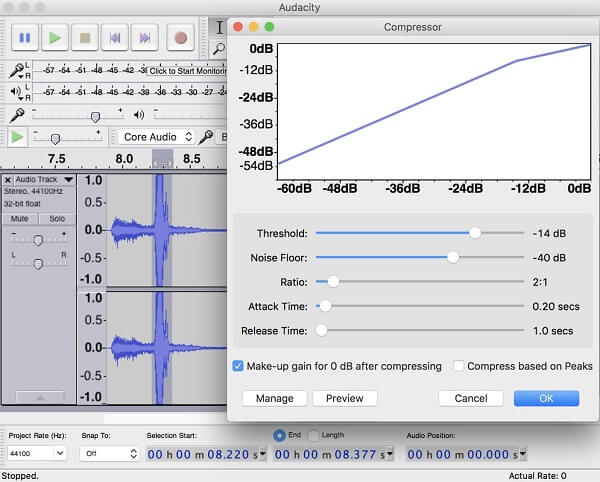
Audacity is a popular audio solution for a wide range of platforms including Windows, Mac and Linux. As an open-source project, this MP3 compressor is free of charge, no matter you are using a new or old computer. It also supports other formats, and can work alongside an OGG compressor if your workflow includes OGG files.
PROS
CONS
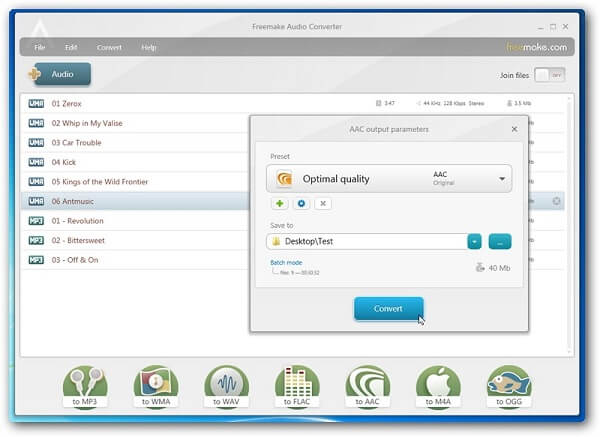
Freemake Audio Converter is not only a media file converter, but also able to compress MP3 files on Windows 10/8/8.1/7/Vista. The freeware is a good option to compress your MP3 files if you have limited budget.
PROS
CONS
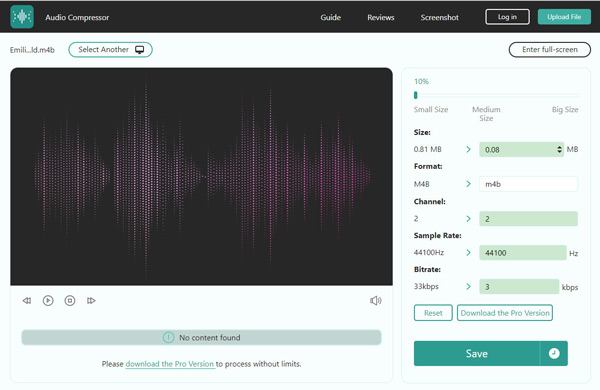
https://www.anymp4.com/audio-compressor-online/
AnyMP4 Audio Compressor Online is one of the easiest size compressor for such audio as MP3, WAV, WAV, FLAC, and more. This MP3 file compressor online can decrease the file size with a high compression rate.
PROS
CONS
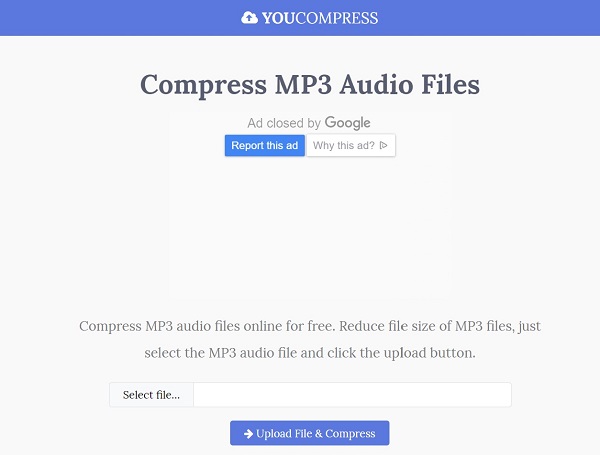
https://www.youcompress.com/mp3/
As its name said, You Compress allows you to compress MP3 audio files online. It does not require you to install software while compressing MP3. So, it is a convenient way to compress audio for most popular media players.
PROS
CONS
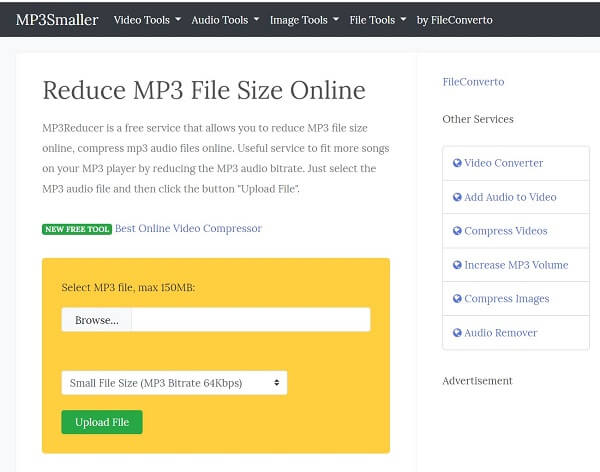
http://www.mp3smaller.com/
MP3Smaller is a good starting point to compress MP3 files online, though you have to endure some downsides, such as file size limit. If you only have several small audio files to compress, you can use this web app for free.
PROS
CONS
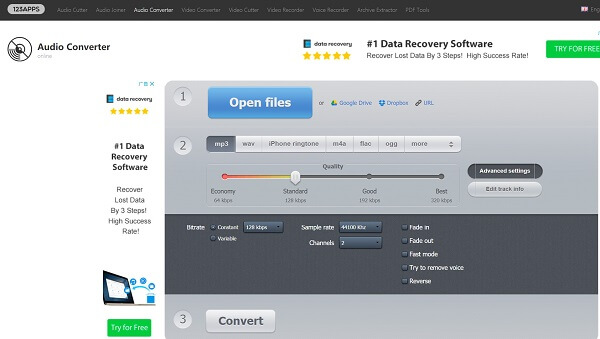
https://online-audio-converter.com/
Online Audio Converter is an audio tool of 123APPS, which is available to almost all web browsers including Google Chrome, Firefox, Safari, etc. Though it is an online MP3 compressor, it is even better than some desktop software.
PROS
CONS
Based on our review above, you should master at least 8 MP3 compressor applications to create smaller file size of MP3. They all have unique benefits and advantages. Audacity and Freemake Audio Converter, for example, are freeware for compress audio files on computer. Best online MP3 compressors allow you to do it without installing any software. If you do not want to lose much audio quality, AnyMP4 Video Converter Ultimate can meet your need. More questions? Write them down in the comment area below.