“I transferred some videos captured by GoPro to my iPhone with iTunes, but they can’t be played. iPhone prompted that the video is not in correct format. Truth is, all there GoPro videos are in MP4 format. Why GoPro MP4 videos can’t be played by iPhone? Is there any other ways to transfer GoPro videos to iPhone?”
GoPro is one very popular high definition camera which mainly designed to capture actions. It can be the most versatile action camera. The stunning video quality, durable features, waterproof design and delicate craftsmanship make it soon attract more and more users all around the world. But after capturing videos, do you know how to transfer them to your iOS device like iPhone or iPad?
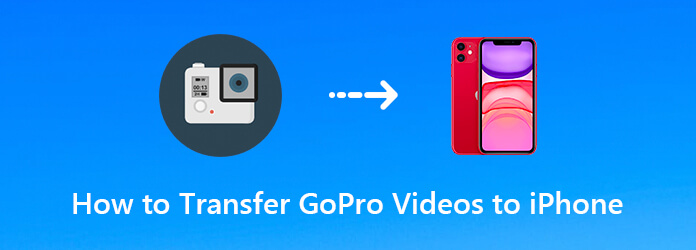
You can easily transfer GoPro videos to your computer for saving, editing or better viewing. These GoPro MP4 videos can be played normally. But after you transfer GoPro videos to iPhone, you may notice that they can’t be played. How to fix it?
It seems like you need to take all day to transfer large 4K videos from GoPro to iPhone with iTunes sync way. So at the first part, we will show you a better way to directly transfer GoPro videos to iPhone or iPad.
Here we strongly recommend the best GoPro Videos transferring software, iPhone Transfer Pro to help you move all high quality, even 4K videos from GoPro camera to your iPhone quickly. It is specially designed to transfer all types of data between iOS devices and computer. You can free download it and take the following guide to easily move GoPro videos to your iPhone.
Secure Download
Secure Download
Step 1. First, you need to choose a right version and then double-click the download button to free download, install and run it on your computer. Connect your iPhone to it with a lightning USB cable. During this step, you need to tap “Trust this computer” on your iPhone screen to help your computer recognize your iPhone.

To transfer videos from GoPro to your iPhone, you need to copy all these GoPro videos to your computer. And you can easily do it with just a USB cable.
Step 2. When you enter the first interface, you can see the basic information of your iPhone is displayed there. What’s more, all frequently-used files are listed in categories on the left panel, such as Photos, Music, Videos, Contacts, Messages and more.
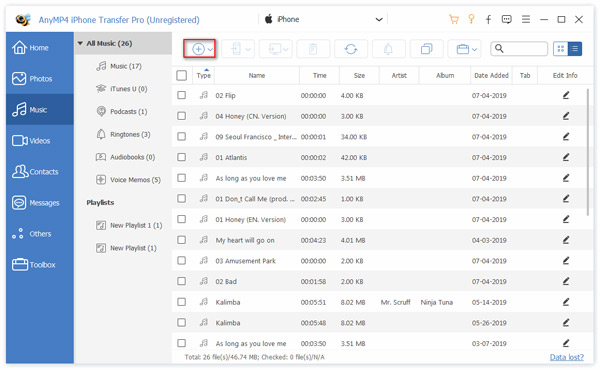
Step 3. Click “Videos” and you are allowed to check all existing videos on your iPhone on the right preview window. Click “+” icon and then select the specific GoPro videos from the pop-up window. Here you can transfer GoPro videos to iPhone with ease.
Just with a few clicks, you can easily transfer videos from GoPro to iPhone. The cool feature is that, this GoPro video transfer has the capability to automatically convert GoPro video to iPhone supported format. After transferring, you can directly play them with original high image and sound quality.
In fact, there is one official kind of app named GoPro Capture app can help you import GoPro videos to iPhone wirelessly. To use this method to download GoPro videos to iPhone or iPad, your iOS device should run iOS 9 or a later version.
Step 1: First, you need to install the “Capture” app from the App Store on your iPhone.
Step 2: You should turn on Wi-Fi on the GoPro camera. Here you can go to the “Settings” on it and then enter the "WIRELESS CONTROLS" option.
Step 3: Now you need to connect your iPhone to the GoPro camera's network to start a connection. After that, you can open GoPro app on your iPhone.
Step 4: Tap "Connect & Control" in GoPro app and here you can tap the thumbnail to view videos on GoPro camera.
Step 5: Click “Thumbnails” to view videos on GoPro camera, and you'll see “Edit” button on the top right corner. Check how to edit videos here.
Step 6: Click "Edit" button on the top right corner, and then choose upload button on the bottom left corner to start to transfer GoPro video to iPhone. Before the transferring, you can select a suitable video resolution like low resolution (faster) or high resolution (slower).
As it mentioned above, you can use iTunes to sync GoPro videos to iPhone. Here in this part, we will show you detailed steps to do it. But before you transfer videos from GoPro camera to iPhone, you should convert GoPro video to iPhone supported format.
Secure Download
Secure Download
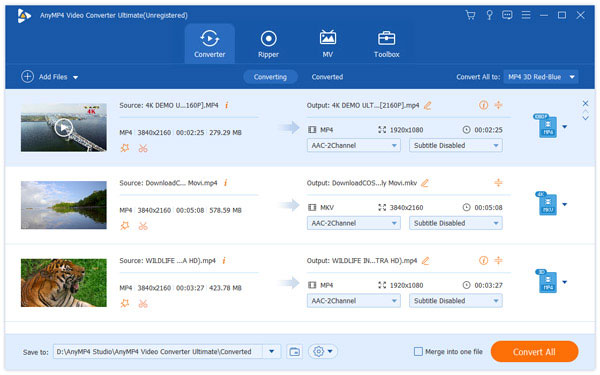
Step 1. Run the latest version of iTunes on your computer. Connect your iPhone to it with a lightning USB cable. Tap “Trust this computer” on your iPhone screen to help your computer quickly recognize your iPhone.
Step 2. After detecting, click on your “iPhone” icon. Then click “File” on the menu bar and then choose the “Add File to Library” option from the drop-down list.
When you enter the main interface of iTunes, you should check if your iPhone icon is showed there. That means your iPhone is recognized by computer and iTunes. Click “File” on the menu bar and then choose the “Add File to Library” option from the drop-down list.
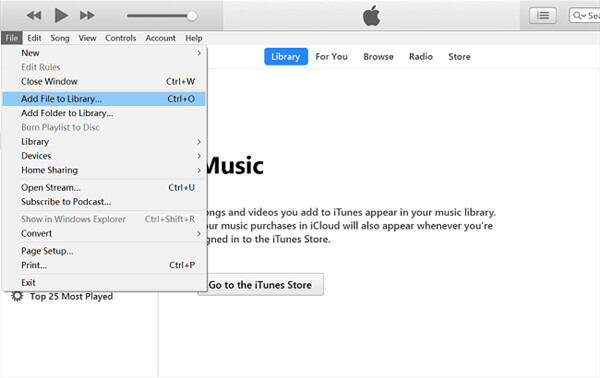
Step 3. Select the specific GoPro video and then sync it to your iPhone. Click the “Open” button to confirm the operation of transferring videos from GoPro to iPhone.
Conclusion
With the methods above, you can handily transfer GoPro videos to iPhone or iPad. But you should know that, the GoPro video can't be directly loaded to iPhone because of its unsupported video format. You should use the first recommended iPhone Transfer Pro, or convert GoPro video to iPhone first.