AnyMP4 Video Converter Ultimate
- Convert video, audio, and DVD over 500 formats.
- GPU acceleration to speed up the conversion process at 70X faster.
- More than 16 editor tools in the toolbox (Updating).
- Create videos for TikTok, YouTube, Facebook, etc.
Step 1. Upload WebM File
See the Add File to Convert button on the web interface's middle portion, and then please click it. After that, you will see a file tab to present the files you want to convert. Select the WebM files you want to convert and click the Open button to continue with the following procedure.
Step 2. Set Media Information
You must sight your media files pleased in the specific parameter settings of the online tool. Now, please set the Format into a codec that you need using the Codec drop-down list. Furthermore, you can also use the Setting icon, which we can see on the right corner of the online tool, to see a parameter setting that can make you modify your information. Please, adjust the Encoder, Sample Rate, Channel, and Bitrate. At this moment, we need to click the Convert to MP4 button to proceed.
Step 3. Download Video Output
Please allow the online tool to undergo a conversion process. This process will also serve as the conversion for the video files. Next, you must wait for the process to be completed and click the Download button on the screen. Now, kindly see the output on your local files.
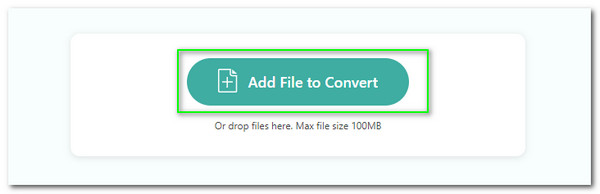
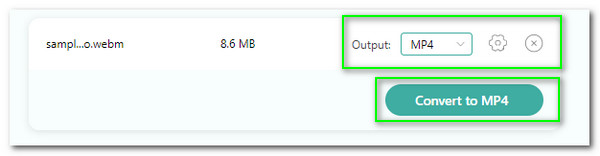
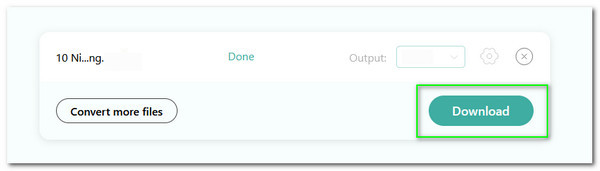
See the incredible ability to support tremendous input files in converting to a more popular and compatible audio and video file format for your media player. You may now convert your WebM, FLV, and WMF into a universal format like MP4, MOV, and MKV.
Try this online tool and witness the safe conversion process of your media files. This online tool possesses an advanced technology that becomes the medium to protect our media files and technology from any harmful attacks from viruses and malware elements.
Use this tool to experience the most straightforward process of modifying our file media information. It possesses a beautiful parameter setting that allows a smooth conversion. For that, we will now have a less complicated process. Therefore, even the new users can master it immediately.
This online tool can get fascinating media outputs after the conversion process. That is possible because this tool uses high-caliber hardware from its developers. that can bring us a more presentable and professional device.
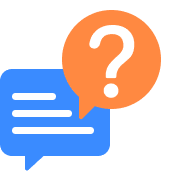
How can I use FFmpeg to convert MP4 to WebM high quality outputs?
Install the amazing FFmpeg first on your computer. The downloading process can be complex. As we give you the tips in downloading it, please get it via Fedora, Ubuntu Debian, and Linux Mint. After that, the process of converting using FFmpeg is very unique, that is why you will be needing the proper command line. For that, if you are planning to convert WebM file to MOV the you can use, $ for i in *.webm; do ffmpeg -i "$i" -acodec libmp3lame "${i%.*}.mov";. On the other hand, batch conversion will be possible using the command line of $ for file in *.webm;do webmdec -o - "$file"|lame -h -V 4 --vbr-new - "$(basename "$file" .webm).mov";done.
How to convert MP4 to WebM with VLC?
1. Run the excellent VLC media player on your computer. From its main interface, please locate the Media file tab on the most left corner of the screen. You will now see a small tab that will show other options. From there, please access the Convert/Save option.
2. In the second step, please see the small tab that will show some converting elements. Click the Add button and select the MP4 files you desire to convert to WebM. Now, please click the Convert/Save button.
3. A new tab will exist on your screen. Go to the Profile bar and set it to WebM encoder.
4. Now, locate the Start button on the right bottom corner of the screen. As the conversion process still occurs, we need to wait for it and see the output on your local file folder after the conversion is done. That is the easy process of converting video to WebM using VLC.
How to convert WebM to MP4 on Mac?
If we plan to convert using our macOS device, we need to know that it does not possess a built-in converting tool. For that, we need the help of the fantastic AnyMP4 Video Converter Ultimate. As we all know, this converting software is a valuable and flexible software we need for the converting media process. Indeed, it is infamous and rising due to its flexibility as a media software. Check these steps to make it possible.
1. Please get the AnyMP4 Video Converter Ultimate via its official website and install it on your macOS computer. Then, please run the software to see the Convert tab on its main interface.
2. From there, please click the Add Media Files button, which we can see on the central part of the interface. Then you will see a file tab where you can select the WebM files you want to convert as MP4. Select the files as many as you like, and do not forget to click the Open button on the File tab to proceed.
3. Now, please direct the Convert All to bar and set the format into MP4. Access the format using the menu bar and see the Video tab.
4. Lastly, please click the Convert button. We will need to wait for a moment and see the result after it.
How to convert Webm to MP4 on iPhone?
It is possible to convert a .webm file to .mp4 using our iPhone devices. However, it will become possible with the help of the great application we can use for the App Store. Please download and install the amazing Convert WebM to MP4 and GIF by Dr. Converter File using your Apple Store. It is also a great WebM format converter application suggested by many users. In line with that, here are the steps you will need to make.
1. Install and open the amazing Convert WebM to MP4 and GIF by Dr. Converter File. Then, from the main interface, you need to click the Select the WebM.
2. Then set the Input and Output formats from the trim tab. You need to set WebM to MP4 as we wish to convert files to WebM.
3. Then, see the file on your screen and click the Convert button. Now, allow the application to do the conversion process.
4. After the process, the application will allow you to set or modify the Video Size, bit rate, frame rate, and the aspect of the video.
5. After modifying the video elements, please save your file to your iPhone's local storage and see the final outputs.
How to play WebM on a phone device?
You will have two choices in playing WebM files using your mobile phones. The first tactic you can use is to convert the files using a great WebM video file converter program from Google Play Store or App Store. You can transform the files for more compatible formats on your device. Then, the second tactic is to install a great media player from your Google Play Store or App Store. In line with that, you can use the incredible Video Player from Convenient & Easy Apps.
1. Open the Video Player and go to the Library to see your video files.
2. After that, select the WebM video you need to play under the Video tab.
3. It will now automatically play the video. In addition, you can use the playback elements to control the watching moments.
How to make a WebM smaller in file size?
You can use a great compressor that will lessen the file size of your WebM video. In line with that, you can use the fantastic Clideo. It is an online compressor that will help you compress easily. Here are the steps you need to take for the process.
1. Access the leading web of Clideo and see its web interface.
2. After that, click the Choose File button on the middle part and add the WebM file you want to compress.
3. Now, allow the online tools to work with your video.
4. After that, you will see the Download button to get your compressed video. In addition, you have the choice if you want to remove the watermarks.
Is WebM safe?
WebM files are safe to use for content sharing on the web. However, some websites nowadays use a JavaScript-based WebM video that can control the files. It can also attempt to track your profile on a Tor profile. In line with that, it is a must to disable the JavaScript while viewing the WebM file as we make it safer.
How to convert WebM to MP4 on Android?
1. Open the Video Converter-All Format by Highmax on the Play Store. Then see the Converter button in the middle of the interface.
2. Now, please choose WebM from the folder on your screen. After that, see your video on its timeline.
3. You will see a simple parameter setting where you need to set the format into MP4.
4. Then, press the Convert button to see the conversion and complete the process.
Convert WebM
Populal Converter