Nowadays, more and more people have the need to record a gameplay, a video clip, or any other activities on the screen. For instance, when you play a song or watch a music video, you may want to record the audio with high quality. In that case, recording screen with the internal audio is important. Surely you don't need the microphone sound or other background audio.
Do you know how to record audio from the internal sound card? There are numerous screen and audio recorders offered on the internet claim that they can help you record internal audio. But which internal audio recorder you should choose?

Recording internal audio is quite simple if you have a good internal audio recorder. In case you don't know which one you should use, here we make a list of 3 great internal audio recorders for you to choose from. You can pick your preferred one to capture internal audio on Mac or Windows PC.
First, we will show you the best internal audio recorder, AnyMP4 Screen Recorder. As you can see from its name, it is actually a screen recorder with internal audio recording feature. It is specially designed to capture high-quality image and sound. When you have the need to record internal audio, you can use it to capture sound directly from system audio card without any background noise. What's more, it offers a simple way to save the captured audio in any popular audio format like MP3, M4A, WMA, or AAC.
Secure Download
Secure Download
Step 1. First, you need to download, install and run this internal audio recorder on your computer. Click the download button below to quickly install it. Ensure you get the right version based on your computer system.
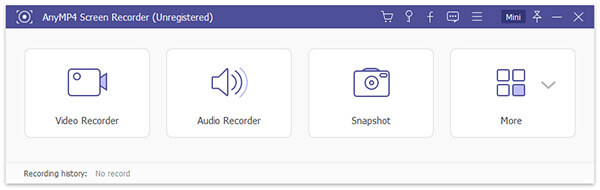
Step 2. As an all-featured screen audio recorder, it allows you to capture screen, record audio and take screenshots. When you enter the main interface, click the "Audio Recorder" option.
Step 3. This screen recorder with internal audio enables you to select different audio source according to your need. Here you need to turn on the "System Sound" and turn off "Microphone" to make sure you record audio from system audio card.
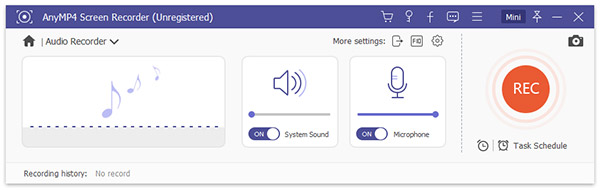
Step 4. Play the audio you want to record and then click the REC to start the recording. Click the REC again when the recording is finished. The captured audio will be save in MP3 or the other popular audio format as your setting. After recording, you can preview the captured audio file and then choose to save it if you are satisfied.
Thing will become much easier if you are using a Windows 10 computer. There is a Voice Recorder app designed in Windows 10 which can help you record audio with ease. You can take the following guide to use this Windows 10 audio recorder.
Step 1. Launch Voice Recorder (Sound Recorder) on your Windows 10 PC.
Step 2. Click the "Record" button on the bottom-left corner to enter the audio recording window. Play the audio you want to record and then hit the "Record" button to begin the sound capturing. Click the "Stop" button to finish the recording process.
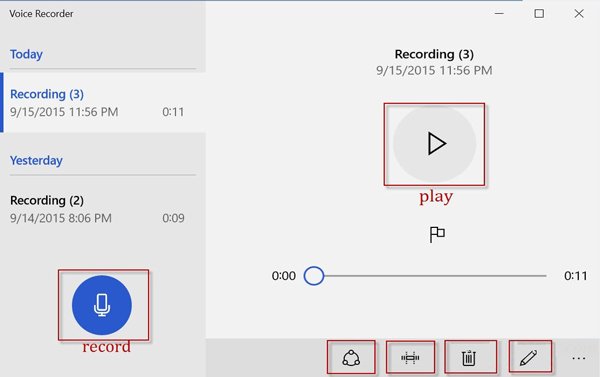
In fact, this tool can't directly record internal audio from system audio. It will capture the sound through the built-in microphone. So you need to reduce the background noise.
After recording, you can preview the captured audio file. Moreover, you are allowed to trim, rename, share, delete or do other operations.
As it mentioned above, many online audio recorders can help you record internal audio with ease. But you should know that, most online tools including many popular ones only allow you to capture sound from microphone, not directly from the system audio. Considering that, here we introduce you to a real online internal audio recorder.
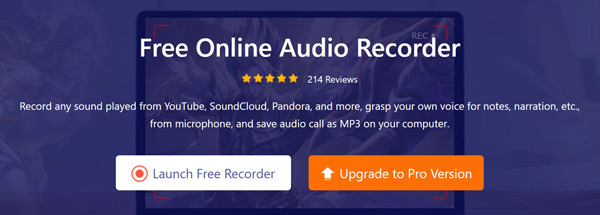
AnyMP4 Free Online Audio Recorder is a free and easy-to-use online recorder that can help you record sound from a system audio card and microphone. It has the capability to capture any audio played on your Mac or PC and save it as an MP3 file with original sound quality. Just click the "Launch Free Recorder" button on its site, you can quickly start the audio recording process. There are no ads while the internal audio recording.
We mainly talked about internal audio recorder in this page. We introduce you to 3 great screen recorders with internal audio to help you capture any sound on your Mac or Windows PC. If you have any better recommendation, please share them in the comment with other readers.