A simple yet effective way to create successful tutorial videos is by recording your screen. This method is beneficial for those who frequently conduct software demonstrations and tutorials. It allows you to visually show the process while providing real-time explanations. By recording your screen, you can walk the viewers through each action. This makes it easier for them to follow and learn at their convenience. In this post, we will show you how to record a screen for a tutorial. Along with that, we will also highlight the preparations needed before proceeding to the recording to ensure your videos are informative and engaging.
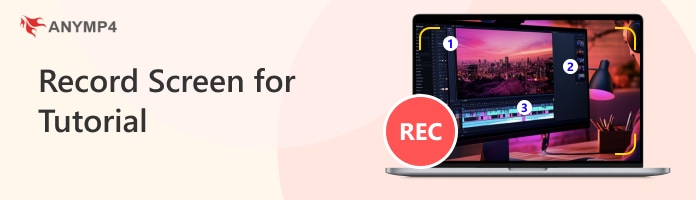
Before we get into more details, let us briefly understand what an instructional video is. An instructional video is a type of content crafted to guide viewers through a specific topic, process, or concept. These types of videos use visual and audio elements to simplify complex information. Instructional videos come in many different formats, including tutorials, training videos, product demos, and more. Tutorial videos, also known as how-to videos, provide a comprehensive guide for performing a task or process. Training videos are used in professional settings to help employees adapt to new tools or procedures. Product demo videos highlight the features and functionalities of a product, demonstrating how to use it effectively.

Get started by identifying what your viewers should learn by the end of your video. This ensures your video content remains focused and avoids confusing your audiences with new information. Instructional videos are most effective when they focus on one primary learning objective. Defining a clear goal helps you structure your content and sets clear expectations. Remember, focusing on one objective per video keeps the message simple and effective.
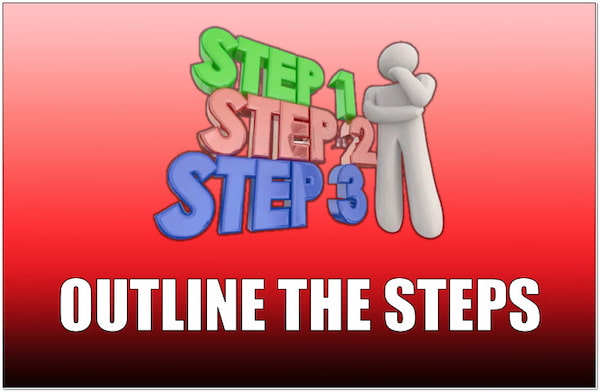
Once you have defined your learning objective, outline the steps to accomplish it. Identify where the viewer begins, the path they follow, and the point they reach their goal. Break the process into small, actionable steps that are easy to follow. Preparing an outline helps organize your thoughts and ensures no important details are missed. If you’re planning to make a tutorial video, start with a familiar reference point like the home page or main interface.
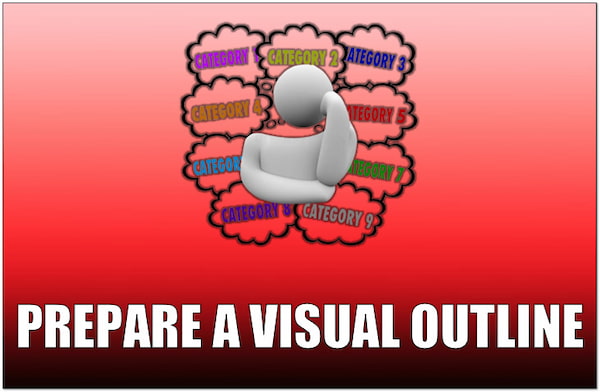
After outlining the steps, think about what your viewers need to see on-screen at each step. If your tutorial video is about customizing software settings, for instance, your visual should be a sequence showing the settings menu. You can use screenshots or written descriptions to organize your thoughts. In other words, the steps and visual outline should always match to avoid any confusion. This allows you to keep your viewers engaged with your content.
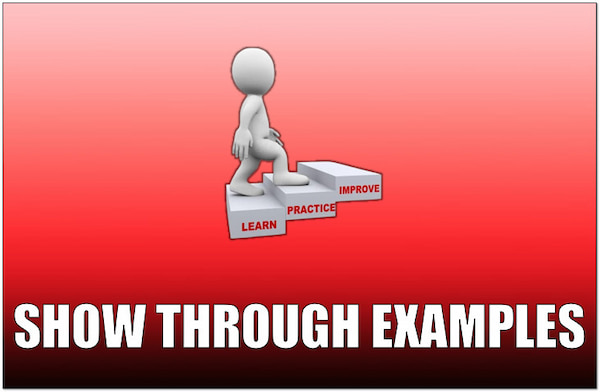
A tutorial is most effective when it demonstrates the process rather than just describing it. Instead of listing steps generically, show exactly what to do and why it matters. If you’re explaining how to navigate a platform, show each step with a practical example that the viewer can replicate. Preparing these demonstrations beforehand eliminates mistakes during recording. Using relatable examples enhances understanding and makes your tutorial more effective.
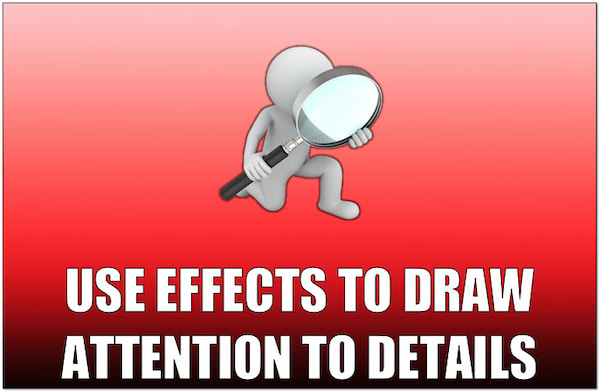
Post-production effects can improve the clarity and engagement of your tutorial. Highlight important areas of the screen with magnification effects, annotations, or callouts to direct viewers’ attention to important details. For example, you can overlay text on the screen to reinforce the combination used when demonstrating a keyboard shortcut. These visual cues emphasize key points and make the tutorial easier to follow.
AnyMP4 Screen Recorder is a dedicated software to record training videos on Windows and Mac systems. It features seven recording modes, including Screen Recorder, Audio Recorder, Screen Capture, Game Recorder, Window Recorder, Webcam Recorder, and Phone Recorder. It allows setting your recording area, be it in a full, specific window, or fixed region.
Moreover, it supports simultaneous recording of multiple inputs like webcam, system sound, and microphone input. Beyond screen recording, it provides real-time editing tools that allow you to add annotations and highlight important points. You can draw lines, include shapes, overlay arrows, add callouts, magnify and focus, etc.
Here’s how to record an instructional video using AnyMP4 Screen recorder:
1.The first thing you need to do is to download the AnyMP4 Screen Recorder for free. Install the training video recorder and allow the installation process to finish. Once the installation has been completed, launch the AnyMP4 Screen Recorder on your computer.
Secure Download
Secure Download
2.Upon opening the software, you will be taken to the Screen Recorder mode by default. In the Default tab, select your recording area to capture the tutorial video. Choose Full to record your entire screen or Custom to choose a fixed region.

3.The tutorial video isn’t complete without a sound. In the same menu bar, toggle the System Sound to capture the background system audio. If needed, you can turn on the Webcam to include your camera feed in the recording.

4.Once everything is set, click the big REC button to begin the recording. A three-second countdown will give you time to prepare before the recording starts. During the recording, a floating bar will appear with useful tools:
Camera: Take a screenshot to capture important highlights without pausing the recording.

Toolbox: Gives access to drawing and annotation tools. Use the Callout tool to mark the order of the parts. Customize the size, color, and background according to your preference.
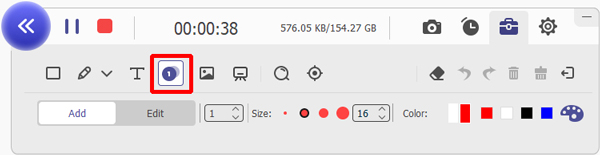
5.Once you’ve captured everything you need, click the Red Square button to end the recording. A preview window will appear, allowing you to review the recorded training video. If needed, edit the clip by trimming, boosting sound, compressing the video, and more.

That’s how you record screens for tutorial videos on the desktop! AnyMP4 Screen Recorder provides a convenient solution for recording any type of instructional videos. If you want to learn how to make a training video, just check this post.
What is the best screen recorder for training videos?
In actuality, the best screen recorder to capture training videos depends on your requirements. But, AnyMP4 Screen Recorder is highly recommended due to its offered features. It allows you to record your screen to your preferred area, add annotations, and export in high quality.
How long should a training video last?
On average, a training video should last between 10 to 20 minutes to keep viewers interested. Shorter videos keep learners engaged and allow them to absorb information.
What equipment do I need to make training videos?
If you need to make training videos, you’ll need a few essential equipment. First, a high-quality recording software like AnyMP4 Screen Recorder to capture your screen. A microphone is also needed for clear audio narration and a webcam for additional engagement.
In conclusion, creating tutorial videos is a great way to share knowledge and guide viewers through complex processes. Fortunately, AnyMP4 Screen Recorder makes this process easy and efficient. It offers features like simultaneous recording of multiple inputs, real-time editing, and high-quality results. In times you need to record screens for tutorials, AnyMP4 Screen Recorder can be your companion for this purpose.