Secure Download
Secure Download
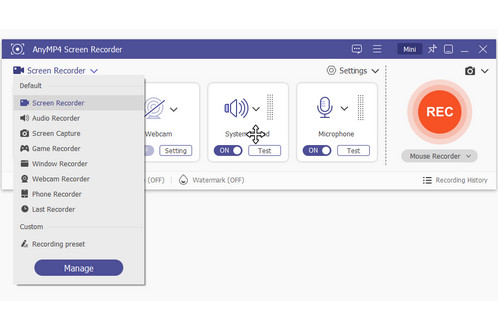
It really matters to find a no lag screen recorder, especially when you record gameplay, live stream, video calls and other on-screen videos. You may suffer from lagging and choppy screen recorders before. Well, it is really a disaster. If you want to make your computer run faster while recording and playing, you need to get a lag-free screen recorder. Then here comes the question, which screen recorder can run smoothly on your computer? If you have no idea which one to choose, you can get more information here.
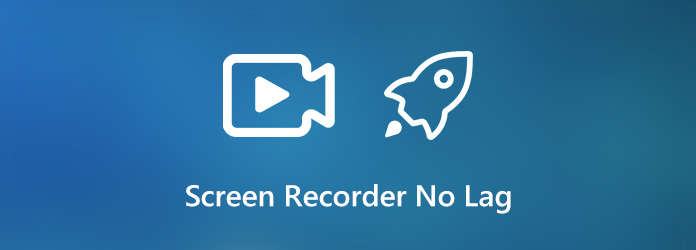
Wondering why your computer runs slowly when you try to record a screen video? If you want to get rid of lagging screen recording experience, you should also know why your screen recorder delays or lags. In other words, it is a good way to reduce lag while screen recording.
Firstly, the overloaded RAM and CPU can cause screen recorder lagging. If you use a low-end PC, and you want to record screen video without lagging, you need to use a lightweight screen recorder.
Another reason is the incompatible screen recording settings. To make your screen recorder run faster with no lag, you can reduce the video frame rate. Because the higher frame rate you use, the more CPU and GPU load your computer suffers.
If you want to get a lightweight and powerful screen recorder no lag for PC or Mac, you just come to the right place. Just read and check.
AnyMP4 Screen Recorder is a reliable screen recording tool designed to deliver smooth, no-lag performance, even during demanding tasks like gameplay, video calls, or presentations. It supports HD and 4K recording, and offers 8 types of video and audio recording modes to meet different needs. It supports flexible export formats such as MP4, MOV, WMV, AVI, etc. One outstanding feature is its real-time editing tools, like text, picture, brush, and callout, which are efficient for making notes. It provides a complete solution for creating professional-quality videos without interruptions. Have a try!
Secure Download
Secure Download
1. Free download, install and launch AnyMP4 Screen Recorder. Choose Video Recorder in the main interface.

2. Hover your mouse over the browser window you want to record. Turn on System Sound to record video with audio. You can enable more options based on your need.

3. Click REC to start recording without lagging. You can edit and take a screenshot during the entire recording process.

4. When you stop recording, you will be in the Preview window. Click Play to have a check. You can trim a recording video here as well. At last, click Save to save your recording video.

AnyMP4 Free Online Screen Recorder is a lightweight, browser-based tool that lets you capture your screen without installing software. You can easily customize the recording area. It can record screens, webcam, system audio and microphone with no lag. While it doesn’t provide advanced editing tools, it delivers smooth HD recording and saves files in common export formats, MP4 or WMV, for easy sharing. Overall, it’s a convenient option for users who want simple, accessible screen recording directly from their browser. This tool is ideal for quick and casual recordings.
PROS
CONS
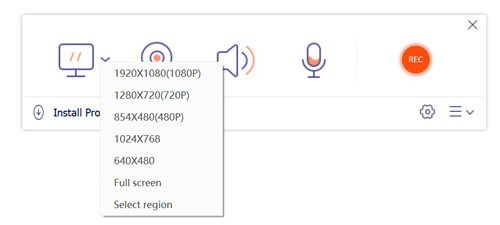
OBS Studio is a free, open‑source screen recorder and streaming tool that delivers smooth, lag‑free performance, making it ideal for capturing gameplay, tutorials, or presentations in high quality. With versatile options to record your entire screen, specific windows, or custom regions, it also integrates advanced audio mixing and customizable settings for resolution, frame rate, and encoding. Trusted by millions worldwide, OBS Studio combines professional‑grade recording with the reliability of being completely cost‑free and community‑driven.
PROS
CONS
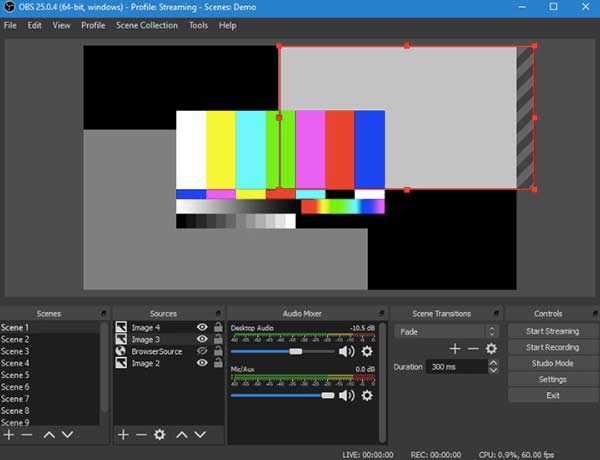
Ezvid stands out as a free, beginner‑friendly screen recorder and video editor that delivers smooth, lag‑free performance. It offers multiple built‑in tools like facecam, voice recording, text‑to‑speech, and instant YouTube upload, which are helpful and powerful. Recordings are saved in standard export formats (like WMV). In short, Ezvid provides an accessible all‑in‑one solution for anyone looking to capture, edit, and share videos effortlessly.
PROS
CONS
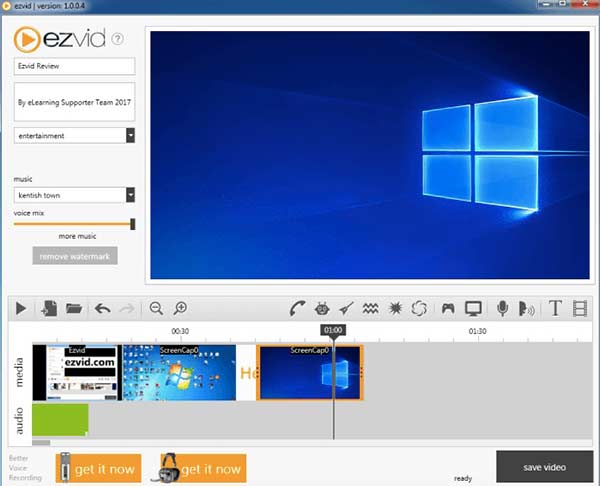
To identify the best screen recorder with no lag, we record standardized 60‑second clips at 1080p/60fps, monitor CPU and GPU usage through Task Manager or Activity Monitor to assess system impact, use a stopwatch to measure any delay between on‑screen actions and their appearance in the recording, and then compare file sizes and encoding times to evaluate efficiency. This combination of performance, responsiveness, and output quality ensures we select a recorder that delivers smooth, real‑time capture without overloading the system.
Here is the table to show you the results.
| Platform | Max FPS | GPU Acceleration | Price | Best for | |
|---|---|---|---|---|---|
| AnyMP4 Screen Recorder | Windows 11/10, macOS 10.13+ | 60FPS | Paid | Professional recorder with multiple settings. | |
| AnyMP4 Free Online Screen Recorder | Online | 60FPS | Free | Quick recordings for casual use. | |
| OBS | Windows 10/11, macOS 11+, Linux with X11/Wayland | 60+FPS | Free | Advanced users need customization features. | |
| Ezvid | Windows 11/10 | 60FPS | Free | Beginners who want easy recording for quick uploads. |
Is there any screen recorder no lag for Android?
Samsung has the built-in screen recorder application. As for other Android users, you can choose no lag screen recorder apk from AZ screen recorder, DU recorder, Mobizen screen recorder and more.
How to fix video lag or stutter?
Restart your computer to see if the video playback is normal. Or you can repair a laggy video with VLC Media Player. Just choose Preferences from the Tools drop-down list. In the Input & Codecs tab, you can unfold the drop-down list to choose Always fix. Later, click Save to save changes.
How to improve the quality of screen recording?
To make your recording video look better, you can increase the frame rate. Consequently, the file size will be large as well. By the way, increase or decrease the video resolution based on your need. The recording resolution should be lower than the displayed video.
These are the top screen recorders with no lag that can record screen video with good performance. Pick one from them to record your screen for guidance, gameply sharing, and more. Among them, AnyMP4 Screen Recorder stands out for its ease of use, rich features, and high-quality recordings. Try these tools, and you are welcome to share your user experience.