Secure Download
Secure Download

Video resolution is always making improvement. From 240p SD, to 720p HD, 1080p HD, even to the UHD 4K, people's special desire of visual feast is burning.
If you are left the option to watch the movie in 4K resolution, you are not willing to watch it in 1080p HD, if the network is smooth.
If you want to make a 4K video tutorial for sharing on YouTube, you will rely on the 4K screen recorder.
What is the best 4K screen recorder for the computer?
Here is the top-10 list for Windows and Mac computer, including free and paid.
Read the review and download the 4K screen recording software to decide the best one.
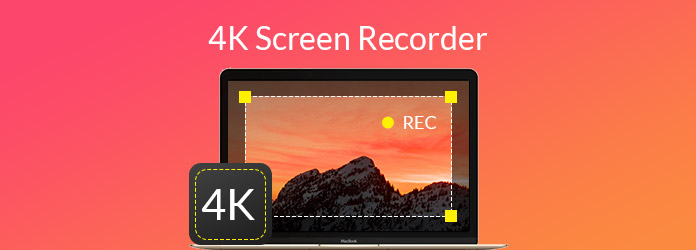
To evaluate the 4K screen recorders fairly, I ran a series of tests over two weeks. Each tool was used to record desktop tutorials, gameplay, and browser content in 4K resolution. I focused on video clarity, audio sync, system performance, and ease of use. The goal was to simulate real-world usage and highlight strengths and limitations from a creator’s perspective.
AnyMP4 Provides Verified Info by Doing the Following:

To help you more intuitively select the best 4K recording software for your needs, we've compiled the following table:
| OS Support | Price | Editing Features | Game Recording | Webcam Support | Export Formats |
|---|---|---|---|---|---|
| Windows, Mac | Free/Paid | (basic editing) | MP4, WMV, MOV, etc. | ||
| Windows | Free/Paid | (drawing, scheduling) | MP4, AVI | ||
| Windows, Mac | Free/Paid | (image an×tation) | MP4 | ||
| Windows | Free | (image editing) | MP4, GIF, etc. | ||
| Windows | Free/Paid | Limited | MP4 | ||
| Windows, Mac | Free/Paid | (advanced effects) | MP4, MOV, AVI, etc. | ||
| Windows, Mac, Linux | Free | (scene mixing) | MP4, MKV, FLV, etc. | ||
| Windows, Mac | Free/Paid | (pro-level editing) | MP4, MOV, etc. | ||
| Mac | Free | MOV | |||
| Windows | Free/Paid | (basic editor) | MP4 |
As a tool dedicated to high-quality recording, AnyMP4 Screen Recorder supports 4K resolution and simultaneous capture of system audio and microphone input, making it ideal for creating tutorials, presentations, or educational content. It features a lightweight built-in editor that allows users to add annotations and trim footage during recording, enhancing workflow efficiency. Additional functions like scheduled recording and mouse cursor tracking further optimize the experience for content creators.
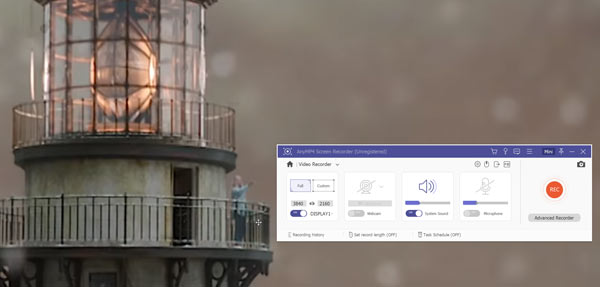
User Experience
When I need to record a tutorial or walkthrough, AnyMP4 Screen Recorder is the tool I reach for first. The interface is intuitive, and I love how I can annotate and trim clips while recording, no need to jump into a separate editor. The scheduled recording and mouse tracking features help me stay focused on content rather than logistics. It’s especially handy when I’m producing bilingual training videos or quick how-to guides under tight deadlines.
PROS
CONS
Secure Download
Secure Download
Bandicam screen recorder is particularly well-suited for game recording because of its lightweight design and great performance efficiency. It reduces the amount of system resources used when recording 4K video to guarantee lag-free gameplay. Bandicam is a flexible option for multi-platform content producers because it supports external devices like smartphones, Xboxes, and PlayStations in addition to PC games. Users may automatically record important moments with its scheduled recording feature, which is very helpful for making game tutorials or streaming replays.
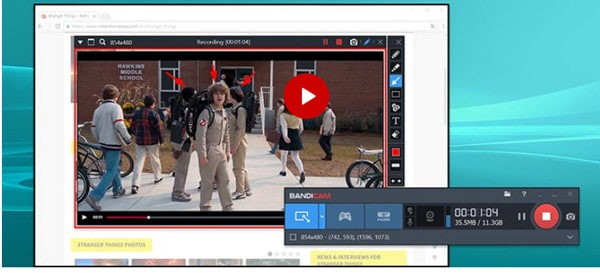
User Experience
Bandicam regularly produces fluid 4K recordings without taxing my system, and I've used it a lot to record gameplay. The frame rate remains constant even in scenes with a lot of action. Its ability to record from external devices, such as my smartphone or PS5, is what really makes it unique and ideal for multi-platform content. I've benefited from the scheduled recording feature on multiple occasions when I needed to record a live match but was unable to be at my desk.
PROS
CONS
Snagit has strong screenshot and editing features in addition to being a screen recording application. Any on-screen content may be easily captured with it, and it offers sophisticated editing tools for post-recording video cutting and annotation. Office settings and hectic publishing workflows are particularly well-suited for Snagit, which allows one-click sharing to websites like Google Drive and YouTube.
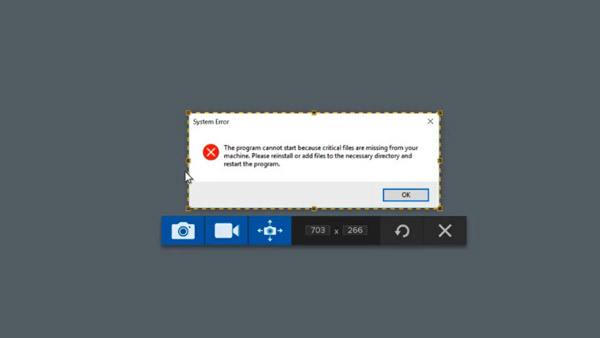
User Experience
I use Snagit every day to create internal documentation and software guides. It is excellent at capturing UI elements, scrolling pages, and brief screen snippets; it is not just about video. Adding arrows, highlights, and notes is simple with the integrated editor and doesn't require switching between apps. I frequently complete a recording in a matter of minutes and post it straight to YouTube or Google Drive. It's difficult to beat for office workflows and quick publishing.
PROS
CONS
Screen recording is made easy and effective with ShareX, a completely free and open-source program with a simple, light UI. Even while it might not have as many features as some more expensive options, it performs admirably in 4K recording. ShareX is a great option for consumers on a limited budget or those who only require the most basic recording features.
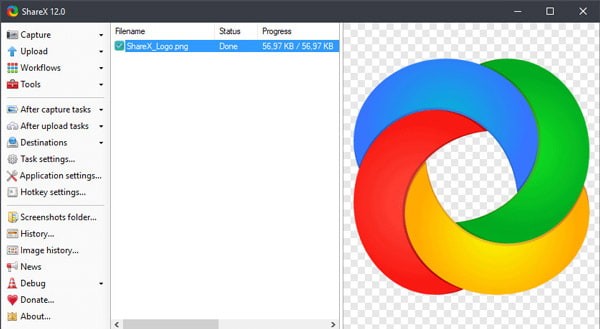
User Experience
ShareX immediately gained a permanent place in my toolbox after I gave it a try on a low-budget project. It manages 4K screen recording with ease despite its lightweight design. I particularly value the automation features, which are excellent for technical documentation and include auto-upload and OCR. ShareX isn't particularly fancy, but it's reliable and surprisingly adaptable for simple recording tasks.
PROS
CONS
Action! is a program made especially for recording high-end games; it supports 4K and even 8K resolutions for incredibly sharp images. It is perfect for recording console games or external video sources because it supports USB/HDMI device connectivity. It is ideal for making comprehensive game commentary videos because it also has microphone narration, music capture, and screenshot capabilities. It can adjust flexibly to various situations thanks to its multiple recording modes.
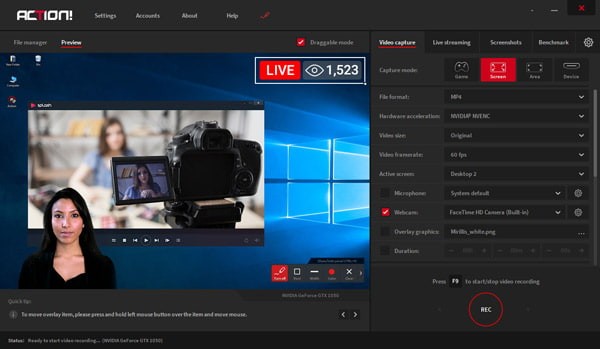
User Experience
Action! performed flawlessly when I needed to record high-resolution gameplay from both my PC and console. It was amazing how little lag there was when recording 4K and even 8K video. I used my PS5's HDMI connection to record a comprehensive walkthrough that included background music and commentary, all within a single interface. For gamers who want top-notch performance without juggling several apps, it's a good option.
PROS
CONS
Movavi Screen Capture Studio features a powerful interface that makes capturing 4K video effortless. It supports simultaneous recording of your screen, webcam, and microphone, while offering basic editing tools for trimming and saving your recordings immediately after capture. Additionally, it handles diverse recording scenarios like Skype calls and webinars, and includes a rich library of editing effects such as slow motion, filters, and picture-in-picture. With diverse output formats including MP4, MOV, and AVI, it facilitates cross-platform publishing and sharing.
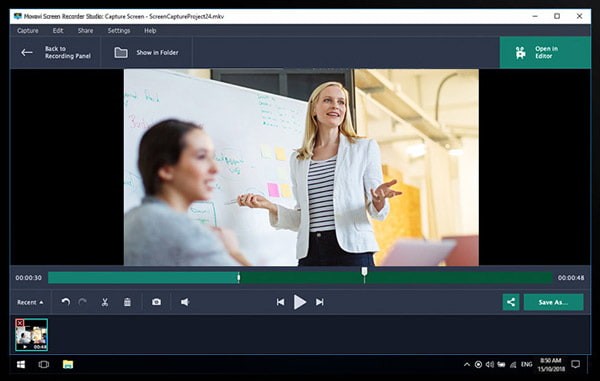
User Experience
Movavi is ideal for vlog-style content since it functions as a cross between a lightweight video editor and a recorder. I recorded a webinar using it, then added picture-in-picture effects, filters, and transitions without ever leaving the app. The interface is easy for beginners to use, and there are plenty of export options. For producers who wish to refine their recordings without delving into intricate editing software, it's perfect.
PROS
CONS
OBS Studio reigns supreme among free and open-source software. Its exceptionally rich and professional features make it the top choice for many game streamers and content creators. While it has a learning curve, its support for multi-source recording, advanced audio control, and live streaming capabilities can handle even the most complex and professional 4K recording demands.
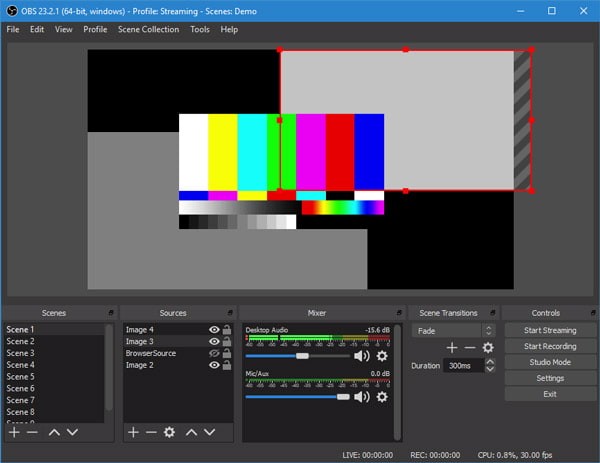
User Experience
For multi-source recording and live streaming, OBS has been my preferred option. I adore how customizable it is - I can overlay text, webcam feeds, browser windows, and overlays in real time. It requires some configuration, but once set up, it has tremendous power. I've utilized it for online events, live tutorials, and bilingual webinars. OBS is the best option for anyone who requires complete control over their recording environment.
PROS
CONS
A professional all-in-one recording and editing tool, Camtasia is especially well-suited for producing excellent product demos, online courses, and instructional videos. It is well-known for its easy-to-use interface and extensive built-in effects, including transitions, annotations, and captions, which allow you to finish the entire workflow in a single application, from recording to final publication.
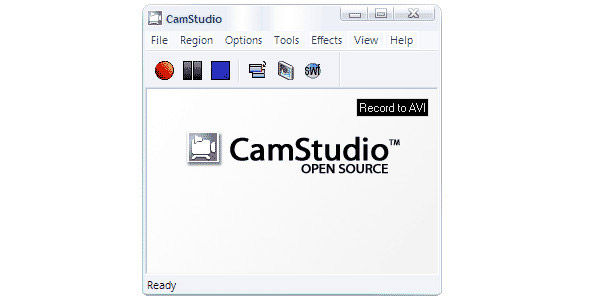
User Experience
When it comes to producing well-organized, instructive content, Camtasia excels. I've created training materials using it that include interactive tests, animated callouts, and transitions. Producing high-quality videos without outsourcing post-production is made simple by the integrated media library and timeline editor. Although it is somewhat expensive, it is well worth the money for e-learning or corporate training.
PROS
CONS
QuickTime is a free tool built into Mac computers, requiring no additional installation. For users needing only basic 4K screen recording, it is simple and easy to use. However, it's important to note that it has limitations when recording internal system audio, typically requiring the installation of additional plugins to achieve this functionality.
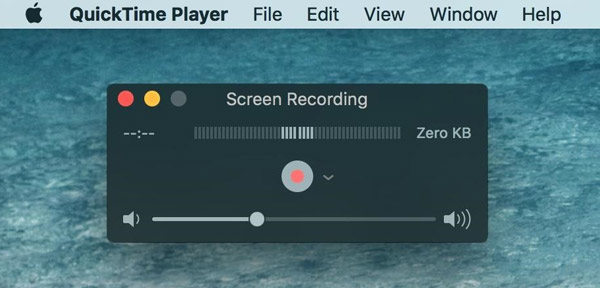
User Experience
QuickTime is my fallback when I need to record something quickly on macOS. It’s not feature-rich, but it’s fast, stable, and gets the job done. I’ve used it to record short walkthroughs, app demos, and even webcam intros. For lightweight tasks or when I don’t want to launch a full suite, QuickTime is a dependable option.
PROS
CONS
XSplit specializes in game recording and live streaming integration, automatically detecting games and recording overlay interfaces while supporting multiple capture cards and external devices. Its built-in editor enables quick post-recording editing, making it ideal for creating high-quality gaming content. With deep integration into Twitch, it supports real-time chat and notification push, making it the perfect choice for game streamers.
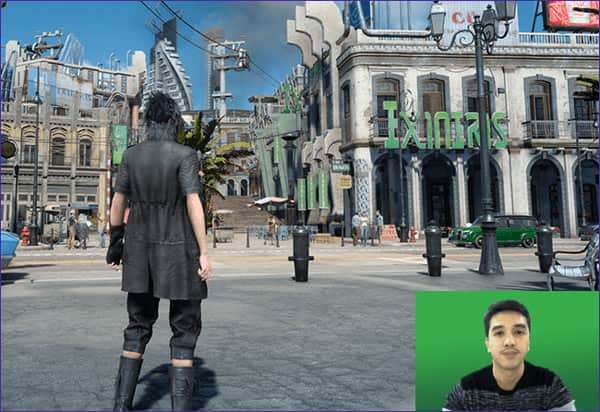
User Experience
XSplit Gamecaster is designed specifically for streamers. With its integrated overlays and chat functionality, I've used it to stream gameplay straight to Twitch. It saves time by detecting the game and setting up the scene automatically. Highlights can be edited before uploading with the help of the post-recording editor. This tool streamlines the process if live interaction and speedy publication are your main priorities.
PROS
CONS
Is 4K recording necessary for tutorials or online courses?
Not always. If your content is mostly static (e.g., slides, browser windows), 1080p is often sufficient. However, 4K can enhance clarity for detailed interfaces, design work, or high-resolution software demos.
What’s the best format for 4K playback and sharing?
MP4 (H.264 or H.265) is the most widely supported format for playback across devices and platforms. MOV is also common on macOS, but may be less compatible on Windows or mobile.
Can I record 4K and export in a lower resolution?
Absolutely. Most screen recorders let you down scale during export. This is useful if you want to preserve detail during editing but share smaller files online.
The above is the top-10 list of 4K screen recorders for Windows and Mac computer. Among the tools, they are free and paid. If you are seeking a simple 4K screen recorder without more features, one of them can be added in your list. If you are looking for the screen recorder with editing features, the paid ones should be your considerations.