A screen recorder with a timer is a great tool for anyone who needs to capture on-screen activities efficiently. By automating the recording process, you will be able to capture your screen without constant monitoring. But with so many options available, which tool has the timer feature? Don’t stress, we got you! In this post, we will introduce the top-pick screen recording software with a timer feature. Each software will be discussed based on its features, strengths, and shortcomings to provide you with essential information. This way, you can choose the best tool for recording with the timer that you need!
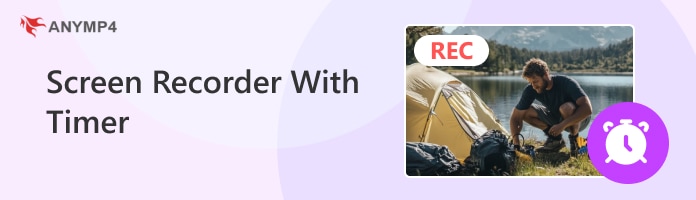
A recorder with a timer allows you to automate recordings without manual intervention. This innovation not only enhances convenience but also boosts productivity. But that’s not the only benefit you can get from a screen recorder with a scheduled recording feature.
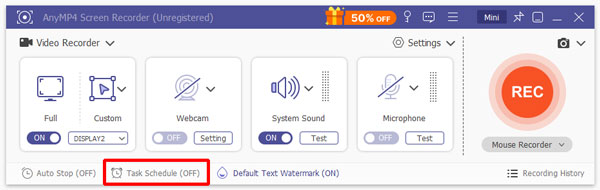
AnyMP4 Screen Recorder is a full-featured screen recorder with a timer on Windows and Mac systems. It features a Task Schedule functionality that allows scheduled recording of on-screen activities. It gives you the option to set your preferred recording mode for capturing your display. Options are Screen Recorder, Audio Recorder, Game Recorder, Window Recorder, or Webcam Recorder.
Secure Download
Secure Download
What’s more, you can schedule recordings to start at specific times and dates. Plus, it has an option to repeat the task on specific days of the week. It supports continuous recording for over 12+ hours, capturing even lengthy activities without interruption. Best of all, it automatically stops recording when it reaches the set time or file size limit. This allows you to save storage space and prevent any accidental overruns.
What to Expect With AnyMP4 Screen Recorder:
What You’ll Like:
What to Consider:
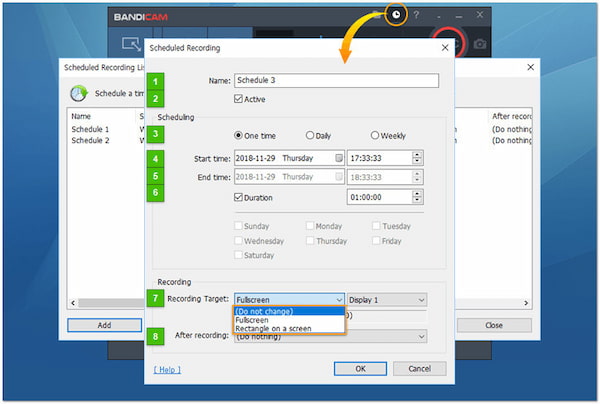
Bandicam is a free screen recorder with a timer optimized for Windows systems. This screen recorder for Windows 11/10 system can capture all activities on the computer. The timer-based recording feature allows you to schedule recordings on a daily or weekly basis. However, the free version of Bandicam imposes a watermark on the recorded clips.
What to Expect With Bandicam:
What You’ll Like:
What to Consider:
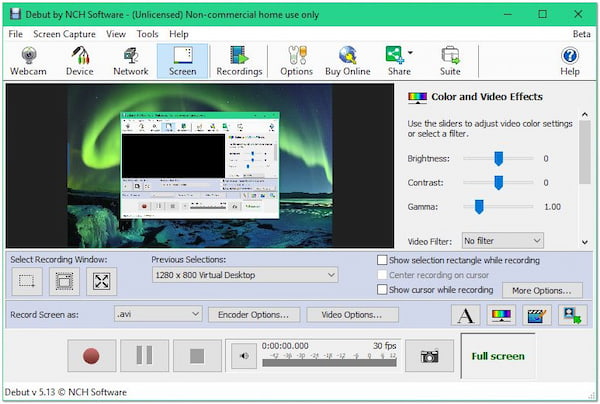
Debut Video Capture is a desktop recorder developed by NCH software. It can record video with a timer, enabling you to schedule recordings on a one-time, daily, or weekly basis. It lets you select an entire virtual desktop, a specific window or draw a selection rectangle for recording. However, this screen recorder with the timer app’s interface is somewhat confusing.
What to Expect With Debut Video Capture:
What You’ll Like:
What to Consider:
AnyMP4 Screen Recorder offers a convenient way to automate your screen recordings. Whether you're scheduling a screen capture software on Mac or Windows, its task schedule feature enables recordings at specific times and dates. In other words, it allows recordings to proceed even when you’re away from your computer. This eliminates the need for lengthy waits and frees up your time for other tasks.
Here’s how to automatically screen capture video for free:
1.First things first, you need to download the AnyMP4 Screen Recorder for free. Install the automatic screen capture video software and allow the installation process to finish. Once completed, launch the AnyMP4 Screen Recorder on your computer.
Secure Download
Secure Download
2.As soon as it starts, it will take you directly to the Screen Recorder mode. In the same menu bar, navigate to the Task Schedule option in the below section. Click + to create a new task, name the task schedule, and click OK to proceed.
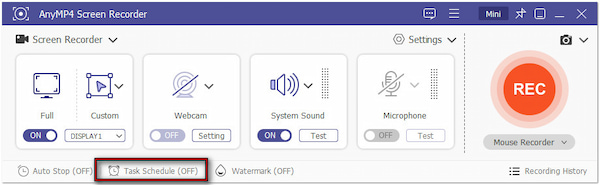
3.In the Task Schedule window, configure the details for your scheduled recordings. Specify your preferred recording set: Screen, Audio, Game, Window, or Webcam Recorder. Then, set the start and end time to define when the recording should begin and stop. If needed, set the task to repeat on specific days (Mondays to Sundays).
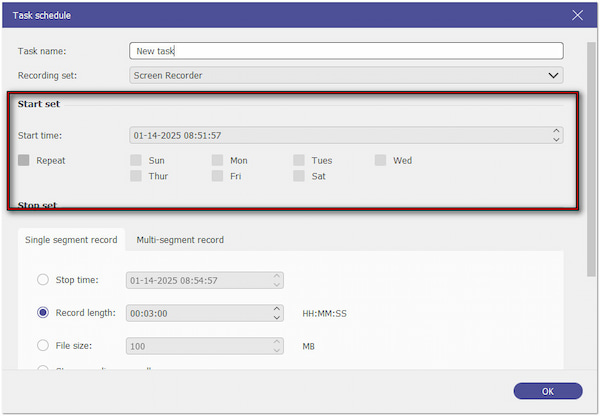
Note: In the Single Segment Record tab, you can set the stop time in two ways. You can specify the recording duration or set a target file size. Once your Task Schedule is configured, click OK to confirm your settings.
4.In such cases you change your mind or need to edit the scheduled recording or add a new task, you can do so easily. Select the Add New Task option to create a new task to record video with a timer. Otherwise, click Edit to change the date/start/stop time of your recordings.
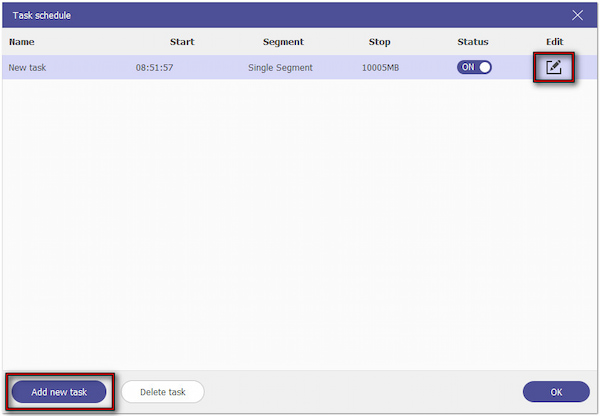
5.Once the scheduled time arrives, the software will capture the screen automatically. After the recording stops, it will display a preview window where you can watch the scheduled recordings. You can use the additional tools to trim, compress, boost/extract sound, etc.
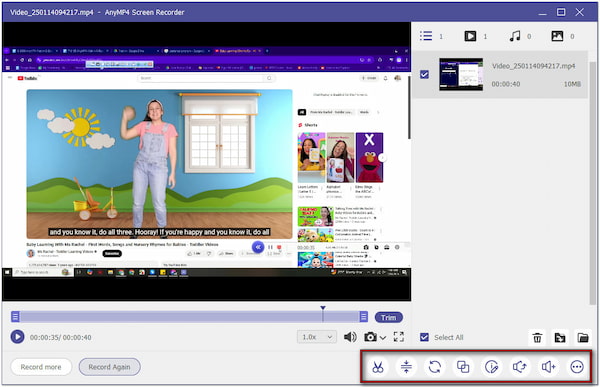
AnyMP4 Screen Recorder is a one-stop recording software that you could ever have. Apart from capturing videos and audio, it can also be your best game recorder for PC. In each interface of recording modes, you can find the Task Schedule feature. This means regardless you choose Screen Recorder or Game Recorder, you will be able to access this feature.
In conclusion, a screen recorder with a timer is a practical tool to automate and optimize screen recording tasks. Apart from saving your time, it also ensures better organization and reduces unnecessary storage use. Among the top options, AnyMP4 Screen Recorder stands out as an all-in-one solution. Its Task Schedule functionality makes it simple to set up automated recordings, whether for work, study, or entertainment.