Portable Graphics Network file format or PNG is highly versatile in its applications. It can support up to 48-bit images, giving us sixteen bits per channel and 16-bit grayscale images. These bit depth capabilities provide an alpha channel that allows us to take advantage of varying transparency. The PNG format is lossless compression based, meaning it will not degrade in quality even after multiple transfers. It allows for authentic replication of a raw image with reduced file size.
The PNG file format is commonly used on websites to indicate high-quality digital images. Created to surpass the performance of GIF files, PNGs offer not just lossless compression but also a broader and brighter color. Sometimes we download these PNGs online, and for some reason, the PNG that we downloaded has a white background. So to use PNG, we have to eliminate it. Suppose you want to get rid of white background PNG. Below we will show you how!

How to remove background from PNG image online?
AnyMP4 Background Remover Online is a free AI-powered online PNG background remover used by many editors. This tool is not only capable of removing PNG background, but it also supports JPG format. With this PNG background remover, users are not required to log in. You can instantly use the tool by uploading the image directly to the program. Aside from that, it is straightforward to use; even a beginner can use it. It will not require the user to have technical editing skills compared to other editing tools.
Recommendation
Here are the steps to erase background PNG online using the best free online background remover tool.
1. Go to the AnyMP4 Background Remover Online's official website. You can click this link to lead you to the official website. Click the + sign or the Upload Image button to import the PNG file to the program.
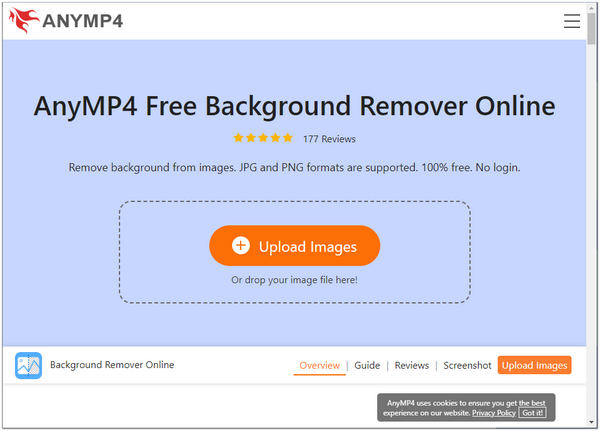
2. A few seconds after uploading the PNG file, the program will process the removal automatically. Using its cropping, flipping, and rotating feature, you can adjust your PNG file.
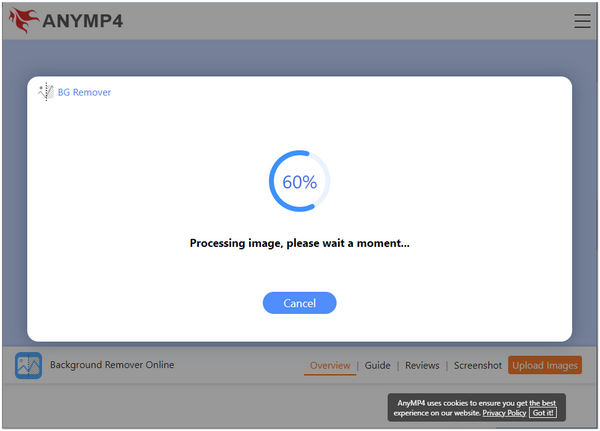
3. To save the output of your PNG file, click the Download button to save it to your computer with no background.
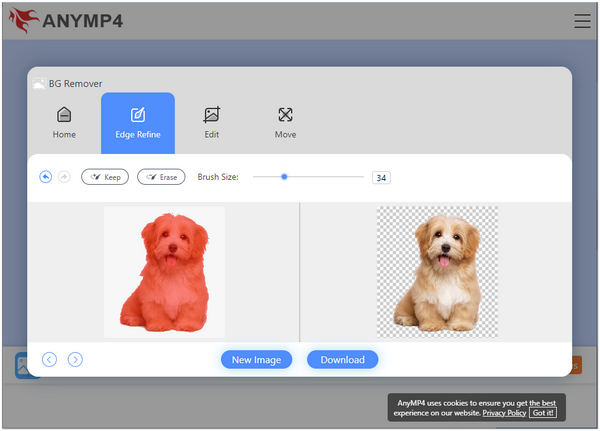
How to remove background PNG Photoshop? Photoshop is known for giving users a satisfactory outcome of an edited picture. It is a powerful editing software known by everyone; removing any background from an image, including the PNG file, is effortless. However, Photoshop is not recommended for beginners despite being an excellent editor. This tool requires professional editing skills to utilize the program.
As mentioned earlier, the tool is excellent for editing pictures, particularly for removing the background. Photoshop has a lot to offer its user; you can use different features to remove the background from your PNG file. Suppose your PNG file is more on straight edges, Polygonal Lasso tool is recommended. This feature is efficient for images with straight edges. Also, you can use the Quick Selection feature. This feature is perfect for photos with round edges. The other one is the Brush feature; it is excellent for images requiring more edge precision.
Below we will show you the steps to remove white background from PNG file using the Quick Selection feature.
1. Open your PNG file to the program, and head straight to Layer. From its drop-down list, look for the Smart Object, then click. Select the Convert to Smart Object.
2. To proceed, click the Layer from the top menu one more time. Look for the Rasterize from its drop-down list, then select the Smart Object.
3. From the Toolbar on the left panel of the UI, select the Quick Selection Tool. Start clicking the background of your PNG file to highlight the white background you want to remove.
4. To entirely remove the white background from your PNG file. Hit the Delete key on your keyboard to clear the background.
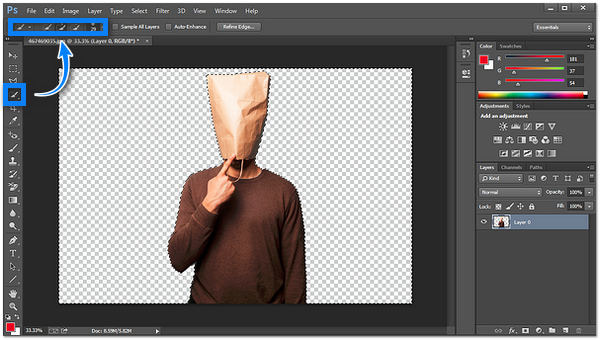
How to get rid of the PNG background in After Effects?
Adobe After Effects is an advanced software program that can remove the background from a PNG file. This tool is like Photoshop; it is a bit more complex than we usually use. Adobe After Effects was intended for professional users. Nonetheless, this tool guarantees a professional and better outcome for your PNG file. It proposes a seven-day free trial to its user to experience its excellency in removing background from a PNG file.
Adobe After Effects is not only for generating special effects but also motion graphics utilized in illustrations, online content, and videos. Removing background with this tool is compatible with Windows and Mac users.
See the guides below on how to get rid of white background PNG files using Adobe After Effects.
1. Go to File, and from its drop-down list, choose Import, then File to import the PNG file you want to remove the background.
2. After importing the PNG file to the program, look for the Color Key Effect and drag it on the image. A pop-up selection tool will appear.
3. Choose the Key Color that is the color you want to key out. Select the Eyedropper tool and click on the color you want to remove.
4. You can adjust the Color Tolerance, Edge Thin, and Edge Feather for a better outcome.
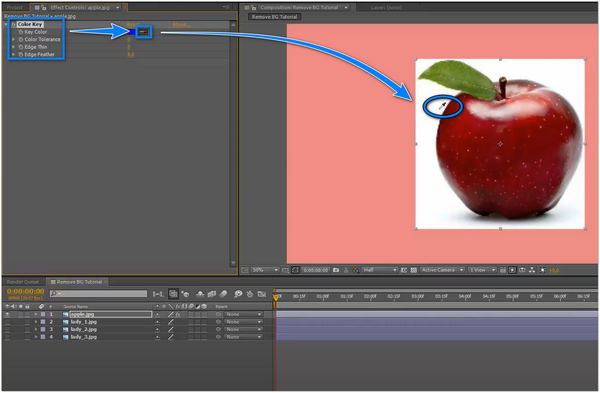
1. Where is PNG best used for?
They are mainly used in illustrations, logos, web graphics, and charts instead of high-quality photographs because they take up more storage than JPEGs.
2. Can PNG be compressed?
Definitely YES! You can compress a PNG file by reducing the image quality. PNG uses lossless compression, which means reduction doesn't affect image quality. Unlike JPEG files, they get horrible picture artifacts with heavy compression,
3. How big can a PNG file be?
PNG has no size limit; they can be 140GB or bigger.
Now that you have the idea, what tools can you use to remove background PNG. Which one do you think is the most straightforward to use? All the provided tools above are reliable in removing the background from a PNG file. But you have to make the right choice for picking the best tool that can be beneficial to you. You can give them a try! If this post has aided you with your concern, you can rate us by giving us a star.