Are you surprised by the pictures you see on the internet with fancy backgrounds? How do they accomplish this? Is it possible to do this? These are just some of the frequently asked questions by some editing beginners. If you are one of them, then this article is for you! Here we will introduce Inkscape, which can help you a lot. Also, here in this article, we will instruct how to remove the background from pictures in Inkscape.
Nowadays, we live in a world of photo editing that plays a significant role in many things. Editing photos becomes beneficial for some, especially when the background is removed and replaced with a new one. They can use them for various things.
To accomplish this, you will need a reliable editing tool. If you are in circumstances where you don't know which program to use, don't worry because you are now in the right place. We are here to assist you. We have reviewed many background removers that can utilize online and offline. Not only that, but apart from being functional, you can use them for free.

Inkscape is a free and open-source program that lets you create vector graphics such as typography, logos, illustrations, and cartoons. Not as we know rasterize graphics, or we know better as pixels, you still have to use vector because it will lose its quality. Through Inkscape, the digital art you create will be rendered in the so-called SVG file format or Scalable Vector. So if you are a photo editor, web designer, graphic illustrator, or anyone who wants to discover your editing skills, Inkscape is perfect for you.
Besides the above, Inkscapeis also suitable for editing, such as removing the background of a photo. Additionally, almost everyone can access this tool as it is compatible with Windows, Mac OS, and Linux devices. If you are wondering how to do it, check out the steps to remove the white background from the image using Inkscape.
1. Go to the website of Inkscape, download the program, and install it. Afterward, open the program. From the top-left corner, click the File from the menu, select Import from its drop-down list, or press the Ctrl + I key to access your computer's local folder. Select the image you want to edit, then click Open.
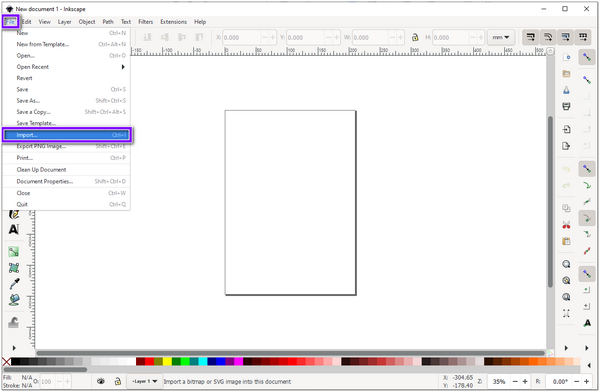
2. After importing your selected photo, press the + sign on your keys to zoom the image. This way, you won't struggle to trace the subject in your photo. From Inkscape's toolbox, select Draw Bezier; it's below a spiran-looking icon. Then you can start tracing the subject on your image. Be sure to connect the same point.
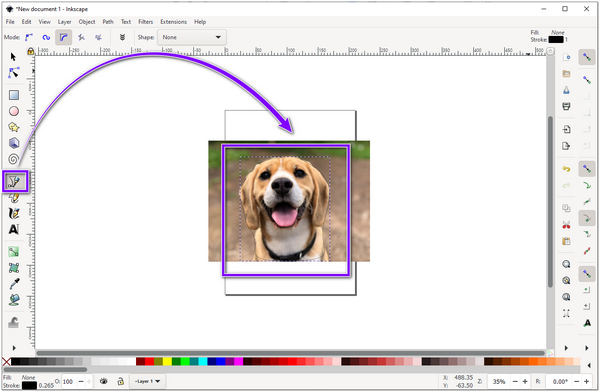
3. After tracing, head to the top of the main interface. Click on Edit in the menus and select Select All in its drop-down list. Afterward, head to Object, still found in the menus above. In its drop-down list, select Clip and then Set.
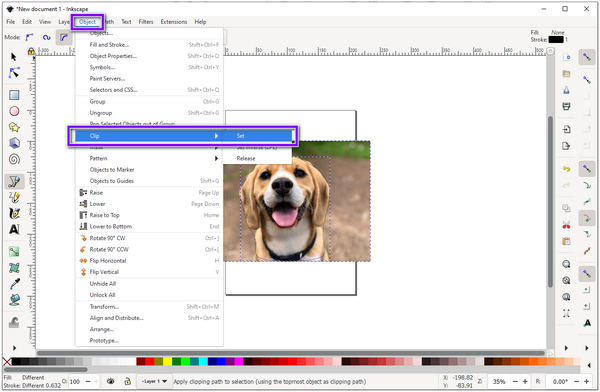
4. To have a copy of the edited photo and own it, go to File in the menu above. In its drop-down list, choose Save as. Select a format you want and click Save.

Easy-peasy, right? Did you know aside from Draw Bezier, you can also use the Trace Bitmap feature as an alternative way to remove the background from your image? In contrast, the Draw Bezier feature helps you outline the main subject in the picture. The Trace Bitmap feature will help you trace the image you have selected by tracing the image.
If you don't want to install Inkscape because you think it's just an addition to your device's storage space. Don't worry; it's still possible to make the background of your photo transparent. If so, you have to use an online tool, and that is AnyMP4 Background Remover Online. It is a web-based program that effectively removes the background from any image. You can use this tool for free, which will not cost you anything.
One thing you will love about using it is that it doesn't require you to be skilled in editing. AI technology automatically detects the subject in your photo and separates the foreground from the background, so it's a massive reduction in work for you. Plus, it is not just a background remover. You can use a plain color or use a new image as a layer in your image. With this, you can make your simple picture meaningful. Here are the steps to remove the background using the Inkscape alternative to prove it to you.
1. To access the program, go to the official website of AnyMP4 Background Remover Online. If you want to go to the website directly, click this link.
2. When you are on the program's official website, click the Upload Image button display on your screen. A local folder will pop up on your screen, where you can select a photo you want to edit once you have chosen the image, click Open.
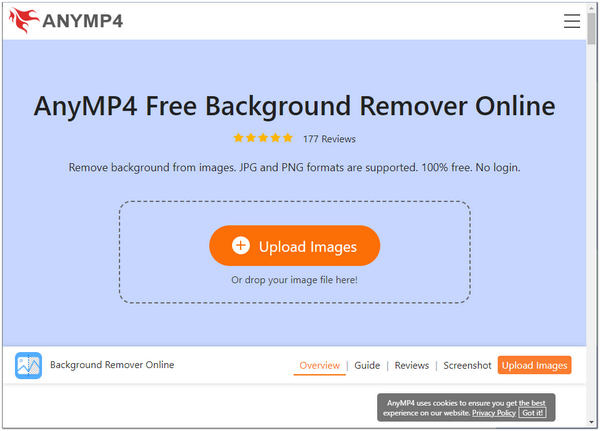
3. After you upload a photo, the program will start processing it. Behind its processes, you'll see that the background will be gone from your image in a few seconds.
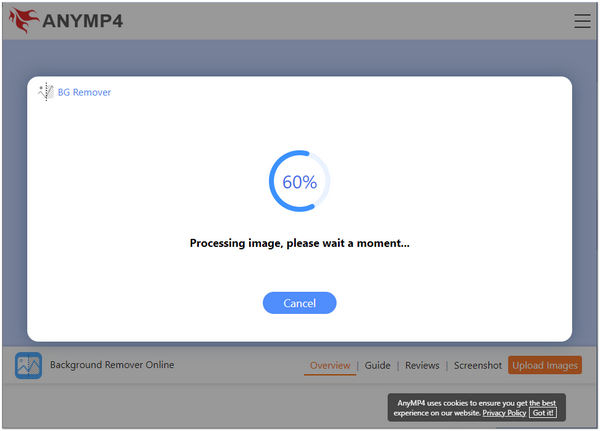
4. At the bottom of the main interface, click the Download button to save a copy of your picture. If you want to edit a new image, click the New Image button.
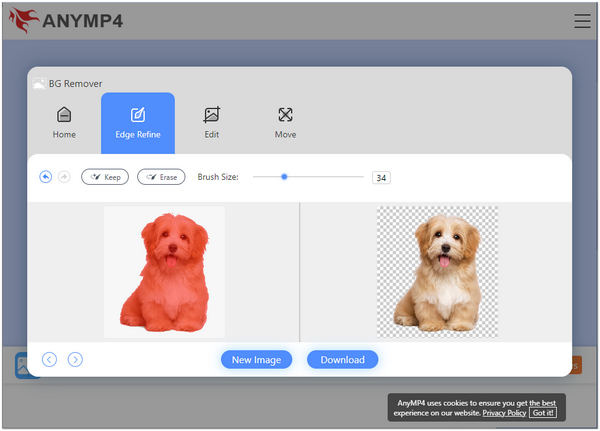
If you want to give your photo a new twist and not just have its background transparent, go to the Edit tab of the tool. You can modify your background with solid colors or use a new photo. Using the Move tab, you can crop, rotate and flip your image to get a new look.
1. What is the use of Inkscape?
Inkscape's variety of uses is wide and impressive. Inkscape is commonly used to create paper scrapbooking, diagrams, web graphics, logos, and even programmatic marketing materials. Others use it to produce banners, posters, infographics, and brochures.
2. Is Inkscape capable of exporting Adobe Illustrator files?
Literally YES! What exactly are the formats that Inkscape can import and export? Inkscape supports and can import different formats, such as SVG, SVGZ, EPS, PDF, and other Adobe Illustrator formats.
3. Are Inkscape and Photoshop similar?
Closely! Inkscape is a vector graphics editing software that allows you to create and edit vector images. It is similar to Photoshop, which has many features and tools that can be used to create and edit photos. Nonetheless, Inkscape is an open-source and accessible tool, whereas Photoshop is a commercial product. Surely, you can use Photoshop to remove the background image.
I'm sure you are now aware of offline and online tools that can help remove the background from your photos. If Inkscape can remove the background hassle-free, so can AnyMP4 Background Remover Online. One of the reasons you should choose it is because you don't need to download any more programs. A big help so you can save storage space on your device. If background removal is your passion, this online tool will significantly help you. If you find this article very helpful, share it with your friends and family so they can try it too.