One of the most beneficial ways to make our photos engaging is to remove the background and change it with a new one. It is good to know that many photo editors are available on the internet; Affinity is one of them. Artists and designers use Affinity as a visual art tool to manage files. Through Affinity, you can create vector drawings with blended styles and colors, add effects, create artboards, and edit photos. Suppose you like to know how to remove the background from an image using Affinity Photo; check out the other details below.
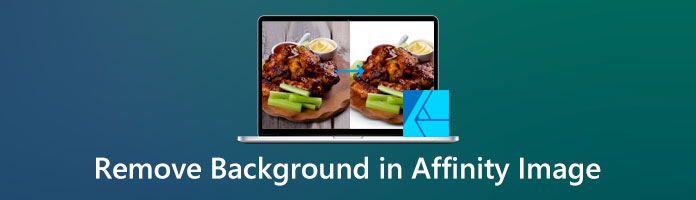
Among all the photo editing methods, background removal is a common edit most people do. It is an essential function for any graphic designer, and today we will discuss how it is done with Affinity Photo. Removing the background from your photo can be uncomplicated with a handy tool available in Affinity Photo. What is referred to here is the Selection Brush. With this tool, you can perform the deletion in just a few minutes.
Affinity Photo is available on Windows, Mac OS, and iOS. Besides the many complicated settings, Affinity Photo's toolset is fast and efficient. It has tons of layers that you can use. See the steps below to remove the background using Affinity Photo to prove its ability to you.
1.Before starting the removal, you have to import the image first. Therefore, click the File tab in the top menu. In its drop-down list, select Open, and pick the image you want to edit in a local folder on your computer. It will launch in a new tab of your browser. Select the Lock icon to unlock the layer of the image.
2.Right-click the picture layer, and from the context menu, select Rasterize & Trim. You can start removing the background by making a selection around the background in the Layer panel. Press the letter W on your keyboard as a shortcut to access Selection Brush.
3.After making a selection around your background, polish it by selecting the Refine button on the program's toolbar. It will give you the Refine Selection option and add a red mask to the regions outside your selection. After you've refined your selection, press the Delete key on your keyboard to clean the background in Affinity Photo.
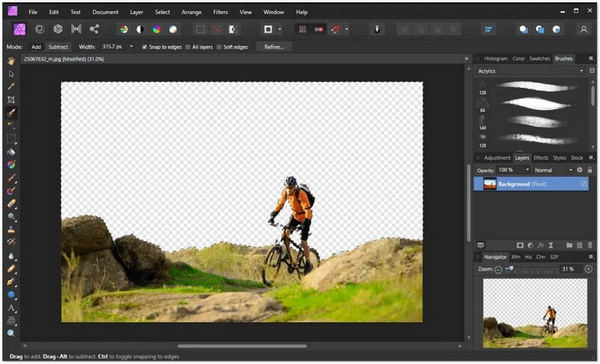
If you're having trouble using Affinity Photo, there's another option for background removal using Affinity Photo alternatives. Here are three substitute programs that you can rely on to remove the background from your image.
The first option that you can use is the AnyMP4 Background Remover Online. This tool is a web-based program you can use for free on your computer browser.
And even though it is a web-based program, it has a user-friendly interface intended for editing beginners like Affinity photo editor. Unlike Affinity Photo, AnyMP4 Background Remover Online no longer requires multiple selections to remove backgrounds. This tool makes removal easier because it is powered by artificial intelligence technology. Meaning it removes the background from the image automatically and intelligently separates the foreground from the background after uploading the photo.
There is no need to deal with complicated software when there are many alternative methods. So if you want to try to erase the background using this Affinity Photo alternative, follow the steps below.
1.In your computer's browser, open the official website of AnyMP4 Background Remover Online. To go directly to the official page, click here. Click the Upload Image displayed on your screen; you can also drag and drop your image on the display window as an alternative method.
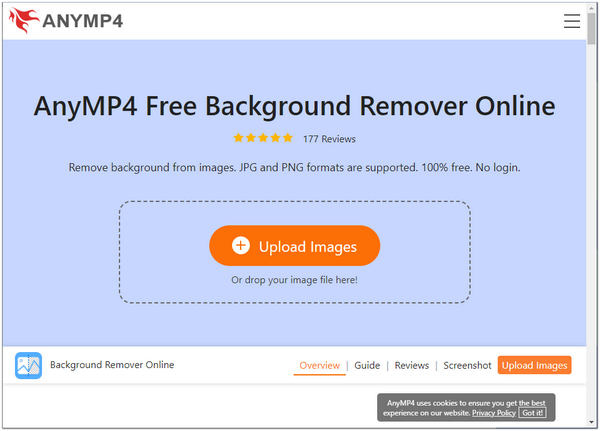
2.After uploading the photo to the program, the web-based program's AI will process the picture in a few seconds. The program will display the preview result on your screen.
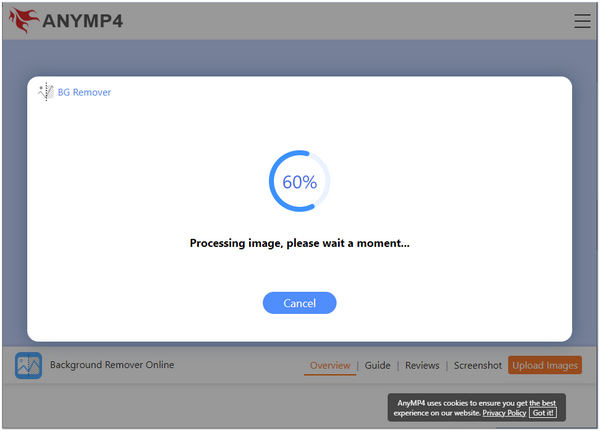
3.To improve the background of your photo and make it visually appealing, select the Edit button on the menu bar. You can choose a solid color or replace it with a new image as the background.
4.If you don't want a lot of changes, you can directly save your image by clicking on the Download button of the program. Suppose you want to edit a new photo; click the New Image button.
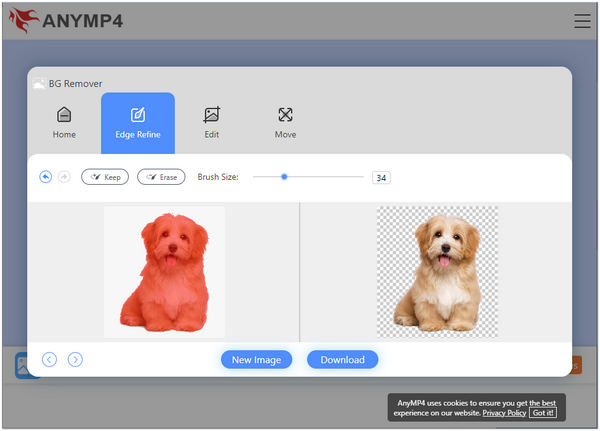
To get the proper Aspect Ratio on your image, you can resize it using the Crop feature found above the menus. In addition to that, you can also rotate and flip your photo for additional modifications. To do this, go to the Move tab of the program.
Microsoft Paint or MS Paint is an essential graphing utility incorporated into the Microsoft Windows version. As the Affinity photo editor alternative, this tool is mainly used for drawing, coloring, and editing photos. It gives users the ability to draw an image from scratch. It functions as an image manipulation program with which you can work with images from a digital camera.
1.From your keyboard, press the Windows key and search for Paint. Open the program on your Windows.
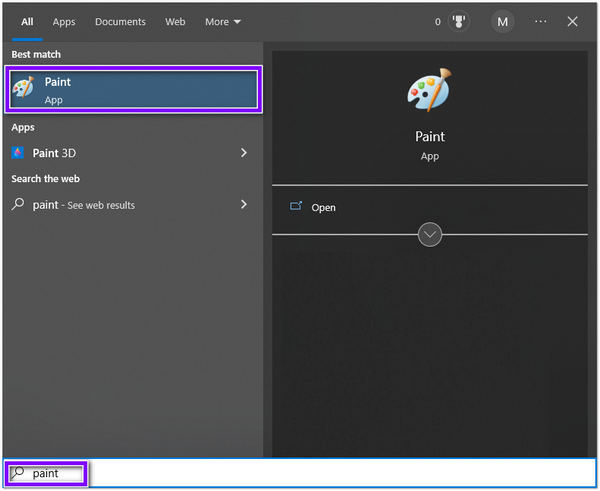
2.Click the File from the top-left corner of the main interface. From its drop-down list, select Open to import the image from a local folder.
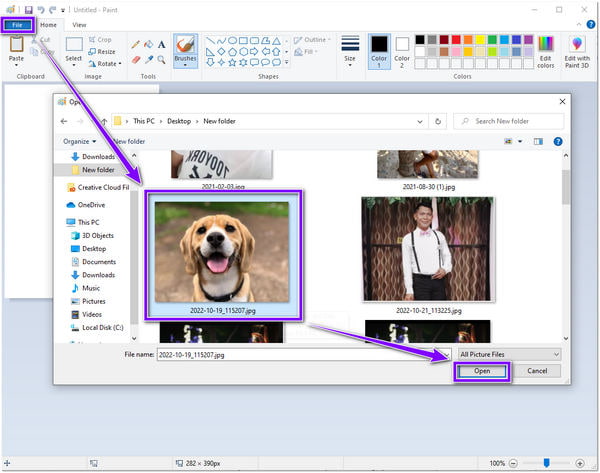
3.From the top menu, click Select, then pick Transparent Selection from its drop-down list. After that, select the Free-Form Selection.
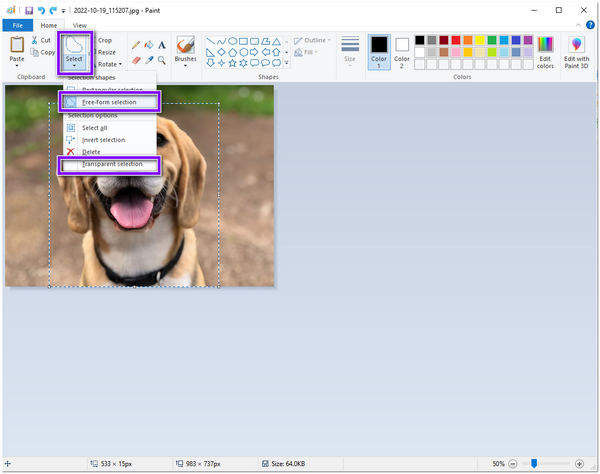
4.Outline the edge of your photo. Select the Invert Selection after tracing the edge of the picture. Lastly, press the Delete key to erase the background of your image.
Aside from removing the background from your image, you can crop the image to quickly cut out the scene from the corner of your image. Paint lets you transform the image better by clicking Edit with Paint 3D for more editing modifications. For more suggestions on removing background in Affinity images, you can check it here.
Another Affinity photo editor similar software, Canva has an available background removal feature in its premium versions. They counted the Restore and Erased options to clear the background in a few clicks. Getting rid of the backdrop from a picture can be helpful in terms of creating flyers, infographics, and other visuals. However, photos with a complicated background may not get the precise result you expected.
To clear the background from your picture using Canva is uncomplicated. However, you have to pay as if they do not offer this for free.
1.From the left side of the main interface, select Uploads. To import the image you want to edit, click Upload Media.
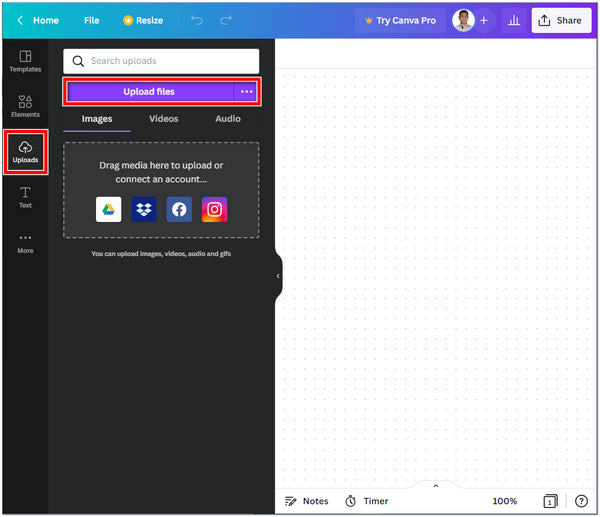
2.From the section at the top of the main interface, click Edit Image. Then, click the Background Remover from the left side of the main interface.
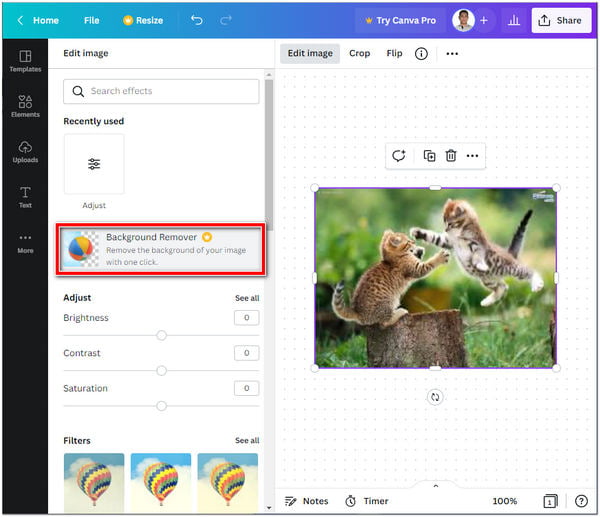
3.Highlight the background you wish to remove by selecting the Eraser tool. Suppose you overlighted the area, use the Restore button to repair the image.
4.Click Done to save your edit once you finish editing. Also, you can check the detailed steps and skills of using Canva to remove the picture background here.
Can I edit raw in Affinity Photo?
You can open raw photos directly into Affinity Photo from your digital camera. If you do this, you can process the raw image, deciding for yourself how your image will develop.
How much is an Affinity Photo license?
Affinity Photo is on a one-time license basis. You can own this program for $54.99 on your Windows or Mac, which will cost you $19.99 for the subscription fee on your iPad.
Where can I view my Product keys?
Once you have purchased an Affinity digital product directly from Affinity Store, the Product Key will be sent to you through email. It will also be generated on order completion as part of your order receipt.
Now that you know how to remove the background using Affinity Photo, you won't have any trouble using it. On the other hand, if you struggle with using this program, you can try three other alternative tools. But, remember to choose something suitable and sure to aid you. I hope this article has helped you solve the problem of removing the background from your photo!