Editing our photographs, like removing the background, has become necessary nowadays. As image editing software keeps emerging, we discover different ways to enhance our shots. An unwanted backdrop affects the whole composition of a photo; it ruins a good shot. That's why most people focus their time and attention on this type of platform. There are a few who erase the original background and replace it with a new one to be used to promote a product. While others perhaps change the scene according to what they want.
Lunapic is a well-known background eraser, a photo editor you can use online. This tool helps the user to erase the background very quickly. In addition to that, you can also replace the deleted scene. Like other background removers available online, you can use Lunapic manually for perfect results in your photo. It also has an automatic method where the background is removed after you upload your image. Suppose you want to know how to remove background online with Lunapic. I encourage you to finish reading this article. We also have another more practical and easier-to-use alternative tool to show you that surely you'll love.
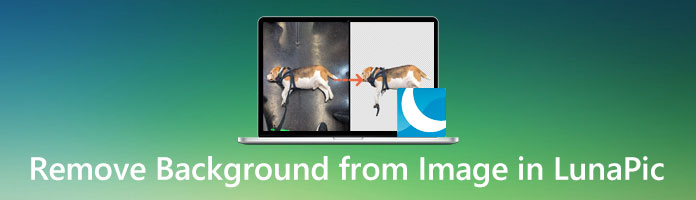
Lunapic is a background eraser tool that you can utilize online. Lunapic efficiently removes the undesirable background from your image. This online tool offers many ways of eliminating the scene in your photo. You can use this background eraser online tool for objects with complicated backgrounds, PNG, and more. In addition to that, Lunapic has a scissor crop tool that can select and manually draw around the object's edges you want to take off.
Suppose you want to learn how to remove the background from an image in Lunapic. Follow the guidelines that we will provide below.
1. To access the program on your computer, go to your web browser and head to the official website of Lunapic.
2. After being directed to the official page of Lunapic, click the Choose file button from the program's main interface. The local folder will pop up on your screen. Now, browse and select the target image you wish to remove from the background.
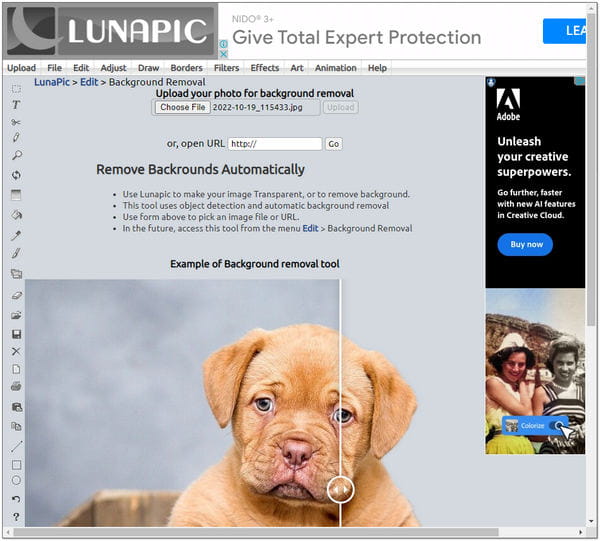
3. Afterward, choose among the Background Removal Tools from the selection above of the uploaded photo. Choose your preferred method to clear the background in LunaPic from the list of removal options that will appear.
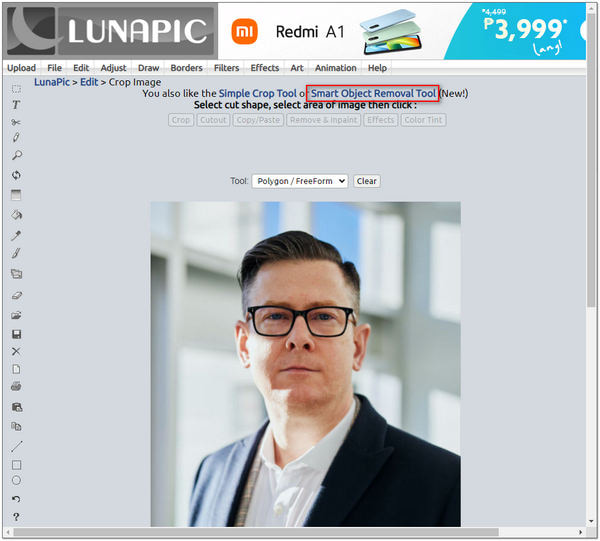
4. After removing the background from your image, if you wish to have a copy click the File from the toolbar, then select the Save Image tab. Also, to save the copy faster, press Ctrl + S. Suppose you want to share it directly on your social media.
Proceed from the lower part of the main interface and choose which social media site you wish to share your image. Also, you can enlarge your photo size before exporting it for uploading to online platforms.
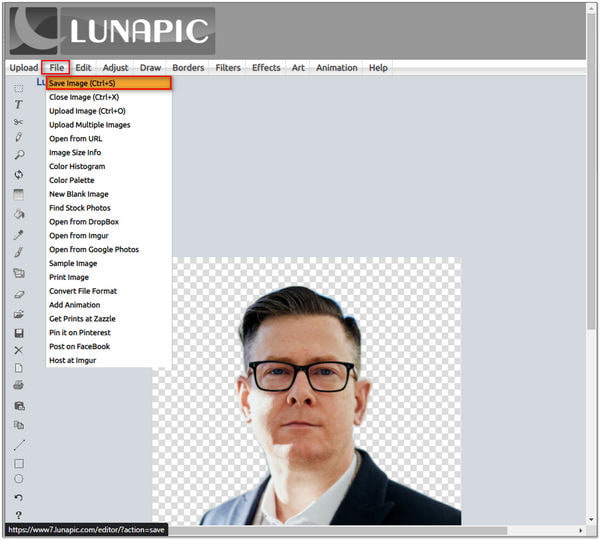
On top of that, there are many effects you can use to your image. You can apply color glitches, gradients, kaleidoscope, blend, and many more. Aside from that, after editing your photograph, you can share your output instantly on different social media sites if you wish.
Indeed, Lunapic is a good background remover tool. If you notice, Lunapic offers the same editing capabilities and features as Photoshop. But, some beginners find it challenging to utilize the program. So, instead of using it, we highly recommend a more straightforward and easier to handle.
Try AnyMP4 Background Remover Online. With the same process, this Lunapic background eraser alternative can remove backgrounds automatically and manually. It is empowered by AI technology that intelligently detects the subject and instantly separates it from the backdrop. Moreover, it allows users to manipulate images by resizing, rotating, or flipping them.
Here is how to get rid of the background with the Lunapic alternative. Follow the steps provided below.
1. To start the removal, you must first go to AnyMP4 Background Remover Online's official website by clicking this link.
2. Now that you're on the program's main page click the Upload Image button. The local folder will pop up on your screen. It will allow you to browse and select the image you wish to edit. It also has a drag-and-drop feature for faster uploading of the picture.
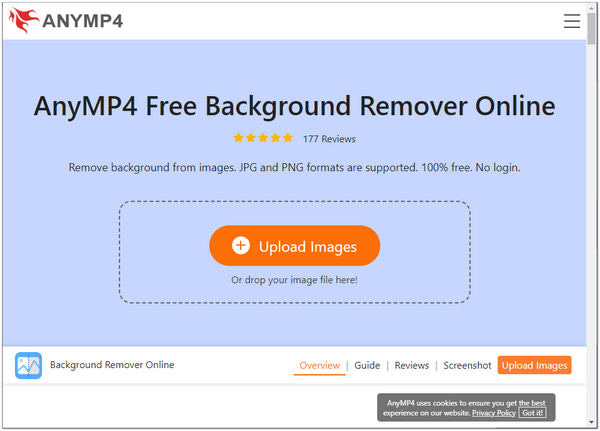
3. Afterward, the program will then start to process the image. The tool will automatically split the foreground from the background. On the other hand, if you are dealing with a complex backdrop, manual removal is recommended to select the part you want to keep and erase ideally.
Furthermore, you can adjust the brush size per your need. You can also edit the background and replace it with a new one.
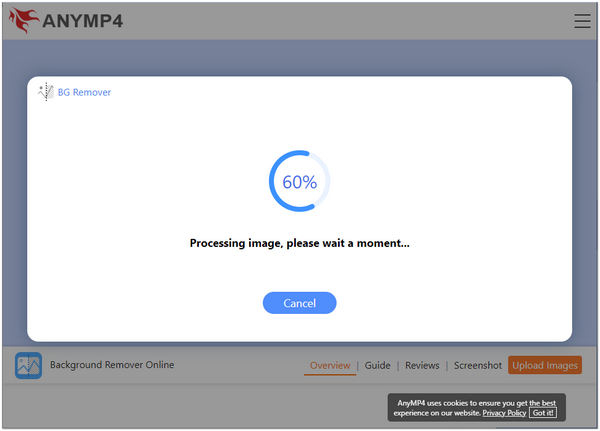
4. After you finish editing your image, you can now save your image. Click the Download button to save a copy of your output. If you wish to process another photo, click the New Image button. It will allow you to import and process a new photo.
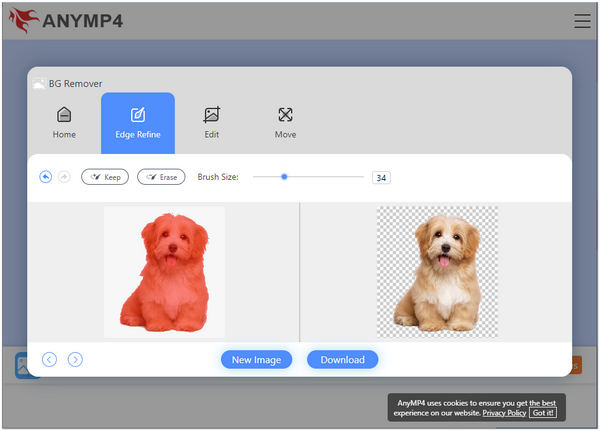
This free background remover online is entirely free to use. It will not require you to log in with your personal information. Also, downloading the program is unnecessary as it is web-based. Besides that, this online tool can be utilized by anyone as it is intended for beginners. It has a simple interface and is straightforward to use compared to other web-based tools.
1. Is Lunapic safe to use?
Yes! Lunapic is trustworthy. This tool carries a 4.5-star rating from World of Trust. So far, no users are reporting any spyware. That's why, until today, Lunapic users continue to enjoy this program to edit their photos online. You should consider Lunapic as your top list if you seek a reliable and trustworthy tool.
2. How much is Lunapic?
Lunapic is free to use; it lets users edit photos at no cost. This online photo editing tool allows users to edit their photos without signing in, logging in, or even downloading the software. With Lunapic, you can edit, add effects to your images, rotate and resize your images, animation, and collages, create slideshows, and more.
3. Does Lunapic have an app?
For iOS users, you can download Lunapic Photo Editor by searching it on your App Store.
Removing the background from an image is a skill we must acquire. Lunapic is one of the background eraser online tools that is practical to use. What's surprising is that you can clear the background in Lunapic in various ways. Thus, you can choose which program you think is more comfortable and easy to use. Some may find it hard to use, and if you see yourself in the same situation, you can switch to the best alternative tool, AnyMP4 Background Remover Online.