We receive some queries asking, "how to remove the background of a picture in Procreate?"
If you are one of those, this article is for you! Removing the undesirable background helps to make the subject stand out. You might also want to do this because your image looks better with different backgrounds. And for some reason, you want it to be used in other projects.
If your concern is background removal, Procreate is the best option you should consider to perform this task. Instead of dealing with complex applications like Photoshop, there are many ways to accomplish them. Procreate is one of them.
Believe it or not, Procreate offers various ways to take off your undesirable scene on your image. With this tool, expect a great result and a clean cut out regardless of your chosen method. So to make the discussion short, we will now go through the process of clearing the background using Procreate. Continue reading this post to learn more.
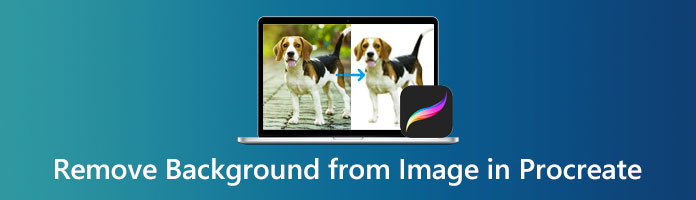
Does Procreate be a background eraser? There are tons of digital creative programs out there, but Procreate is a pretty special one, and it's famous for a reason. Procreate is an innovative tool used for making digital paintings. But most creators use the original iPad program, thanks to the Apple pencil.
Amateur and professional artists can get an original pencil on paper. You can customize how the software responds to your touches, pinches, and swipes from any number of fingers. You'll also be able to make unique brushes for your current and future projects. Now, we will show you how to remove the background from the image with Procreate. To find out how it works, see the steps below.
1. First, download this image background eraser to your device if you don't have it yet. Afterward, open the image that you want to delete from the background. From the top-right corner of the main interface, tap the Layer. Turn off the background layer's visibility by unchecking the box of Background Color.
2. Create a selection around your image's background. Tap the S icon on the top of the main interface to open the Selection menu. Pick Automatic from the menu below the main interface. Afterward, move your finger from the left and right to get your desired point; select Cut from the Add menu.
3. Grab the Eraser tool to delete the stray pixels manually. Follow the same process of negative space on the image to erase the background in Procreate.
4. After removing the undesirable background from your image, you can save your output. To preserve transparency in your picture, save it into a PNG file. Tap the Wrench icon from the top-left corner of the main interface. Look for the Share icon from the selection, then select PNG as your format.
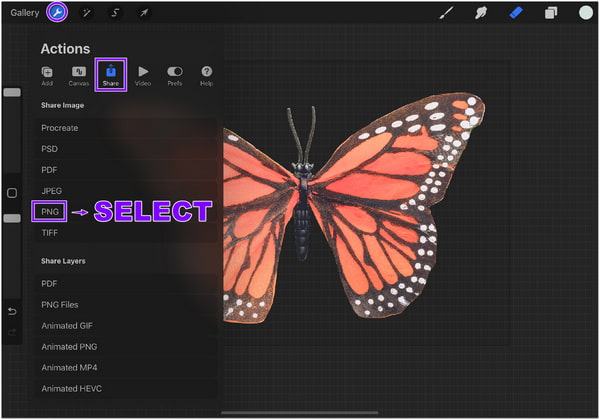
Procreate is helpful in so many ways. Its ability to eliminate unwanted backgrounds to PNG, JPG, and more image formats. Thus, if there are undesirable backgrounds or the backdrop is not pleasing, you should consider Procreate to resolve them.
Truly Procreate is efficient in removing the background from our pictures. But don't you think removing the background on a much bigger screen is best? If so, there is one great alternative that you may utilize to separate the foreground from the background. AnyMP4 Background Remover Online is the best Procreate background eraser alternative that you can use. This AI-powered tool helps users to achieve accurate and exact cut-outs.
AnyMP4 Background Remover Online is a background eraser tool that is free to use. It will not require its users to log in with any information. In short, you can upload your image directly to the program. Aside from that, it supports the most common image file format; JPG and PNG. In addition, downloading any software is not necessary as it is a web-based program.
This excellent online tool can quickly delete complicated backgrounds. Not only that, it has a simple interface, and it's straightforward to use. Anyone can utilize it even without an experience in such editing. You can refer to the detailed steps below to learn how to remove the background of a picture in Procreate.
1. Click this link to direct you to AnyMP4 Background Remover Online's official page.
2. After being directed to the page. Click on the Upload Image button to open the image you want to edit. From a local folder, select the desired photo from which you want to clear the background.
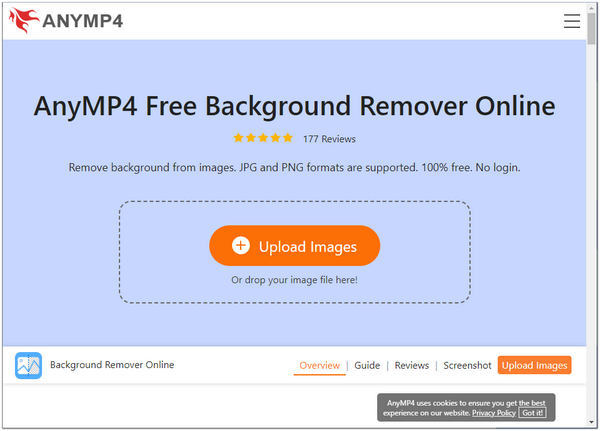
3. Once the image has been uploaded, the program will automatically delete the background from your photo.
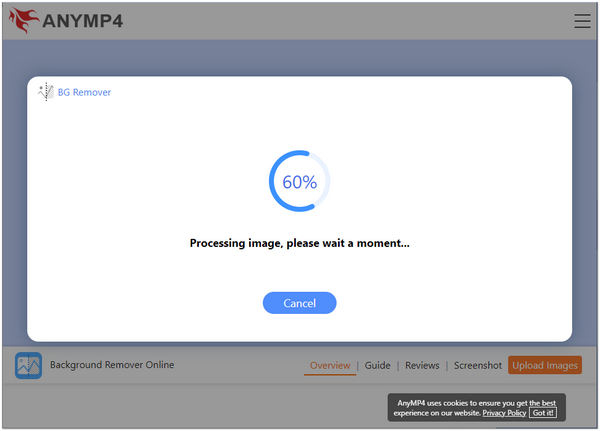
4. Once the processed image satisfies your desired output, you can now save the image. To have a copy of your photo, click the Download button. If you wish to process another picture, click the New Image button.
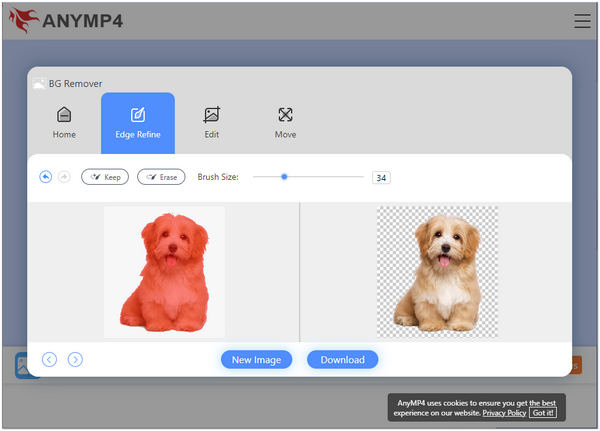
With AnyMP4 Background Remover Online, you can remove the background and replace it with a new one. Under the Edit tab of the program, you can change the backdrop of your photo. Choose your desired background color by selecting from the color picker. Also, you can upload your graphic if you wish to set a new background. Surely, you can make the image background transparent in one click. On the Move tab of the program, you will see the set of tools for rotating, flipping, and resizing the image subject.
1. Is Procreate available on PC?
Definitely NO! Procreate is only available on iPhones and iPads, designed for iOS devices only. You cannot purchase or download Procreate on your Windows or laptop. It is best to consider AnyMP4 Background Remover Online as your alternative for removing backgrounds.
2. Can I use Procreate even without Wi-Fi?
Absolutely YES! Procreate doesn't need an internet connection or Wi-Fi to work on your iPad. While offline, you can utilize all of the features of Procreate. It will only require an internet connection or Wi-Fi when sharing files or updating.
3. Does Procreate have only one-time purchases?
YES! Procreate is a one-time purchase. There will be no renewal or subscription. It will only cost you $9.99. If you want a half-price from Procreate, download Procreate Pocket to your iPhone, which will only cost you $4.99.
You probably know how to remove the photo background in Procreate. As we provided tutorials in this article, you will discover more of Procreate's features as you dig deep into it. You can now effortlessly delete the undesirable background using an excellent photo editor like Procreate.
Nonetheless, some users find it expensive. If you have the same situation, there is an alternative tool that costs nothing. AnyMP4 Background Remover Online is one of them. Aside from being a free tool, downloading the software is not required. It will help you to save time and storage space on your computer. It is best to access essential editing tools to produce eye-catching photos.