Pixlr Editor is a popular web-based image editing application. It looks like a simple online version of Photoshop. Since it operates within a web browser, it is amazing robust. You may get lost among thousands of Pixlr reviews. Can stop using Adobe Photoshop working with Pixlr Editor? Is it worth to use and how good is it? This post will show you the answers in detail.
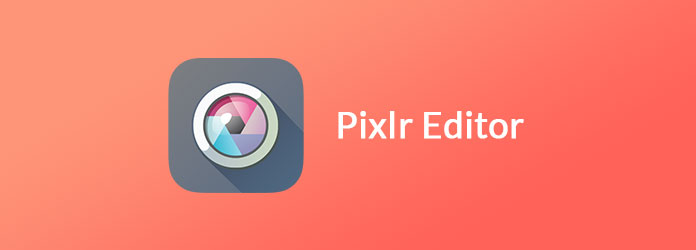
Pixlr is a photo editor online that is built using Flash.
Key features:
Pros
Cons
Step 1: Access https://pixlr.com/editor/ in your web browser and import the photo to edit from computer or URL. Make sure that your browser has installed Flash Player.
Step 2: When prompted, decide to upload a photo or create a new one:
Open Image From Computer: Select this option if you want to modify the photo on your hard disk, and then hit Open on the file browser to upload it.
Open Image From URL: Select it if you need to edit an online picture, and then copy and paste the image address.
Create A New Image: It will create a new blank canvas and you can paint and draw what you want.
Open Image From Library: If you have signed up an account, this option will open the library and let you to choose the picture to edit.
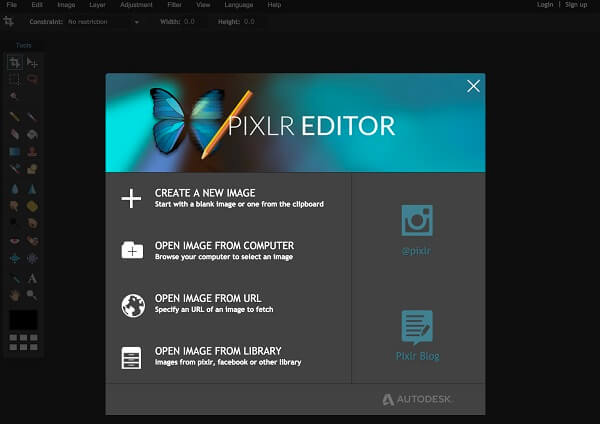
Step 3: In the home interface, you will be presented the toolbar on the left side, the ribbon on top of the screen, the layers window on the right side.
Step 4: Now, you can use the tools on the toolbar to edit your image, like remove unwanted parts with the Crop tool. To adjust color and other options, go to Adjustment on top ribbon and you will get Exposure, Color balance and Levels.
Step 5: All pictures are edited on layers. To create a new layer, click the down-turned corner on the Layer window. If you cannot find the Layer window, go to View > Layers to display it.
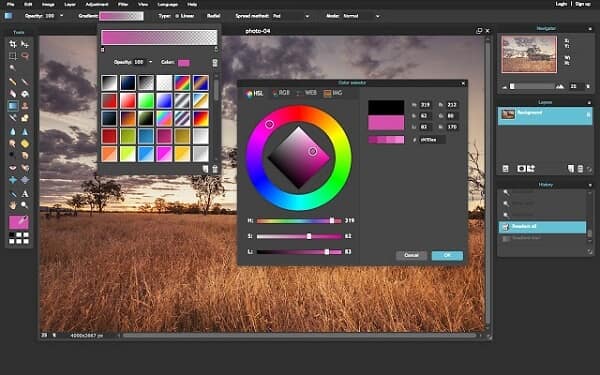
Step 6: After editing, open the File menu and choose Save to trigger the save image dialog. Select a proper format in the Format drop-down menu and follow the onscreen instructions to save the edited picture.
Of course, Pixlr photo editor is not the only option to edit and retouch your photos. Here you can find top 3 alternatives to it.
Pros
Cons
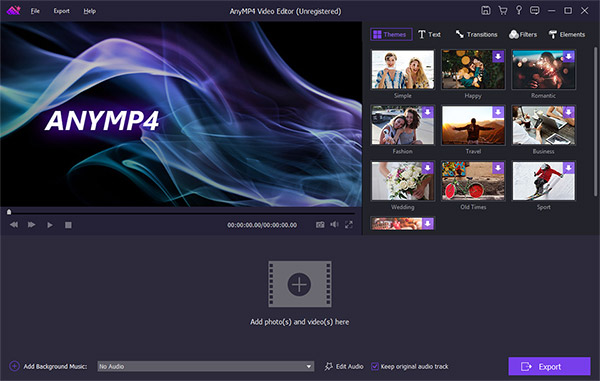
Secure Download
Pros
Cons
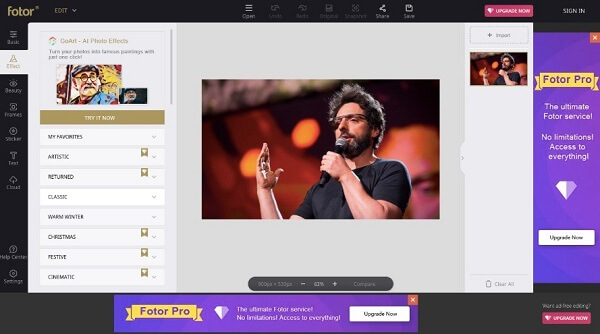
Pros
Cons
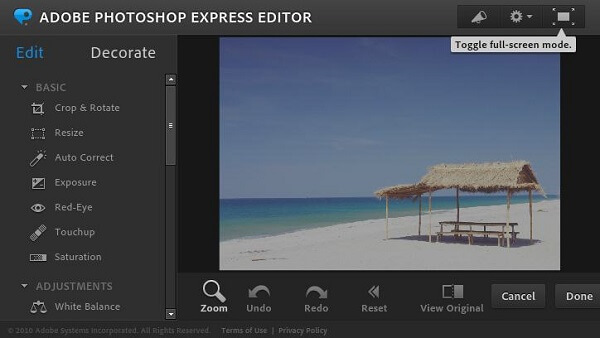
Now, you should understand what Pixlr Editor is and how to use it. As an online photo editor, Pixlr could meet your need completely. If you need more options, you can find them in the post, too.