These days, looping a video is a normal thing we do on our mobile devices or computers. Nonetheless, there are instances that you also want to loop music, mainly if you heard a song from your favorite artist/singer. When you think about it, it seems like it’s really easy to do on your device.
However, many are having problems with how to make it happen. Do you know how to repeat music? Worry not if you don’t know how to achieve it, as you can depend on this post. Here, we will present some of the music apps used by most people which can loop music. So without any further discussion. Let’s start digging this post deeper.
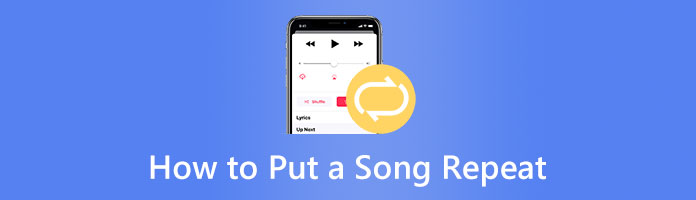
Back then, you needed the expertise to repeat part of a song since it was more difficult than it is now. But with advanced technology and intelligent applications, making a never-ending music sequence can be done easily. If you want to loop a piece of music on an app available on your device, figure out the most used music apps that can make your songs endless. In addition, learn how to perform the looping task by following the guides below.
Spotify is a popular music streaming service as it has massive song collections. Although you have unlimited access to whatever music you choose, you might want to listen to a particular song every once in a while. Spotify allows you to set songs on a loop to play them repeatedly without doing anything manually.
Here’s how to repeat sounds on Spotify when listening to your computer.
1. Open Spotify on your computer, then play the album, playlist, or song of your choice that you want to put on repeat.
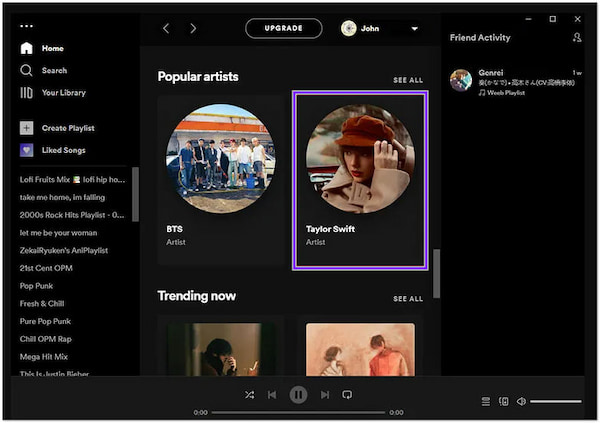
2. Next, click the Repeat button to repeat the album or playlist. Suppose you don’t have any idea what it looks like. It’s an arrow that looks like a short circle next to the fast-forward button. After clicking it, the button will turn green in color. Meaning Spotify will play it repeatedly.
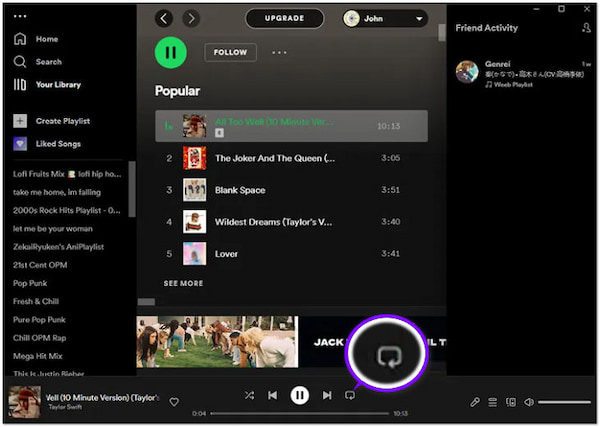
On the other hand, do the same procedure to repeat a song you are listening to. But this time, the Repeat button has a little 1 in the center of it.
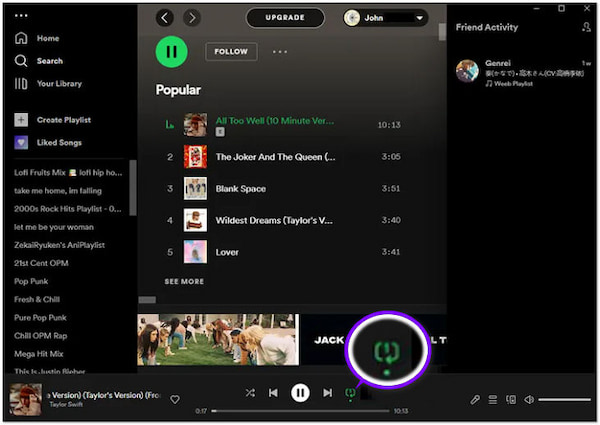
3. If you want to stop the loop, click again on the Repeat button. The button will revert to its original color (White).
Repeating a song on Spotify is easy; you can do it with just one click. However, if you are a free user, you cannot perform it. It would be best if you subscribed to the premium version of Spotify to accomplish it.
You can access millions of songs through the music streaming service Apple Music. Apple-compatible devices can use it. Many of you enjoy listening to music repeatedly but are unsure how to do it on Apple Music. The basic component of music software is the loop. However, you might have trouble locating the loop button on Apple Music. You can follow the steps below to set a song on repeat on Apple Music.
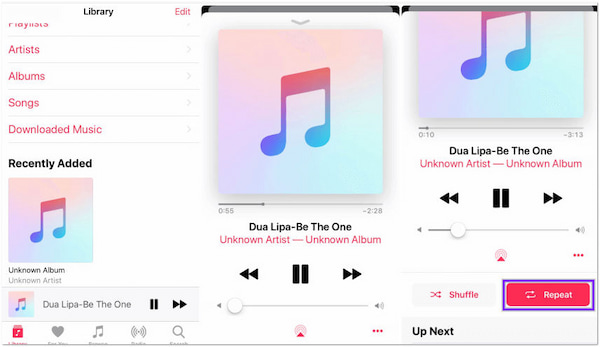
1. Open the Apple Music application.
2. Play a piece of music that you want to hear repeatedly.
3. The Now Playing screen will appear when you tap the song at the bottom of the screen. In the bottom right corner, choose the icon with three horizontal lines.
4. Once the number 1 appears on the Repeat button, tap it.
On Apple Music, touch the song and select the hamburger icon to end the song's looping. Tap the Repeat button again once it is no longer highlighted. Otherwise, use Siri to turn off the repeat feature on Apple Music. Say, "Hey Siri, turn off repeat" only once.
There are countless songs accessible on YouTube Music. Visiting the YouTube Music website or the YouTube Music app lets you listen to these tracks. Probably, repeating songs on YouTube Music once crosses your head when you are listening to them. Using the circular arrow symbol in the playing bar, you can repeat a song, playlist, or album on YouTube Music.
1. Open the YouTube Music website or application.
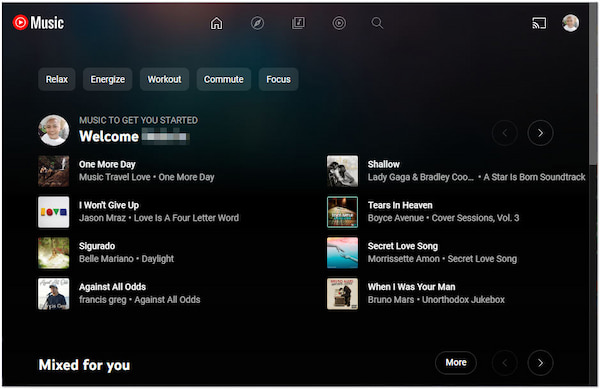
2. Select a song, playlist, or album you wish to play repeatedly.
3. On the playback bar, click the Circular Arrows icon to turn on the Repeat mode.
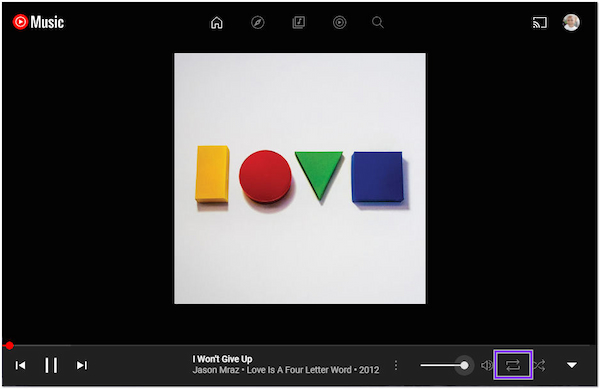
4. When you wish to replay a current song, you must click the circular arrow twice until the number 1 arises in the middle. On the other hand, clicking the circular arrow icon once will Repeat All the playlists.
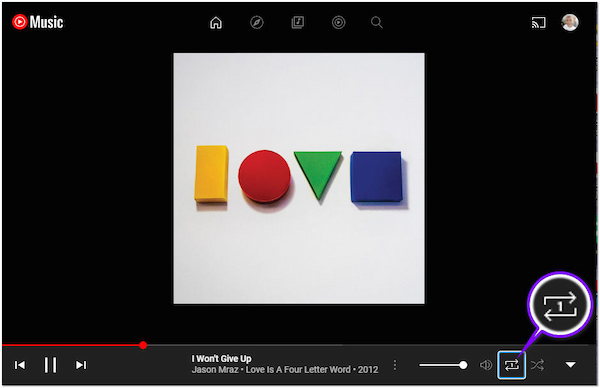
When you double-click the circle arrow icon, the circular arrows turn gray and on, indicating that you wish to cancel the repeat and set the playlist or album on repeat. Also, you can shuffle songs in a playlist or album before and during playing on YouTube Music.
Apple's iMovie is a straightforward video editing tool with several basic effects and functions. Although it takes some time, iMovie allows you to loop audio files with easy steps. Follow these instructions to generate audio tracks.
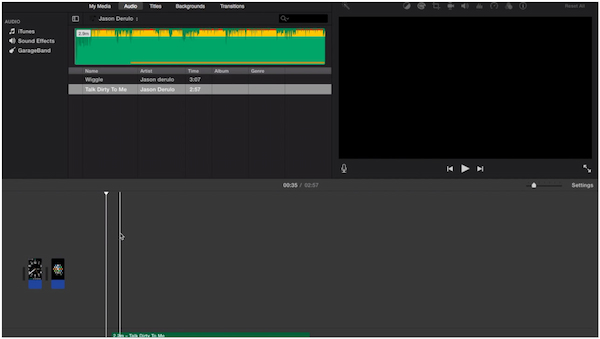
1. Run iMovie, then open the project you wish to work on.
2. Click the Musical Notes icon under the video player to see all the music and audio files in your iTunes folder and the sound effects from your iMovie. Place the audio track you wish to use on the timeline.
3. Tap the audio track, then select Edit and Copy to copy it on the timeline. Paste more audio track versions onto the timeline as you go.
4. By double-clicking the track and selecting audio from the pop-up menu, you can change the volume of each audio track and how long it takes to fade in and out. Hit Done to save changes after making the necessary modifications.
5. The looping audio can be previewed and exported to a local file.
This looped audio file only functions with QuickTime Player. Therefore if you play it on another platform, the loop effect might not be present.
The above tools that can help loop a song with the built-in settings. Surely, you can download a song repeater app on your mobile phone to loop the music manually.
AnyMP4 Video Converter Ultimate is a program you can use to create infinite loop music. This program is better than music apps because it offers many features and functions like editing the audio track, adjusting music volume, etc. AnyMP4 Video Converter Ultimate guarantees that AI uses the audio file you import to avoid audio quality degradation while looping.
Moreover, you can easily make a loop from various audio formats, including MP3, WMA, M4A, AAC, FLAC, and many more. On top of that, you can apply looping effects as much as you want, as this program has no limitations regarding looping music. You can follow the steps below to give you an idea of how this program works.
1. Hit the Free Download button below to download AnyMP4 Video Converter Ultimate on your Windows or Mac. Afterward, please install the program and run it on your operating system.
Secure Download
Secure Download
The steps on Windows and Mac are similar since this program supports both operating systems. However, there is a minimal difference in the interface.
2. Head to the Converter tab and click the + button to load the audio file. Select the audio file from the local file that will pop up on your screen.
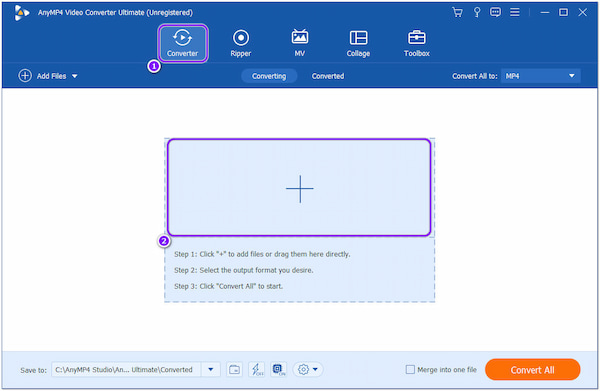
3. After uploading the audio file successfully, click the Scissor icon to utilize the cutting and pasting method.
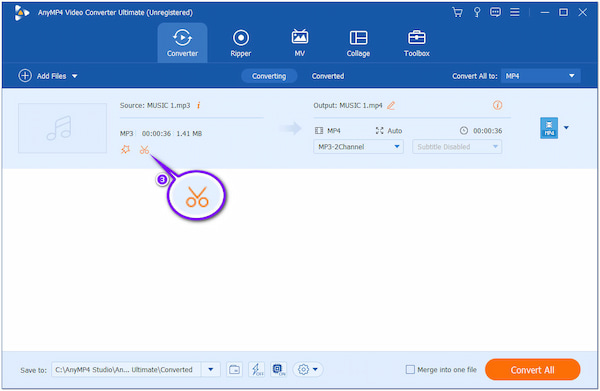
4. Next, click the Add Segment to spare the uploaded audio file. Once you click it, it will copy the entire audio file; click it more than once to make extra copies. Don’t forget to tick the box of Merge into one, which will bind all the segments.
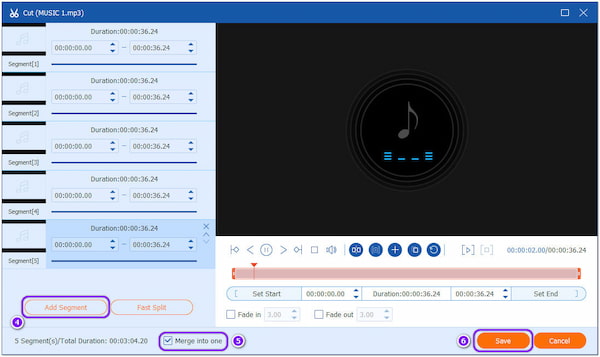
5. After that, click the Convert All to option and choose your preferred audio format. Then, click the Convert All button below to keep the looped audio file.
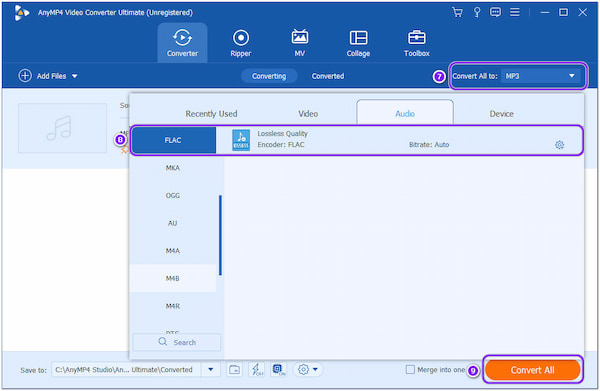
If you don't want to copy the entire audio file content, you can select a specific part per your preference. How? Adjust the in and out sliders to where the audio will be copied and pasted.
1. Can I repeatedly play an audio file with my mobile’s music player?
Definitely YES! You can use your device’s music player to play music repeatedly. Nonetheless, the entire soundtrack will play when you set the image on repeat. In other words, it won’t work if you only want a certain section to play.
2. Why does the file size of the looped song become larger?
When you added circles, the audio file length increased when you added layers of loops. It is a major factor in the expansion of the looped audio file.
3. Why is looping music important?
It creates a newer way for listeners to hear the song repeatedly. Many people add a unique approach to looping to take it to the next level.
You can use the apps we included in this post when you want to repeat a song. Following the steps above can help you play your favorite music endlessly. However, if downloading apps is not your cup of tea, you can use a song loop online. If you have a different way to loop music, you can share it in the comment section below.