Free Download100% Clear & Secure
Free Download100% Clear & Secure

Though many people listen to music every day, only a few of them have heard of bitrate, and fewer people understand this audio parameter. Bitrate is a characteristic of MP3 files that defines the number of bits that is conveyed or processed per unite time. It is well-known that MP3 is a compressed audio container format, which is ten and more times smaller than lossless audio format of the same length. Meanwhile quality losses are rarely noticeable at decent bitrates. Fortunately, the bitrate of a MP3 file is changeable from 32kbps to 320kbps. And a bitrate converter application is a dedicated tool to change bitrate of MP3 audios based on your demands. In this post, we are going to identify top 5 best MP3 bitrate changer applications.
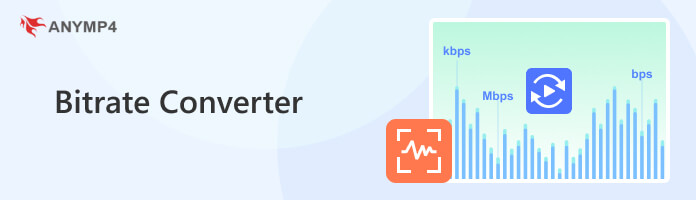
Bitrate is the amount of data processed over a given unit of time for audio or video files, and it determines the quality of the content streamed online. The higher the bitrate used, the better the content quality, but the larger the file size. Sampling rate and bit depth affect audio bitrate, while frame rate and resolution impact video bitrate.
Bitrate is the amount of data processed over a given unit of time for audio or video files, and it determines the quality of the content streamed online. The higher the bitrate used, the better the content quality, but the larger the file size. Sampling rate and bit depth affect audio bitrate, while frame rate and resolution impact video bitrate.
It is important to choose the right bitrate. Usually, the bitrate for MP3 is between 128 and 320 kilobits per second (kbps). And 128, 192, 256, and 320 kbps for MP3 are popular choices for different people. If you want to adjust the best bitrate for MP3 accordingly, you can use an MP3 bitrate converter to change it.
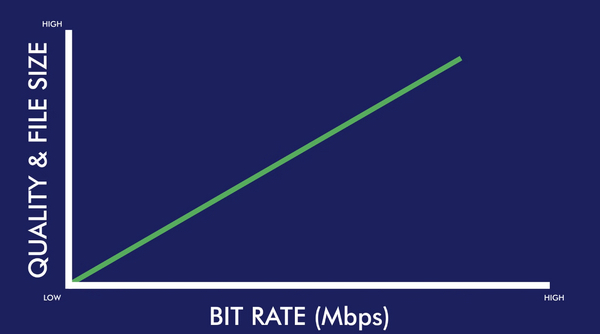
AnyMP4 Provides Verified Info by Doing the Following

AnyMP4 Video Converter Ultimate is the best bitrate converter to change MP3 bitrate. This converter can change bitrate of MP3 in a few clicks, such as 64/96/128/192/256/320 kbps. And it also can convert MP3 to various formats, such as MP4, AAC, OGG, etc. Meanwhile, it offers editing features, which lets you trim the MP3 or other audio length, add background music to a video, adjust the audio volume, etc.
Secure Download
Secure Download
How to convert MP3 bitrate
1.Download the bitrate converter and lunch it. Click the Add Files menu at the top of the window to add the media file.

2.Click and expand the Convert All to menu and select MP3; Next, click the Custom Profile con to open the settings dialog.
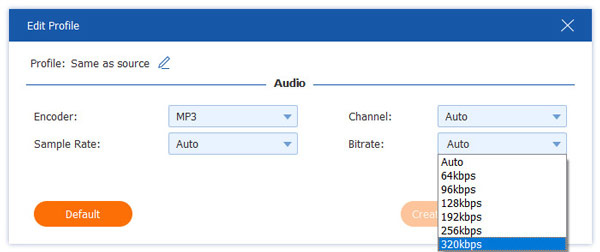
3.Click the drop-down option of Save to and choose a proper location to save the converted music. Hit Convert All to convert and export the MP3 files.
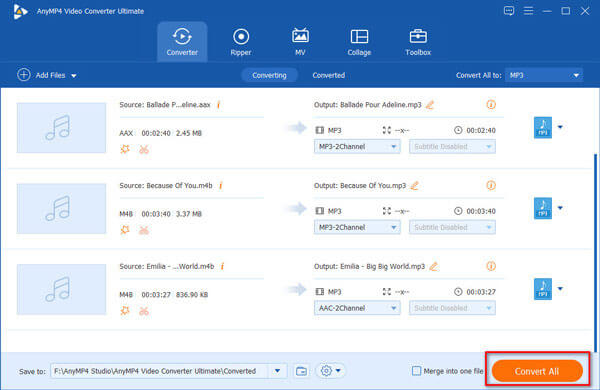
If you don't know the audio bitrate, you can learn how to check audio bitrate on Mac or Windows before converting.
MP3 Quality Modifier is a simple way to change and edit bitrate of MP3 files on Windows PCs. The biggest benefit is free of charge. Plus, you can run the program directly since it does not require installation.
1. Open the exe file, click on the Add files or Add folder menu on the top ribbon to import the MP3 songs that you want to edit
This bitrate converter is only compatible with MP3 and cannot convert or edit other audio formats.
2. Move to the Bitrate area, unfold the Rate dropdown menu and change the value depending on your demands. The bitrate converter also offers several preset solutions in the Presets menu
3. Finally, hit the Process button at the top of the window to start changing the MP3 bitrate
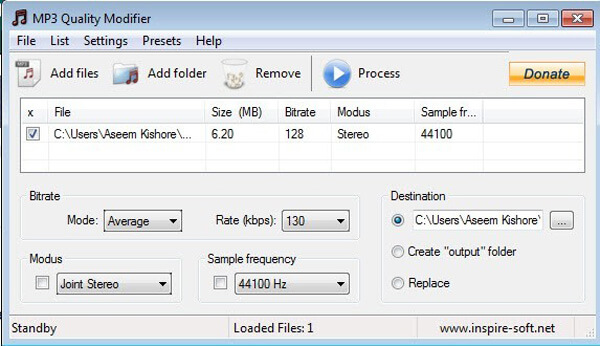
Online bitrate converters are attractive partly because of portability and convenience. Online Audio Converter is an efficient way to edit MP3 bitrate online. Plus, it also permits you to change sample rate, audio channels and other parameters.
1. Visit audio.online-convert.com/convert-to-mp3 in your browser and upload the MP3 you’d like to edit from your computer, Google Drive or URL
2. In the Optional settings area, you can find the Change audio bitrate option and select an appropriate bitrate from the dropdown list. Customize other options or keep them default
3. Click on the Convert file button to trigger the process. When it is done, download the converted MP3 to your hard drive
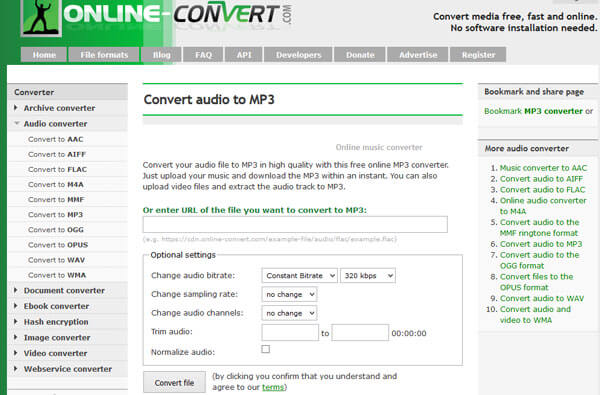
CoolUtils is another bitrate changer online that allows you to upload a MP3 from your computer and edit bitrate online.
1. Input www.coolutils.com/online/Audio-Converter into the address of your web browser and hit the Enter key to open the MP3 bitrate converter page
2. Hit the Select files button, select a source, such as From Local Computer, From Google Drive, or From Dropbox, and upload MP3 files to convert
3. Highlight MP3, click and unfold the Bitrate option and select your favorite value
4. In the end, click on the Download Converted File button to start changing the MP3. When it completes, you will be presented the download dialog
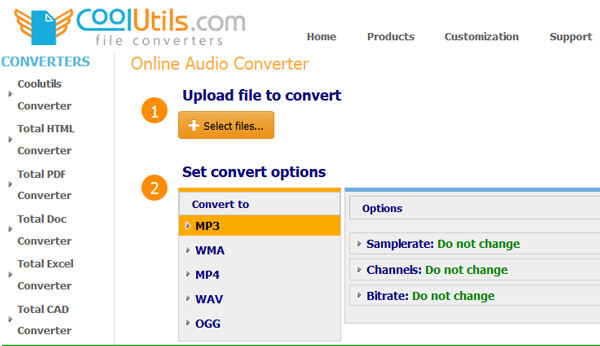
VLC Media Player is one of the most popular open source media players on Windows and Mac. And it contains a lot of features and functions, including changing MP3 bitrate.
1. Start the open-source bitrate converter and go to Media-> Convert/Save to activate the Open Media dialog
2. Click the Add button and add the MP3 files you want to change into VLC. It is able to convert other audio formats to MP3 as well. Hit the Convert/Save button to open the next window
3. Make sure to select Audio-MP3 from the dropdown list next to Profile. Then hit the Create a new profile button, which is the third on the right of the profile dropdown menu
4. Go to the Audio codec tab and change the number of Bitrate. Click the Create button, drop a file name and hit Save. Once click the Start button, the bitrate converter will work immediately
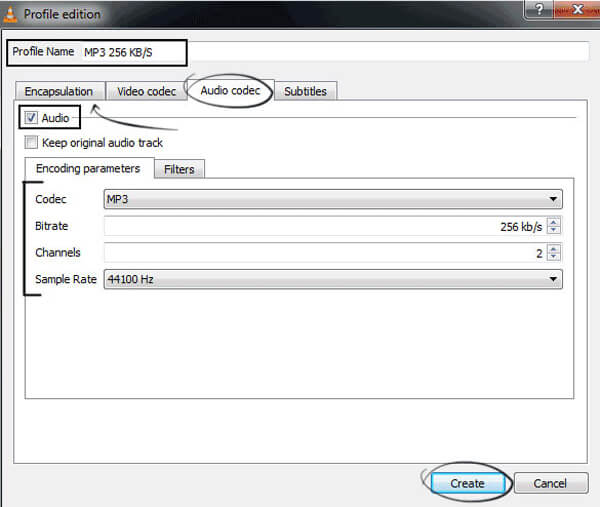
How do I change or adjust the video bitrate?
To adjust video bit rate, you can add your desired video files into the AnyMP4 Video Converter Ultimate. Click the Settings button to open the Profile Settings window, and then you can change the bit rate. For example, you can change the bitrate up to 320kbps.
What bitrate should I use when converting at 720p or 1080p?
For full HD with a standard Framerate (1080p, 30fps), your bitrate should be 3,500 to 5,000 kbps. For regular HD with High Framerate (720p, 60fps), your bitrate should be 3,500 to 5,000 kbps. For regular HD with Standard Framerate (720p, 30fps), your bitrate should be 2,500 to 4,000 kbps
What is a constant bitrate?
Constant bitrate is a tool used in digital telecommunication signals, such as when transferring audio files off of the Internet. A constant bitrate file is encoded to produce a file which plays back at the exact same bitrate for its entire duration.
How can I change the bitrate of MP3 files?
You can use AnyMP4 Video Converter Ultimate, MP3 Quality Modifier, Online Audio Converter, CoolUtils and VLC Media Player mentioned above in this page to change the bitrate of MP3 files.
Based on the sharing above, you might grasp at least five methods to change MP3 bitrate on Windows and Mac computer. These bitrate converters all have unique benefits and advantages. AnyMP4 Video Converter Ultimate, for example, is a friendly option for both average people and tech savvy. It is able to optimize and preset the parameters based on your hardware and conditions. And offer plentiful custom options for advanced users. VLC Media Player and MP3 Quality Modifier are simple ways to edit MP3 bitrate for free. Online Audio Converter and CoolUtils are online bitrate changer applications. Now, you can select your favorite tool and change bitrate as you wish.