Having an MP3 audio file is an excellent help for all of us. Some users use these files for entertainment, while others use them for tasks and work purposes. However, too many files on our devices, like MP3 files, will require storage. In line with that, having whole storage is an excellent hassle for all of us. That is why we will compress MP3 to reduce file storage loads. As we all know, the challenge with storage when keeping a sizable audio library is genuine. Let us look at 5 ways to compress MP3 files to free up space and make your life easier.

We shall begin this tutorial with the most excellent converting software we can use on our computers. AnyMP4 Video Converter Ultimate is a rising tool that can give us ways to compress M3 files on a PC and Mac without complications. It is beneficial and straightforward to use and is suitable for novice users. Moreover, it can make the MP3 compression at a high rate up to 95%.
Apart from the ability of this tool to cover the video watermark, it has the following features
Recommendation
1. Free download the MP3 files compressing tools on your computer. Then, install it to access the features it offers for its users.
Secure Download
Secure Download
2. From the interface, see the Toolbox and click the Audio Compressor among the options.

3. Now, click the Add button and select the MP3 Files you want to compress.
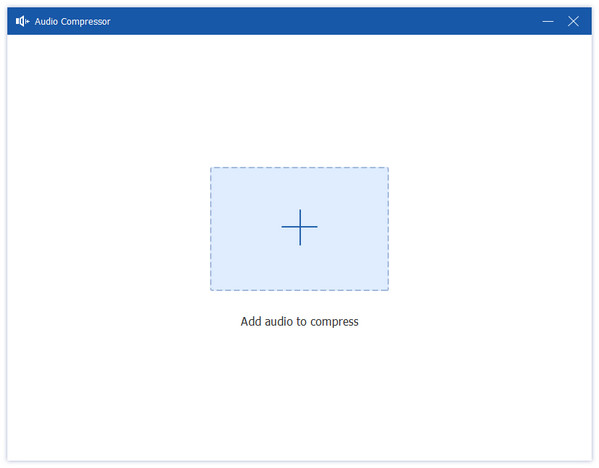
4. Go to the Size aspects of the windows to point it to your preferred MP3 file size. If you are done, see the Compress button next to proceed to save your files.
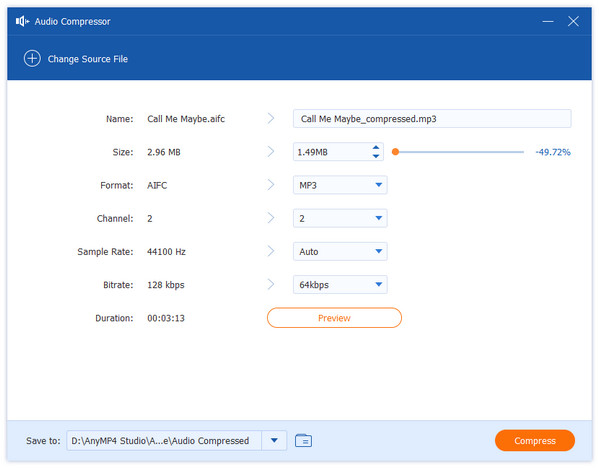
With these steps, we can see why AnyMP4 Video Converter Ultimate is an excellent tool for reducing the file size of our MP3 files. With that, indeed, the device is beneficial with its straightforward process. Even a novice user will not encounter an issue using it. Now, it is your time to try it.
On the other hand, if you do not want to install converting software on your PC, then we have an instant alternative for you. AnyMP4 Audio Compressor Online is an online tool that can offer a remarkable ability to compress your MP3 files with high-quality outputs. This tool is easier to use than software. Without further details, here is how we can compress MP3 online with ease.
1. Access the official website of AnyMP4 Audio Compressor Online. Then. Access the Upload File on the center portion of the tool. This feature will enable 7us to add the MP3 files you want to undergo the process.
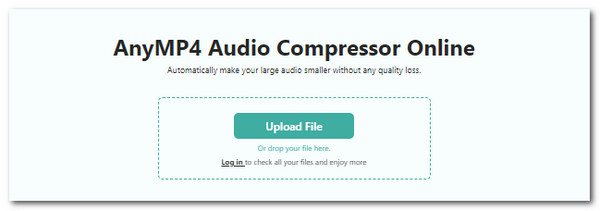
2. Wait for your MP3 to load for a few moments. Then, you can select the target size of your MP3 audio after it.
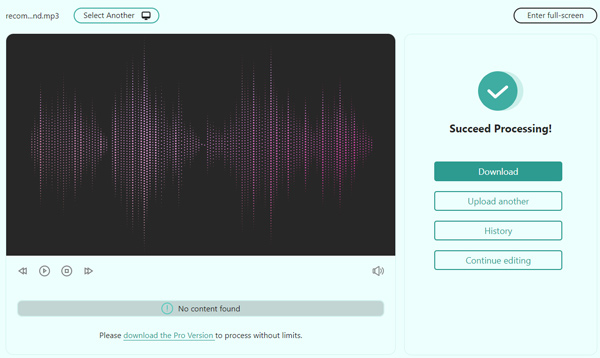
3. After that, hit the Compress button to save your audio files.
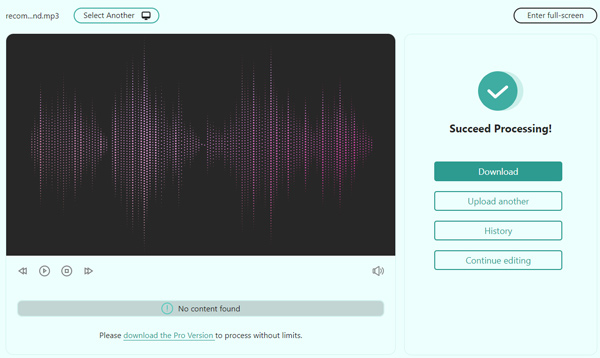
Indeed, a great way to continue the thing you need to do, just like minimizing the file size of your Audio files. This tool can also be the easiest way to make it possible. However, unlike the AnyMP4 Video Converter Ultimate, it can also lack features.
As we proceed with the following fantastic tool we can use, let us see the infamous Audacity's ability to lessen the file size of any MP3 files. As we all know, Audacity possesses a lot of use due to its professional features. See below how legit it is to compress audio in Audacity.
1. To install the compressor on your PCs, you must first download the software onto your desktop by visiting Audactiy's official website.
2. Locate the audio File you wish to compress by selecting Open from the File menu.
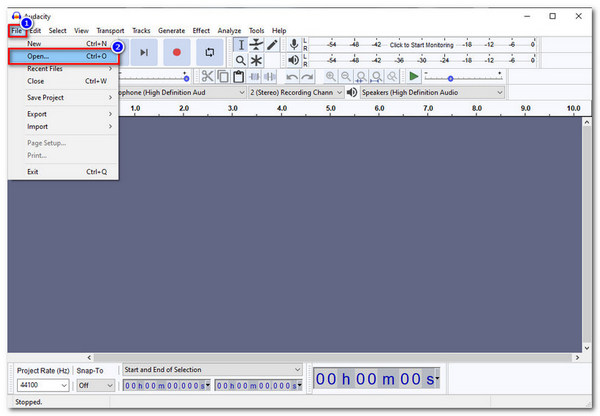
3. Press Control-A on your keyboard to choose the track you added after adding the File. When the way is highlighted, select Compressor under Effect.
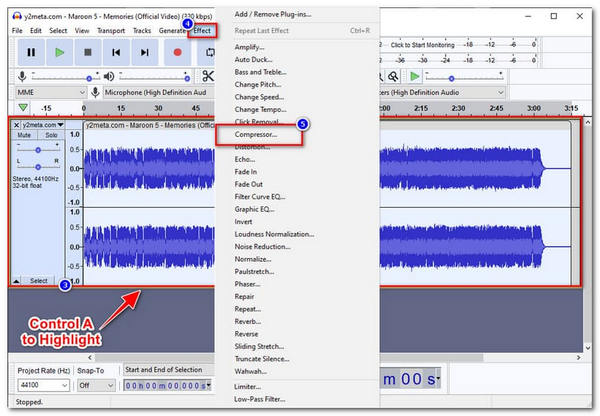
4. Make the necessary adjustments to suit your tastes. You can also check the boxes next to these options for peak-based make-up gain and compression. Click OK to put the dynamic range adjustment into effect.
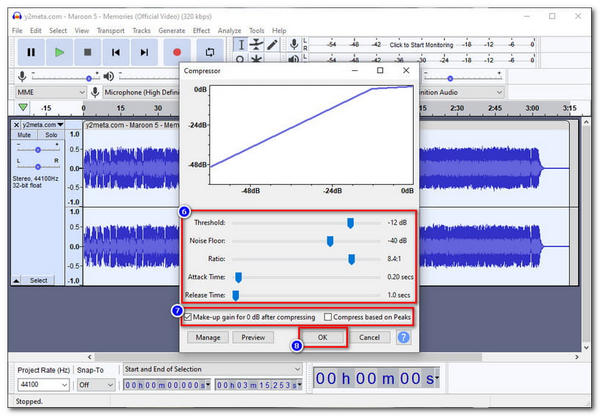
5. Next, choose the format you wish to save the File on your drive by clicking File, then see the Export.
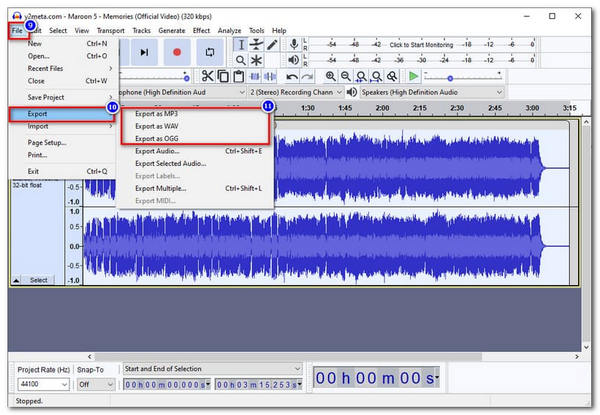
Indeed, Audacity is not famous for no reason. These steps are evidence that this tool is incredible. We can also see that it is effective with compression of your Audio files. MPOrever, no reason not to use it for our files.
Next in the line, we have the popular media player- VLC. People will say it is only a media player yet little did theft know it can offer more than that. One of these is the ability to convert and less the file size of your files like audio and video. Let see the process of reducing yout MP3’s size below.
1. Launch the VLC media player, choose Media from the top menu, and then click Convert / Save.
2. Select the File tab in the new window, click the Add button and choose the file you wish to compress.
3. Pick the Convert / Save button at the bottom after choosing your audio file.
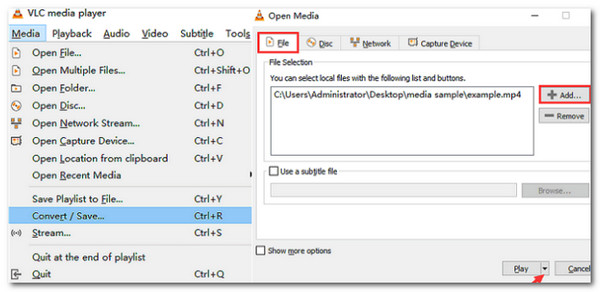
4. Click on the Profile dropdown menu from the newly opened window and choose Audio - mp3 from the list. As we proceed, click the Edit profile button now.
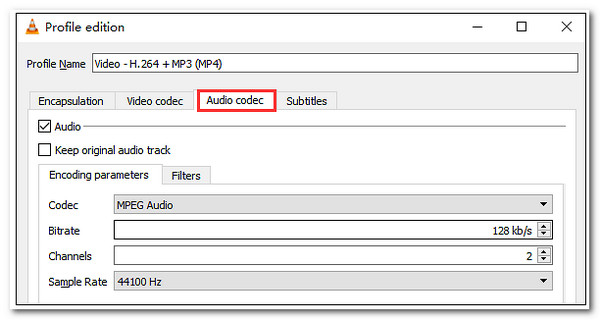
5. Now, hit the Audio Codec tab as we select the MP3. After modifying some elements, we can now Save the audio on our PC.
In this process, we are enlightened that VLC is not only for playing files but also is a flexible tool for shrinking MP3 file size. The method may be unusual from other tools, yet its effectiveness is the most important. Besides, you can use VLC to reduce video size here.
If you are an iOS user and need to lessen the file size of your MP3, this process can be the most suitable way for you to compress your MP3 files with ease. That is why we will see the ability of iTunes in terms of compressor tools. iTunes is not just merely for playing music. It can also offer amazing features like the one below to reduce MP3 size in iTunes.
1. Click Preferences to see the General , navigate to Import Settings in iTunes. Choose xMP3 Encoder from the Import Using drop-down menu, and then change the quality setting under Setting to Higher Quality (192 kbps).
2. Set Bit Rate is more than 192 as the benchmark to identify all matched music after creating a New Smart Playlist.
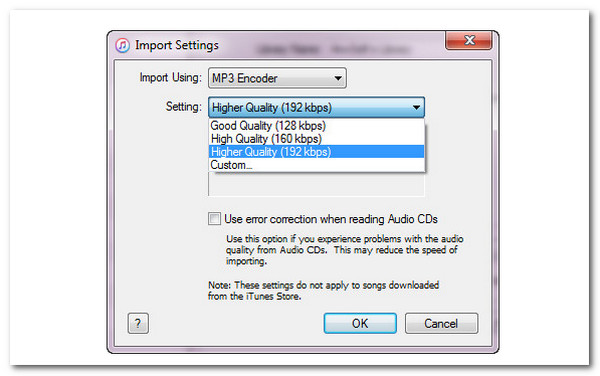
3. Right-click on the song selection to choose the Create MP3 version. Open iTunes, select Music, and access View to see Display Duplicate Items. Finally, click Songs, then Show Columns as we select Bit Rate. That’s how to reduce MP3 file size in iTunes.
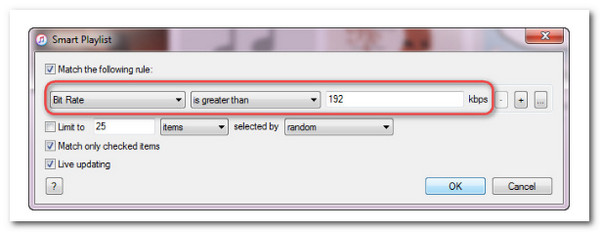
That is the infamous iTunes regarding shortening the file size of your audio files. It is evident, similar to VLC, that this tool is not only for playing media files.
1. What is the maximum MP3 file size to send through Email?
As we all know, Email allows users to send documents or media files that have a 25MB in file size and below. Any media file with more than 25 MB in file size will not be sent through Email. Therefore, it is better to have an MP3 file with less than 25 MB of file size as we avoid any issues in sending your audio.
2. Does compression MP3 affect the quality of the audio?
MP3 is a lossy data compression method because we immediately reduce the audio bit depth from 24 bit or more to 16 bit. Lossy describes this decrease in resolution but need not imply a decline in audio quality. A good signal-to-noise ratio can be achieved with a depth of 16 bits, which has a lot of headroom.
3. Which is better in compression, MP3 or ACC?
Some claim that ACC makes it sound better than MP3 with the same bitrate. However, there is no universally accepted answer because it is open to interpretation. Some will also point out that MP3 is a more widely used standard that would exceed any minor sound quality improvement.
Compressing your MP3 files to save more storage on your device and sending the files through an email will now be possible. That is why it is essential to know how to compress your audio. You can consider some of the methods above this post and see which process will suit you. As for users, they suggest using AnyMP4 Video Converter Ultimate for an instant technique of your itinerary.