Over the past decade, the world has shift away from music CDs to music streams. And now people can listen to their favorite songs or latest albums on Spotify, Pandora, Apple Music, Amazon Music, Google Play Music and other services, but not allow getting it on your hard drive. In fact, there are good reasons to keep downloading MP3. Bandwidth concern, for example, is why a lot of people still prefer to download online music. Another bonus of downloading music is that you can edit it as you wish, such as cutting MP3 files to make ringtones or remove unwanted intros or outros. In this tutorial, we are going to share multiple easy ways to cut MP3 files on computer and smartphone.

For people who want to cut MP3 files without quality loss, we highly recommend AnyMP4 Video Converter Ultimate, a great application with extensive pro-level features.
Key features:
In a word, Video Converter Ultimate is the best way you can find to cut MP3 files without damaging audio quality.
Secure Download
Secure Download
1.Import MP3 files into the best MP3 cutting application
Video Converter Ultimate includes two versions, one for Windows 11/10/8/8.1/7 and the other for macOS. Download the right one and install it on your machine.
When you need to cut MP3 files, launch the application from your desktop and click on the Add Files button or the big plus button to import the MP3 files. Or drag and drop the MP3 files into the home window directly.
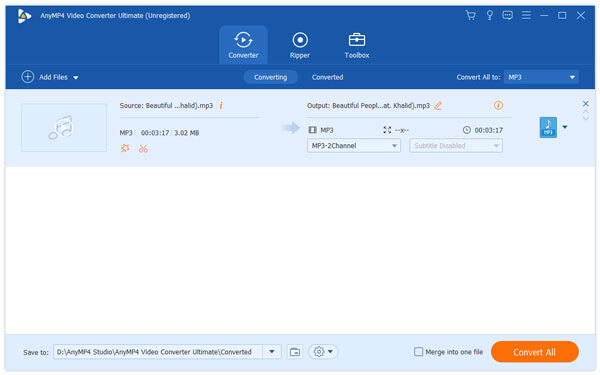
2.Cut MP3 file on the timeline
Select an MP3 file in the library area and click on the Cut icon (The scissors image) to open it in the Cut window.
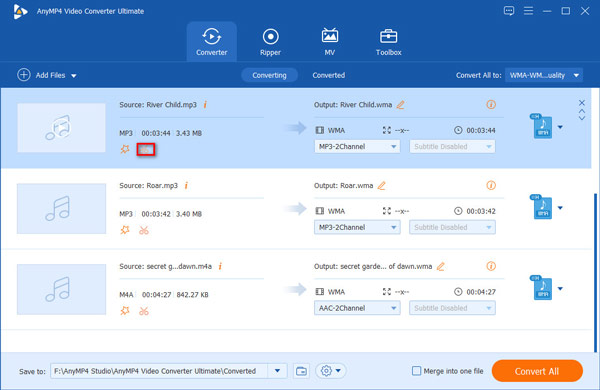
There are 3ways to cut the audio file, move the slider on the starting and end points to proper positions. Then click Add Segment, Split, or Copy and create a new segment to cut the MP3 file as you wish.
Or you can enter the time value in the box of Set Start and Set End to confirm the segment. If you are not sure, hit the Play icon to pre-listen to the result. To confirm it, click the OK button.
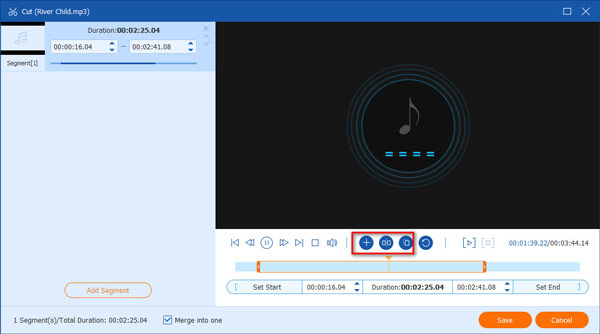
3.Export MP3 clips for playing on any devices
After cutting all MP3 files as you wish, go back to the home interface. Click and expand the Convert All to dropdown menu at the button and select a proper output format or target device.
Finally, click the Convert All button to export the cut MP3 files immediately.
Note: If you would like, you could adjust the audio clips by ticking the Merge into one file option to join the audio clips together.
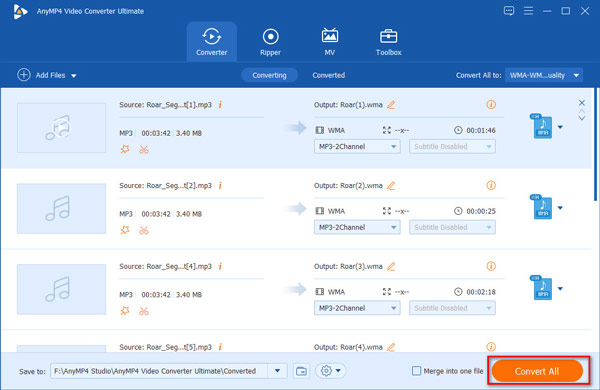
It also does a MP4 video cutter to cut a long video into parts.
It makes sense that some people prefer to online audio cutter when you consider that they are convenient and not requiring any installation. The cost is that you can only cut MP3 online and it may take longer time. We use Audio Trimmer as the example to show how to trim an MP3.
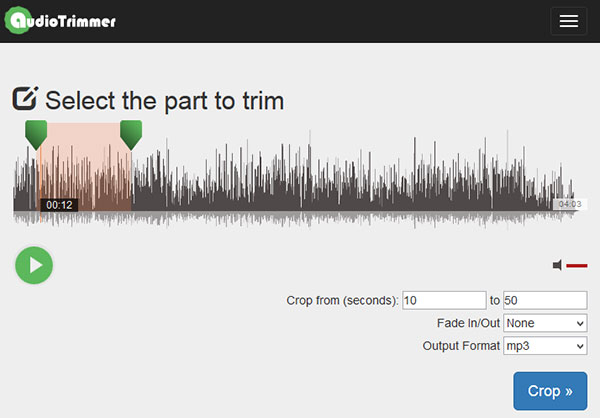
1.Run your web browser, type audiotrimmer.com in the address bar and hit the Enter button to open the online MP3 cutter app.
2.Press the Browse button on the home page, navigate to the MP3 file that you want to cut and upload it. Then you will be taken to the audio editing page.
3.Move the green sliders on the timeline to the desired starting and end positions. The exact positions will be displayed in the boxes beneath. Select the Fade In/Out effect and your favorite Output Format.
4.Hit the Play icon under the timeline to pre-listen to the effect. If you are satisfied with it, click on the Crop button to start cutting MP3 files online. When it is done, hit the Download button to store the result to your hard drive.
Note: Most online audio editing tools have limitations. Audio Trimmer, for example, is able to deal with a MP3 file no more than 100MB.
For mobile-first, the best option is to cut MP3 files using mobile apps. Here we list two MP3 cutter apps for iPhone and Android owners.
If you are using an iPhone, Hokusai Audio Editor is a simple way to cut MP3 files without computer. This audio cutter app is available to most iPhones running iOS 6.0 and above.
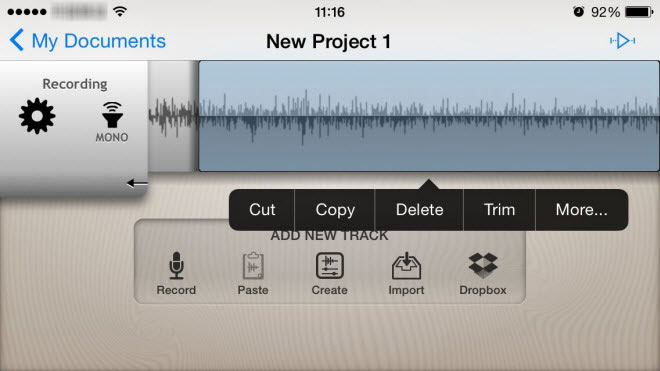
1.Run the app from your home screen after installed. Tap on Import and add the MP3 file into the app.
2.Touch the starting point and move to the end position to select the part that you want to keep. Then the floating menu will show up.
3.Tap on Cut to cut the MP3 file immediately.
When it comes to Android devices, MP3 Cutter allows you to trim MP3 files on Android phone quickly.
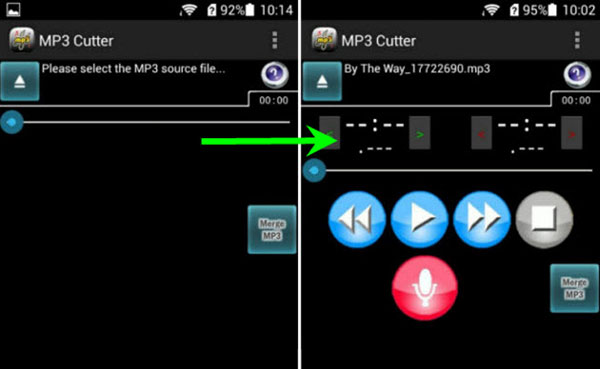
1.Install it from your Play Store. Then tap on the MP3 Load option to add the MP3 file to edit.
2.Touch the Play icon to start playing the MP3 and tap on the Red icon when reaching the desired starting point. Do the same thing to set the end point.
3.Finally, hit the Start Cut button. When prompted, drop a name and tap the Save button to export the cut audio as a new MP3 file.
How to split an MP3 file into multiple files?
You can use third-party tool like AnyMP4 Video Converter Ultimate. After uploading an MP3 audio, you can click the Cut icon and find the Fast Split function on the left panel. Then, you can split MP3 by average or specific time.
Can I trim an MP3 file in Windows Media Player?
Yes. you can trim an MP3 using Windows Media Player. This software has the trimming and cutting function to remove any your unwanted parts.
Can I use Audacity to cut MP3?
Yes. Audacity is a completely free audio tool to cut your MP3 files. In addition, you can use some features related to audio recording with this MP3 cutting tool.
Is there a way to edit MP3 files?
Yes. MP3 files can be edited if you use some great editing software. You can accomplish audio tasks, such as shortening the audio length, adjusting the volume, add audio effects, etc.
In the tutorial above, we have discussed how to cut MP3 files on Windows, Mac, iPhone and Android. As you can see, it is the simplest audio editing task, if you get the right tool. If you want to produce the highest quality audio, we suggest you try AnyMP4 Video Converter Ultimate. It is not only easy to use, but also able to deal with multiple MP3 files at one time. Plus, we also shared the MP3 cutter applications online and on a smartphone. Now, all you need to do is to pick up your favorite tool and follow our guides to get what you want.
Secure Download
Secure Download